
With smartphone screen sizes becoming bigger than ever, using the split-screen feature makes a lot more sense than it did 2 years ago. Most OEMs do have a custom shortcut to enable split-screen in their skin over Android. Oppo’s Color OS has the option for users to use the 3 Fingers for Split-Screen gesture. This quick gesture allows you to launch apps in the split-screen mode without having to launch the recent tasks menu. Therefore, accessing apps side by side is a lot more convenient thanks to the feature.
Before we check out how to use the 3 Fingers for Split-Screen function, you should also check out how to change swipe gestures in Color OS 6.1. Nonetheless, this is not the only way of using the split-screen mode on Oppo or Realme devices. We’ll talk more about the other methods to enable the split-screen feature in Color OS later on. So without any further ado, let’s check out how to enable 3 Fingers for Split-Screen gesture.
Enable 3 Fingers for Split-Screen gestures
Make sure you’re running the latest Color OS version on your Oppo or Realme smartphone. The feature should be turned on by default. However, if you’ve mistakenly turned it off and can’t find the settings again, follow the steps below to toggle it on.
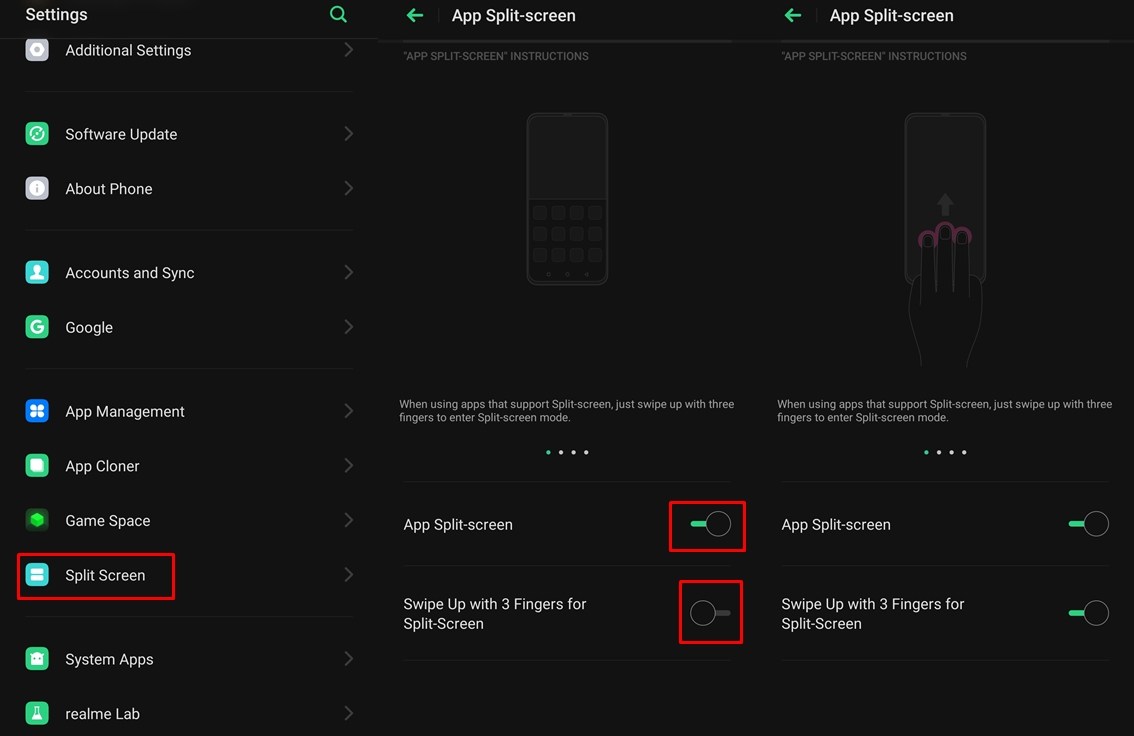
- Launch the Settings on your device.
- Scroll to the bottom of the list and tap on Split Screen.
- Make sure that the App Split-screen option is enabled.
- Now toggle on Swipe Up with 3 Fingers for Split-Screen.
You should be able to see the animation which shows you how to use the feature. You have to simply swipe up with three fingers on the screen. Moreover, you don’t necessarily have to swipe up from the bottom of the screen. Therefore, you can swipe up with 3 fingers even from the center of the screen and it will trigger the split-screen mode.
You will then be able to see the list of supported applications appear in the bottom half of the screen. Tap on the application you want to open side by side with the existing app. That’s it. You will now be able to use both applications via the split-screen feature on your Oppo or Realme device.
Check out: View RAM Usage in Recent Tasks in Color OS
Other ways to enable split-screen
As we mentioned before, the 3 Fingers for Split-Screen gesture isn’t the only way to launch apps side by side. These are the other two ways you can use applications in split-screen mode.
Multi-tasking button: You can long-press the multi-tasking button on the navigation bar to launch the split-screen feature. The key here is the ‘Multi-tasking button in the navigation bar’. Therefore, this will only work if you are using the navigation bar rather than gesture navigations on your smartphone.
Recent Tasks: Most users would be familiar with this method of triggering apps in split-screen mode. Launch the Recent Tasks screen and tap on the Hamburger menu icon (three horizontal lines). Then tap on the Split-screen feature button. If the option is grayed out, the app does not support split-screen multitasking.
Full-screen landscape mode: This is a great feature that allows you to quickly reply to messages on instant messaging apps when using full-screen apps in landscape mode. To use the feature simply tap on the split-screen option when you receive a message via an instant messaging app such as WhatsApp. Keep in mind that this only works when using full-screen apps in landscape mode.
These are the multiple ways to use the split-screen feature on devices running Color OS.
Read next: How to Boost Network Speed on Realme Devices


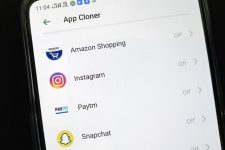
Join The Discussion: