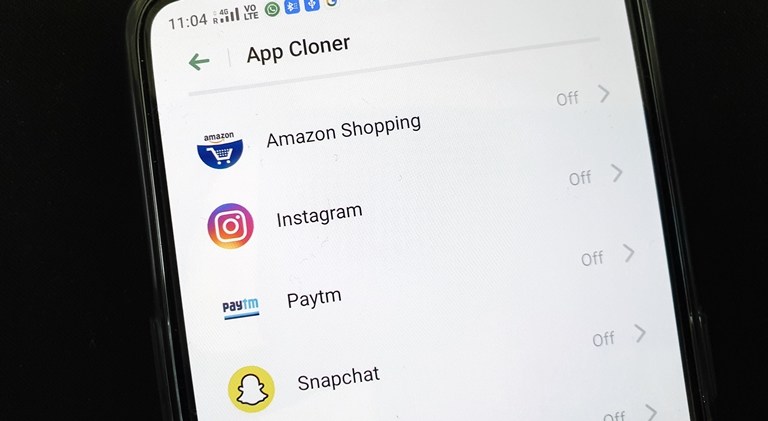
Oppo’s custom skin over Android is packed with features. While Color OS 7 is still on the way, there are several useful features you can currently make use of including the App Cloner in Color OS. With this built-in feature, you can clone supported apps with just a few taps. Hence, using third-party app cloners is no longer required. In this tutorial, we’ll show you how to use the App Cloner feature Color OS.
As we mentioned above, you can only clone supported apps with the feature. Therefore, not all apps can be cloned on your device. Nonetheless, this allows you to run two accounts on apps such as WhatsApp or Facebook on a single device.
Using App Cloner in Color OS
If you’ve used a third-party app cloner, then the process shouldn’t seem any different to you. However, if this is your first time cloning an app, then follow the steps below to get started. The process is as easy as it gets.
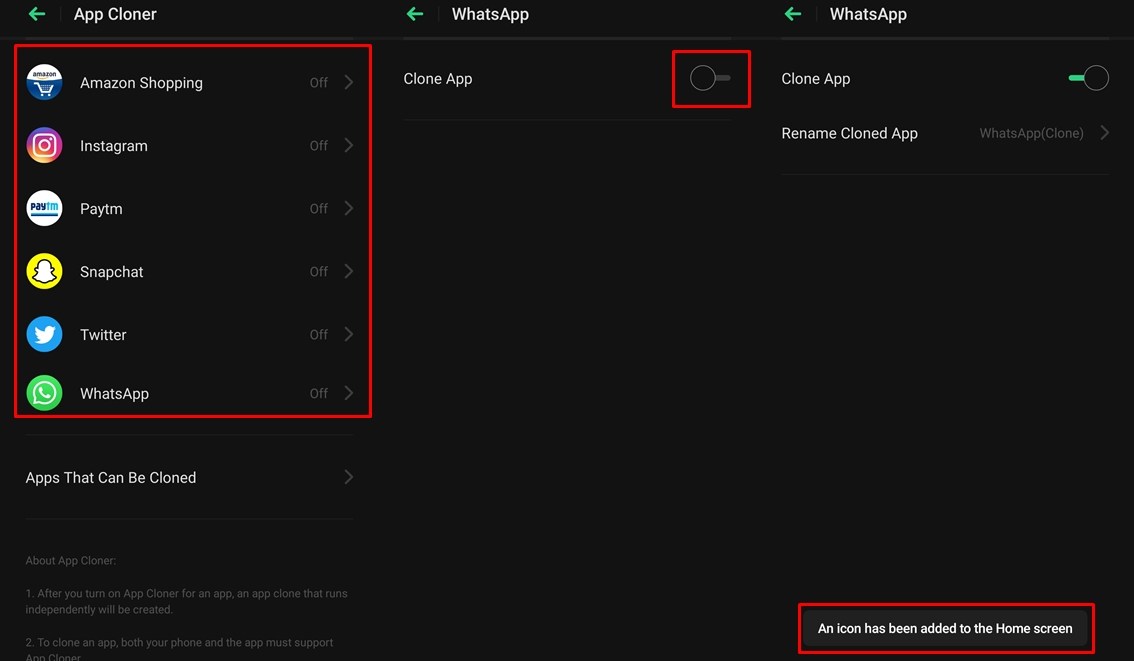
- Launch the Settings menu on your Android device running Color OS.
- Scroll down to the bottom of the list and tap on App Cloner.
- You should see a list of supported apps that are installed on your device.
- If you spot the app you want to clone, tap on the app’s name.
- Now, tap on the Toggle switch beside the Clone App option.
- The cloned app will automatically appear in the homescreen. If not, then check the app drawer.
That’s it. You’ve successfully cloned an application using the App Cloner in Color OS. You can set up the cloned app on your device in just the same way you did with the original app. Both apps will be independent of each other and will have their own data. Therefore, changing a setting in one app will not affect the other app.
Check out: 4 Best Apps to Easily Manage Multiple User Accounts on Android
Other features available
There are a couple of extra features that the App Cloner in Color OS has to offer. First off, you can rename the cloned application to whatever you want. To do this, tap on Rename Cloned App after you perform step 5 from the guide above. Enter the name you want and then tap on Save. The cloned app will now be renamed to the name you entered.
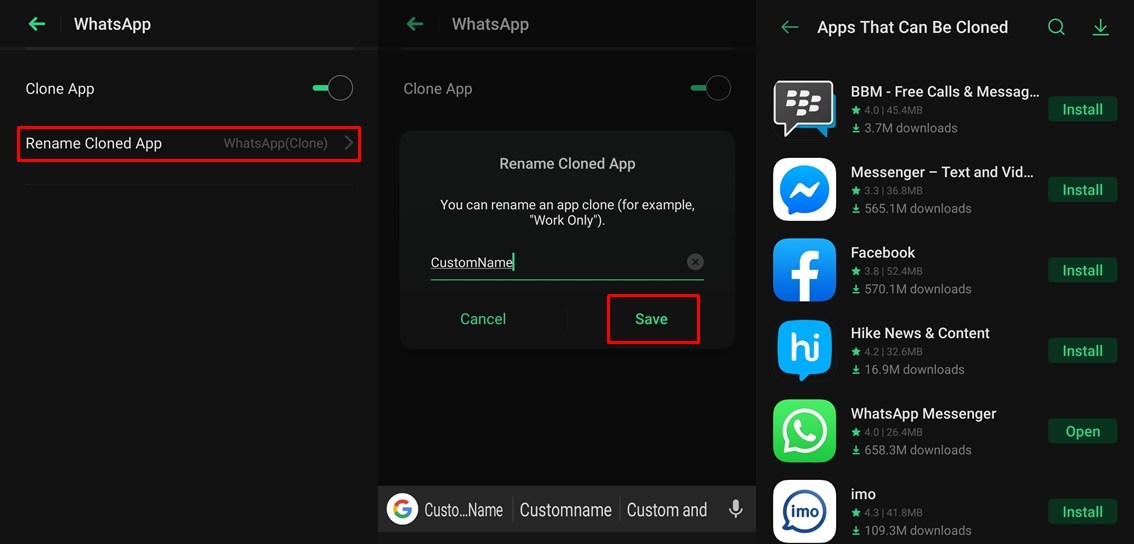
Additionally, if you’re curious to know what apps are supported by the App Cloner in Color OS, you can go to the App Cloner section by checking the 1st and 2nd steps in the guide. Then tap on the text that says — Apps That can Be Cloned. You will see a list of apps that can be duplicated from the Color OS App Market. If you spot an app you want to download, simply tap on the Install button beside the app’s name.
Read next: How to Enable Dual Apps on MIUI


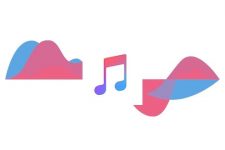
Join The Discussion: