
One of the reasons why many people prefer Android to other operating systems is its amazing capability of customization. If you have root privilege on our device, you can customize it in a way you want. It’s almost impossible to make the most of an Android device without rooting it. At DroidViews, we focus on making Android users aware about how they can root their device and modify it using custom ROMs, mods, and hacks. If you own the Galaxy Tab A, you should root it to take advantage of custom ROMs, root apps, and mods. Today we’ll see how we can Root Samsung Galaxy Tab A SM-T280 and install TWRP recovery on it. Just follow our step-by-step tutorial.
Related Tutorial:
Root Samsung Galaxy Tab A6 LTE SM-T285 and Install TWRP
Disclaimer
We’ve taken all care in writing this root guide and keeping it detailed and clear. Please follow the procedure described below carefully or you might end up with a device stuck in a boot loop. Though you can restore your Tab by installing the stock firmware, it’s still better not to get into complications. Read the guide and make all preparations before proceeding.
Preparations
- Download Odin 3.10.7 and unzip the downloaded file: Link
- Make sure you’ve installed Samsung USB Drivers on your computer
- Download the TWRP Recovery image file: twrp_3.2.1-1_sm-t280_080118.tar
- Download the SystemMode SuperSU package file and copy the file to your device storage: SR1-SuperSU-v2.78-SR1-20160915123031.zip
- You also need to download the patched kernel file for SM-T280 and extract it using 7Zip program, open the extracted folder and copy the boot.img file to your Galaxy Tab A: supersu_2.78_SR1_systemless_boot_t280.tar
- Enable USB Debugging and OEM unlock on your Tab from Settings> Developer options (see how to activate Developer options).
- Make sure your device is fully charged.
- Backup all apps and data present on the internal storage of your device.
Steps to Root Samsung Galaxy Tab A SM-T280 and Install TWRP
- Turn off your Galaxy Tab A and boot it into the Download mode by pressing and holding the Volume Down + Home + Power buttons simultaneously for 2-3 seconds. When you see the warning screen, press the Volume Up key.
- Open the Odin folder and launch the .exe file as administrator.
- Now connect your device to computer using a USB cable.
- When your Tab is detected by Odin, the ID:COM port will turn blue.
- Now click the ‘Options’ tab on Odin and uncheck the ‘Auto Reboot’ option.
- Click the AP button in Odin and add the twrp_3.0.2-1_sm-t280_261016.tar file to it.
- Now click the Start button to install it.
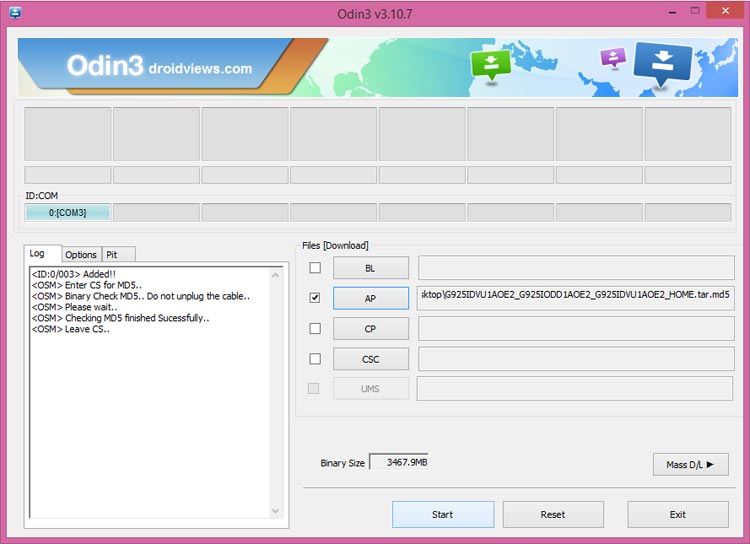
- When the recovery file is installed, you will get secure check failed error. Don’t worry about it. Just press and hold Volume down + Home + Power keys together. As soon as the screen goes blank, change to Volume up while keeping the Home + Power keys pressed. Tour tab will boot into the TWRP mode.
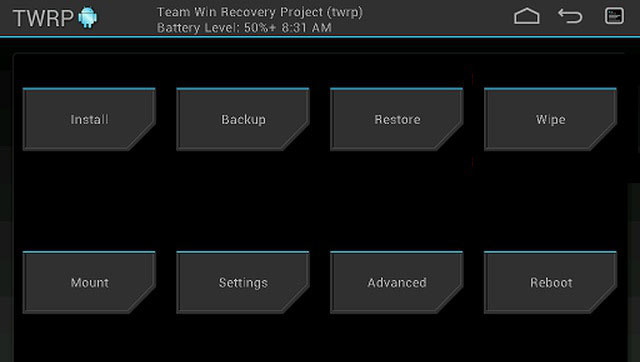
- Tap the Install button in TWRP menu, locate and select SR1-SuperSU-v2.78-SR1-20160915123031.zip and install it.
- After flashing the SuperSU file go back to the main menu in TWRP, tap Install and flash boot.img as “Boot”.
- When the file is installed, select the Reboot> System option.
When your Samsung Galaxy Tab A SM-T280 boots up, it will have root privilege with TWRP Recovery installed on it. Done!
To verify that your Tab A has been properly rooted, you can install and run a free app called ‘Root Check’ from the Play Store.
[googleplay url=”https://play.google.com/store/apps/details?id=com.jrummyapps.rootchecker”/]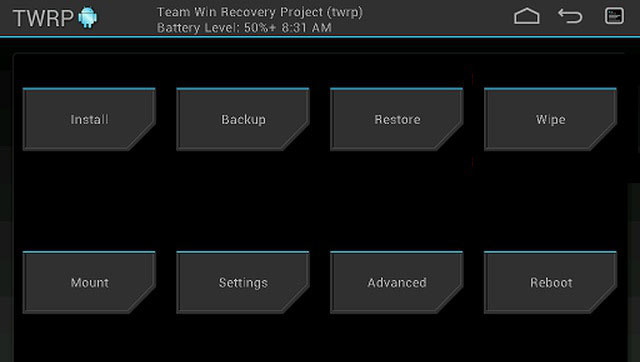
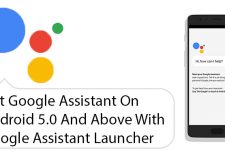


THANK YOUUUUUUU!!!!!!!
Hi Rakesh, I’m having problems with the step 10. Can’t find boot.img in TWRP Recovery. Is it safe to continue without this?
Hi, download and extract this file: supersu_2.78_SR1_systemless_boot_t280.tar
Inside the extracted folder, you’ll find a file “boot.img”
Copy this file to your Tab. You can do this by connecting your device to PC while booted in TWRP. If you don’t find the .img file after copying it, use the Reboot> Recovery option. When TWRP reboots, navigate to the location where you copied this file and flash it as directed.
Does this work for the Nook version of the A6? I was given it as a gift and it’s super bloated, i.e. not very useful. I don’t want to brick it by trying the above process, however, if it will fail.
Hi, can you please mention the model number of your Tab?
Odin will not work with a ***.tar. It has to be a ***.tar.md5. Where is that file?
Odin can flash files without .md5 extension. Anyway, if you are having problem, just add .md5 manually after the file name, so that it is named as ‘twrp_3.0.2-1_sm-t280_261016.tar.md5’.
thanks, but I did that and got some binary error in response.
I went back and checked and found out that twrp_3.2.1-1_sm-t280_080118 was downloaded from your link, is that ok or do I need the ***1016 file? Thanks.
I retried and got md5 error – binary is invalid.
I extracted the recovery file into recovery.tar.md5 and that appeared to work. But doing step 8 only gives a normal boot with no twrp and no root.
Using the hardware key combination to boot into the recovery mode a bit tricky. You must try a couple of more times and follow the stepsc] carefully. All I know is, it works because I rooted my tab long ago using the same files and steps.
I followed all of the steps correctly but it did not get past step 9
The TWRP loaded properly but when it tried to restart after flashing the supersu the tablet got stuck on the boot screen. Won’t turn off.
Thoughts on how to fix this?
Hi Yuvraj, what Android version your Tab A has?
Lollipop i think
You should flash the stock firmware to fix your tab first. You can then attempt to root it again using a different method. Let me know of you want any assistance with that.
worked for me — all the links and all the steps — everything worked.
Thank you.
Glad to know it did! Keep visiting DroidViews for more updates and tips for Android.
Perfect… ezpz with your tutorial!! thank you!!
Don’t do it, that’s not the right recovery! It just fucked my tablet up
this worked perfectly for me my guy, are you sure you did everything right, i used a samsung galaxy tab a6 SM-t280 and flashed with root perfectly.
Glad to know it worked for you guys. I rechecked all steps after reading Todd Groove’s comment.
Worked just fine for me
has anyone tried this and did it work?
Don’t i flashed the recovery file thats there and it isn’t that one it looks like an outdated twrp recovery menu just all black with red and blue letters, assholes i swear
i just tried it and yes it worked perfectly on my (Samsung Galaxy Tab A6 SM-T280)
Please make sure you follow the directions carefully as this is a easily brickable device!
T285 ?
Related Tutorial:
Root Samsung Galaxy Tab A6 LTE SM-T285 and Install TWRP
It’s here: https://androidfilehost.com/?fid=817906626617957207
Boot.img
“You also need to download the patched kernel file for SM-T280 and extract it using 7Zip program, open the extracted folder and copy the boot.img file to your Galaxy Tab A: supersu_2.78_SR1_systemless_boot_t280.tar”
“After flashing the SuperSU file go back to the main menu in TWRP, tap Install and flash boot.img as “Boot”.”ru
Hello everyone. I also had problems with these two instructions. Where the hell is boot.img?! It’s easy…
Go to your downloads folder and find the supersu_2.78_SR1_systemless_boot_t280.tar file. RIGHT-CLICK on it and in the context menu you’ll find the usual things (Open, Cut, Copy, Paste, etc etc) but look for ‘7-Zip’ and hover your mouse pointer on that. Another context menu opens. Click on ‘Open Archive’ and voila!
All you need to do now is copy the boot.img file onto your device, Give it a few moments, press ‘Install Image’ on the tablet, boot.img should now show up, select it, select the ‘boot’ option on the next step. Hey presto.
(I’m using Windows 7 for this, and I appreciate that 7-Zip has other ways of achieving the same result. Many thanks (a beer is on the way soon…) to Rakesh, William Szalmasi and the Developers. If your tablet freezes at the start up screen, press all of power/vol up/vol down/home until screen blinks off then quickly press just power/vol up/home screen to get back into the TWRP screen.)
No more kids’ mode!
Thanks for sharing your experience and the details! The method to get “boot.img” is already given above.
Thanks and I owe you a beer.
Hi Rakesh, after completing step 9, 10 and when I click Reboot>System, it still brings me to the TWRP software rather than starting the device normally. Can someone please help me start the device?
Thanks!
Hi, were you able to fix the issue? Sorry for late reply.
could not do normal boot. invalid id KERNEL LENGH!
:/
gracias me sirvio buen tuto
@DroidViews:disqus Hi it wont let me download the supersu_2.78_SR1_systemless_boot_t280.tar file it keeps telling me “no mirror link available” what else can i do.
The link is working: https://androidfilehost.com/?fid=312968873555003232
@Rakesh Hi it wont let me download the supersu_2.78_SR1_systemless_boot_t280.tar file it keeps telling me “no mirror link available” what else can i do.
@Rakesh Hi it wont let me download the supersu_2.78_SR1_systemless_boot_t280.tar file it keeps telling me “no mirror link available” what else can i do.
@DroidViews:disqus Great tutorial. Rooting worked perfectly. I was able to remove all bloatware from my brothers tablet. It worked on the first try but I really panicked wehn i did not find the boot.img file on the tablet and that is where the tutorial lacks Instructions. You did not tell how to exactly to install the boot.img file using the ‘install image’ button in the TWRP menu and so I did not realise how to do it at first. Many people will be confused at this step because they expect the boot.img file to be shown instantly, but in this case one can only find it after pressing the ‘install image’ button.
I cannot find the boot.img file on my tablet. I tried following the directions precisely as I understand them and my tablet doesn’t do anything anymore. I’ve tried copying the file to an SD card then installing it from the SD card, but it doesn’t appear on there, either. I can see it when I check the card on my phone and on my computer, but not from the tablet. When I try to open it on my computer (because I’m an idiot), it says that the file is corrupted. I’ve tried to find it elsewhere online and failed. I’m sure that I’m missing something obvious, but I can’t figure it out. Help?
Ok, I can find it through twrp’s file manager, but I can’t figure out how to flash it.
Never mind. William’s advice above did the trick. I still can’t confirm if it worked due to work wifi, but I use the tablet again, so that’s a great start.
Hi Rakesh, Thanks – the instructions are perfectly clear.
I rooted my tablet to get rid of bloatware like Kids Mode, SPlanner etc. Root App Deleter somehow isn’t able to delete them?
Assistance will be appreciated!
Bull shit this process does nothing more than install TWRP. it does not root or install super user in anyway shape or form. dont fall for this Bull shit article
After 2 factory resets, one trip to the local hand phone repair geek….to “unbrick” it, I started the process Tuesday morning 08 10 hrs, at 08 15 hrs it was done. BRILLIANT!!! I,m over the moon!
On another note, Is this Firmware file 1.0 GB???!!!
Hi, Rakesh. Thank you for putting together these instructions. I can’t seem to get past the “Downloading…Do not turn off target” screen. No one else seems to have gotten stuck at this point. Can you point to where I need to go from here? Many thanks in advance.
Ummm . . . yeah, me too? What am I doing wrong??
Hello one and all, I have put my mind on doing this ROOT, but need some advice seeing as I,m by no means an IT geek.
Bullet 1. 2. OK. Bullet 3. Do I need to unzip this and only copy the DISC image.or the whole file ? Bullet 4. Downloaded and Unzipped. Bullet 5. Once again do I need to unzip and only copy the Disc image or the whole file ? To do this copying can I connect to PC and just drag and drop files to TAB device Storage?? Finally, do I need a good internet connection to start the process?? If so I might as well take it to Singapore next trip, because here in Indonesia the WIFI, at least, where I am is chaotic at best.
Regards Headcase.
Rakesh – can you please please please help me, ive followed the steps and ive done and got right to the end, but it says after flasing the Supersu, go back and install flash boot, but i cannot find that anywhere, so i went ahead and rebooted it and now my Samung Tab A6 T280 is stuck on the Samsung logo and i cannot get into my Tablet at all, i tried to get the filmware but i dont know my model etc as i cant get into the tablet. can you please help me with this Rakesh?
Hi Mike, where are you from?
Hi mate, I’m from Cornwall in the UK
Hi Mike, download this firmware: http://updato.com/firmware-archive-select-model?record=1162F6738F8511E6891DFA163EE8F90B
And install it: https://www.droidviews.com/install-stock-firmware-on-samsung-galaxy-devices-using-odin/
Hi Rakesh, I done it, thanks mate, I got it back up and running.
Right can you help me out here again to root my T280, I can get all the way to the end where it says “after flashing the SuperSU file, go back to the main menu in TWRP and tap install and flash boot.img as “boot”. I can’t find it, I did find one folder that says boot, but it’s completely empty, so where do I go from after flashing the SuperSU? Thanks mate
Hi Mike,
This tutorial will work flawlessly. Extract ‘supersu_2.78_SR1_systemless_boot_t280.tar’ to get the ‘boot.img’ and install it in TWRP as boot when you are prompted to do so.
Let me know. It should work.
You need to make sure that the boot.img file is located on the tablet. If so when pressing Install you need to also press the ‘install Image’ button located at the bottom right of the screen… then the boot.img file will be displayed. If you dont have the file while in TWRP you can still copy it to the device while connected to your computer. You need to press the ‘install image’ button in the ‘install menu. I panicked at first aswell when I did not find the boot.img but then realised how dumb i was 😀
Hi Rakesh, can you help me get my T280 back on?
hi, i did mine but when i got to the final stage and it said to go back and boot, i could’t find it so i went and rebooted it, and now my samsung tab a SM-T280 wont turn back, please help me someone?
Not working for me, I just get frozen on the samsung galaxy tab a6 screen when i try to get to recovery mode. Any ideas? I already installed the original firmware and did the process again with the same result.
After I complete step seven the log in Odin3 just says All threads completed. (succeed 0 / failed 0)
what do you do if twrp boots with a message about the unmodified system partition?
Quick Q: when I download and extract TWRP to the folder I’m going to Odin it to the tab from, I do not get an md5 file of any sort. I get a recovery.img file instead. What am I doing wrong?
You don’t need to extract the TWRP.tar file. Just add it to the AP section on Odin and install it.
Absolute doll you are.
Flawless root, good job! @ Rakesh
Thanks for the appreciation, Filippo!
Thank you very much!
i did everything but after all was said and done still not rooted. Is their a new step? I found all the files, I did all the steps, its the right model, no bricking and its on 5.1.1
I have tested it personally. It works. Try flashing the SuperSU zip again.
same here…followed all steps then checked with root checker , and still states not rooted
Hey I need to install Snapchat but theres a problem with using it on rooted phones.How do i unroot this tab to sign into snapchat and then reroot?
try with xposed, there is a module that hides the root. You can selected wich app do you want to hide. PS: Sorry for my english
yeah i just need to unroot it first and its not as straight forward on my tab.
why can I not find the image anywhere to install it ???? I have done it all correctly and now both kids tablets are stuck on the Samsung galxy tab a android screen and will not do anything ! are they garbage now ???
Hi, after which step did your Tab get stuck on the Samsung logo. No, you devices are not garbage, you can restore them by installing the stock firmware.
Download a firmware from here: http://updato.com/firmware-archive-select-model?r=&v=&q=sm-t280
And install it using the instructions given here: https://www.droidviews.com/install-stock-firmware-on-samsung-galaxy-devices-using-odin/
Between, what do you mean by “I not find the image anywhere to install it”?
main menu in TWRP, tap Install and flash boot.img as “Boot” this is where the image could not be found. Upon a reboot the tablet remained on the black Samsung tab A screen ..
I will try the firmware today thank you fingers crossed .
did u extract the file supersu_2.78_sra_systemless_boot_t280.tar
Thanks for the help
You’re welcome, Gavan!
Wait so I don’t have to download anything? because I’m asking what I’m have to download to execute rooting it
You have to download all files mentioned in the tutorial.
I guess I’ll say the model number up here it to SM-T280
In that case you can go ahead and root your tab.
Oh and also if I have a galaxy tab A that is made from Samsung w/ the lollipop thing what should I download when I am making preperations?
Please mention the model number of your Tab. You can find it under Settings> About device.
SM-T280
If I do this what is the most draining and/or unimportant app that I should uninstallook?
Here is a list of apps you can remove safely: https://www.droidviews.com/list-of-galaxy-s6-and-s6-edge-bloat-apps-how-to-remove-them-without-root/
Root fully works, though when i restart my device it isn’t rooted anymore
Any ideas?
Install the SuperSU Zip file in TWRP again.
Tried that a couple of times now, but every time i restart root checks says its not rooted
Try this: https://download.chainfire.eu/1019/SuperSU/SR2-SuperSU-v2.79-SR2-20170103215521.zip
Let me know about the result.
didn’t work unfortunately, it also said something about disabling Knox to help the root work
:'(
OMG! FOR EVERYONE WHO CANT FIND THE BOOT IMG. AFTER INSTALLING SR1-SuperSU-v2.78-SR1-20160915123031.zip……. JUST GO BACK TO TWRP THEN CLICK INSTALL.. GO TO TH FOLDER WHERE YOU PUT THEE BOOT IMG,, IF YOU CANT SEE IT.. JST CLICK AND CLICK INTALL.. AND BOOTIMG WILL APPEAR!!
YOURE WELCOME!!! AND THANKS RAKESH!
Glad to know it worked for you! Enjoy!
Bro.. I perfectly did everything.. But the last step, I intalled the “SR1-SuperSU-v2.78-SR1-20160915123031.zip”.. you said to go back and install the boot img.. but didnt see the boot img.. i tried to reboot it.. and stuck at the logo.. :
did you tablet every work again ???? same thing has happened to me now they wont work just stuck on the logo page
did you manage to get it back on? because mine has done the exact same thing, i need help, i cant get my tablet to turn back on, what do i do?
When I execute steps 6 and 7 Click the AP button in Odin and add the twrp_3.0.2-1_sm-t280_261016.tar file to it.
Now click the Start button to install it. I get an error- Blocked by FRP lock on the device. How do I get past that?
same here when flashing the twrp tar file i get a failed message
NVM i just figured out that im an idiot and still had OEM unlock disabled
when the screen goes blank and I switch from volume down to up, my tablet just reboots. tried several times and its not working
omg this actually works thanks bro
Glad to know! 🙂
my tablet just performed an update yesterday. Is there possibly any problem with this root procedure that might be incompatible? Also, I’m from Canada and bought it here. Could that be a problem?
If your Tab’s model is SM-T280, the root method should work for you.
Mine says “Custom Binary(RECOVERY) Blocked By FRP lock” How do I remover that?
this happens when I do the download mode then then try to inject the twrp. SM-280 version lolipop
i can’t find “boot.img” and the boot folder has nothing in it, even though i copied boot to the tablet.
you need to press “select boot image” button (its something like that) when in twrp.
Terrible directions. It doesn’t tell me where the files are, I can’t find the thing to extract
Hi, and thank you. My issue is I cannot get past Step 7. I click start and nothing happens. I also noticed that the .tar file is much smaller than the one in your example, and also does not have the same MD5 extension. I have redownloaded the .tar file a few times, always the same results.
Any suggestions, and thanks again…?
https://uploads.disquscdn.com/images/3fb4b48686fbb3981015ec703b5428393cad2031e0e5f002f29004c371ccbc48.jpg
AFAIK, I followed the steps exactly. Yet, Root Check tells me that my device is NOT rooted. What did I do wrong? Or, is there an updated file I needed? It says I’m running Android 5.1.1 (Lolipop) — is this walkthrough not compatible with my device and/or OS version? Please help!
Please… help. Someone? I need root so that I can remove “guest” from the multi-user setup on these new tablets that I bought for Christmas for my kids. If I cannot get root and remove the guest account (which has no passwords, no restrictions, etc) then I will not be able to lock-down these devices in any meaningful way. plz #savechristmas 🙂
Exactly the same issue for me. I hope you get an answer. My devices exactly same as yours — SM-T280 5.1.1 — and everything seems to have gone smoothly, except Root Check says NOT rooted.
Download this superSU file and install it via TWRP: https://drive.google.com/file/d/0B-EQqpEb645uMUx3NmVleks3U1k/view?usp=sharing
Hi, I am going to update the tutorial.
Hi Grey, the guide has been updated with new files, please try it again and let me know. I should work now.
YES YES YES YES! You are the awesome dude of the day, my hero. Thank you so very much. I hope that Nathan above sees this because the file change worked.
I’m so happy right now. I have 30 of these things that I need to root so they can be used by my 7th graders to learn App Inventor. You just made my life so much easier.
Thanks for the appreciation, Grey!
Flash this file: https://drive.google.com/file/d/0B-EQqpEb645uMUx3NmVleks3U1k/view?usp=sharing
Using TWRP recovery.
Chrome and/or Windows Defender says there’s a virus in the twrp & seamless boot files and seems to be removing the files right away. Should I ignore and find a way around this, or are these legitimate detections?
Hi Nathan, I just updated the tutorial. Try it again from the beginning.
Chrome and/or Windows Defender says there’s a virus in the twrp & seamless boot files and seems to be removing the files right away. Should I ignore and find a way around this, or are these legitimate detections? Maybe it’s detecting something root-ish/hack-ish, but not an actual security risk?
Nevermind. I went ahead and did it anyway and IT WORKED! Thank you so much!!! I have just one more tablet to root, then I’m on a quest to disable that darned “guest” account. Thanks again, Rakesh!
Glad to know I was able to help, Nathan!
hi Nathan, i need to disable “guest account ” too, was it easy to rrot and how disable “guest account” ?
thank you very much
I followed every single step of the guide, but when i get to the point of install the SuperSU zip file TWRP says there is no MD5 file and the zip signature verification failed! … no zip file was installed 🙁 … i have a SM-T280 (T280XXU0APH3) and can’t use OTG, hence the reason to root it, but so far with no luck 🙁
Re-download the zip file. It might be corrupted for some reason.
Since I rooted my tab using the same files, I am sure they work flawlessly.
I downloaded the file from the two sites (main and mirror) and still have the same problem. Here is a screenshot of the message that is showing me.
https://uploads.disquscdn.com/images/b109406be09bc2f5cded04abf3ceb2ab4bd88dddffd116c95bb183ffc2021f2d.jpg
i surf the web and found a new SuperSU file (SR1), which worked for me. it bypass successfully the zip signature verification.
I already updated the guide with the same SuperSU version and was going to suggest you. LOL!
Thank you Rakesh! 🙂
You’re always welcome!
So I did everything but i don’t boot into twrp how so??
If anyone could help me please do.
Nevermind I found out thank you Rakesh!
Glad to know!
You forgot to mention, if you deactivate Developer Options, your tablet will not boot anymore.!!!!
You have to connect to pc using Samsung Kies. After root , your tablet will drain battery twice faster! Tested on Samsung Galaxy tab A T280, brand new.So , I don`t recomand rooting your tablet.I see nothing good for a normal user.
sorry my bad english
Once rooted, you can deactivate USB debugging if you want to. As for the advantages of having root privilege, you can find a number of root apps, Xposed Framework and even some custom ROMs for your tab.
So just to be clear, I can deactivate Developer Options? And if I leave the same rom, is there reason that the tablet will drain Faster when rooted if no further changes are made? Toshiba satellite has me concerned and all I want to do is root to remove bloat ware.
Rooting does not affect battery usage. It simply gives you access to hidden system files and modify them. As for the bloat apps, you can delete them easily using a root explorer. We already have some guides here to help you with that.
See this guide: https://www.droidviews.com/remove-bloatware-on-samsung-galaxy-note-3/
Hey for some reason i can not access the oem settings or the developer options, may you please help. thank you.
Hi, please ignore that if you don’t find the option. Just enable “USB Debugging” and proceed.
How do I enable that option?
I’m having the same problem. I turned off the OEM lock and now my tablet wont boot.
And your tablet willike consume twice more battery. Use Samsung Kies to recover your tablet. I never ropted my tablet since then .it-so working fine just the way it came from fabric. Android is disappointing overall
I found on the internet how to resolve the problem. Sorry I don’t have the link anymore
It works ! Can I deactivate Developer Options after all is done?
Yes, see this: https://www.droidviews.com/how-to-hide-developer-options-on-android-devices/
twrp with trojan?Windows defender find Trojan:win32/Spursint.A!cl Last miror dont have trojan
You might get that warning but the file doesn’t have any trojan.
It works! Thanks a lot!! I just checked and I have root privileges. You guys are awesome! Great timing since I just got this tablet today and immediately went looking for a root method and you guys delivered. I really appreciate it. Thanks again!
Glad to know it worked perfectly, Nathan!
Here’s the link: https://drive.google.com/file/d/0BymQMTK11apwYTJ3T3puZXI2cUk/view?usp=drivesdk
Thanks, Nathan!
Thanks, Nathan! We’re even now! LOL
Lol, no problem!