
Android Lollipop was out in the streets for a while and tens of the non-Nexus devices already got their share of Lollipop updates either in the form of official updates or leaks. The Samsung Galaxy Note 3 is one of the devices that is expected to get the Lollipop update in the near future but the ETA is unclear. But looking at the leaked Lollipop firmware, it won’t be too long before Samsung provides the official update to the Note 3 users. The leaked Lollipop firmware comes with the build N9005XXUGBNL8 and brings the device to the Android 5.0 Lollipop rather than the anticipated Android 5.0.1 Lollipop.
Weighing at 1.1 GB, the bulky update brings the Note 3 to Android 5.0 along with the revamped Touchwiz interface to match with the new material design language. The new ART runtime brings an improved performance compared with the legendary Dalvik runtime. The battery life is also expected to be improved with the Android Lollipop, thanks to Google’s keen interest in making the devices last longer. The update is compatible with both the 16GB and 32GB variants of Note 3 SM-N9005. However, the 32GB variant holders need to go around few more steps than the 16 GB variants as the 32GB variant needs to be re-partitioned according to the new update but it’s not that scary as it sounds.
So if you’ve set your course to update your Note 3 SM-N9005, grab the firmware from the download link below and follow the instructions carefully.
Screenshots
Warning
This Guide is intended only for the Galaxy Note 3 devices with the model number SM-N9005, not for any other device of Samsung. Be extra cautious when you choose the firmware builds as flashing wrong firmwares might result in a bricked device. You alone are responsible for any consequences that might occur during the process, we shall not be held responsible for any damage to your device.
Prepare Your Device
- Charge your Galaxy Note 3 above 60% battery level to avoid shutdowns during the process.
- Enable USB Debugging: Link
- Install Required USB Drivers: Link
- Backup your device storage, Contacts, SMS etc. using Google Sync service or any third-party app.
UPDATE: Official Lollipop Firmware Available Now!
Install Android 5.0 Lollipop on Galaxy Note 3 SM-N9005 (Snapdragon)
Downloads
Lollipop Firmware [N9005XXUGBNL8 5.0.7z] → Click Here
Odin 3.09 → Click Here
Installation Instructions
- Download and extract the firmware file on your computer. It’s a multi-file firmware, so you’ll get a bunch of files in the package.
- Download and extract the Odin file in the same location where you have extracted the firmware package.
- Double-click on Odin3 v3.09.exe to start the flashing tool.
- For 16 GB variants of the Note 3, make sure Auto Reboot and F. Reset Time are checked and everything else is unchecked. Then load the files in their respective fields as shown below.

- For 32 GB version, follow the below steps carefully.
- Backup the PIT file of the device before flashing the firmware just to be in the safe side. For this, execute the following adb commands one by one:
adb shell su -c "dd if=/dev/block/mmcblk0 of=/sdcard/My-N9005.pit bs=1 skip=17408 count=4244" adb pull /sdcard/My-N9005.pit
- Make sure Auto Reboot, Re-Partition and F. Reset Time are checked and everything else is unchecked.
- Now load the PIT file in the PIT field to re-partition your device. Then load the firmware files in their respective fields as shown:
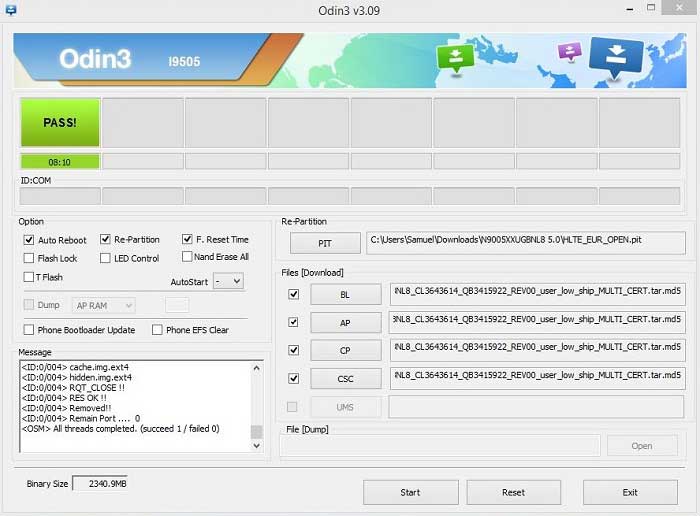
- Backup the PIT file of the device before flashing the firmware just to be in the safe side. For this, execute the following adb commands one by one:
- Boot your device into download mode:
- Power off your phone.
- Now press the Volume Down, Home and Power buttons altogether until you see the warning screen, use the power button to confirm and enter Download Mode.
- Connect the device to the PC usingan USB cable.
- As soon as you connect, the Odin window will display the acquired ID:COM port on the top-left and message box shall display Added!! message.
- Click on Start and the process will begin.
- It will take a few minutes to complete the flashing process and upon completion will display a PASS!! message.
- Your Galaxy Note 3 will reboot automatically after the process is finished.
That’s it. The initial boot will take a tad longer than usual, so grab a coffee while the device boots you to the Lollipop setup.
Leave your valuable comments below for any queries regarding the tutorial.
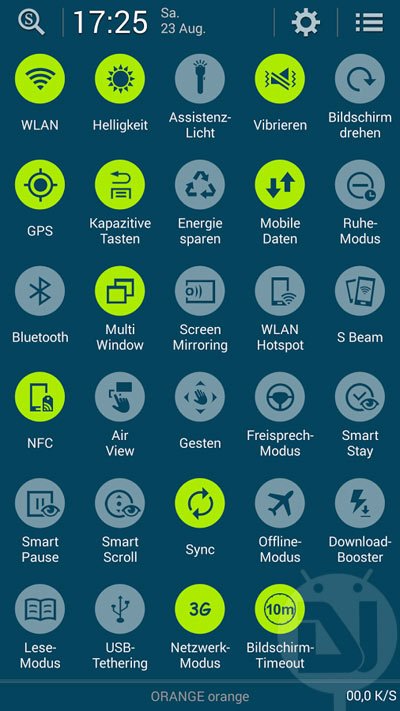




Hi rakesh ,
I slept yesterday and when I get uo in the morning I put the tab gt n8000 on charging and switched on the tab It stuck on the charging screen in switch off mode and shows charging icon with clock icon that generally appears when you put charging in switch off mode and when I tried to press and hold the power button while charging samsung note logo appeared and then reappeared doing this in loop . Then I removed my tab from charging still that battery with clock icon. Then I prresd foe long time and my tab started but I am unable to charge my phone in switch off mode it freezes the screen at battery with clock icon .I tried to factory reset and wipe cache /data reset in recovery mode nothing happens same problem . When I go to gallery screen also flickers. Please help
Glad to know!
Help plz
i have Samsung Galaxy Note3 N-9005 (Lollipop 5.0) i am looking for root please guide me
Try KingRoot: https://www.droidviews.com/root-almost-all-android-devices-with-the-kingroot-tool/
Hi i want to downgrade my gt n8000 from kitkat to 4.1.2 jb please help
Download this firmware: http://www.sammobile.com/firmwares/download/17472/N8000XXCMF1_N8000AUTCMG1_AUT/
Install using this tutorial: https://www.droidviews.com/install-stock-firmware-on-samsung-galaxy-devices-using-odin/
Thanks for the firmware but my phone is indian version and firmware region is switzeland.
and another question refering to installation of firmware, do i need to follow the tutorial page or the download firmware page under which instructions given for installation .
You can still install it. If you are new to flashing firmwares, follow the detailed guide.
Can i use that indian firmware ?
Yes.
Hi rakesh,
I have backup my data in my pc including whats app folder and in my gt n8000 I have hide some pics using gallery hide item features as follows
Gallery > whatsapp pictures> tap an hold a picture thumbnail in option select hide Icon,
As a result one couldn, t see that image until u click on options and select show hidden items.
Now I cant see that picture in my pc where would I find it,
Do you have any idea
Hi rakesh ,
I slept yesterday and when I get uo in the morning I put the tab gt n8000 on charging and switched on the tab It stuck on the charging screen in switch off mode and shows charging icon with clock icon that generally appears when you put charging in switch off mode and when I tried to press and hold the power button while charging samsung note logo appeared and then reappeared doing this in loop . Then I removed my tab from charging still that battery with clock icon. Then I prresd foe long time and my tab started but I am unable to charge my phone in switch off mode it freezes the screen at battery with clock icon .I tried to factory reset and wipe cache /data reset in recovery mode nothing happens same problem . When I go to gallery screen also flickers. But charge iwhen tab is on , Please help
Flash different version of firmware and perform a factory data reset via recovery mode.
But I want to stick with this version only isn, t there any other way ….
Is this happened due to downgrade?
Possible, but it might also be due to some bug in firmware build you installed.
Do you have have official firmware of android 4.1.2 gt n8000 inu region so that I can reinstall the same version of firmware
How should ii need help plzzz
Hiii bro
I want lollipop for my note 3 sm 9005XXGNG1
Where do we get the PIT file?
Here: https://www.droidviews.com/how-to-extract-pit-file-from-samsung-galaxy-devices/
My phone is not rooted, so if I want to get the PIT file, I can just google one right? I don’t want to go through all the trouble rooting just to get the PIT file when I’d lose the root after flashing anyway. Not planning to use this leaked version. I actually wanted to flash Greece firmware on my Malaysian build phone. The only thing I’m cautious about is the modem, I don’t want to get weak reception after flashing. One more quick question, will flashing with PIT file delete my data?
Just try the official firmware and leave the PIT. I have flashed 4 Lollipop firmwares on my Note 3. No issues. If your phone is carrier-unbranded, there’ll be no network related issues.
I tried flashing Taiwan firmware without the PIT and failed. Something about the space. I guess that’s why I needed to repartition? Mine is 32GB and it is carrier-unbranded. I’ve read several comments on different forums and some said they couldn’t get any signal after flashing another country’s firmware. I can flash back Malaysia firmware when it’s out right?
In some countries (like Singapore, Taiwan, etc.) they use different PIT. Install any other firmware. If you want the PIT, I already gave you the link for that above.
Hey, I just updated mine to Lollipop Greece firmware, so far everything works except for google play service at the start, which gave me a freak, but updating works. Thanks for the help!
And hey, don’t try the leaked firmware. The official version is already out: https://www.droidviews.com/lollipop-galaxy-note-3-sm-n9005-snapdragon/
I did this all…and things well done..
No issues or whatever seem as problems.
Mine is SM N9005 HLTE 32GB..
Thanks for this tutorial.
You should have installed the official version instead: https://www.droidviews.com/lollipop-galaxy-note-3-sm-n9005-snapdragon/
The official release is out but it royally messed up my note 3 to the point I’m going to buy a new phone. It deleted everything on my SD card including music. My S Pen window menu no longer works and it’s turned on. I’ve tried 3 pens but the menu just doesn’t show. Screenshots can no longer be used as wallpaper before it’s been saved and has no menu options like print or set as. It removed names from many of my phone book entries. It deleted over half of my apps but the worst issue was it would reboot at random then show updating apps for up to half an hour with the no ability to use phone until it’s done and it didn’t actually update any apps because the play store no longer downloaded or updated apps. I couldn’t install or update a single app. As for TouchWiz, I didn’t notice much of a change. The menu is different in TouchWiz tho. It also changed the settings menu to white so be prepared for headaches if you plan on spending much time in settings. All in all I wish I had never left KitKat although I think I still preferred Jelly Bean. With each update Google moves further away from saving apps to SD. I’ve been warning about this for almost 2 years but no one seems to listen as apps keep getting larger in size. I have apps that are 50mb with an almost identical app less than 2mb. The difference between the two apps are which launchers they work on and yes they are icon packs.
Try the new official firmware: https://www.droidviews.com/lollipop-galaxy-note-3-sm-n9005-snapdragon/
I did every steps following this guide, went ok, but when i start using my phone, and open camera app and switch it from photo to video camera phone freezes up, i found out something regarding this, CAM FW update version, can anyone help here?? Thnks!!
Try the official firmware: https://www.droidviews.com/lollipop-galaxy-note-3-sm-n9005-snapdragon/
Is this a stable version ?
Bug Fixes or not ?
Official available: https://www.droidviews.com/lollipop-galaxy-note-3-sm-n9005-snapdragon/
Thanks…
Those who flashed to Lollipop, do share ur experience, issues if any etc..
thank dear ………….
we want root the phone first ?
Oh yes. Did you not notice SU in the adb command? It means SuperUser (root) privilege.
pls help me to backup PIT file when i type the commend it come like this
Set the screen timeout to 10 minutes and make sure the device shows the homescreen when you issue and execute the command.
i dont know how i backup it
Hi Naveen.. I have one question
how can I backup PIT file before flashing firmware?
Setup ADB and Fastboot on your computer: https://www.droidviews.com/tag/adb-and-fastboot/
Turn on USB debogging on device.
Connect phone to computer
Launch a command window from inside the folder where adb and fastboot files are found.
Type “adb devices” to check if your device is recognised by ADB.
Then issue the following command:
adb shell su -c “dd if=/dev/block/mmcblk0 of=/sdcard/My-N9005.pit bs=1 skip=17408 count=4244”
adb pull /sdcard/My-N9005.pit
thank u very much
How to restore or find PIT file after giving this command?
Will I lose all my current data by flashing this?
Your Apps, contacts, messages, internal storage, basically everything.
semi-noobish question: would the KK root method work for this ROM?
You can give CF-Auto-Root a try but I am not sure.
Thank you so much!! I just wanted to know if we are able to still keep our phones rooted if we do this and does the Spen functions still work the same?
ok, just saw your question after posting mine.. I didn’t wait for the response though, flashing the ROM.. at least will be able to update you on the SPen functionality
Very stable RIM. .and has the updated spen menu and features. …
S-Pen functions will work fine.
thnx for the post Naveen. Jz want to know two things:
1. does flashing to lollipop trip Knox?
2. Is downgrading to Kitkat possible if not impressed with ‘L’ ?
Hi, flashing the firmware won’t tri KNOX. Yes, you can downgrade to KK without issues. I have added a couple of screenshots above.
thnx..
Hi, after I installed this firmware, I tried to downgrade to Kitkat (Luxemburg firmware) but no chance due to FAILs. I backed-up my PIT file before I install.
Which KK firmware is suitable for downgrade? 4 files firmware (like this one) or single file firmware?
Show me the odin screenshot when you get Fail message.
Fail (size)
I used my pit file and 1 file Luxembourg kit kat firmware
odin screenshot, please!
Ok but I can send it on tomorrow morning when I arrive my office.
Also make sure to check Re-partition option Odin if you are also flashing PIT file.
Re-partition option was already checked. Anyway, this time I used Germany firmware and EU pit file and it is OK. But that firmware has some bugs (force close). Then I used LUX 4.4.2 firmware and now OK.
Thanks.
Nice article !
Well, i have made an easy way installation video of Lollipop on NOTE 3.
if anyone interested, feel free to watch
VIDEO :
[YOUTUBE]v=fe_mr9FsCgY[YOUTUBE]