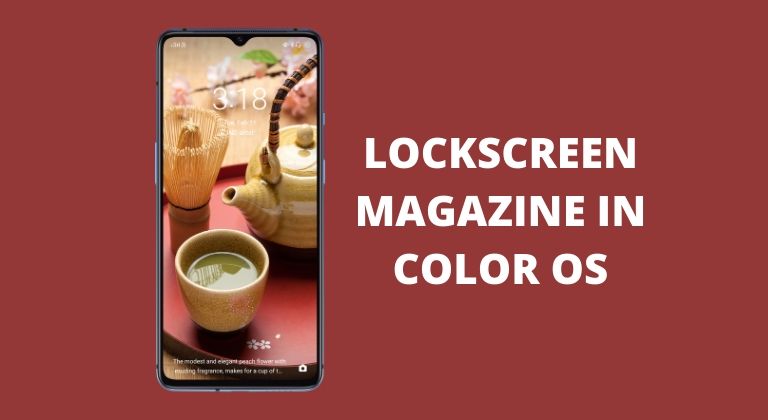
Color OS has a ton of features of which some of them can be safely classified as bloatware. The lockscreen magazine in Color OS is one such feature that might be annoying for some users. Fortunately, you can disable the lockscreen magazine in Color OS. Therefore, in this guide, we’ll show you how to turn off the feature or turn it on in case you accidentally turned it off. The lockscreen magazine simply shows images on the lockscreen along with some information about the image. The feature has been present in Color OS for a long time now. You can swipe between the images which are regularly updated when you’re connected to Wi-Fi. Although there’s an option to allow the lockscreen magazine to update via mobile data.
For most users, the lockscreen magazine in Color OS is something that they can live without. And if you’re on the same boat, then it’s time to turn off the feature. With the feature turned off, you can set your own wallpaper and not worry about accidentally swiping in the lockscreen magazine wallpapers. Of course, if you’re someone who accidentally disabled the feature, you can follow the guide as well. However, rather than disabling the feature, simply enable it. You can also check out 5 new Android wallpaper apps that are worth trying. So without any further ado, let’s check out how to disable the lockscreen magazine in Color OS.
Disable the lockscreen magazine in Color OS
You can turn off the feature in just a few steps. Follow the steps below in order to turn off the feature on your Oppo or Realme device running Color OS.
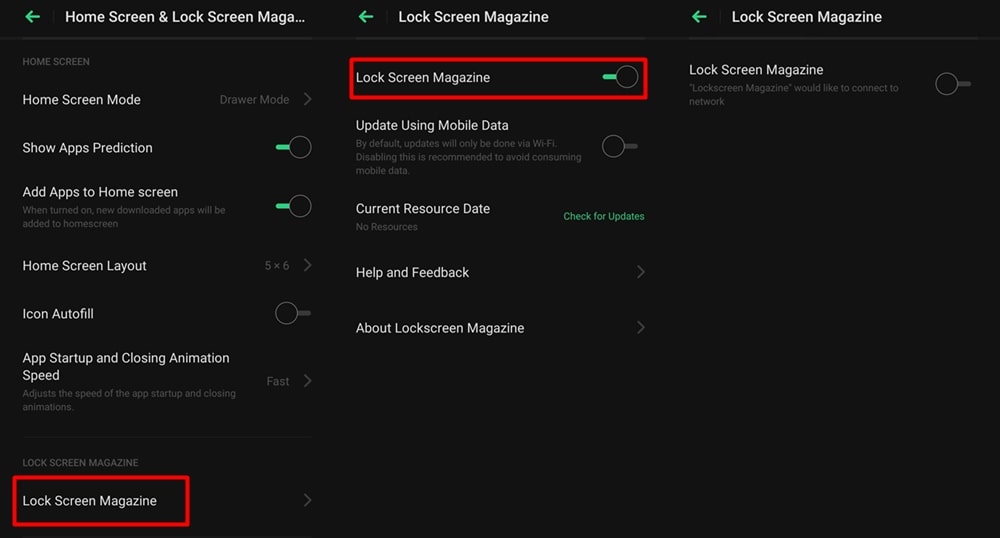
- Launch the Settings menu on your Android device running Color OS.
- Tap on the Home Screen & Lock Screen Magazine option.
- Now select Lock Screen Magazine and then turn off the Lock Screen Magazine switch.
- On the off chance that you want to enable the feature again, simply toggle on the switch beside the Lock Screen Magazine option.
Also read: How to Enable 3 Fingers for Split-Screen Gesture in Color OS
After you turn off the lockscreen magazine in Color OS, you will no longer see the images on your lockscreen. The feature isn’t all that bad especially since some users might prefer it over manually downloading and applying wallpapers. The content automatically refreshes hence you’ll always have a new wallpaper regularly. However, if you like picking your own wallpapers, then disabling the feature is a good option. Nevertheless, we hope this guide helped you disable the lockscreen magazine in Color OS. What are your thoughts on the feature?
Read next: 10 Things I Hate About Android – By an Android Fanboy!


Join The Discussion: