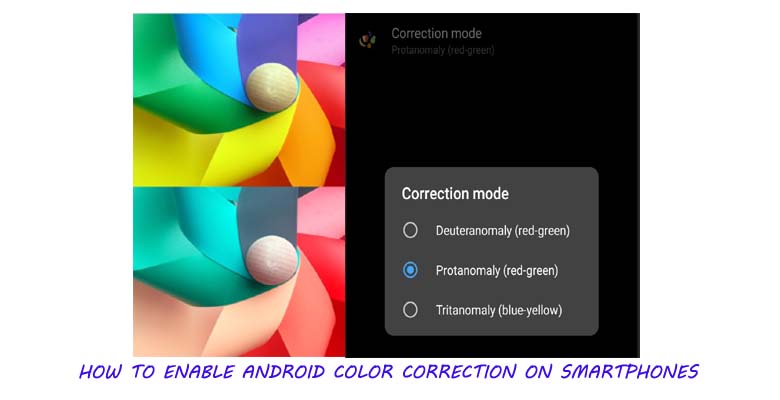
The world we live in looks beautiful due to the presence of various colors. Imagine how it would feel to wake up one day and see the things around you devoid of any color. Unfortunately, some people have a certain medical condition that causes them to see things without any color. This is commonly termed as color blindness.
Now, those who have this condition, they fail to differentiate between a certain combination of colors. Some others are also there who in an entirety fail to recognize any color humanly known. However, if you use an Android smartphone, then Google will come to your rescue if you have any sort of color blindness.
You may be surprised, but there is a neat little feature called Color Correction present in Android devices. Depending upon what color recognizing dearth you are facing, you can set the color scheme accordingly. This feature will help in smoothening the visual experience of the smartphone user with color blindness. In this guide, we bring you a simple guide to enable the Android Color Correction feature on any smartphone.
Understanding Color Blindness
Before jumping into the guide, we need to understand the various kinds of color blindness that can happen. Usually, it is a rare phenomenon to find someone who cannot distinguish a particular color. Though medically the term blindness is used, it’s more like a deficiency of color recognition. The person is not blind. He can see everything like everyone else but may not distinguish certain colors or sometimes any color at all.
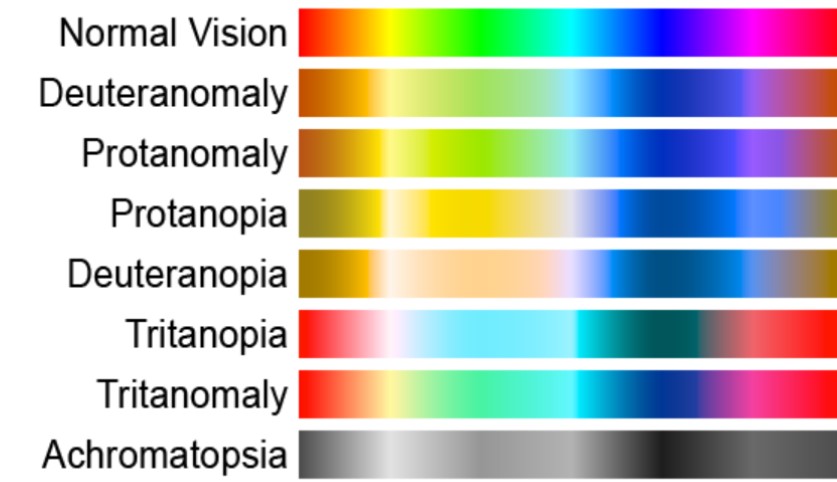
Our eyes have retina which consists of light-sensitive cells. These cells work to understand various wavelengths of light and deciphering the various colors that are visible. When these cells and their components fail to recognize the various colors, then, in turn, the person is not able to distinguish the same color. As of now, there is no permanent cure for color blindness.
We will explain those visual anomalies for which Google’s Android Color Correction feature offers a temporary solution while using the smartphone.
Types of Color Blindness that Color Correction can Help Overcome
First, let’s talk about Deuteranomaly. In this deficiency, a person sees green color as red. Then comes Protanomaly which is just the vice-versa of Deuteranomaly. A person with this anomaly will see anything of red color as green color.
Next comes Tritanomaly. In this medical condition, a person cannot distinguish between Blue and Green Color. Also, he cannot differentiate between Yellow and Red color.
When you try to enable the Android Color Correction Feature, then you will get to see three options for these three anomalies. So, depending on your deficiency, you can choose an option.
So, the layout of the smartphone UI will compensate for the color scheme in such a way that the person deficient of a certain color or color combination will not feel it.
There are many other color blindness-related medical conditions that exist. One is Monochromacy, where the person affected, cannot see any color at all. Unfortunately, the Android Color correction feature has no option for this issue or other conditions of Color Blindness.
Check out | How To Delete PUBG Mobile Account Permanently
How to Enable Android Color Correction
Now, let’s get down into the process of enabling this feature. It’s quite easy.
- Go to Settings > System
- Under System, you can find Accessibility. Tap on it to open
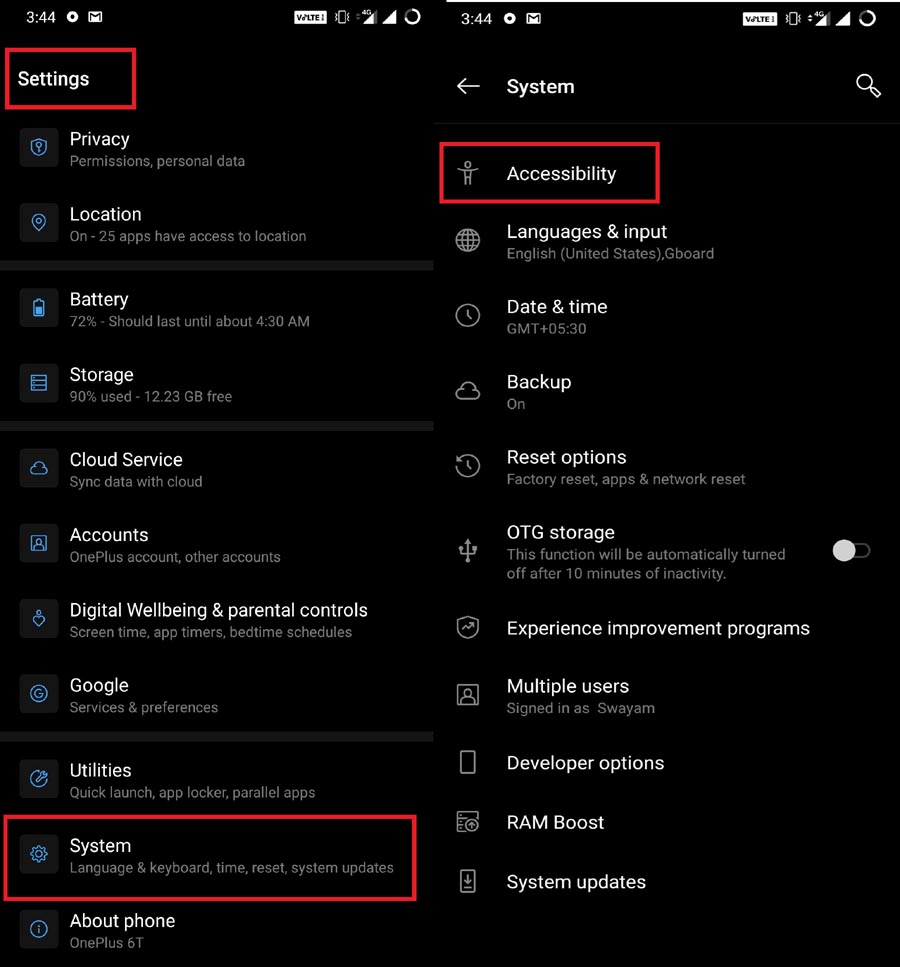
- Next look for a tab that says Color Correction. By default, this feature is set to off.
- Open Color Correction.
- There is a toggle option beside Use Color Correction. Tap on it to enable the feature.
- Then on the same screen, you can see the Correction Mode tab. Tap on it.
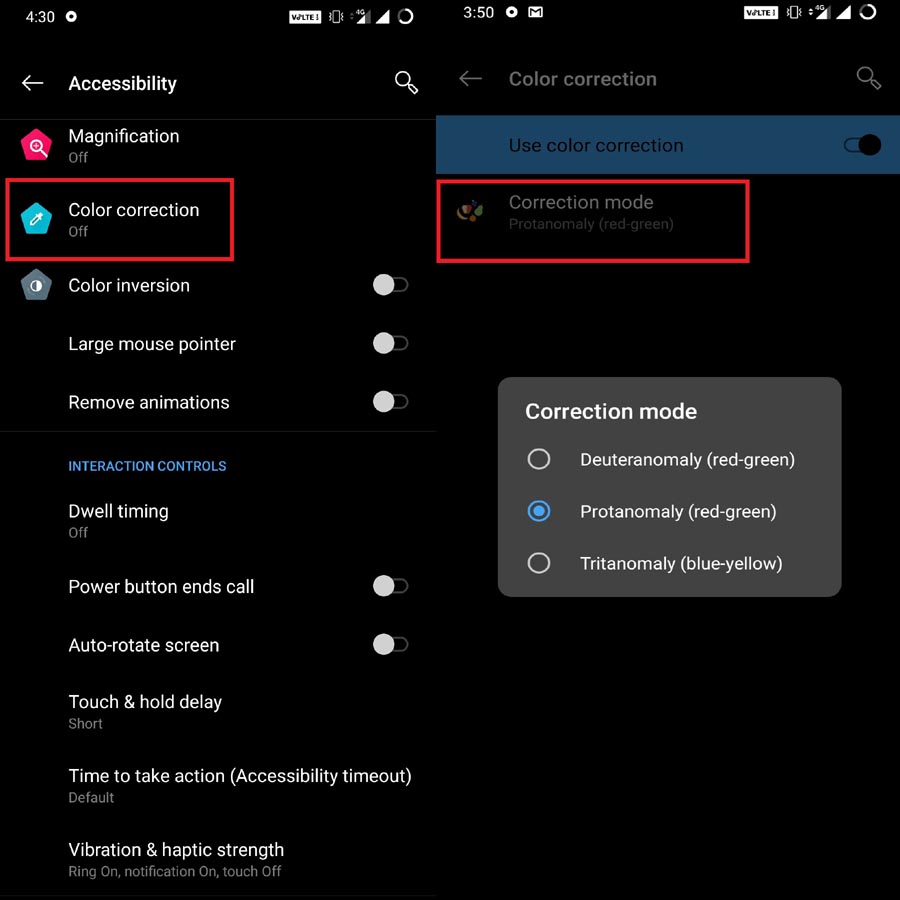
- You will be presented to choose from three modes namely Deuteranomaly, Protanomaly, and Tritanomaly.
- Depending upon what optical medical condition you have, you can select any one of the options.
- Then go back to the home screen. You can see the color sensitivity and presence of the screen content is different.
Note: In some devices, the Accessibility feature is present under the Settings section itself. Otherwise, check-in the System tab. It will vary from smartphone to smartphone.
So, in case you have any form of color blindness or you know some with the condition, then try out the Android Color Correction feature. It should make your smartphone experience quite smoother. If you like this guide, then do check out our other guides as well.
Related | How to Enable Google Fit Activity Tracker on Smartphone Homescreen



Join The Discussion: