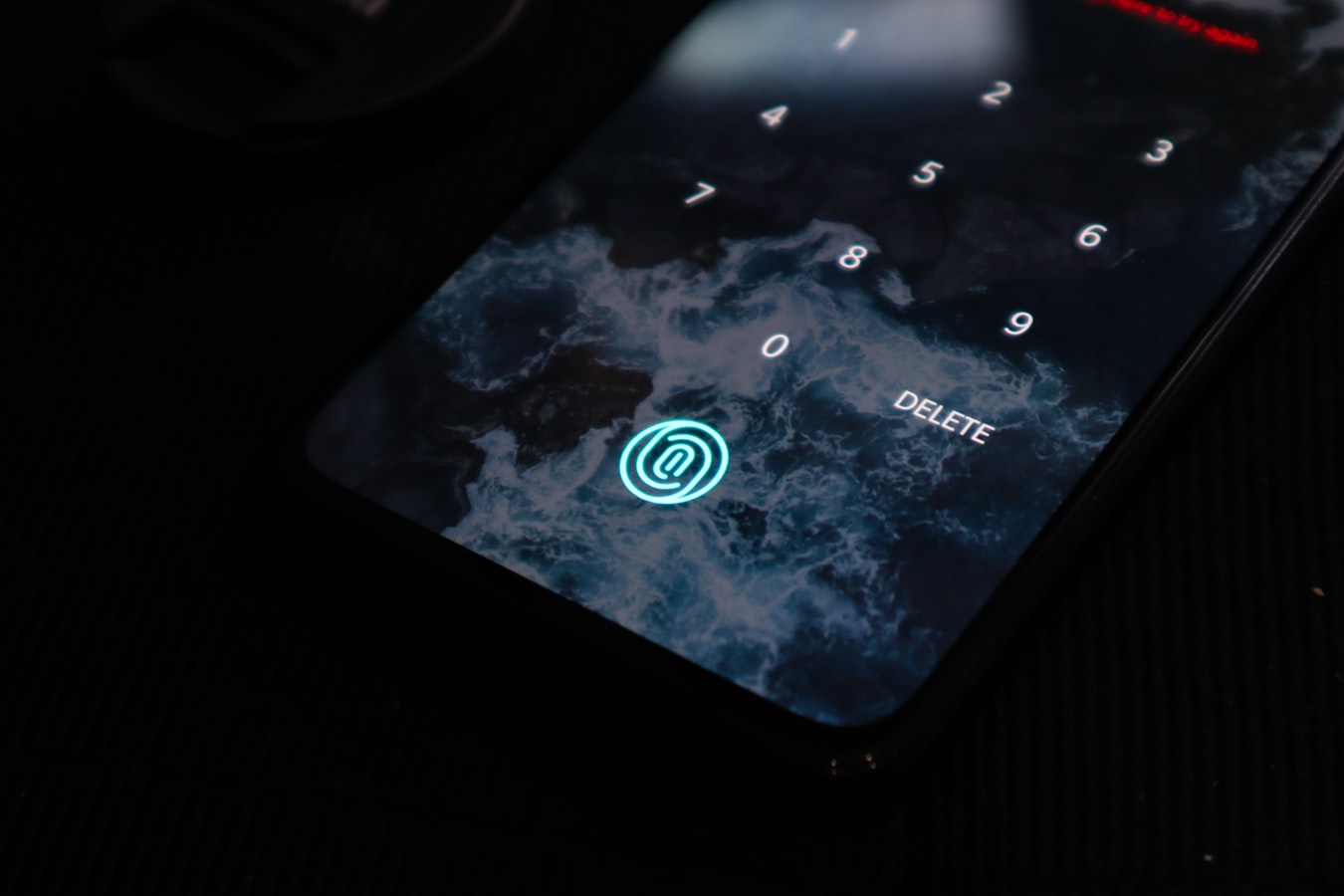
An increasing number of android users are upgrading to biometric authentication to unlock their smartphones or tablets. This authentification includes using fingerprint sensors. Does this sound like you? If so, you’ve probably discovered that it can be annoying to worry about forgetting the password you need to unlock your device.
There is, however, a reason why these systems’ developers include stringent security features. One reason is that there’s increased security with proper use of passwords within the biometrics systems.
Because of this, you can easily unlock the biometrics fingerprint authentication credentials on your Android devices. For instance, it’s possible to do this through the Sticky Passwords feature. With this, you can access your password details, whether you’re on an Android smartphone or tablet.
How can you initiate fingerprint authentication for unlocking the password access feature on your Android? Let’s find out.
How to Set Up “Fingerprint Authentication” to Unlock “Sticky Password”

You can follow this procedure to set up the fingerprint authentication and unlock the Sticky Password feature on your device:
- Tap on the “settings” icon.
- Click on “Lock screen and security.”
- Then “Biometrics”
- Click on “Fingerprint Authentication.”
- Scroll downwards and tap on “Screen Lock Type.”
- Go to your screen and follow the instructions through the wizard.
- Follow the prompt to lift and rest a finger on the Home Button. Do this a few times to add your fingerprint to the authorized list of fingerprints recognized by your device.
Setting Up Sticky Password to Access the “Unlock Fingerprint” Authentication
You can set up Sticky Password to access the “unlock fingerprint authentication” using this procedure:
- Run “Sticky Password.”
- Click on the “Menu button” (You’ll find it in the top left section).
- Click “Settings.”
- Then “Biometrics.”
- “Fingerprint Authentication.”
- Click “Add Protection.”
- Enter “Master Password.”
- Click on “Unlock.”
- Tap on “Protection Type.”
- And “Select Fingerprint.”
- Tap “OK”
- “Biometrics.”
Thus, you can use your fingerprint to unlock Sticky Password.
How to Set Up LastPass Fingerprint Biometrics on Android for Identity Authentication
Many Android users often ask how they can set up the Fingerprint biometrics using the LastPass feature on their devices. Once it’s set up, you can use it for identity authentication on the LastPass Manager app. You’ll also use it for mobile account recovery.
Here’s a simple method to start with setting up the Fingerprint biometrics for your Android:
- Navigate using the “TAB key.”
- Clear “search query.”
- Activate the “LastPass Fingerprint biometrics.”
- Download the Android app for “LastPass Password Manager.”
- Install the App.
- On your device, click on “Open LastPass app.”
- Enter your new “username.”
- Enter “Master Password.”
- Select “Log In.”
- In case you don’t have an account for LastPass, go to the upper right section of the main navigation bar, and follow the prescribed process.
- Create an appropriate “Master Password” and “username.”
If you’re first logging in, you’ll be prompted to select the “Turn On Biometrics.” Here’s how you can manually enable this:
- Select the icon for “Vault Menu” (in the top left navigation).
- Choose “settings.”
- “Security.”
- Toggle on the switch for the option to “Unlock with Biometrics.”
- To authenticate, scan Your Fingerprint.

Once the fingerprint gets accepted, you’re done. Yo’ve activated LastPass and can now use the fingerprint for authentication whenever you open the app for LastPass. You can also use it to fill in login data on various websites and apps.
How to Use Biometrics to Authenticate the LastPass Fingerprint Login
- First, log in to the LastPass Password Manager app using your username and Master Password. Note that you must activate the LastPass biometrics to authenticate using biometrics.
- Open the app for “LastPass Password Manager.”
- Use facial recognition or glance at your device while held in portrait orientation.
- Scan your fingerprint on the device sensor. This will make it possible to use fingerprint authentication.
- Once the fingerprint is verified, you’ll receive a successful confirmation message displayed on the screen.
Voila! You’re logged in to the LastPass Password Manager app. You can now access your Vault.
Troubleshooting Fingerprint Issues with Your Android
In case your device does not accept your fingerprint, try using your backup PIN, the pattern, or your password. If you don’t remember the password, try getting into your phone. By doing this, you’re increasing the chances of the fingerprint being accepted.
It’s essential to learn how to edit your fingerprints. Hold the phone the same way you do when unlocking it. For instance, you can hold the device with the screen facing you.
Similarly, you can add up to five fingerprints for identification. This can be helpful in case one of your fingers is injured.
How to Identify Settings that Prompt You to Use Biometrics

You can access the option that allows you to use biometrics with your Android in these situations:
- If your company policy requires Master Password for identity users or Enterprise
- When you enable the feature for Reprompt for Master Password (either globally or for some site entries)
- When you activate the setting for Reprompt for Master Password in the App Fill Window
- When you save your Master Password within the app’s login page and want to return to the app
For the last one, click on the icon for Vault options and follow these steps:
- Go to “Settings.”
- Then “Security.”
- Toggle on switch for Lock LastPass Automatically.
How to recover your Account Using the Master Password and Biometrics
First, It will prompt you to enter the password when you enter a reset for your Master Password. This will happen within 14 days. If you enter a wrong Master Password, you’ll get an option for a password reset.
You have to authenticate these credentials with biometrics after you tap on “Reset Master Password.” Once you do this, you’ll be allowed to enter a new Master Password, recovering your account.
Mostly, after changing this Master Password, you’ll have to re-authenticate all other devices using a new code when logging in the next time.
Conclusion
Many Android users find it exciting to use modern biometric identification features on their devices. The biometric features are fitted with security systems that work well with password protection.
Android users need to learn how to use their favorite devices’ biometric identification mechanisms. This way, these features will allow you to enjoy the latest smartphone upgrades with complete security.



Join The Discussion: