In this guide, we will be showing you how to try out the Pixel 4 like Motion Gestures on your Android device. One of the major talking points with the launch of Pixel 4 was Project Soli. It is a miniature radar sensor that helps in controlling the Motion Sense. Motion Sense allows you to perform a variety of gestures over your device’s sensors without actually touching it.
Just wave your hands over the sensor, and the integrated soli chip will do the rest. You could swipe left or right to change tracks, place your hand for a few seconds over the sensors to pause/play songs and so on. Well, the idea behind this might be clear by now. But the point is all these were possible ‘only’ on a Pixel 4.
Today I will be sharing with you the steps to try out the Soli like gestures on your Android device as well. We would be taking the help of Tasker– one of the most powerful automation apps for Android. The steps are somewhat complicated and you will have to install two-three more plugins. Therefore it is recommended to follow the steps very carefully. With that said, here are the steps to try Pixel 4 like Motion Gestures on your Android devices.
Actions possible from Pixel 4 like Motion Gestures via Tasker
Since it is a workaround and we aren’t actually using the Soli technology, don’t expect the same level of performance as you get on Pixel 4. Still, Tasker is able to mimic these gestures quite well, with just a few hiccups here and there. Today, we will be trying out two types of activities using the Pixel 4 like Motion Gestures plugin:
- Changing Music Tracks including Next, Previous, Play and Pause of song tracks.
- Sending WhatsApp messages without typing. We will use the gestures to launch the Voice Command. Then you could speak the desired message. It will be automatically typed over to the WhatsApp send message box.
With that said, here are the steps to try Pixel 4 like Motion Gestures on your Android device.
Required Plugins and permissions
You could either grant all below permissions at the beginning itself. Or launch the app and plugins and as when the pop-ups come, grant it in that instance.
- First off, download the Tasker app on your Android device. Play Store has a paid version. You could try the free trial version from Tasker’s official website.
- Next, download the AutoInput and AutoNotification Tasker plugin from Play Store. Both of these require access to Accessibility Service. Head over to Settings > Accessibility and enable the toggle.

- For trying out the Pixel 4 like Motion Gestures, Tasker also requires the following permissions:

- Permit usage access from the Usage Access screen.
- Allow display over other apps from the Display over other apps section.
- It also requires access to your storage, microphone (in case of WhatsApp) and body sensors. Head over to Tasker app from the App Info page and allow permissions to all three.
- Moreover, you might also want to grant storage permission via ADB command. For that, set up Android SDK and Platform Tools on your PC, enable USB debugging on your device and enter the below ADB command in the Command Prompt:
adb shell pm grant net.dinglisch.android.taskerm android.permission.WRITE_SECURE_SETTINGS
Now follow the below instructions to set up the app and use Pixel 4 like Motion Gestures on your device.
Setting up the Tasker App
![]()
- Head over to the website and import this Tasker project over to your device. This is the work of XDA member joaomgcd, so a huge shout out to him.
- As soon as you tap on import, you will automatically be taken over to the Tasker app.
- An Import Data dialog will appear, tap on Yes.
- If you haven’t given permissions yet, you’ll be prompted to so on. Follow the on-screen instructions and grant the required permissions.
- Once done, head over to the profiles section of Tasker and make sure the profiles aren’t having an exclamation mark next to it. If any of them has, then some permissions and plugins are missing from your end. Recheck everything and proceed ahead to try out Pixel 4 like Motion Gestures.

Controlling Music using Pixel 4 Motion Gestures Tasker Plugin
- Currently, you could use the Google Play Music, Spotify and the Pocket Casts app with this Tasker Plugin.
- Launch any of these apps and play your favorite music. Now hold your hand over the sensors for a few seconds to pause the music, perform a rightward or leftward swipe to play the next or previous song.
Using WhatsApp via Tasker
![]()
- Open WhatsApp and head over to the message screen.
- Just perform a swipe over the device sensor. This will launch Google’s Voice App.
- Speak the desired message and it will get automatically written in the send message box. Hit Send and your message will be delivered. Pretty interesting, isn’t it?
So with that, we conclude the guide on how to try out the Pixel 4 like Motion Gestures on your Android device. It is quite amazing how an automation app is able to carry out such tasks with such a high degree of precision. It all makes it even more commendable considering the fact that it doesn’t even require administrative rights (aka root). What are your views regarding this? Drop-in your opinions in the comment section below.

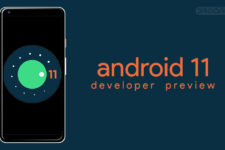
Join The Discussion: