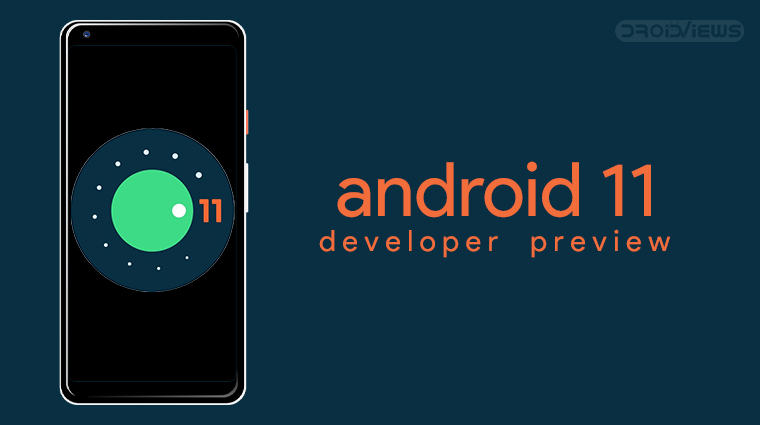
Google has just released a very early version of Android 11 as a developer preview. You can now install Android 11 developer preview on your Google Pixel devices except the Google Pixel and Pixel XL. Since this is a developer preview, you will need to install it via adb and will need a computer. When the Android 11 beta comes out, you will be able to enroll in the Android beta program.
Android 11 Developer Preview compatible Pixel devices
- Pixel 2
- Pixel 2 XL
- Pixel 3
- Pixel 3XL
- Pixel 3a
- Pixel 3a XL
- Pixel 4
- Pixel 4 XL
Requirements
- Unlocked bootloader.
- Unlocking the bootloader on Google’s phones is pretty easy. We’ve published a guide on how to unlock the bootloader on Google Pixel and Pixel XL. That method still holds true for any Pixel phone.
- A computer with ADB and Fastboot installed.
- You can follow our guide to install it.
- Enable USB debugging on your phone.
- Android 11 factory image for your Pixel phone.
- You can download the factory images below.
Warning
This is a developer preview and we cannot stress this enough. This is even earlier than a beta. It will most certainly have bugs and there’s no guarantee how small or huge the bugs maybe. You must understand the risks involved and take full responsibility for your actions. You can proceed with confidence that the method does work. Still, things can go wrong. In which case, you must understand that you were warned, and you still went with it anyway.
Furthermore, installing the Android 11 developer preview will completely wipe your device. Therefore, make sure you have backed up everything important, including files and folders on your device’s internal storage.
Create backup
Creating a backup is never a bad idea. On your Pixel, go to Settings > System > Backup. Here you can see if the automatic backup is turned on. If it isn’t, turn it on. If it is on as it probably should be, you can also see how recently your data was backed up. You can also see which data was backed up. If you think the backup was done recently enough, you can leave it at that.
If you prefer, you can tap on the Backup now button to start the backup process manually. The process can take some time to complete but if things do go wrong with Android 11 and you return to Android 10, you’d be happy to have all your call logs, contacts, SMS messages, etc.
Downloads
| Device | Factory Image |
|---|---|
| Google Pixel 2 | walleye-rpp1.200123.016-factory-7dc0f5be.zip |
| Google Pixel 2 XL | taimen-rpp1.200123.016-factory-280b4500.zip |
| Google Pixel 3 | blueline-rpp1.200123.016-factory-bfc9a523.zip |
| Google Pixel 3 XL | crosshatch-rpp1.200123.016-factory-5808a1e6.zip |
| Google Pixel 3a | sargo-rpp1.200123.016-factory-49340288.zip |
| Google Pixel 3a XL | bonito-rpp1.200123.016-factory-3b938ea1.zip |
| Google Pixel 4 | flame-rpp1.200123.016-factory-f87749db.zip |
| Google Pixel 4 XL | coral-rpp1.200123.016-factory-f8b1a17b.zip |
How to Install Android 11 Developer Preview On Pixel 4, Pixel 3, Pixel 3a, & Pixel 2
Unzip the downloaded factory image. It would be best to unpack all of it inside the platform-tools or the adb folder. Launch adb when you’re ready. Then connect your device to the computer using a USB cable and reboot it into fastboot mode with the following command.
adb reboot bootloader
- Navigate to the platform-tools folder.
- Use the
flash-allcommand to begin flashing the firmware.- On Linux or Mac, use
flash-all.sh. - On a Windows machine, use
flash-all.bat.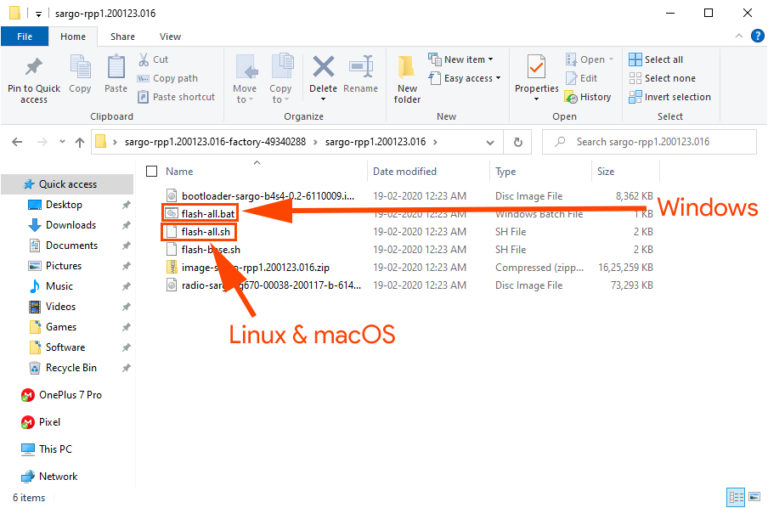
- On Linux or Mac, use
If for some reason, the flash-all method fails, you might find success in manually flashing the different components of the Android 11 developer preview. For this, follow the steps below.
- The first file to flash is the updated bootloader, and it can be done with this command.
./fastboot flash bootloader [bootloader file].img
- You can see the progress in the terminal or command prompt window even though you would see nothing on your phone. Once the bootloader is updated, reboot to the bootloader using the following command.
./fastboot reboot-bootloader
- Now flash the updated radios with this command.
./fastboot flash radio [radio file].img
- Reboot again.
./fastboot reboot-bootloader
- And finally, flash the image file which will be in a zip format.
./fastboot -w update [image file].zip
When everything is flashed your device should reboot automatically. When it comes back on it will take you straight to the Android 11 developer preview.
Android 11 Public Beta
Every year Google releases the public beta for a new version of Android at the Google I/O. Google I/O 2020 is coming somewhere around May 12 to May 14 so we can expect a public beta to show up around that time as well. There will be three developer preview before that and a total of three Android 11 betas.
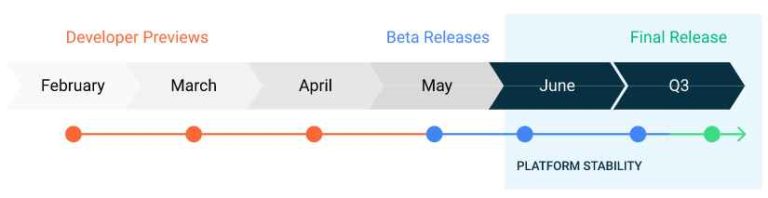
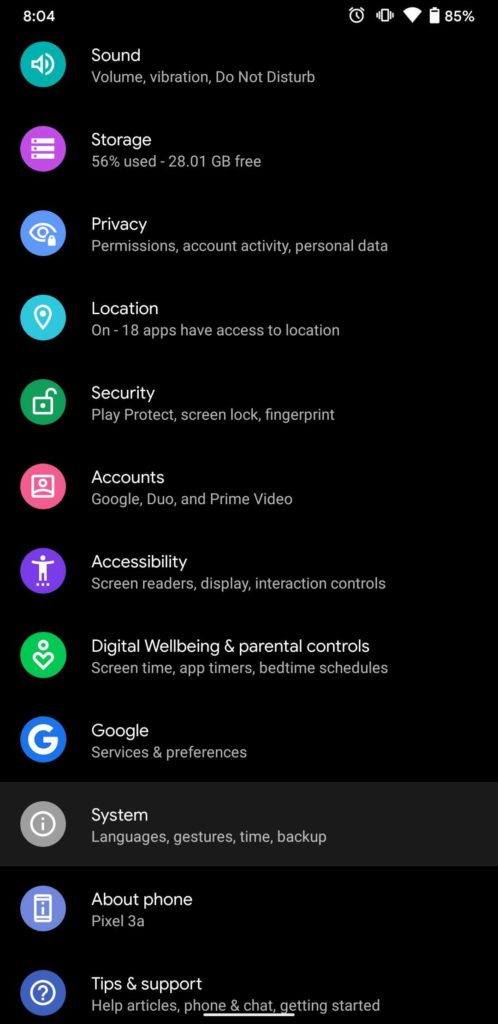
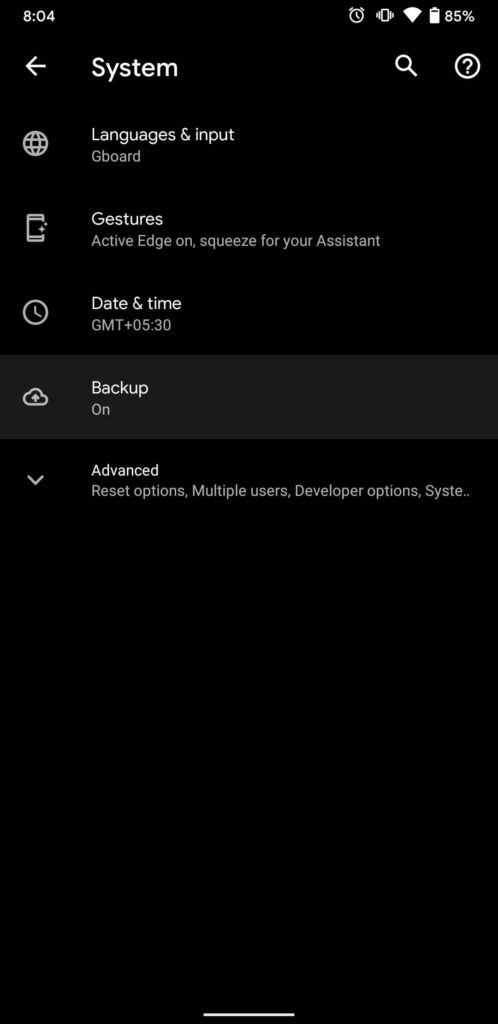
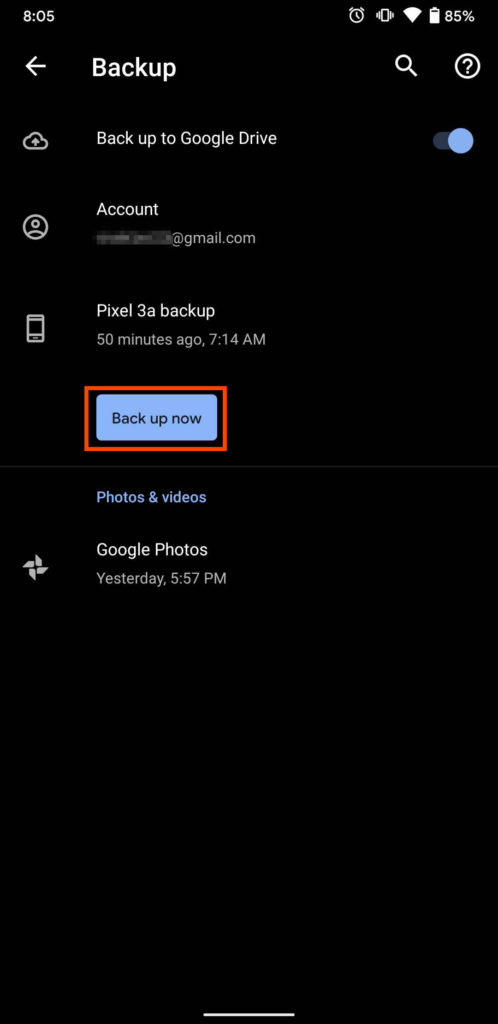
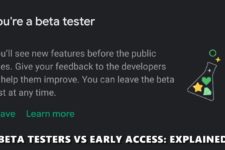

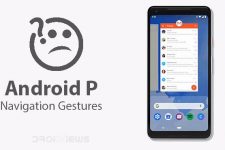
Join The Discussion: