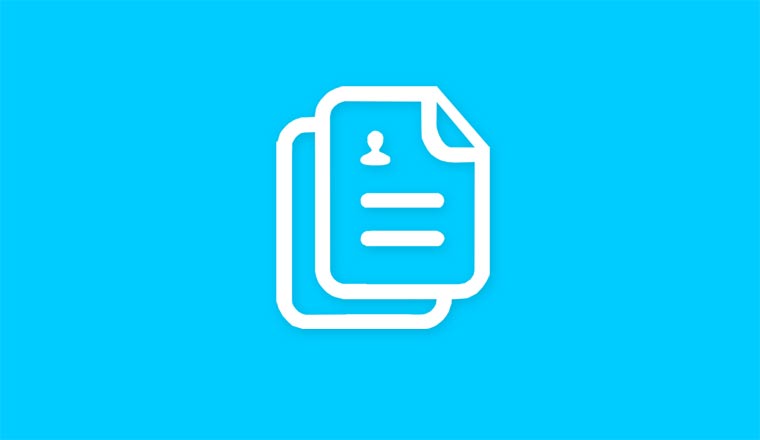
Have multiple duplicate contacts in your address book? Confused which is the right one? You do not need a third-party app to clean up the duplicated contacts. Your Android phone has pretty nice options that allow you to clean up your address book by instantly merging all overlapping contact details into one contact. Below are the steps to merge and delete duplicate contacts on Android devices and your Gmail account.
Your Android phone lets you add contacts from multiple accounts, such as phone contacts, Google account, other email accounts, SIM card contacts, and so on. If the sync is enabled, your phone keeps syncing all contacts and sometimes due to this multiplicity you get one or more duplicates for each entry on your phonebook.
Many of us often flash a ROM, stock or custom, or wipe the phone’s data sometimes. As soon as you sign in to your Google and other email accounts, your Android phone starts syncing the saved contacts into your phone, resulting in duplicate contacts. Some people import contacts from a pre-exported backup from SD Card and this sometimes also creates multiple entries for the same contacts.
In this tutorial, we shall look into the different possible solutions to remove or clean up the duplicate contacts from your Android phone. To learn how you can do it, check out the simple tutorial below. I have tested the methods on Galaxy S4 and S3, but it should also work on Android devices by other brands like HTC, LG, Sony and Motorola. Options names might be different but function should be there.
Similar Tutorials
- Remove Facebook Contacts from Android Phones
- Hide Contacts, Messages, Apps, Images and Videos on Android
- Import Contacts from iPhone to Android Devices
Manage Your Phone Contacts
Delete Duplicate Contacts on Android
If your phone’s contacts app is crowded with duplicate entries, let’s see how to fix them. Open your phone’s contacts and tap the “Merge Contacts” option. When you select the merge option, the phone will start scanning your entire address book and provide with a detailed results list that will contain all the duplicate contacts and let you choose whether you want to merge all contacts with matching details such as phone number and email address, etc. Your phone will thus merge the duplicate contacts found, so you have a neat looking address book to make you more productive.
Open your Contacts again to verify that all duplicate entries are gone. In case they are still present there, tap on “Contacts to Display” option and select a single source (preferably your Google account) from where the phone shows the contacts.
Add or Remove Accounts
By choosing what online accounts to sync to fetch available contacts you can decrease the chances of your phone having duplicate contacts. Open the Contacts app and tap on the options key to find the “Accounts” option and tap it. You will see a pop-up with the list of active accounts from where your phone is getting and syncing address book data. From here, you can remove or add an online account. If you want your Facebook, Twitter, Microsoft Exchange or non-Gmail contacts to show in Contacts you can add them by tapping on the “Add Account” button. To sync Facebook and Twitter contacts you need to install and sign in first.
Show Contacts with Phone Number Only
If your phone’s Contacts app is showing the email contacts from Gmail or other contacts and you do not want your phone to show them, you can easily remove such contacts from the list. Open contacts options and select Settings, then check the “Only Contacts with Phones” and done!
Delete Duplicate Contacts from Gmail
If you have an Android device, you must be having a Gmail account too. You can get rid of the duplicate contacts on your Android phone without even touching it. Yes, this is possible! Here is how you can do it.
Log/sign into your Gmail account, click on Gmail in the top left corner and select “Contacts”. Now you can see all the contacts synced from your phone, Gmail and Google+.
Click on the “More” and select “Find &Merge Duplicates…” option. Gmail will scan for the duplicate contacts and show you the list. Click on “Merge” and all your duplicate contacts will be merged into one.
If the auto-sync option is enabled on your phone, the duplicate contacts will be removed from your device too.
Import/Add Manually Backed Up Contacts to Gmail
You must be knowing that you can create a manual backup of the contacts saved on your phone. In case you do not know how to do it, open the Contacts options and select “Import/Export” option and select “Export to SD card” on the next screen. The contacts are saved as one file with .vcf extension and might look like this 00001.vcf. By default, this file is saved to the root/main directory of the internal or external SD Card of your Android device. Connect your phone to the computer using a USB cable and copy the vcf file to the desktop.
Open your Gmail on the browser and go to Gmail> More> Import, click on “Choose File” and select the vcf file, and your phone’s contacts will be merged with your Gmail contacts.
Export Gmail Contacts to Phone Manually
Go to Gmail> More> Export and select all or desired contacts to be exported. Then choose the “vCard format” (that is a file with .vcf extension) and click on “Import” button. The Gmail contacts will be downloaded to your computer. Copy this file to your phone, open Contacts> Import/Export> Import from SD card and select the VCard file downloaded from Gmail. Done!
Merging Duplicate Contacts on HTC Phones
In case you have an HTC device, you can manage your phone contacts pretty easily on the device itself. Just open Contacts and tap on the 3 Dot menu button on the top-right corner of the screen. From the list of options, select “Manage Contacts”. On the next screen, you’ll have options like deleting and merging duplicate contacts.
Duplicate Contacts Remover Apps
The Google Play Store has millions of apps for all purposes. It is natural that it has some goods app that can help you with removing and managing the duplicate contacts on your phone. Here are two free apps that will help you delete duplicate contacts on Android by merging them.
[googleplay url=”https://play.google.com/store/apps/details?id=com.simpler.merge”/] [googleplay url=”https://play.google.com/store/apps/details?id=com.kathos.duplicatecontact.contactmerger”]I hope this simple tutorial would have helped you in removing the duplicate contacts from your Android phone. The guide was based on the options available on Samsung Galaxy S3 and Note 2 and they might differ from phone to phone. I do believe, however, that all the options mentioned above can be found on all non-Samsung Android phones, maybe in different words. For more tutorials on Android, keep visiting Droidviews.com and let us know if you liked it.



YOUR ARTICLE WAS AWESOME!!!! I have been looking for a long time for a solution to this problem and doing as you instructed with one push of the contacts to display solved the issue of duplicate phone book entries on my phone!!
Thanks for the appreciation, Mary! Keep following us for more useful tips! 🙂
I tried managing dupicates manually and it is a pain. I downloaded the Duplicates View & Destroy app and all dups were gone in a minute. The app link is :
https://play.google.com/store/apps/details?id=com.dasmic.android.duplicatesdelete
I have the S4 and have 1 contact that is duplicated a 1000+ times. How do I get rid of the contact without spending hours deleting one by one??
I have an S5 and don’t find anything about merging contacts in it.
Do you see “Merge accounts”?
No merge contacts option anywhere on my Galaxy S 3. Seems like my experience not unique. Suggest taking this down or at least editing for accuracy.
The option “Merge Accounts/Contacts” is there on the Galaxy Grand, Note 2, S4, Note 3, etc.and since I has the S3 when I wrote the guide, I believe it is on the S3 too. It’s another thing that Vzw does not make some handy things available to its users.
There is no “merge contacts” on my Galaxy S 3 (SCH-I535 4.1.2). I’m concerned that similar feedback didn’t result mods to this article. Credibility is also stretched by claimed “versed-ness” in English literature when basic grammer not consistent with same.
Interesting, but I would like to have more of your reflections! Sorry for the bad grammar!
This option is not available on the Samsung Galaxy S4
Which option are you talking about?
the “merge contacts” option. Maybe in the S3 (as your screenshot suggests) however this option does not exist in the S4 OS 4.2.2. I ended up having to do it old school (which sucked). However the option DOES exist in the Samsung Galaxy Tab 3 which also runs 4.2.2…go figure.
I just checked my S4, Note 10.1and Note 3, the option os still there. In Note 3 it is present as Merge Accounts.
Don’t know what OS you are running yours but mine does not have that option. I have an AT&T Samsung Galaxy S4 OS 4.2.2
Hi.. Rakesh..
Good toturial… but my phone lenovo P780 android 4.2.2 is different from your samsung phone.. My phone have 1000+ duplicate contact. I delete it manually, but it coming back..
So, how to solve the problems ???
Well, there’re other methods too. Go to page 2 of this tutorial: https://www.droidviews.com/how-to-remove-duplicate-entries-from-phone-contacts-on-android-and-gmail/2/
Thank you so much Rakesh, I tried the contacts backup to gmail account and it worked. Now I have to find out why there’s no green phone symbol beside 11 of my contacts. . . . . .
Hi, the phone icon appears only before those contacts that have a phone number attached to them. Does those contacts have a number assigned to them?
They do indeed have numbers.
Okay try this: note down the contact number and names, delete them from the device, go to Settings> Sync and sync your contacts, then manually add those contacts. Hope this helps.
I found merge contacts and I had two choices Google or Samsung. I checked google and now All my contacts disappeared!
Disappeared? from phone or Gmail?
From the phone. I had the box phone checked for contacts to display. I don’t remember ever saving contacts from my old phone to Gmail so I doubt they’re there. I check all and see a bit more. I just wish it wouldn’t have added the ones from Facebook on the last one or this one. I have over 2000 friends as I use FB to promote my band. I don’t really care to have their numbers!
If you are signed in your phone with your Gmail account, your contacts must be there on Gmail. Which phone do you have?
As of yesterday I have the Galaxy S4 they moved all my contacts over from my old Photon but for some reason there were repeats of about half and in some cases 3. I’m now going through and joining and deleting but if I check phone in the contacts to display they all disappear.
If you want your phone contacts to appear in contacts, select it but in order that you can see all contacts from other accounts, you should also select Google account.
I would be happiest with just the numbers I actually put into my last one being there but I guess I don’t get that choice. It would have been easier to just manually enter the ones I want versus deleting so many. Oh well it’s still an awesome phone.
Useless there is no merge option on most android phones, maybe on your iphone. I have LG Optimus Q
The merging is done on the Gmail contacts on a Desktop PC. It could not be done on your device or on any, until and unless you’re using an App.