
As a dedicated Android blog, Droidviews has always tried to address every bit and byte of the OS— from the commonest issues to the most complicated ones. And, that is why we keep striving to come up with detailed tutorials, tips, and tricks on Android related topics so that they might help both— the basic and advanced users with making the most out of their phone or tablet.
Frankly speaking, I did not want to write the tip on deleting the cal-log as it is supposed to one of the easiest things for any user but, at the same time, I also believe that terms like “easy” and “difficult” are relative things and depend on the level of user’s awareness. I got the idea to write on the topic from the search queries directed to the blog and therefore I decided to cover this topic for those who have not been able to find the option to delete the single, multiple or complete call-log entries from their Android device.
There is nothing complicated about deleting the call log on Android or any other platform for smartphones and if are willing to dig into the settings options on any phone or app, you can easily find the solution to most of your problems.
Anyways, here is our easy little tip on deleting call log on your Android phone or tablets with calling facility.
Delete Call-log on Android
On Samsung Galaxy Devices:
To delete single or multiple call log entries on Samsung Galaxy devices, just tap and hold a call log item, select the items you want to delete and then tap the Delete option on the top-right corner of the screen.
However, if you want to clear the whole call log history, open Phone, tap MORE option on the right-left corner of the screen and select Delete option. You’ll then see ALL option on the left side. Check the box and then tap the DELETE option found on the top-left.
On Nexus Devices:
If you have a Motorola phone belonging to the Moto E, G, X or Z series, you can clear the call log as follows:
- Open Phone app.
- Tap the 3-dot icon on the top search bar.
- Tap Call history.
- And then select Clear call history.
On HTC Devices:
If you have an HTC device and you wish to delete call log entries, open Phone> Call History and tap on the 3 dot menu icon on the top left corner. Select “Remove call history” option.
On Motorola Devices:
On the older Motorola phones, you can delete the call log by doing as described: open Phone> Recent> press Options, and select Clear list.
If you have a Motorola phone belonging to the Moto E, G, X or Z series, you can clear the call log as follows:
- Open Phone app.
- Tap the 3-dot icon on the search bar.
- Tap Call history.
- And then select Clear call history.
On Xiaomi Devices:
So, this was our short tutorial (if it really is) and we hope it would help those who have just set out on their journey with Android. For more useful tips, tricks and stuff for your device, visit our tips and tricks section.
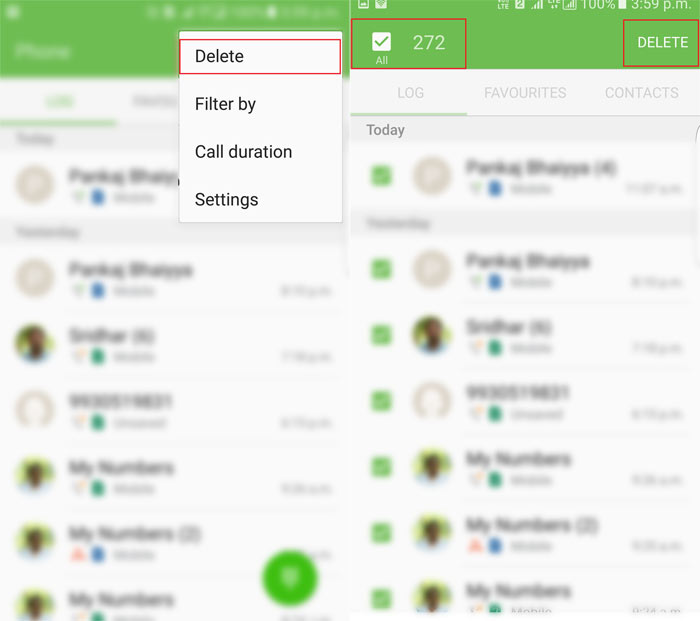
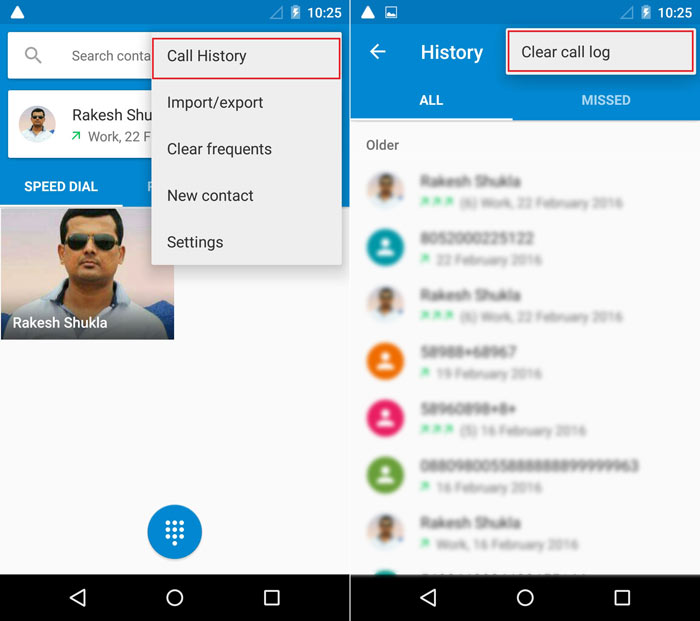
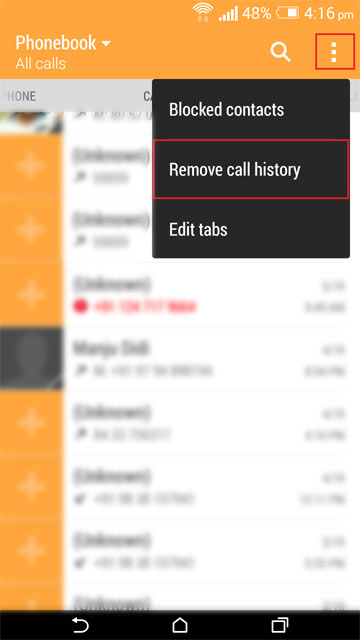
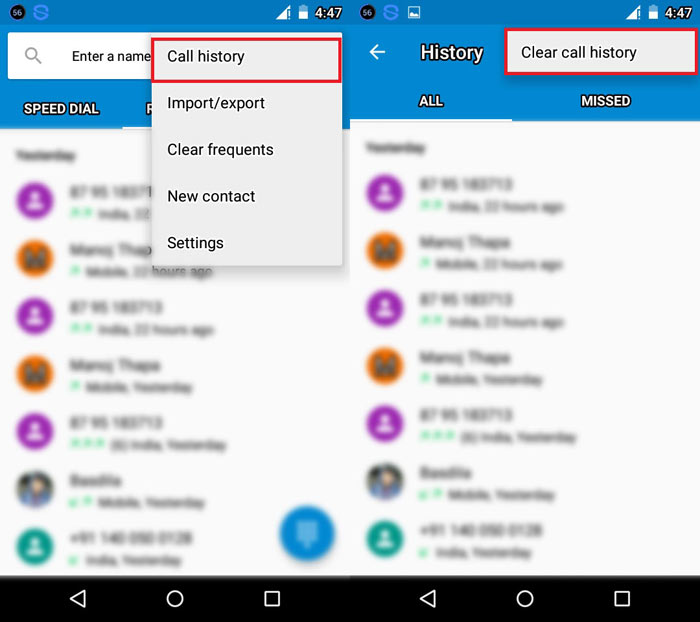
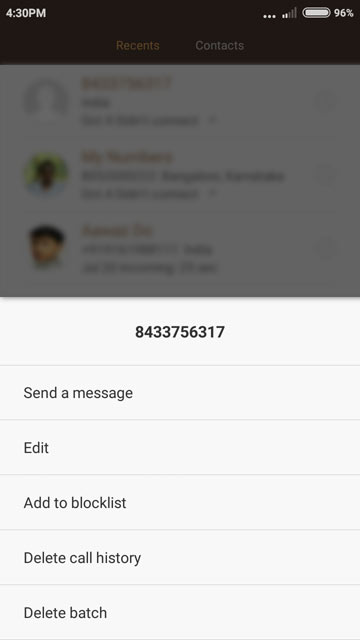


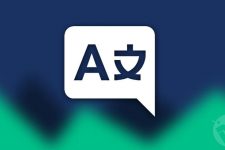
I have a Motorola x and I have already MANY TIMES gone through that series, ending with “OK” when asked if I want to clear call history . . . but it doesn’t clear the history. I tried rebooting the phone too afterwards and all the calls are still there,
My Samsung call log screen has no menu on it nor a recycle bin. Nothing but the log. Therefore no delete option is visible and nowhere to dump to anyway. And if and when I somehow discover them … how do I permanently delete? Please help
Can you share the screenshot of your phone’s screen? Which phone do you have?
tap-hold one of the name on your log history.
Hi Barbara, just read the instructions carefully and you’ll find the answer.
Can you please tell me how to delete call logs permanently from mobile so no one can recovered it. And please suggest any mobile application that permanently erase call logs
Can you please tell me how to delete call logs permanently so no one can recovered it
How can I erase just a single call on a Motorola device?
Such simple method doesn’t completely erase the call history or other data from the Android phone, they still be easily recovered by some data recovery app. I recommend using Safewiper Android data eraser app to completely erase everything from your phone without restore.
Just try Safewier Android data eraser app.
Admin, i have a Samsung S4, from past two days i observe call log does not store any details, all it shows is the log before 2days not the latest one. When i try to delete log all or one it throws up a message “Unfortunately, Contacts Has Stopped” . Do you know the cause and fix for this issue i am facing?
Try resetting date and time in settings and reboot the device. Also, go to settings >applications and clear cache for contacts app and reboot the device.
Did all the steps, it continues to show the same message when i try to delete contacts
You need to wipe app cache from application manager in settings. If it doesn’t work, try a factory reset.
On the Android your answer didn’t answer my issue. I have 45 days worth of “Recrnt” calls. I want to delete all the ones from certain people and keep the rest. Your method only addresses all recents or one at a time but not multiple logs for e same contact. I don’t want to delete the contact, just the recent calls to and from at contact.
You are right but we can only suggest what Android offers. We can’t add a feature that is not there.
Any app that will do a select deletion or deleting all records of one particular person?
My problem too with the Moto