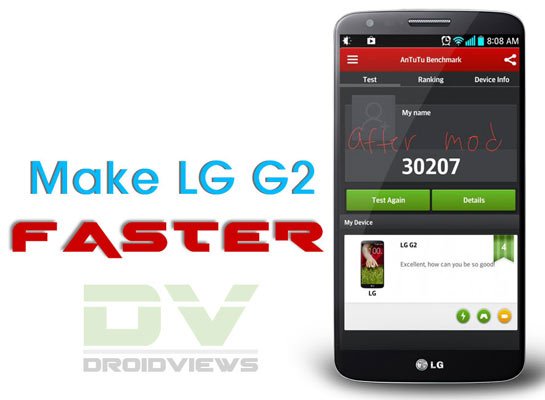
It has grown into some sort of fashion among phone manufacturer these days to claim their flagship devices to the best and fastest performing gadgets on earth. The lavish specs of such devices sound good on paper and make users optimistic about lag-free and powerful performance. If you have been noticing any lag, you can fix LG G2 lag issue and make it perform faster.
Unfortunately, most of the flagship smartphones from major Android OEMs fail in delivering that. I can say so at least on the basis of my personal experience with the devices I have owned in the past and the ones I have now. It is really quite understandable why most devices fail to deliver and perform not as fast as touted by OEMs, especially in view of their mighty processors and GBs of RAM!
Our device manufacturers might be blind to the lag issue but our intelligent Android community is adventurous enough to dig into things deeper and come up with a solution to enrich our mobile experience. XDA member stefan063 has discovered a very good and effective remedy to fix the lag issue on LG’s current flagship device, the G2. While most methods to solve the lag issue on Android device demand root permission, the drill in the discussion can be performed on any LG G2 on stock firmware whether it has root access or not. So, if you have been facing lag issue in general and in the camera app, the method described below can prove useful to you.
- Open your phone’s dial pad and type the following code: 3845#*<model number>#. For example, type-
- 3845#*800# (for At&T model)
- 3845#*801# (for T-Mobile variants)
- 3845#*802# (for European variants)
- 3845#*803# (for AT&T and Canadian variants)
- 5689#*980# (for Sprint LG G2)
- Doing this open the service menu of your phone. Scroll down to High-temperature property settings and change the default value to ON.
- Now turn off your phone. Wait for about 15-20 seconds and then turn it on again.
- When your LG G2 boots up, you should experience smoother UI on it. Moreover, it will also solve the lag issue in the camera app. Enjoy!
In case any of the above codes do not work for you (it is reported not working on Verizon and AT&T variants), there is an alternative method to fix the lag. However, to do that you must have root access on your device. If you do not have a rooted phone, follow any of our easy rooting tutorials to do that.
Root and Install TWRP on LG G2 (All Variants)
Steps to Fix LG G2 Lag Issue
Now here are the steps you have to do:
- Download and install Trickster MOD Kernel Settings app from the Google Play Store.
- Launch the app and grant SuperUser permission when prompted.
- Slide the app page to the left till you see the Kernel Generals settings.
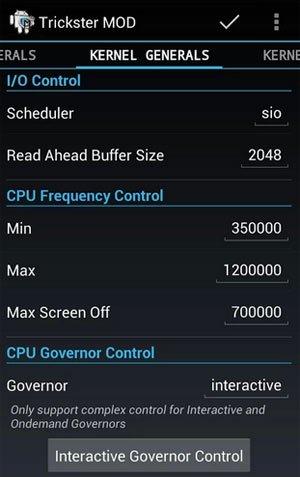
- Under the CPU Governor Control head and change its value from “demand” to “interactive”.
- Now tap on the Settings icon on the top bar and check the “Kernel Settings” option under “Set on Boot” tab.
- Now reboot your devices and get ready to enjoy faster performance and better battery life on your LG G2. If you are having an overheating issue on your phone, it should also be fixed along with lag.
Benchmark Comparison
Here are two screenshots of Antutu benchmarks performed on LG G2 before and after doing the lag-fix trick. 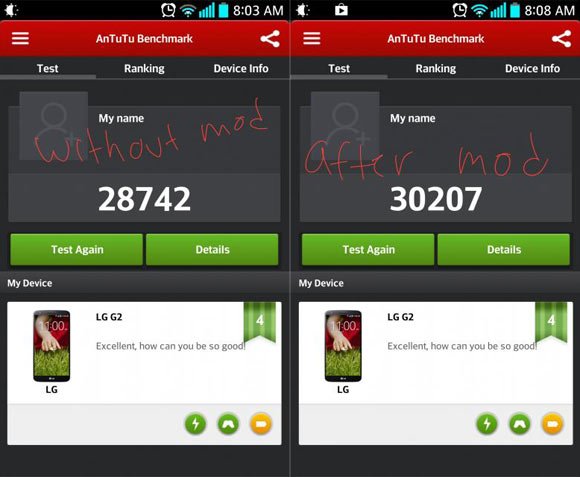 Did it work for you? Do not forget to share with us. Cheers!
Did it work for you? Do not forget to share with us. Cheers!



when I download app,,, it show that this app need a rooted phone & root access ??
what does that mean & how it can be rooted
Superb ls980.Thanks
Dude I tried with trickster but my g2 just shut it down by itself……it was hot when I applied that settings
Hi Rakesh. By turning the High temperature setting OFF! is it safe for the phone?? Does it deteriorate battery performance?
No, it not affect battery performance. However, I would not recommend enabling the feature if you play heavy games.
After rooting my LG continues to overheat when play Epic Cards Battle. TWRP shows 72 *C. Is it normal?
Try Greenify app to manage the battery. It should be fixed!
The processor is overheating not the battery. 72 *C is the *t of the processor.
Okay, only that game causes CPU temp to rise to 72 C?
That game only. May you try this game on some LG G2 ot other device?
Well, I do not get time to play games, but I am downloading it right now for you.
Thx, Rakesh! It’s not needed to play long time, just 20 min.
You are so nice !
Hey, I just tried the game on my HTC One M8 and my phone feels hot too. Seems the game eats uses a lot of CPU. Avoid playing it. There are many others!
Could not try on G2 as I sold it the last month.
This was important information because LG G2 and HTC M8 are very similar. Perhaps game developers have overdid it. I will play no long time to avoid overheating. The game is awesome and no other games like this :(. Thank you a lot, Rakesh!
21857 in antutu.. is this normal?
That’s lower than normal but with so many apps and games installed, your score is good too.
Not working for Android 4.4.2 version, after changing the governor and phone restart it showed that some processes stopped and phone restarts again. Hopefully, after another restart governor is back to on-demand.
should i do both ? or just temperature fix will do ?
Do either of the 2.
thanks
Try some power saving apps like Juice Defender and Greenify.
Since I id that tweak my battery does not last a whole day anymore the speed is.great but I need a mobile that can be used the whole day long. Anyone else who suffers from that?
the speed is.great but I need a mobile that can be used the whole day long. Anyone else who suffers from that?
Will i still be able to get the 4.4 ota update after rooting? Or will unrootinf become neccesaary?
No, after rooting the device, you’ll not be able to get the official update. If you unroot it, you will receive updates.
Hey, I have the Sprint version. I’m wondering what I should dial to get to the settings from this device.
Since the Sprint version is same as Verizon, you should try the root method.
https://www.droidviews.com/root-and-install-twrp-recovery-on-lg-g2-verizon-att-sprintt-mobile-bell-rogers/
Dial 5689#*980# and turn thermal mitigation off
Why would changing the governor to interactive be the same as disabling high temperature throttling? Just because 1 person on XDA says something works, it doesn’t mean it’s true…
Hi John, it’s true and the difference is visible. It’s not only because one man says it, it is also because many others experience it.
Hi, I tired your your method and now my phone is rooted, but with trickster mod i am a little confused, after i select the cpu governor to interactive, save it by touching the little tick button on the top right, it says app saved. when i restart and chek the setting it is back to ondemand. is there anything that i am not quite doing it right?
It might be a bug in the app, I guess. Try this one and tell me if it works: https://play.google.com/store/apps/details?id=ccc71.st.cpu
You have to tick “kernel settings” under “set on boot”. Which is found under the settings in trickster
This one too: https://play.google.com/store/apps/details?id=it.sineo.android.noFrillsCPU
It’s better.