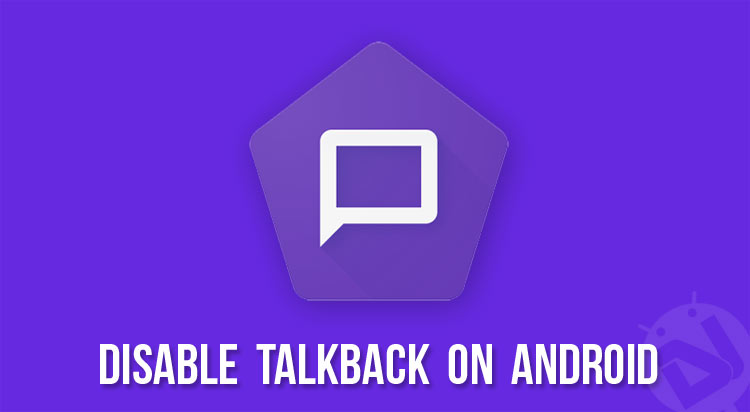
TalkBack or Voice Assistant is a feature found on Android devices and it’s really useful for people with blind eyesight and low-vision. Once turned on, TallkBack starts speaking screen’s options and touch inputs loudly. However, turning it on may turn into a nightmarish experience because it’s very tricky to turn it off. In this tutorial, we’ll see how we can disable or turn off TalkBack or Voice Assistant on Android devices.
If you own an Android phone, you must have seen a feature called “TalkBack” while browsing the options under device Accessibility settings. This is an excellent feature especially for blinds, and those with low vision. Once activated, your device speaks out whatever you do on your phone. I have tested the method described below to turn off TalkBack feature on Android devices from Samsung, OnePlus, Huawei, LG, Motorola, Google Nexus and Pixel. Because it is a native Android feature, it is found on all devices.
What is TalkBack or Voice Assistant and What Does it Do?
As I mentioned earlier, TalkBack acts like a hearing aid for those who can’t see at all or people with bad vision. When Voice Assistant or TalkBack is enabled, your Android device provides spoken feedback for activities like touching, selecting and activating the on-screen options or items.
It requires several accessibility permissions to perform the following tasks:
- Observing actions: It receives notifications when the user interacts with a system or 3rd-party app on his phone.
- Enables gesture: When Voice Assistant or TalkBack is enabled, normal touch input is disabled and you can explore your phone using gestures like pressing and holding the items on the screen, double-tap, etc.
- Observes text input: TalkBack has access to everything you type on your device, whether it be some normal text or PINs and passwords.
- Fingerprint gestures: It can also capture the gestures performed on the fingerprint sensor of your Android device.
- Enables display magnification: It also enables display magnification on your phone.
Once Upon a Time…
One day it happened so that I was waiting for a local train at a station. I had 30 minutes of spare time, so I just took out my Galaxy S3 with official Android 4.1.1 Jelly Bean firmware and began playing with it to pass the time. I opened the phone Settings, scrolled down to the Accessibility option where I saw an option called Talk Back. Just out of curiosity of how it really works, I activated it.
For the next few minutes, I jumped from this option to that, from lockscreen to home screen, etc. listening to the voice feedback for all my actions. A female voice read out the time, the dialer button inputs, the name of the app icons, and so on. It was a pleasant experience if not a comfortable one.
Enabling the TalkBack mode blocks some of the features of the phone. You cannot, for instance, capture screenshot and open the notification center. Anyways, I decided to turn off the TalkBack mode and switch back to the normal mode. So I opened Settings so that I can go to Accessibility> TalkBack and turn it off.
The sense of pleasure, however, turned sour quite soon when I realized that I was not able to scroll the list of options under Settings. The screen showed only the first 10 options. I tried to scroll down the list but it was of no use. I then googled to find out a solution or trick to get out of the awkward situation but was again disappointed to find any solution to turn it off. Finding no way out, I thought of re-flashing the stock firmware but then I realized that the firmware file was not on my laptop.
Note: Nowadays, Android devices come with a clear introduction about the TalkBack option and the instructions to disable it. It’s another thing that users often tend to overlook such instructions before enabling such options.
Turn off Talkback on Android Devices
Now, I had no other option but to keep trying to get to the Accessibility option that is found just above About device and Developer options on the bottom of the Settings option list. After some time I noticed something. Each time I swiped my fingers on the screen to scroll down, the items on the screen were highlighted with a yellow rectangular shape. With each swipe, it came down one item. I kept on swiping finger hoping that doing this will finally take me down the list but it stopped at the last item on the screen.
I kept trying swiping my fingers in a variety of ways. Suddenly, the list scrolled a little up. I did not know then how it happened. I tried to recall my last move and tried again and it happened again! The solution was rather easy. I realized it later though.
If you want to scroll up or down in TalkBack mode, you just need to swipe upward or downward with two fingers. Selecting an option requires a single tap and opening it needs a double tap. Anyways, I finally reached Accessibility and disabled the TalkBack mode. If your phone is locked with the TalkBack mode activated, you can unlock it by double tapping + swiping your finger on the lockscreen.
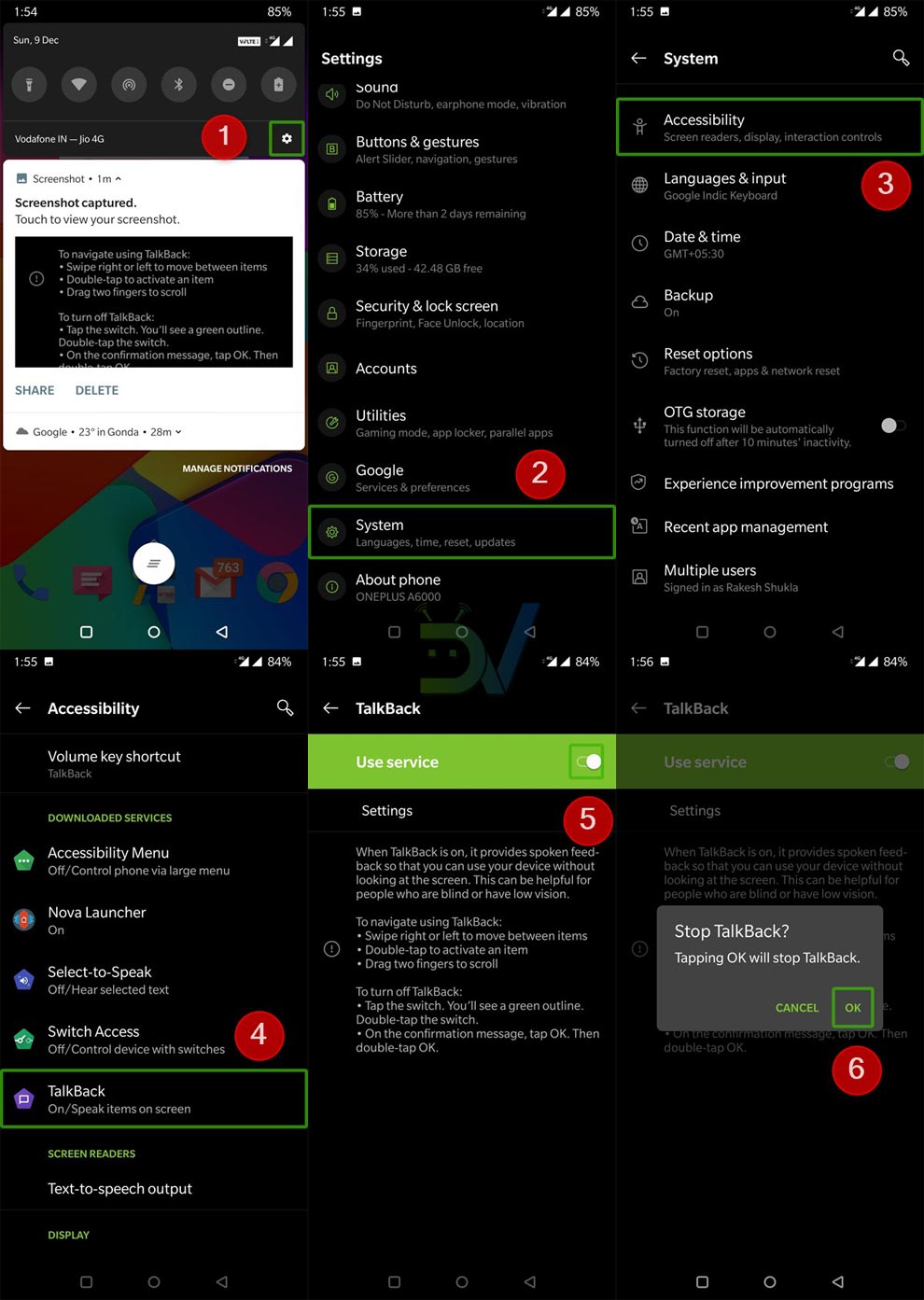
Don’t miss: Remotely Access an Android Device from Another Android or PC
Unlock your Phone in Password Mode
If you have chosen the Password Unlock mode on your phone and are unable to enter the password due to the Talkback mode, do as follows. First of all long press the password field and then double tap it. Now you will see the keyboard. Long press the alphabet/numbers of your set password and when you have typed it, long press/double tap the Done button on the keyboard. You can now follow the two-finger swipe and double tap as described above to deactivate the Talkback mode.
While on most Android devices you can find TalkBack under Settings> Accessibility, on some you’ll get it by navigating to Settings> System> Accessibility. On Samsung recent devices though, it’s called Voice Assistant.
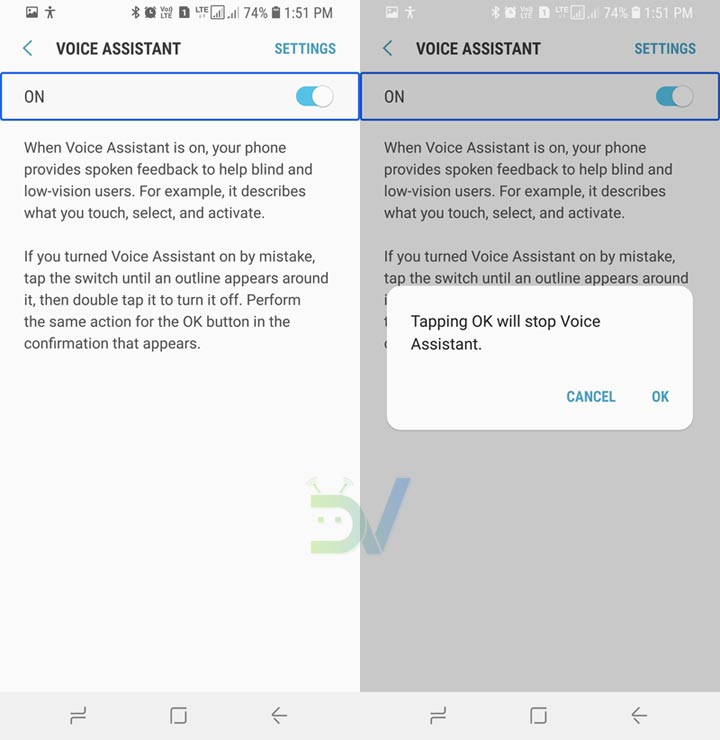
Controlling Android Devices in TalkBack or Voice Assistant Mode
- Swipe right or left to move between items.
- Swipe up or down with two fingers on the screen to scroll up or down.
- Tap to select a screen item or option. The selected item is outlined.
- Use double tap to activate or execute the selection.
- Swipe down with 2 fingers from the status bar to open the notification shade.
- Swipe up with two fingers from the bottom edge of the home screen to open the app drawer.
Phone Talking Even If Talkback is Turned Off
If you have a Samsung Galaxy device, there is another possibility that your phone speaks out while you do specific things on your phone. If you are facing this problem, most probably it is the Driving Mode feature that is making your phone speak when you have an incoming call or message. It also starts talking the time and alarm on your lockscreen. To get rid of it turn off the Driving Mode from the notification panel.
Have you ever been through such an experience on your phone? Do share with us via comments! And yes, remember the tips if you dare reactivate it on your Android device!
If you think that the tutorial helped you, please help us too by following us on Facebook, Twitter, Google+
(Original date of publication: 13 September 2012 | Updated on December 09, 2018)
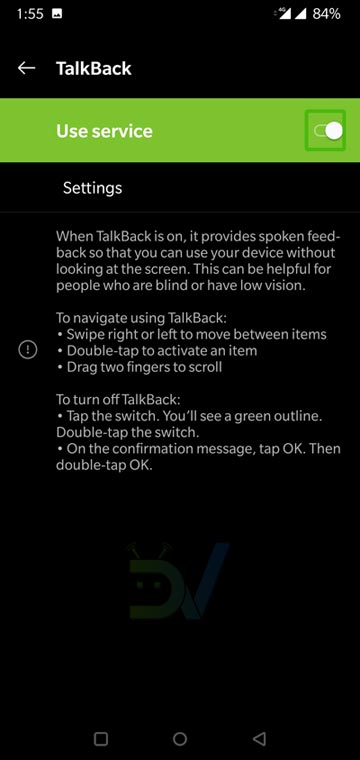
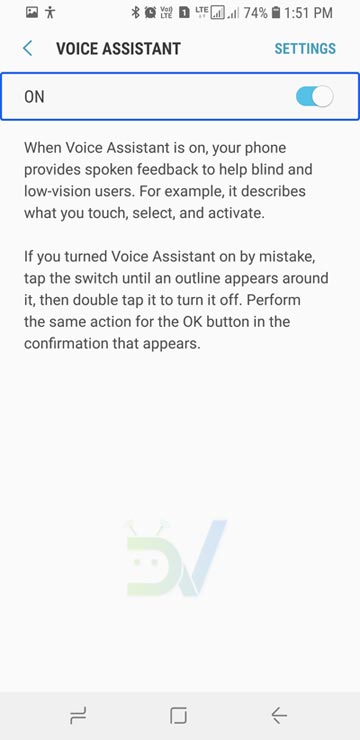



I was trouble with my android phone when accidentally switch on “talkback” mode. Then I cannot do without your assistance. Thank you very much! I turn it off and will never try again.
Glad to know, Marr! Which device do you have?
I have this samsung that was given to me, I don’t know the model. When I press the button on the right it starts in Talk Back Tutorial mode, and it only lets me choose between lessons 1 to 5, and practice sessions for each lesson. There is no exit button. I have no idea how to access the main screen or the settings. Restarting, or even battery pull, don’t help. It’s like a curse.
Hi Dan, use the gestures mentioned in the article to control and navigate your phone. I have tested it on older and newer Samsung phones and assure you it works. Try again.
This isn’t helping me turn it off. I have an LG, and I still cannot figure out how to get out of this!
Oh thank you so much! The phone kept me awake ALL night talking the time and announcing that the screen was off! NEVER AGAIN!!!!
Perfect, thanks!
You are a life saver. Talkback was pissing-off. Thank you very much…
Glad to know it helped!
Good morning Rakesh, I manage to make screenshot, but do nit know how to paste and copy it here
Just click the image icon at the right-bottom of the comment box and you’ll be able to upload it.
Good morning, thank you, Rakesh. I manage to send the screenshot of the line app position at my phablet. My question is how could I positioned this to horizontal.
Have a good Sunday.
Hi Rakesh, recently I downloaded line app. How could I manage the screen of line, instead of vertical to be horizontal position. My device is Samsung gt 8000 where almost all aps are on the horizontal position.
Hi Reyhan, can you show me a screenshot so that I can understand what actually the issue is?
Actually, all the icons of the app lie at horizontal position on my screen. It is due I think that I used a horizontal samsung phone cover from anymode. The other app such as whats app, viber or even galerry, when I open it will be appear on horizontal position but not in the case from line app. Thus when I open line app, I have to put my phablet vertical and it is rather troblesome.
Thank you so much for this – you ROCK!! I thought I might throw my android device across the room out of frustration and I don’t do that!
You’re welcome!
THANK YOU SO MUCH FOR THIS ARTICLE I WAS PULLING MY HAIR OUT TRYING TO FIGURE THIS OUT. Certainly a great feature if needed but one to avoid if you don’t need it!
please help .when i get to the keyboard, even if i hold it down and double tap. AND long press the letters nothing happens. IM LOCKED OUTOF MY PHONE PLEASE HELP
Wow, I just went thru talk back hell.. don’t know how it got turned on … but figured out how to maneuver with the double taps.. I found the talk back in accessibility and turned it off… but that didn’t work.. then I read that removing battery would reset the phone.
Nope …still talking to me so I went back to accessibility and saw the hearing setting and read that talk back is disabled when the hearing setting is turned on disabling all sound.
I clicked the hearing for a second, disabling talk back with all sound then clicked it back off.. Problem solved.
Tom, you are the winner!!!! I finally got it solved. Thanks to your recommendation. It was crazy
Finally figured it out after 6 hours of torture…seeing the no. of people struggling with this, I’m not the only one….i understand that this feature is great for those with less ability than others, but its a struggle turning it off.
I had my almost two hours torture, and getting ready for a meeting, and imagine… that phone talking like crazy! oh boy!!!
WHEW! Thanks for helping with this! That google talkback thing is disgusting! Can we have the name, address, and phone number for the boss of the guy who programmed that? I would like to offer some input for his next performance review!
Thank you! Was stuck in computer voice hell for 30 minutes!
This is really helpful!
thank you thank you so much…for that you might just be my new favorite person in the world!!!!!! THANK YOU!!!!!
Thank you VERY MUCH
Thank you SOOOOOOOOOOOOOO much!!! I was ready to get a sledge hammer to quiet this ridiculous “Talkback” App!!! Who would have ever thought to use TWO fingers to get things to scroll??!!
woow you are the best whoever did this wabale tomanyi kyembadeko for two days mwana webale thank u
This is excellent information. Thank you so much.
You saved me friend, thanks…
Glad to know, bro!
Thank you really really much!!!
Thank you so much. My daughter activated this option on her new Bush android phone. She was so upset, she –believed she had broken it. And after searching for. Solution on Google and couldn’t find one, it was really frustrating. So thank you very much, it worked!!
Thanks for the appreciation. Keep visiting!
how do you long press my phone is in pass code mode and want let me type my password
Read the instructions. I have tested in password mode.
thanks – i was lucky and figured out how disable. entering my text password was the most frustrating. There should be a giant flashing warning light with sound asking “are you sure?” before installing.
Thanking you brother, it is just a matter of one and two finger, but a great invention, as great as discovery of gravitation that apple always falls down. Otherwise I just need to throw out my android. Thanks a lot.
I can still recall how hell-like it felt!
hi I have a croma tablet but I don’t know what happened but what ever I press it speaks that example I pressed at settings It speaks setting and u need to double click the application to open it, if u have any solution pls coment below
Thanks is a small word for the blog, which you have written. Thanks a ton!.
I had to swipe with two fingers horizontally to go to my settings. OMG!
Thanks for the appreciation!
So so helpful! 9 year old daughter turned this on and I was starting to lose patience! Thanks
This is very help full for me …. Thank you very much…
can i say thank you?! oh im so happy i found this online you really helped me,they say curiosity killed the cat
Glad to know it helped you!
Thanks!!
Omg thank you I was stuck in talk moda and I was very mad! Damn who would be thought u have to to swipe with two darn fingers!!!!!!!!
thank you so muchhhhh its really
helps
i cant turn my phone back to normal.. i choose accebility for blind etc…
scroll down wdh 2 fingers
OMGGGGGG thank you very much…. never would even think that need to scrool down with 2 fingers!!!!!!
OMG thank you!!!!!!!!! I was playing with my new phone and turned this feature on. I could not figure out how to get out of it. It was driving both my husband and I crazy….
Talkback is really very irritating. I experienced it 3 years ago when I was new to Android. I did not find any tutorial on the web but I as I tried to fix the issue on the phone, I saw a toast message telling me to use the fingers’ swipe.
thankssssssssssssssssssssssss
Thank you!!
Thanks sooo much!
thanks your the best worked like a charm!
Thanks, Talkback make me crazy for 2 hours.
Glad to know this tip helped and is still helping so many people!
THANK U,THANK U,THANK U A LOAATT,THANK U FOR GIVE THE INFORMATION FOR UNLOCKING TALK BALK OPTION IN MY XPERIA M…BY-SREYAS SURENDRAN PUTHOOR,KOLLAM,KERALA
thank u
Thanks a ton!
OMG, thank you!!! I was getting so frustrated I was about to throw my phone!!!!!
Thanks so much Rakesh…you helped me out….even my IT guy didn’t know how to go about it.
God bless you.
Thanks for the appreciation!
thank you so much..i was in same situation as you..couldnt get my phone to normal function till i saw your guide..
Glad to know it helped you!
Thank you!! was about to throw my phone off a cliff.
Thank you so much. Was about to go crazy. Literary! Why don’t manufactures tell us these things???
They should but they don’t!
Thank uuuuuuuuuuuuuuuuuuuuu…..i went crazy for about 4 hours, could not fix it. Reading your article was like repeating step by step what happened to me. I knew there was a trick but i would have never guessed the two finger swipe!
Glad to know, Maria!
Thanks you so much. I was stuck trying to scroll the settings page and your solution worked. I was about to have a complete meltdown.
Okay, both Driving Mode and TalkBack are disabled, but my Samsung Galaxy Tab 2.0 7″ is still speaking the page number to me. This is driving me crazy!
Backup your data and do a factory reset: https://www.droidviews.com/backup-apps-contacts-logs-messages-and-settings-without-rooting-your-android-phone/
Talkback is off as is driving mode; but my Galaxy Note 10.1 is still talking to me. Any other suggestions?
There must be some speech engine active on your device. Have you installed a third party speech app?
No. The talk back occurs at odd times, like when I am paging through the app drawer or home screens (“page 2 of 3…”), and when I am checking off messages in email (“Check. Check…”)
Perform a data factory reset from recovery mode.
“Something minor is bugging me.”
“Try a factory reset”
Yeah, great idea… a permanent solution to a temporary problem. Perhaps my parents should make a new kid when I get a tummy ache…
thanks for your valuable Information..on this topic… i was stuk in same position….
this was helpful thANKS SOO MUCH
please help me, how to unlock my xperia v after i enabled the talkback..please help.
Well, I do have Xperia Z1 and tested the method on it. I think the above tip should help you.
Omg! Your symptons were spot on with the talkback problem! It took quite a while to do it, but i didnt’t give up! You saved me a trip out in the nasty winter weather to the ATT store.
I have used that feature in the past no problems, no more for me, oh well.
You saved my life, lol!
Thanks for such a big credit, lol!
thnk u
Thank you so much..it was a great help
You are a life saver, who knew it was that simple.
Thanks!
We are happy it was helpful to you.
what does long press mean
Long press mean tapping for longer time than you normally do.
Im stuck i cant get my password to go through the talk to speech it has the hand on the top of screen it reads everything please help i need my phone up and running i have 3 children and you never know when emergency happen
I have tested this method on 7 of my devices and it works fine on all of them. Try again and it should work. In case it does not, reset the device from recovery mode.
bored,,, -_-
hey guys i need your help! I’m trying to find a song! the lyrics go like this : ” I dont mind..somewhere away “.. ! (something like that) please help thanks:)
It’s a wrong place to ask for a song.
Use recharging GALAXYS4 samsung mobile phone to play games, mobile phone
explosion caused the fire due to overheating, the room furniture all destroyed.
Very terrible!!
Last week, I put the phone on the bed charge of home, the
results of this mobile phone suddenly some of the spark, the mobile phone to
burn out, and the spark was splashed on the bed, the pillow to burn out a few
small holes, I and my mother were frightened at the time at home.
just fix the motorola’s 3G network is the best thing to do .
that’s great
Please send me the information of mobile number (9335124397) owner name & address
this dosnt help when i am in passCODE mode, enter counts as a character…
Do not hit the Enter button then and select OK on the screen.
Omg I was so annoyed thank god I found this article about using two fingers to scroll up and down so that I could turn off that feature. The most annoying feature ever I can’t imagine ANYONE wanting that on their phone at all.
You are right, Emily. For a normal user it certainly a terrible thing but or those who are blind, it is just a boon. I learned it when I talked to a blind person owning Note 2 told me bout its importance to him.
Thanks dude! I was so fucked up and I didn’t want to set factory settings but when I read I just need use two fingers to move dat shit I got my ass in setting place and turn that shit off. Im so grateful man!
I am glad that it worked for you!
In case you don’t know….you’re a genius…..thanx for ur help.
Really didn’t knew that! Thanks for the info!
Hi, i m using galaxy note n7000 and the solution u have given did not resolve my issue, i m still facing this problem. the issue i m facing is that i recently updated my phone via OTA to android 4.1.2 and after it updated, the phone main screen started talking of every action i do, e.g when i change the slide on the main screen, it speaks “SLIDE 1 0F 7” and when i open the menu by clicking “APPS” it again speaks to me when i change the menu page e.g “page 1 of 12” and now it is getting very annoying and i tried everything but it is not switching off, PLZ PLz PLZ ur help will highly be appreciated.
Hi Ali, you have been having the TB mode issue because you chose to enable it on the welcome set up screen after the first boot followed by the software update. The method described above works universally on all Android devices and I am surprised to know it is not working on Note. Anyway, now you have this solution but it will wipe your data on internal storage: turn off the device, follow the steps 10-14 from this guide: http://droidviews.com/2013/how-to-downgrade-firmware-on-samsung-galaxy-devices/
thanks a lot buddy..saved my lifeeeeeeeee….was stuck at my xperia z’s lock screen..
You just saved my life, Bro! I was stuck in the same situation, unable to find out a way to get out!! Thanks a ton!!!!
Glad to know we could be of any help to you!
Thanks so much for this! Yours was the only help note that actually told people what to do if they were NOT already on the Home screen! I had got locked out of mine. Your write up worked and I could get in and turn it off. Note to others – you have to wait for a bit once you long-press until you hear double-tap to select. And you have to use headphones if you are inputting your password, it will say “dot” and then double-tap to select. I found that’s what I had to do Thanks again very much.
Thanks for the appreciation!
If you get time, do not miss our other tips: http://droidviews.com/tag/tips-and-tricks/
You saved my life thank you so much! what an irritating feature. I thought I was going to be phoneless until I got to the Verizon store. THANK YOU!
You’re welcome, bro!
OMG – thank you so much for writing this! I was having the exact same problem and couldnt figure out how to scroll the list down to select the option that would end this hellacious experience!
We are glad it helped you!
thank you soooooooooo much
thank you so much omfg
Thank you veryyyy muchhh
Thank you for the solution.. it helped me get out of talk back… ! Please nvr ever activate talkback unless and until it is required.
I AM IN DESPERATE NEED OF YOUR HELP! I have tried everything mentioned above to enter my password on the locked screen with talkback activated. However, when I typed the corresponding #s, the phone talks back registering and calling out “dot” dot dot…. even when it reads out the number it won’t unlock the screen. How can I fix this?Can I reset it to factory settings? If so, how? Please help. Thank you!!!
Replied on FB.
why i can’t still open it? i using your way but the keyboard doesn’t appear in the screen..what i’m supposed to do? help me please..
Hi, I have checked all methods and they are found working by all. If you give a detailed description of your situation, I could reenact it on my devices and try to find a solution for you.
oke, i’m using samsung galaxy tab 2, yesterday i’m using talkback app, and after the tab closed i can’t open it because of password problem, and i’m long press the password set but the keyboard doesn’t appear. any solution?
Hmm. Try long pressing or double tap on the text field where password is entered. I just tested it on Note 10.1 and it works. Can you show me a screenshot of the password screen.
You can take screenshot using the steps given here: http://droidviews.com/2013/how-to-take-a-screenshot-on-samsung-galaxy-tab-2-7-0-with-jelly-bean-firmware/
hmm, Admin i did not used SD card so how can i screenshot the screen for u. but i can only take the picture from my phone. I already try but it’s not work. and 1 more thing where i can send the picture. and sorry for bother u, i’m not familiar with this problem.
Upload here and give me the link.
Okay, it the same screen I have on my Tablet Note 10.1. The keyboard is already there, just double tap and long press the digits of the password to enter. It should work.
ok after i press the digits, the OK button not work as usual. that’s why i can’t open my tab.
No just enter the digits and then double tap/long press the OK button. I tested it again and it is working.
thanks a lot, but its still not working for me.;( i’ll try it again later. Thanks once again..
Thanks for the information. My Nexus 7 got stuck in this mode and I figured I might have broken something somehow while developing apps for it. Once I realized it was accessibility thing, I couldn’t scroll down to fix it. For some reason, I didn’t try the two finger scroll. It was an easy fix with this information.
Thanks again.
Thanks for this guide, it helped me a lot. I experienced the same problem with turning on talkback in my ONE X + i spent about 45 min trying and trying and there is no progress, then i realized that i should google this ,then i found this valuable guide am here and my mobile back to normal. Dropping a comment to thank u is a must at this time
The akward moment when i started to talk back to my mobile LOL and without response from my mobile while my work-mate was wondering and stering at me
Ha ha, it makes you someone special in a crowd. Everybody stares you and you stare the phone helplessly!
thank you so much for showing the way. i thought my phone got problem. my sony xperia j also worked with my 2-finger. really thank you… why this talk back use. how can blind people use this ? i think its very difficult ?
Those who cannot see things can operate the device using Talkback mode. They can know what item/option they are touching when it speaks.
Thank you sooooo much! How annoying to allow a feature without explaining how to use it. You are a true lifesaver!!
Thanks for appreciation!
Thanks a lot, u just saved me the trouble of formatting my Samsung S-3
I was freaking out, so thank you for the two finger touch solution!!!
I cant thank you enough… what a nightmare!
It’s really a hellish feel. I just wonder why it is there.
THANK YOU SOOOOOOOOOOOOOOO MUCH!!!!
OMG! What a nightmare!!! I was going back to Verizon so they could show me how to cut this annoying feature off. Otherwise love my phone!!!
thank u so much!!! i was about to give up!!!
thanks i was troubiling with talk back option finally i got rid of it reading ur solution thanks alot
OOh Man you are a life saver I about to step on this phone and crush it.
Thank you so much. You have rescued me and my once again peaceful Sunday. You may name my first born.
Ha,ha,ha. I am happy to hear this. Let me think of a good name! LOL
to thank back me
just dial the number 07828206338 and just abuse me with some fucking words
Started set-up on my new phone and it says draw a rectangle to enable talkback and like other users I did so thinking it was a Siri type function. Nothing swiped, nothing scrolled. my finger ached from double tapping. Two hours later (including a half hour landline call to my daughter who has an older model) I’m frusrated angry and ready to go back to the shop with the phone and return to my old HTC Windows phone. Finally Googled talkback and found your page. Hooray. Like the previous comment says why don’t they have a message explaining what talkback is and why is it the very first thing you encounter on set-up? Also on-line user manual absolutely useless for solving this.
Yeah, I thought it would be funny to listen to my phone talk back. Funny ended when I locked myself out of my phone! Ha ha… Thank goodness I found your page! After the freak out, I read all the comments and laughed myself to tears! Yep, that was a good one hehehe!
It is really irritating to listen your phone speaking every thing you do. Nice to hear that our tips helped you.
Having experience using Talkback & very annoying. I connect mouse via USB OTG & done.
Just had my talkback adventure and talk about ANNOYING!!!Yet to decide what was more annoying, the voice or struggling to unlock my screen after it timed out..Thanks for the tip
thank u so much. it really help me a lot. i got stuck for an hour. now finally its off and i so happy. phew
thank you
I had exactly the same problem. Tried all the ways until i came across this forum.. Thanks
thank you,thank you. Samsung could not help me with this problem and you had me going inabout 10 seconds. I was stuck for hours and the solution was so easy once you know it ….once again thank you
The solution is really easy but only if you know it. I was also stuck once for an hour and then I discovered this way.
thank you again alan
Subject: [droidview] Re: Stuck on the Talk Back Mode on your Samsung Galaxy Phone? Here is the Solution!
Plz help iv been stuck on the screen lock code I tried double tappin n swipin n its not wrkin
Are you sure the Talkback mode is active?
Yes I keeps speakin the time n everything else
What phone you have?
I meant it keeps speakin the time.. I hav a number password I double tap each number then hit ok n it says try again
Let me try it on s3.
Ok thanks
Hi Eve, put a smile first. Looks like I have discovered the way out. I put my phone in password mode and then tried to unlock it with Talkback activated. What you have to do is: double tap the password box, when the keyboard is up, long press the alphabet/number till it is typed at the box. Type your password this way and then double tap Done on keyboard. Let me what happens.
Omggggggg thank yuuuuu sooooooo much u r the best
Hahaha…I am happy it worked! Please join my blog at FB, Twitter or Google+ to get latest
updates on useful tips.
And I guess, you must also read these to get more acquainted with your phone:
http://droidviews.com/2012/samsung-galaxy-s3-customization-tips-ans-tricks/
http://droidviews.com/2012/review-android-4-1-1-jelly-bean-firmware-for-samsung-galaxy-s3/
http://droidviews.com/2012/review-android-4-1-2-jelly-bean-update-on-samsung-galaxy-s3/
Samsung galaxy s3 for Verizon its unlocked n I’m usin family mobile as my carriet
thank god! i am stuck for hours and really feel frustrated and get annoyed with the voice.. your tips really help me.. thank you..
THANK GOD FOR YOU UGH I WANTED TO THROW THIS PHONE ACROSS THE ROOM
For God sake, do’t throw your phone Tanisha. It’s very costly.
OMGosh!! Thank you!! My husband turned his on (thinking it was Android’s version of Siri) and couldn’t get it off. He called me and I turned mine on trying to figure out how to talk him out of it. BIG mistake. lol Thank you for posting this. I was beyond frustrated. = )
Really funny case! It made me smile for a while.
Thank you for showing the way. My wife turned on this option on her S3 and we were “stuck” for hours not know how to scroll down. The 2-finger scroll makes a lot of sense. I only wished there was a HUGE warning before putting users in this mode. At least, it should have mentioned the two-finger scroll.
Since I have gone through the same experience, I can understand. Many people are panicked in such a situation, and some of them even redownload the firmware and flash it to get rid of the problem. It was just by chance that I discovered the way. I am happy it helped you.