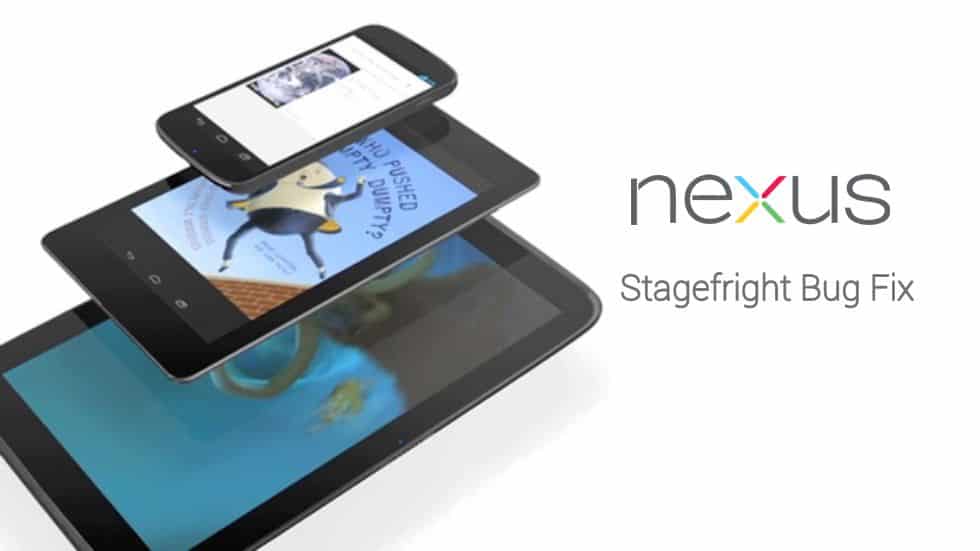
Stagefright bug has made every manufacturer and network provider restless lately. This disastrous vulnerability exposed over a billion Android device in the initial estimate but the word is that almost every device running Froyo and above are at risk. The latest update comes with the build number LMY481 based on Android 5.1.1 Lollipop for most of the Nexus devices. The update mainly focuses on fixing the most dreaded Stagefright bug and also includes some other minor bug fixes and performance improvements.
Almost all OEMs are striving very hard to curb this bug at the earliest and now the Nexus devices can be considered safe from remote exploits. There are few ways to get around this bug, but Nexus users will no longer worry about the Stagefright bug as it is addressed in the latest update. The LMY481 OTA update has been officially released for the Nexus 4, 5, 6, 7, 9, 10 and the updates is rolling out in phases. So it might take some time for the Stagefright patch update to reach your device.
Meanwhile, you can opt for the manual method of flashing the update using the factory images. It is highly advisable that you install this update as soon as possible to secure your device from evil hackers. Download the Nexus factory image for your device and follow the simple procedure of installing the update manually.
Warning!
This guide is intended only for the Nexus devices mentioned above. Be extra cautious when you choose the factory image for your device as flashing wrong ones might result in a bricked device. You alone are responsible for any consequences that might occur during the process, we shall not be held responsible for any damage to your device.
Prerequisites
- Charge your Nexus device above 60% battery level to avoid unexpected shutdowns during the process.
- Backup your device storage, Contacts, SMS etc. using Google Sync service or any third-party app as the entire device will be wiped clean.
- Download and install latest Google USB drivers on your PC.
- Since the USB driver does not come as an executable file but a zip, it requires special steps to install it.
- Download and extract the zip on your desktop and connect your device to computer.
- Press Windows+X keys on the keyboard and click on Device Manager option. Now click on the “Other Devices” expander button to view the devices.
- Right click on Nexus 5 (with yellow triangle sign) and select “Update Driver Software”. Then click on “Browse My Computer for Driver Software”. Locate the“latest_usb_driver_windows” folder and select Install option.
- When the driver is installed, you device should show in device manager as“Android Composite ADB Interface”.
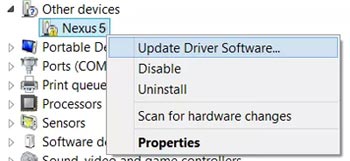
- Enable USB Debugging on your Nexus. Read our guide to get instructions on how to do so.
- Unlock bootloader on your Nexus device.
- Make sure to have a complete backup of the device as the entire device will be wiped clean.
Factory Image Downloads
Install Stagefright Security Update on Nexus Devices
All Nexus firmware come with a batch file for one click installation. Here’s how to install firmware using this method.
- Extract the firmware file to a suitable location on your device and open it.
- You’ll find the following similar files inside the extracted folder:
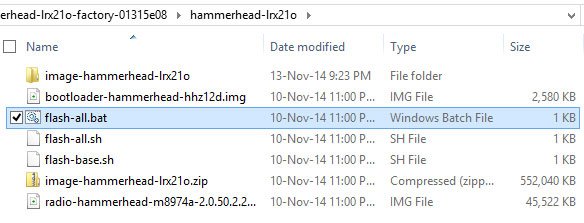
- Now connect your device to computer and run the flash-all.bat (Windows) or flash-all.sh (Mac and Linux) to begin the flashing process automatically.
- You will see a lot of activity in the command window during the flashing process.
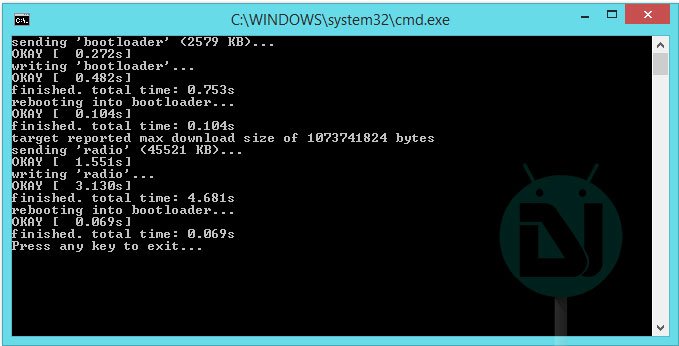
- Once the firmware flashing is completed, the device will automatically boot with the new update installed.
If you’re having any trouble installing the update, you can follow a detailed guide for installing the Nexus factory images from our page linked below:
Let us know if you’re facing any issues installing the update on your Nexus device.



Join The Discussion: