
Not all Android smartphones have the speaker quality or volume levels you’d like. Similarly, not all Android smartphones have a good headphone jack output and some even have it lower than usual. If you’re a user of the Huawei P9 Lite living in Europe that might also be true for your device. If you’ve ever wondered why your Huawei P9 Lite has a low sound output via the headphone jack, the reason is the EU. The EU sets a limit to the volume a phone should put out if it is to be sold in Europe. But when you’re out in the urban wild, things can get pretty loud and ruin your listening experience. Luckily, there is a way to increase headset volume on Huawei P9 Lite.
The method was first described by XDA dev Paolo83. Unluckily, for some of you, it requires a rooted Huawei P9 Lite running on the official firmware B370/B380. In case you would like to root your device now, we have you covered. Check out our guide to rooting the Huawei P9 Lite.
Warning: Before we begin though, as always, DroidViews does not take any responsibility if anything goes wrong and neither will Huawei. Your warranty was voided when you rooted your device and following this guide, you will be meddling with system files that you’re not supposed to. The chances of things screwing up are less but they’re always there so proceed with caution and at your own risk.
Don’t miss: 2 Ways to Hide Photos & Videos on Android
Requirements
- Rooted Huawei P9 Lite running on the official B370/B380 firmware.
- A File explorer with root capabilities.
Open a File Explorer
Launch your file explorer of choice. Some popular root capable browsers are File Explorer Root Browser, Solid Explorer, Root Explorer, etc. If you use ES File Explorer, make sure to mount the system partition as Read and Write (RW). To do this, open the side menu drawer and under the Tools category, tap on the Root Explorer option. Select Mount R/W on the pop-up dialog that appears and set the system partition as RW.
On Root Explorer, simply go to the /system folder and tap on Mount R/W at the top. If you’re using solid file explorer you don’t need to mount anything as anything.
Related post: Update Huawei P9 Lite Manually to Official Android 7.0 Nougat
Increase headset volume
Now navigate to the folder /product/etc/audio/hi6402mixer_volumes### and find the file named mixer_volumes_VENUS_ce. For dual-sim devices, the file is named as mixer_volumes_VENUS2_ce. Before we make any changes, it is a good idea to create a backup copy of it just in case. So copy the file, and paste it in a different location. Rename the file to mixer_volumes_VENUS2_ce.bak and then move it back into the original folder.
In case things go south, you can always delete the edited file from the recovery, remove the .bak from the original file’s name right from TWRP recovery.
Tap on the file and open it in a text editor of your choice. Most File explorers come with a built-in text editor so you don’t have to download anything here.
On Root Explorer, if you tap on the file, it will simply open as a read-only file. To be able to edit the file, long-press the file, tap on the three-dot menu button in the top-right and select Open with. Now select Text Editor from the various options. This is probably to make sure you don’t accidentally open and edit something you don’t understand or intend to.
In the file, scroll down until you find the following lines of text.
<path name="media-headphone" > <ctl name="S1 IL PGA GAIN" value="0" /> <ctl name="S1 IR PGA GAIN" value="0" /> <ctl name="HPL PGA GAIN" value="10" /> <ctl name="HPR PGA GAIN" value="10" /> </path>
Here, the values we’re interested in are HPL PGA GAIN and HPR PGA GAIN. Change these values from 10 to something a little bit higher like 20 or 15, depending on how much louder you want the sound to be. 28 is also an acceptable value but note that values above 20 are quite loud and might harm your ears at max volume. Anything above 20 is not recommended if you are used to listening to music for long periods of time at full volume.
Must see: All-in-One Toolkit for Huawei P9 Lite
Just to remind you again, this is a core system file so do not make any other changes unless you’re sure of what you’re doing. When you’re done, save the file and reboot your device. When it boots up you should be able to notice a difference in headset volume from now on.
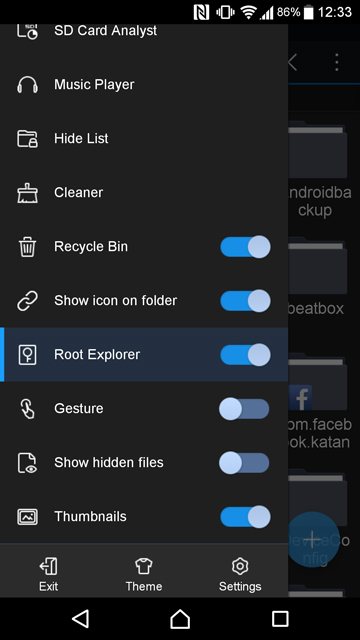
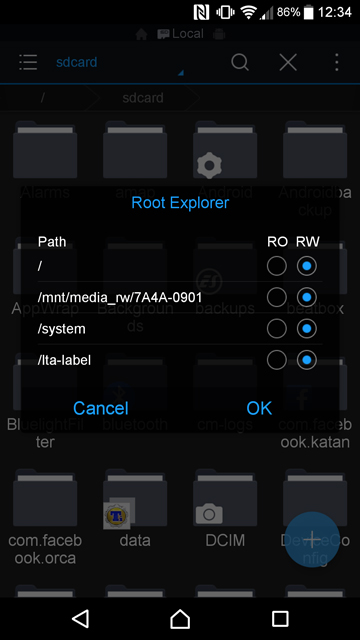
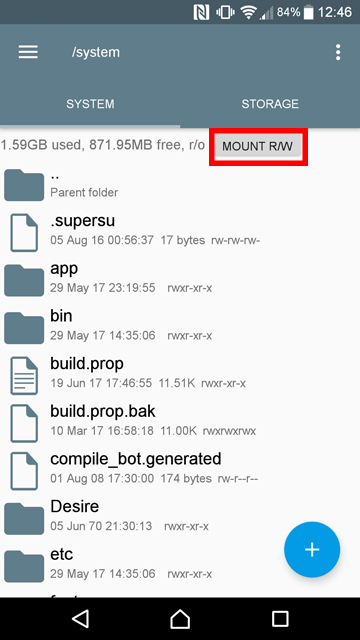
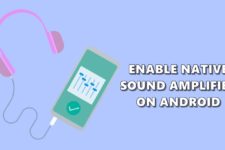


Join The Discussion: