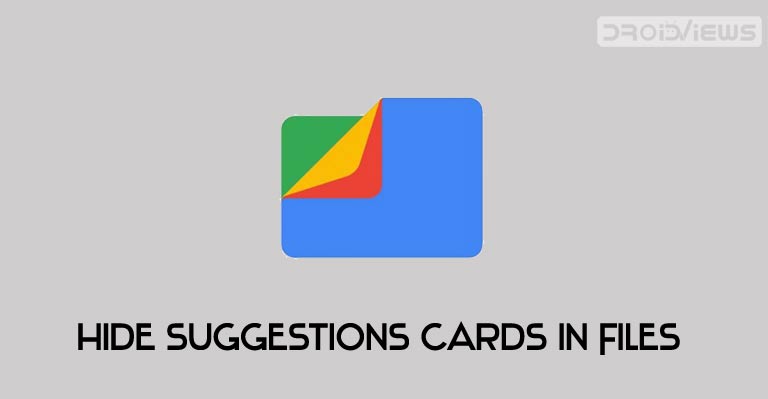
Files by Google was initially aimed at low-end Android Go devices to help manage storage issues. But such has been its popularity that it has quickly made its way over to more than a hundred million devices. And Google too plays a handy role in this. The app keeps regularly updates with new features every now and then. Recently it was blessed with screencast feature and now it has turned its attention towards making the app cluster free. Files by Google now allow you to hide suggestions and recommendations, giving you a fresh cleaner look. Let’s see how to use this feature.
Hide Suggestion Cards in Files by Google App
Files by Google app provides a pretty handy Clean tab section that allows you to easily manage and hide suggestion cards. These cards include a Junk Files card to free up a dedicated space on your device, a Duplicate files tab, Delete media that has been backed up to Google Photos, Downloaded Files, Large Files, Information about Play Protect and other related cards.
Agreed most of them do help us in efficiently managing our device. But not everyone seems to be a fan of these cards. In some cases, your personal photos may also pop up in any of these suggestion cards which you wouldn’t want to happen. Files by Google already provides the option to hide these suggestion cards by simply performing a right swipe. But they would automatically pop up the next time you access the app.
How to Enable The Feature
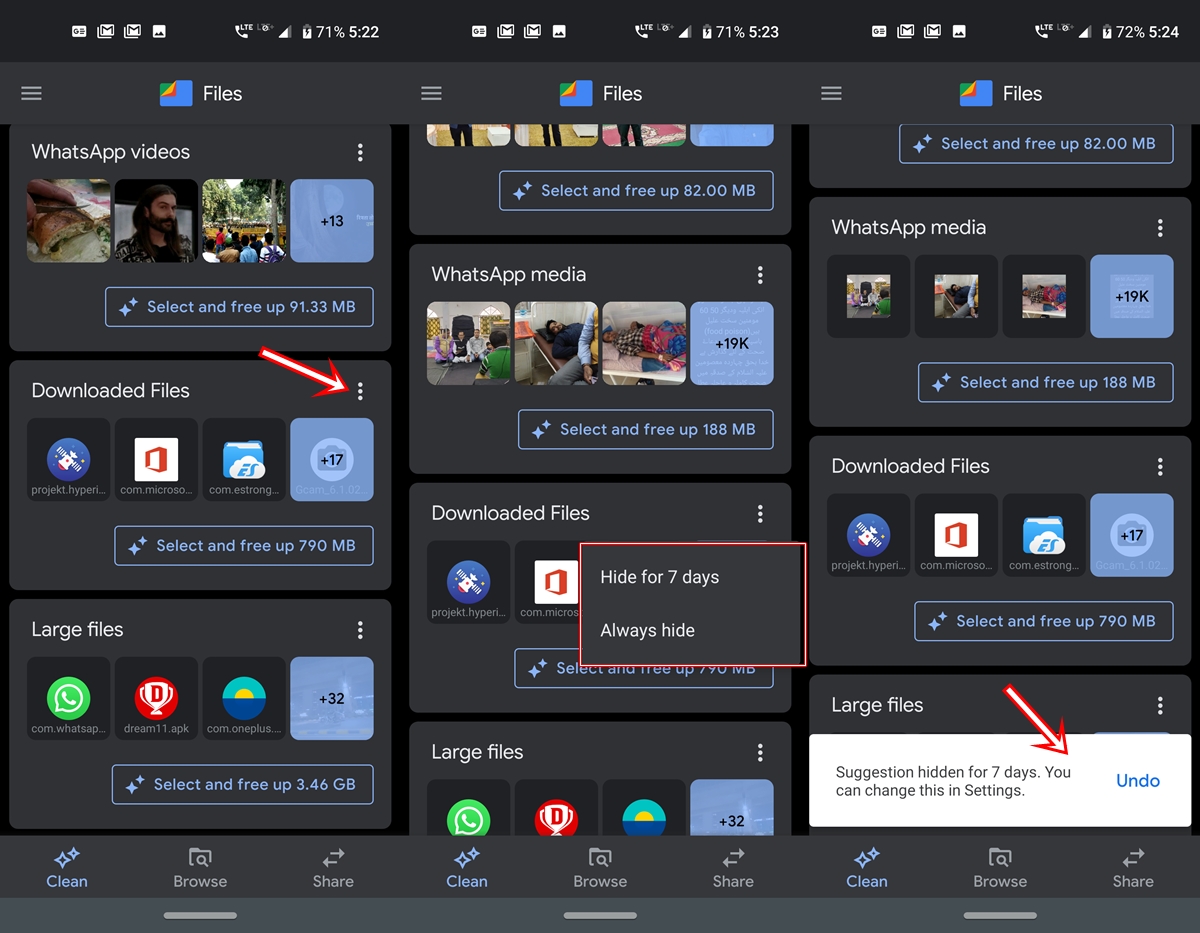
Keeping the above point in mind, Files by Google app was updated with the ability to hide suggestion cards within the Clean tab. All you have to do is tap on the overflow menu of the desired card you wish to hide. Then select “Hide for 7 days” or “Always hide“. The first feature will hide the suggestions cards for a week whereas the other one will hide it forever.
Don’t Miss: MK Explorer: A Simple Yet Useful File Manager for Android
Unhide Files by Google Suggestion Cards
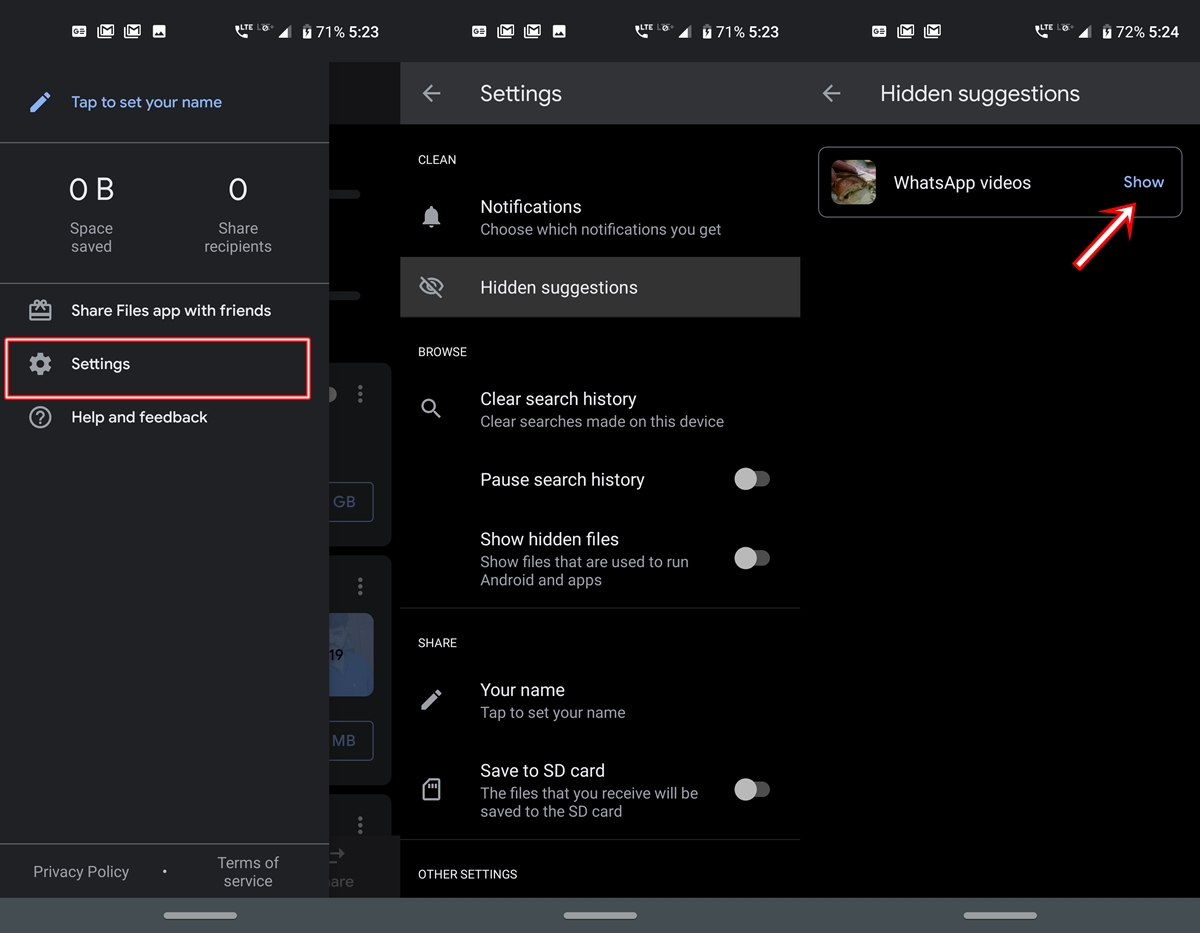
If at any point in time, you wish to bring the suggested tabs back, all you have to do is tap on the hamburger icon. Then go to Settings > Hidden suggestions and tap on Show next to the desired card. No matter whether you hide it for a week or forever, all the Files by Google hidden suggestions cards will appear in this section itself.
Availability
The feature is now live for everyone and is available on the Files by Google app version 1.0.278928638. You may directly download this version from the Play Store and try out the said feature.
This was all about the Files by Google latest feature to hide suggestions and recommendations cards from the app. What other features do you think needs to be added to the app? Do let us know in the comments section below.
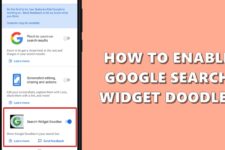

Join The Discussion: