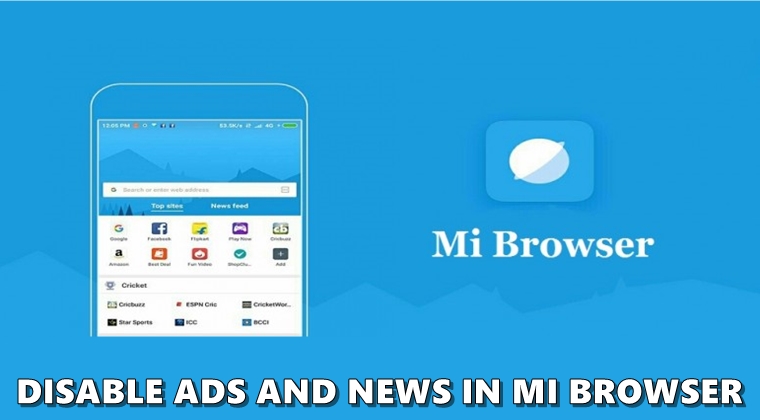
This guide contains the steps to disable and hide ads and news content in the Mi Browser. One reason why Android users hate MIUI is the tons of unnecessary bloatware that it comes with. Not only that but even inside those apps, you are likely to find features and contents that wouldn’t be any good to the majority of users. One app that holds this unique distinction is the Mi browser. On opening the browser, you will be always be greeted with needless content.
The other half of the browser’s homepage is filled with the usual ads. If that’s not enough, the browser fills up the notification panel as well with the same non-essential contents. Therefore, in this guide, we will be detailing the steps to disable ads and news content from the Mi Browser. Steps to disable them from the Notification Panel is also provided herewith. Let’s begin. Also, do check out the steps to rearrange or edit MIUI Quick Settings toggles.
Turn off Ads in Mi Browser
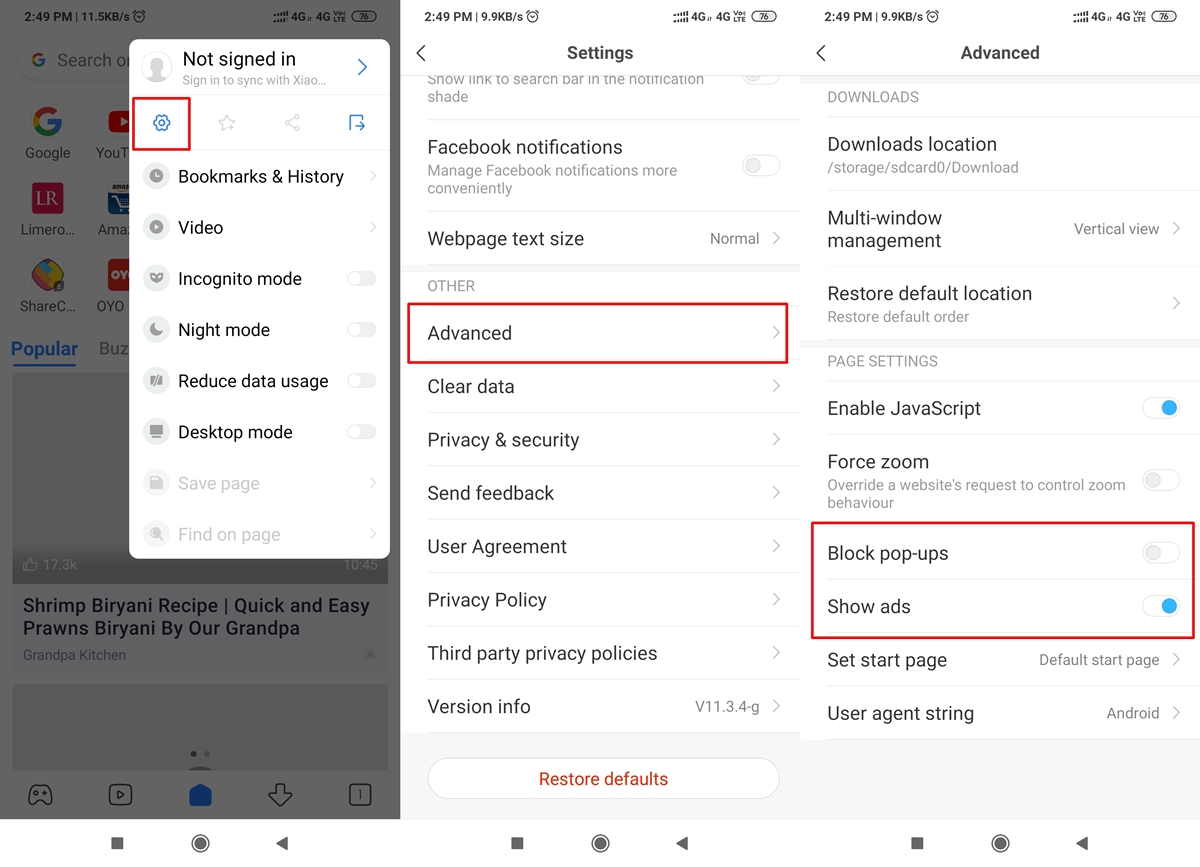
- Open the Mi Browser on your Xiaomi device
- Tap on the hamburger menu situated at the top right.
- Select Settings from the drop-down menu.
- Next, go to Advanced under Other section and disable the Show ads toggle. Also, enable the Block pop-ups switch.
With that, you have successfully turned off the ads on the Mi Browser. Now follow the below steps to disable the News content in the said browser. Likewise, here are the steps to block ads on Android devices.
Disable News Content in Mi Browser
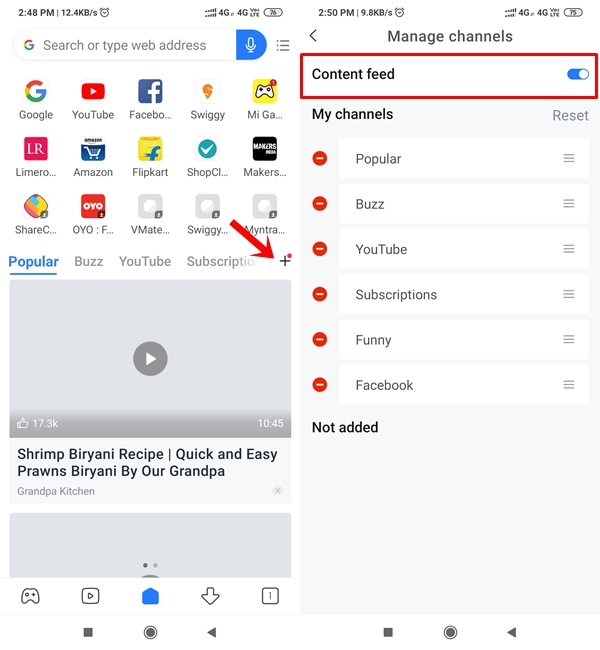
When you open the Mi browser, the home page is filled with news content that may not be necessarily deemed as useful. To get rid of them, here are the steps to be followed:
- Tap on the plus icon next to the news topics section.
- To disable all the news content, simply toggle off the Channel Feed switch.
- On the other hand, you may also customize this section. To do so, tap on the minus sign next to the topic you no longer wish to see. You may also change the frequency of these articles by re-arranging the orders of these topics.
With this, we conclude this section of the article. You now have learned the steps to disable ads and news content in the Mi Browser. Now let’s turn our attention towards making your Notification Panel free from the Mi Browser’s unnecessary contents. Here are the steps to do so. On the other hand, refer to our separate guide to block ads in the YouTube Android app.
Block Mi Browser Notifications
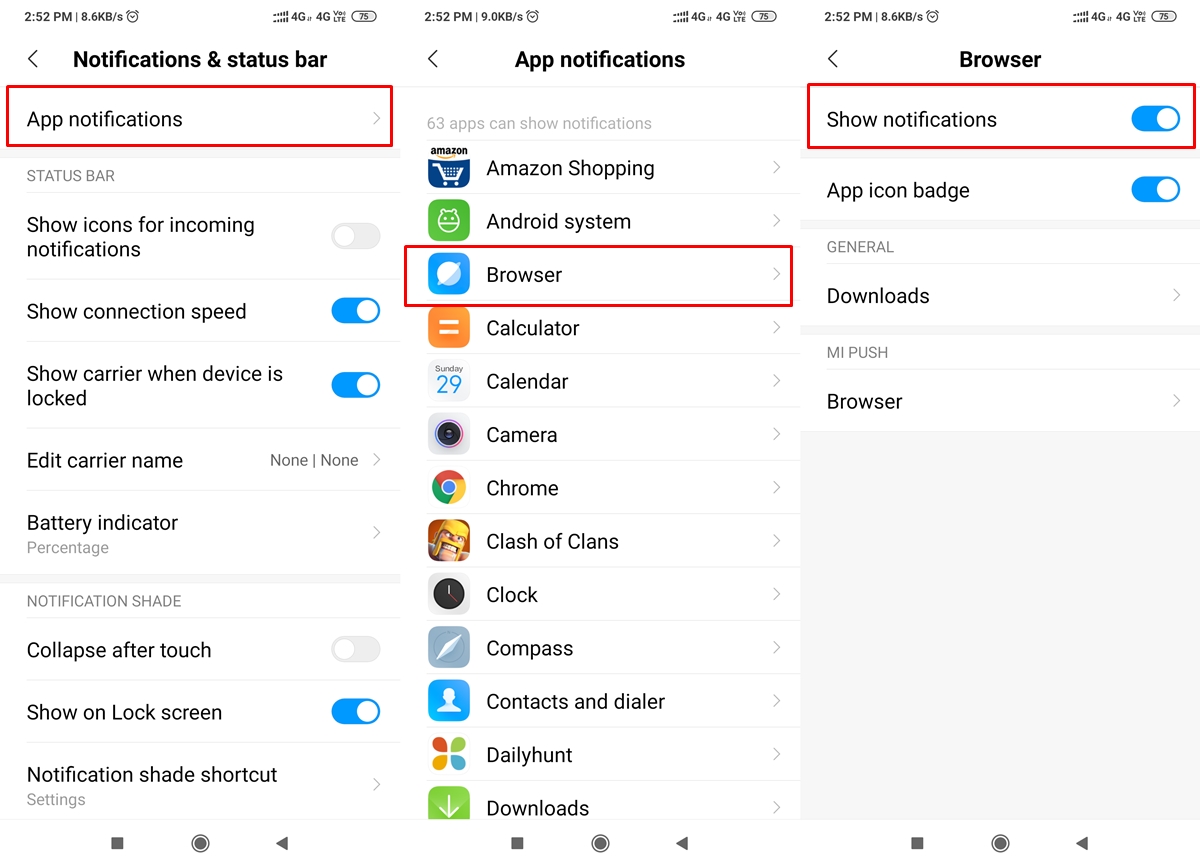
- Head over to Settings on your device.
- Navigate to the Notifications & Status bar option. This should be situated under System & Device.
- Then go to App notifications and look for the Browser app. Under that, just disable the Show notifications toggle.
With the above steps, you have now successfully disabled the Mi Browser notifications. There is another and a much shorter method of doing so, but it will only work if you have already received a notification. In that case, long-press on that notification, disable the toggle and tap Done (as shown below). Also, here are some of the tips to have full control over Instagram Ads.
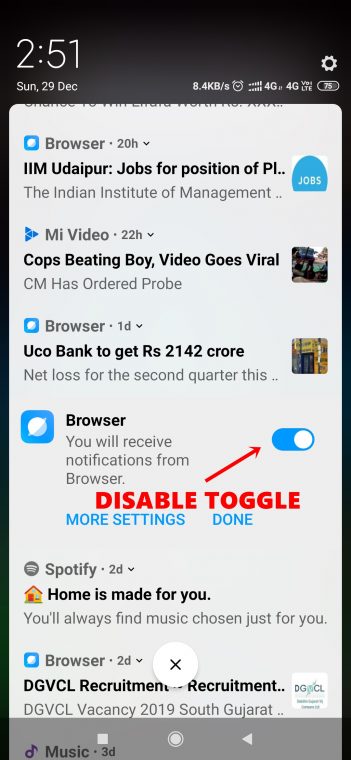
That’s all from this guide on how to disable ads, news, and notifications of the Mi browser. In case you still are having issues, do let us know in the comments section below.
Read next: Get Complete MIUI Experience on Any Android Device


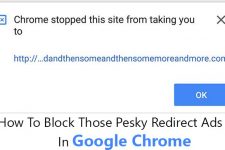
Join The Discussion: