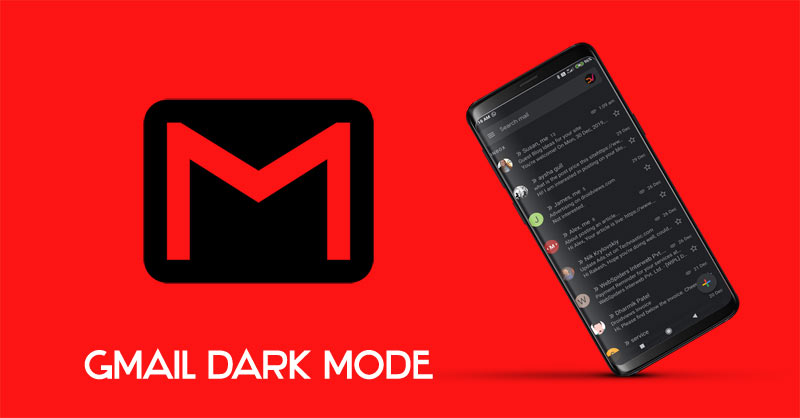
Given here are the steps to enable Dark mode in Gmail via an Xposed module. The stable and feature-rich email client by Google is still bereft of one of the most anticipated features. Yes, we are talking about the Dark Mode, which is yet to make it’s way over to every Android user’s smartphones. If your device is running the latest version of Android, you could probably enable dark mode via the system-wide toggle (Override force-dark feature) by using the GM Dark Theme Enabler Xposed module on rooted phones. Unfortunately, only a handful of devices are currently running Android 10 and hence can’t make full use of this feature.
However, this could all change if you have a rooted Android device. There exists an Xposed module named GM Dark Theme Enabler that brings the Theme toggle in the official Gmail app for Android. You could then easily enable or disable the dark mode as per the requirement. The steps are pretty simple. Just follow the below instructions and make yourself comfortable on this dark side! On that note, here are some useful Gmail tips that work even on non-rooted Android devices.
Dark Mode in Gmail via Xposed Module
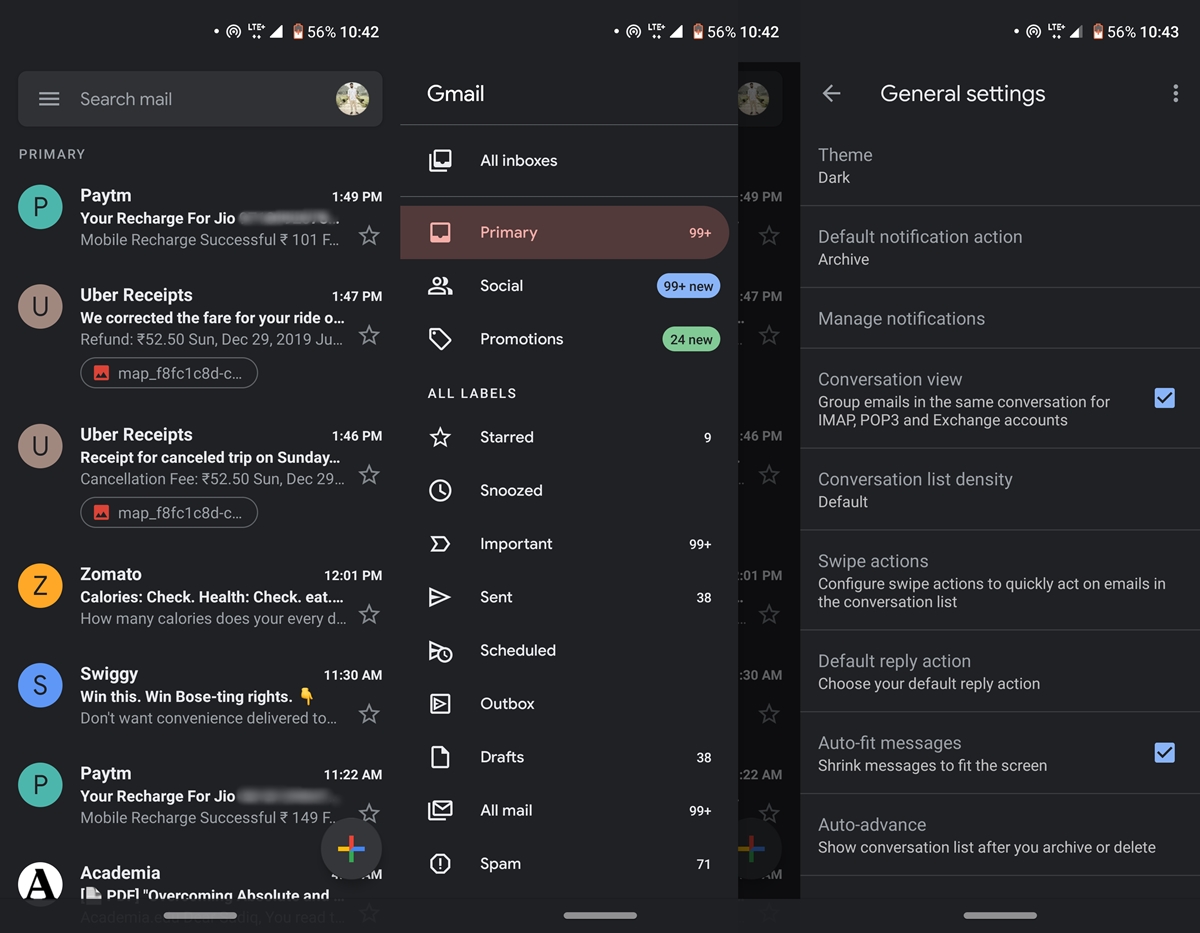
As mentioned before, you will be required to have the Xposed Framework installed. Doing so is quite simple if you are running Android 8.0 or earlier version (install Xposed Framework on Android Oreo). However, things get a little bit tough for Android 9.0. In that case, you will be required to download the Riru Core and the Riru EdXposed (Sandhook variant) from the Magisk Manager Downloads section.
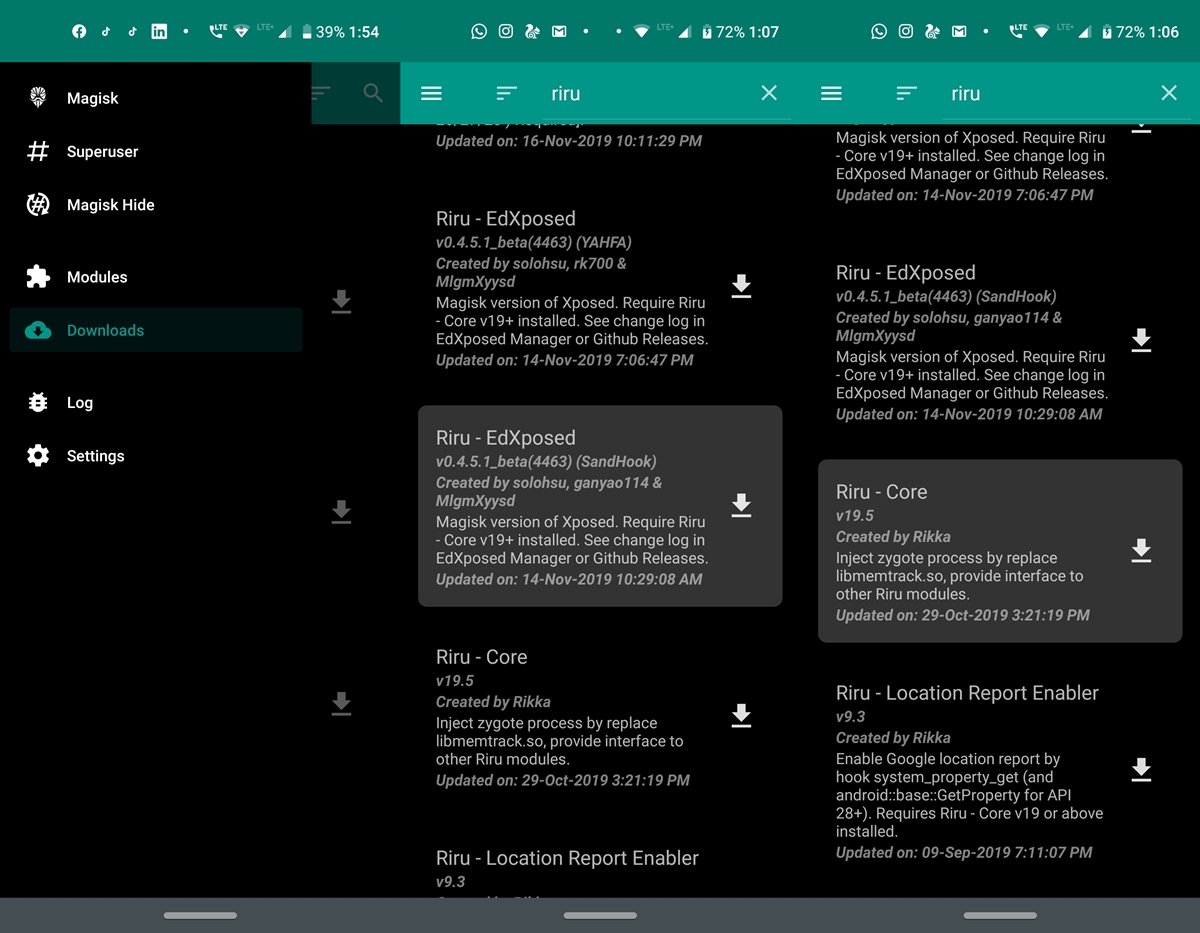
If the Sandhook variant doesn’t work out, you may try the YAHFA version. Once you have downloaded both these modules, finally download the EdXposed APK file on your device. Still, having issues installing the framework on your Android Pie devices? We have a detailed guide on how to install Xposed Framework on Android 9.0 devices. Please go through it. Once you have successfully installed the Xposed Framework, here are the steps to enable Dark Mode in Gmail via the GM Dark Theme Enabler Xposed module.
Steps to Install GM Dark Theme Enabler Xposed Module
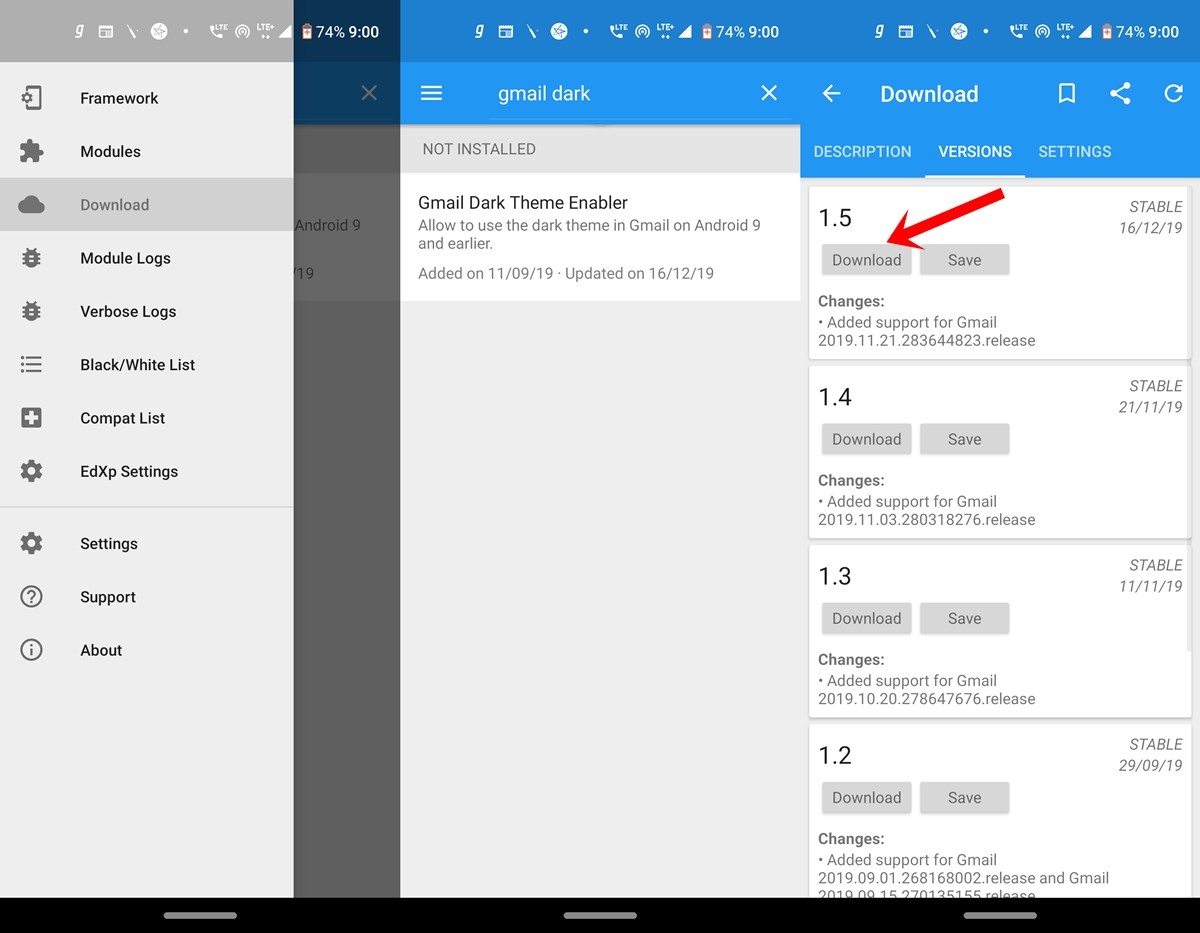
- Open the EdXposed app on your Android device.
- Tap on the hamburger menu and head over to the Download section.
- Search for the GM Dark Theme Enabler module. The latest stable version is 1.5. Tap on the Download button and subsequently install it on your device.
- You will now get notified to restart the device. Tap on Activate and Reboot from the Notification Panel.
Don’t Miss: 10 Best Xposed Modules You Should Try Right Now
That’s it. GM Dark Theme Enabler Xposed module will now be active. All you have to do is simply follow the below steps to enable Dark mode on Gmail using the recently installed Xposed module. Apart from the above-mentioned method, you could also enable Dark Mode in Gmail by modifying its Shared Preferences file. Users not interested in installing the Xposed Framework could refer to those steps.
Enable Dark Mode in Gmail
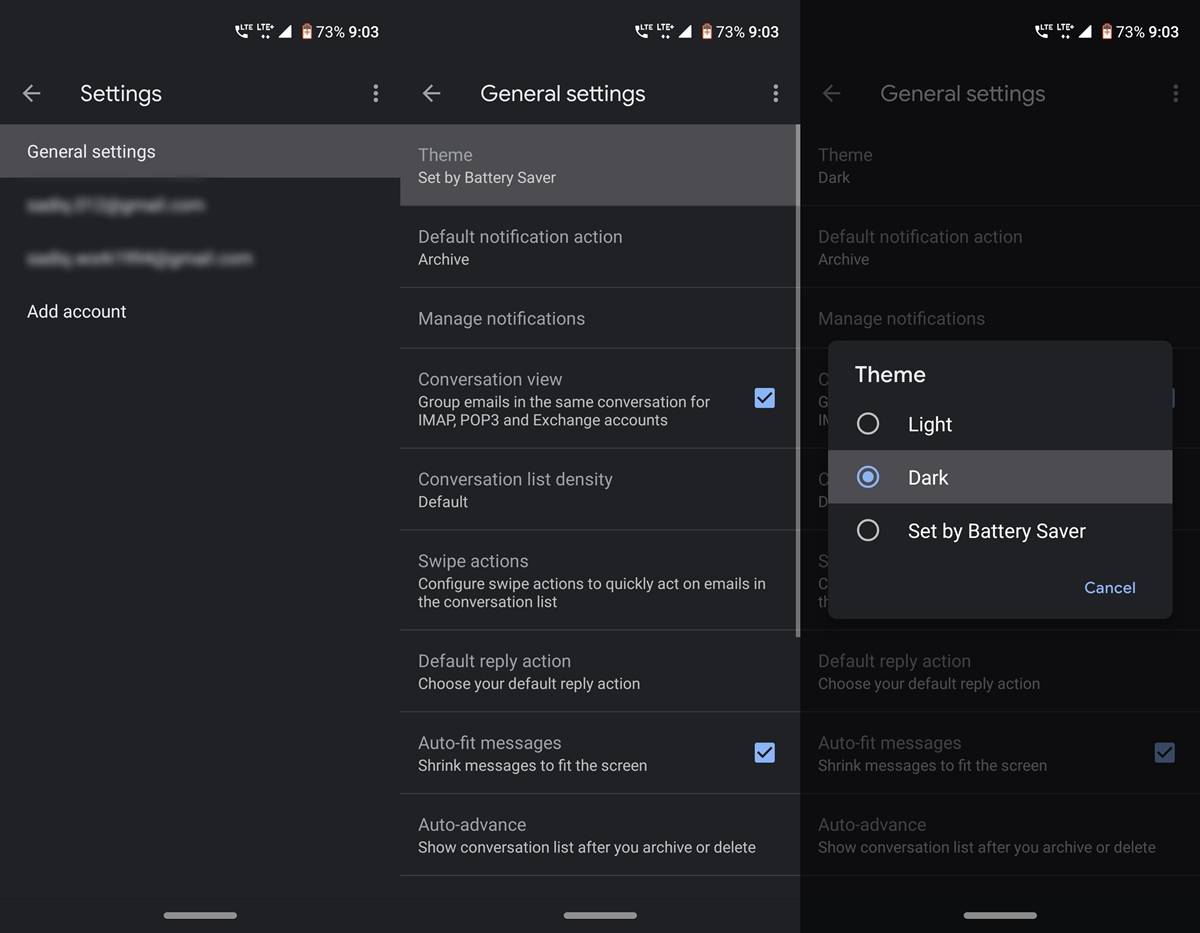
- Open the Gmail app and tap on the hamburger menu.
- Head over to Settings > General Settings.
- Themes section will now be visible. Tap on it and select Dark.
With that, you have successfully enabled dark mode in Gmail using the Xposed module. Were you able to successfully carry out the module’s intended purpose or are facing some issues? If the latter is the case, feel free to drop in your queries in the comments section below.
Read next: 17 Must-Have Magisk Modules You Should Try
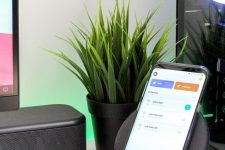

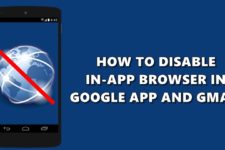
Join The Discussion: