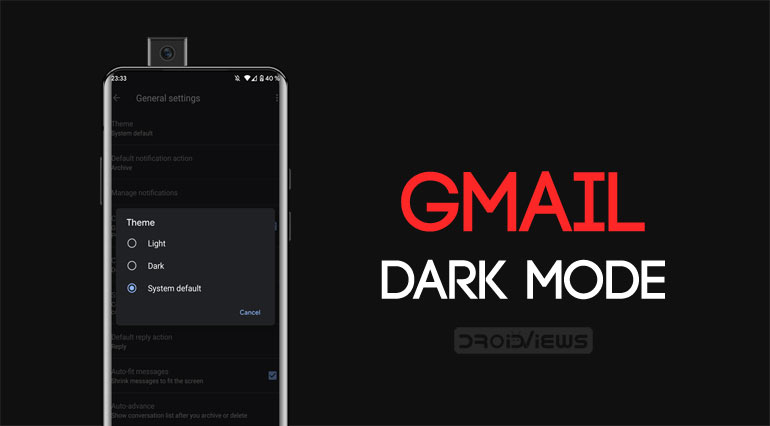
Google has started rolling out the dark mode for Gmail on Android. And as per other Google products, this one is also going through a server-side update, i.e. only a chosen few users are getting the update right now. Once they get the desired feedback from these users, they would start rolling out the update via the Play Store. Although you may join their beta tester program, chances of receiving it are still. But if you have a rooted Android device, then you could increase the probability of receiving the dark mode update exponentially. This would be achieved by modifying the Gmail’s XML file.
But do keep one thing in mind. Even after trying out this trick, the chances of receiving this update may get higher. Still, there is no sure shot guarantee for the same. After all, it is a server-side update and everything lies in the hands of Google. With that said, let us have a look at the instructions to enable dark mode in Gmail. Also, don’t forget to have a look at 7 secret Gmail for Android tips and tricks.
Prerequisites
- A rooted Android device
- Root-enabled file browser. You may try out the Solid Explorer File Manager if you don’t have any.
- You should be having the Gmail version 2019.08.18.267044774.
- Some users have reported that they were able to enable dark mode for Gmail after changing the System Language to English (US). You may do the same by going to Settings > System > Languages & input > Languages > English (United Stated). If it is already added, then make sure it is the first one on the list.
Steps to Enable Dark Mode in Gmail
- Open the Solid Explorer file browser.
- Superuser Request dialog box will now pop up. Tap on GRANT.
- Now, tap on the hamburger menu present at the top left and select Root.
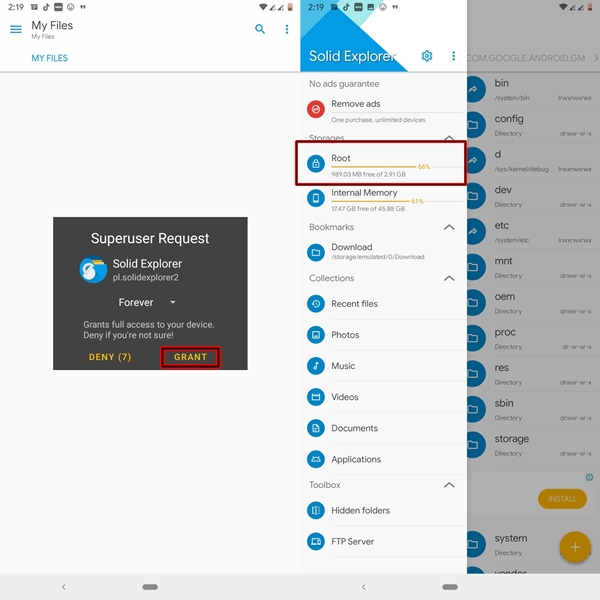
- Under the Root directory, go to data > data.
- Search for com.google.android.gm and open it.
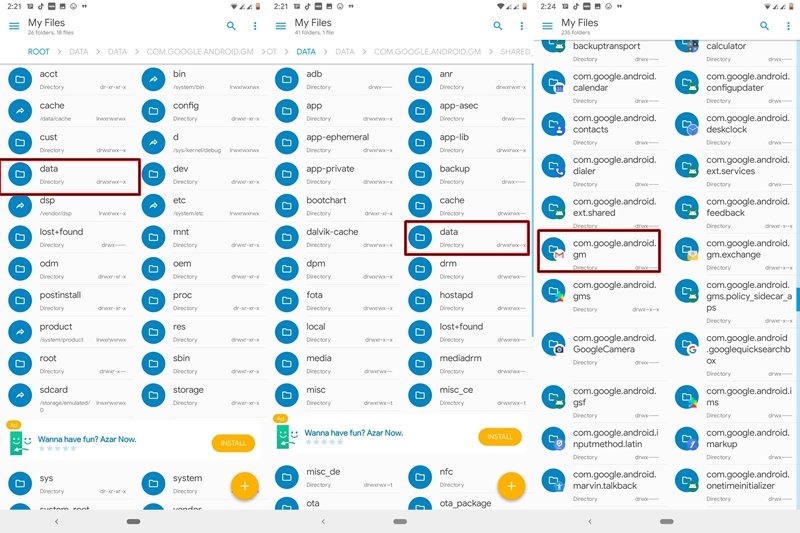
- Now open the shared_prefs folder.
- Browse to the FlagPrefs.xml file and tap on it. We will be changing some values in this file to enable the dark mode in Gmail.
- Chose SE Text Editor from the list of text editors.
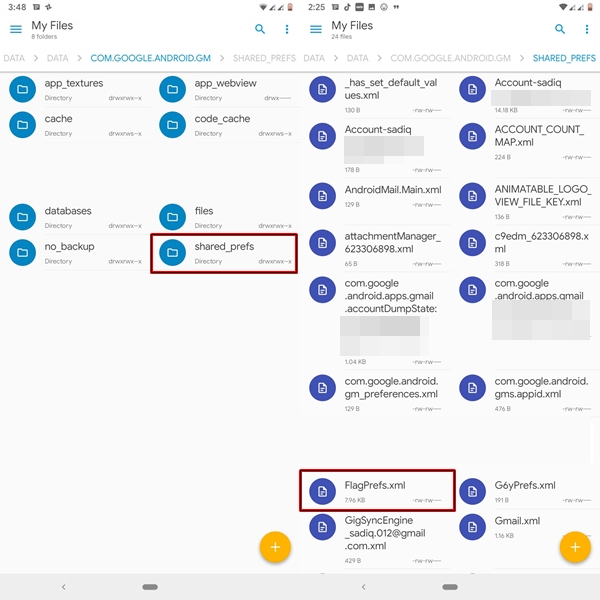
- Search for the following line (it should probably be the second line of the file):
<boolean name="DarkThemeSupport_dark_theme_support" value="false" />
- Now. to enable the dark mode in Gmail, you need to change a certain boolean value. Double-tap on the file to edit it and change the false keyword at the end of this line to true.
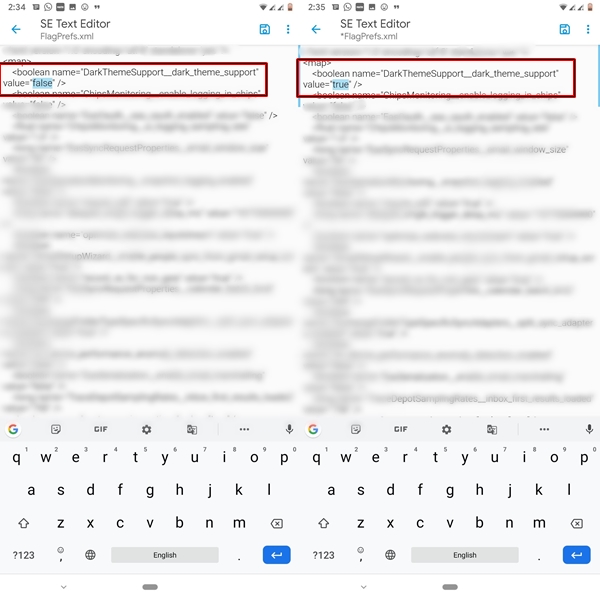
- Now, just click on the save icon present at the top right and close the file explorer.
- Finally, force stop the Gmail app and then reopen it. This is how it could be done:
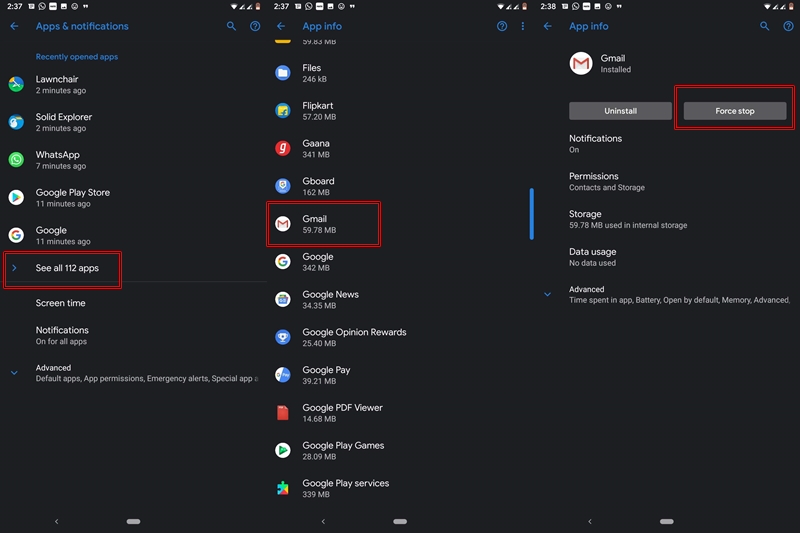
- Go to Settings and head over to Apps and Notifications.
- Tap on See all xx apps and search for the Gmail app.
- Open it and then tap on Force stop
- Now open the Gmail app and go to Settings.
- Go to General settings. There you will find the Theme option at the top.
- Tap on it and select Dark.
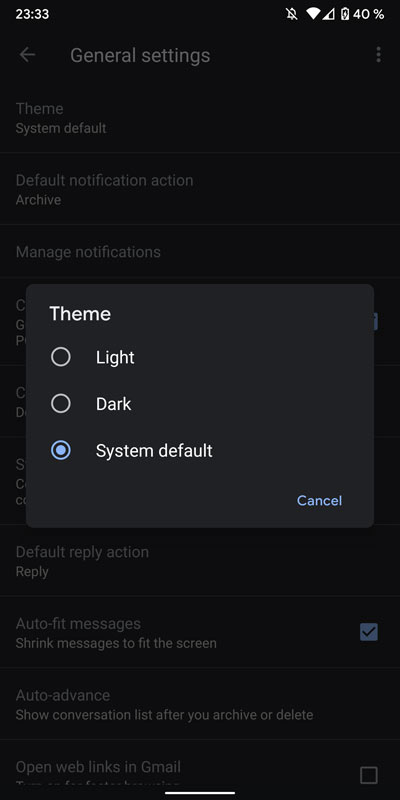
- That’s it. The entire Gmail app will now be having a dark theme.
With this, we conclude the guide on how to enable Dark Mode for Gmail. As mentioned before, being a server-side update, not everyone would be able to receive this update at a single instance. But there is something interesting that I found out. If you are still able to enable the dark mode after executing the above steps, then go check out the Gmail widget!
Read next: How to Enable Dark Mode in Google Photos
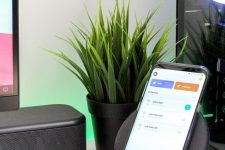

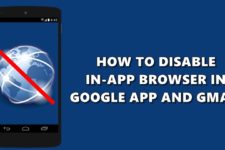
Join The Discussion: