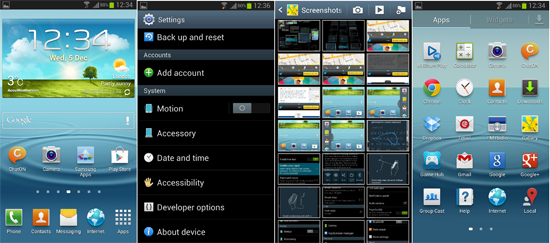
Did you Flash your Samsung Galaxy S3 with the latest Android 4.1.2 Jelly Bean Firmware? I have already done! It’s amazing and brings a host of new features to our powerful Galaxy S3. And now. if you want to root your phone on this latest version of firmware for the device, here is an easy rooting tutorial that will root and install your Galaxy S3 on Android 4.1.2 with just two clicks. Droidviews is probably the first to give you a working rooting tutorial on this version of firmware for SGS3.
Also Read:
Install Android 4.1.2 Jelly Bean Official Firmware on Galaxy S3
Review: Android 4.1.2 Jelly Bean Update for Samsung Galaxy S3
Review: Android 4.1.1 Jelly Bean Update for Samsung Galaxy S3
Customization Tips and Tricks for the Galaxy S3
Get Prepared to Root Galaxy S3:
The method given here is very easy and familiar and takes only a few minutes to perform, but you need to make a few preparations followed by a few clicks.
- Put your device in charging mode to get at least 70% of battery level.
- Back up your contacts, messages, apps, and any important data saved on your device. Backup your contacts, call-logs, messages, APNs, bookmarks, calendar, apps & games using these nice free apps.
- Open Settings on your SGS3 and turn on USB Debugging: Settings> Developer Options>
- Download Odin3-v3.04 and extract the zip on your computer’s desktop.
- If Odin3-V3.04 doesn’t work for you, download Odin3_v1.85.zip and use it the same way.
- Download CF-Root-SGS3-v6.4.zip file and extract it too at the desktop. In the extracted folder you will find a .tar file.
- If you wish to install CWM Touch Recovery, download the following file and install it using Odin using Odin after installing the CF-Root package.
- Alternatively, you can also install the TWRP Recovery on your Galaxy S3. Just install the latest .tar file from the following link and install it using Odin.
- Download and install Samsung USB drivers on your computer. Do not forget to restart your PC after installing the USB drivers.
Steps to Root SGS3 on Android 4.1.2:
- Turn off your phone. Boot it into Download Mode: long press Volume Down + Home (center) keys simultaneously, and then press the Power button for a few seconds. The Download Mode screen will look something like this:
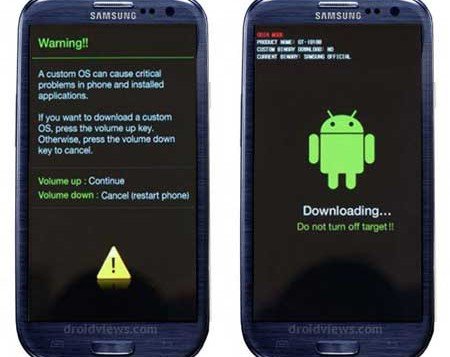
- It will prompt you to press volume up or down key. Press the Volume Up key.
- Now go to the Odin-v3.04 folder and run the Odin.exe file by a double click.
- When you can see the Odin window, connect your S3 to the computer via a USB cable.
- The ID:COM port at the Odin should turn green showing that it has detected the device.

- Do not play with any of the check boxes on the Odin and directly click on the PDA button. Browse to the “CF-Root-SGS3-v6.4.tar” file and select it.
- Now click on the “Start” button and let the Odin flash the insecure kernel, CWM Recovery, and the Super User app to you device.
- When the installation is finished, the ID:COM port will turn green and show a PASS! message. It indicates that your device has been rooted successfully.
- Your Galaxy S3 should now reboot automatically. You can remove the USB cable now.
- If you need to enter the ClockworkMod Recovery any time later, just press and hold the Volume Up + Home button and then the Power button.


hi, thanks for the support but i need the link to download the rom itself
Which firmware do you want to download?
thanks buddy, you are very nice and brilliant teacher. cheers! i wanna have some toast with ya if don’t mind.
You’re welcome, pal.
where is the root file download link ??? plzz
Everything is above: http://download.chainfire.eu/196/CF-Root/SGS3/CF-Root-SGS3-v6.4.zip
Hello there Mr. Shukla, I was wondering if you have a 1 Click Root option for the Galaxy S3 (SGH-1747) running 4.1.2?
TIA
Hi Ray, see here: https://www.droidviews.com/root-your-att-galaxy-s3-sgh-i747-with-one-click-on-windows-mac-and-linux/
Hello Sir..
Plz can u tell me how to unroot my S3. I successfully rooted with the above method.
Install official firmware back.
U mean to say download the stock rom from samsungupdates.com and flash it using odin ??
Yes, you got it right.
thanks sir.. 🙂
actually was facing bit of heating problem on S3 so thought of unrooting n getting it checked from the service centre..
To fix heating, try some other Kernel. Search for Siyah Kernel for S3 and install it via recovery. Method is given here- http://droidviews.com/2013/things-to-do-before-and-after-installing-a-rom-troubleshooter/
Thanks for ur suggestions Sir..
I’ve flashed stock rom n cleared the counter.. heating has lessened.. if any problems arise now, i’ve still got the warranty..
Ur Tutorials are AWESOME.. thanks again..:-)
Can u suggest something for heating?? I even did factory reset but as soon as i turn on the screen within minutes i fell the heat.. i dont even run any high cpu consuming apps..
Try some custom ROM.
http://droidviews.com/2013/best-custom-roms-for-samsung-galaxy-s3-gt-i9300-2013-edition/
Thanks for the guide. I went through all the steps, but it came up as a fail!
Do you know why this might be?
Possible reasons: USB Debugging not enabled, wrong phone model (make sure you have (GT-I9300)
If these reasons do not apply, try again with different versions of Odin:
http://d-h.st/dFb
http://d-h.st/dFb
Perfect! PASS! Thank you.
It worked with the second version of Odin.
Nice!
Will this method work on sprint galaxy s3 SPH-L710?
It will now work but here is a separate tutorial: http://droidviews.com/2013/root-install-cwm-recovery-on-sprintt-mobileattrogers-galaxy-s3/
in the article you said that CWM will installed after the process …. how could i install a TWRP recovery file to an unrooted phone
Sorry, I did not understand what you actually trying to say.
Will this factory reset my phone?
No, it will not.
It keeps getting fail for me what should i do ?
try with this Odin: http://d-h.st/M14
hii i can’t download the cf-root- form this website..will u plz tell me the alternative one plz??/
It is already there. Click on the “Mirror Link” in the brackets you will find alternative link.
The CF-Root-….file cannot be downloaded..it starts the download but after few seconds it will stop with a message “cannot read from source file” something like that. Anybody experience the same as I do?
Don’t worry, I am adding a mirror.
The method is OK but it does not work with the proposed Odin v3.04! When I used my old Odin3 v1.85 it went as supposed! Just as ICS and the first JB.
Well, I have rooted my own S3 with the same procedure and then wrote this post. May be it did not work for you, but I can’t ignore what I went through myself either.
It might have had to do with a faulty USB cable.