
The Samsung Galaxy Tab 3 7.0 SM-T211 received the Android 4.4.2 KitKat update back in July. The new update brought several new changes, improvements and bug fixes for the device. However, if you had been enjoying root access on the older Jelly Bean firmware, you must have lost root after taking the latest OTA or installing the firmware manually via Odin.
Android users who once get used to enjoying the benefits of root privilege on their device, tend to find the OS quite boring as root access gives them the freedom to install root apps, Xposed framework and modules, custom mods and ROMs. Since the old root method for the tab stopped working on the new KitKat firmware, the users of the Galaxy Tab 3 7.0 SM-T211 have been waiting for a working method for quite a while.
If you own the Galaxy Tab 3 7.0 (SM-T211 or SM-T211M), there is a good news for you as you can now gain root access by flashing Chainfire’s SuperSU package via XDA member gr8nole’s unofficial TWRP recovery. Needless to mention, you need to install the custom recovery first before flashing SuperSU. Thus, by the time you get past all steps mentioned in our tutorial below, you’ll have both, root access and TWRP installed on your Tab 3.
Update:
The tutorial works on Galaxy Tab 3 7.0 SM-T211 and SM-T211M both.
Warning
However, before you get over-excited at the prospect of gaining root access and proceed any further, we would like to warn you that the method described below are considered risky. Rooting will void the warranty of your Tab 3 7.0. Please, proceed only if you understand that the risk is all yours, not ours or that of the developer’s.
Preparations
- Download Odin3 v3.09 and unzip the downloaded file: Download
- Download the TWRP Recovery files and copy it to your desktop: T211.TWRP.2.7.1.0.KK.tar.md5
- Also download the latest SuperSU flashable zip package and copy it to your device: UPDATE-SuperSU-v2.xx.zip
- Make sure you have installed Samsung USB Drivers on your computer. You can download the latest drivers here.
- Finally, enable USB Debugging on your Galaxy Tab 3. If you do not know how to do that, you can find the instructions here.
Root Galaxy Tab 3 7.0 SM-T211 and Install TWRP
Okay, if you have already gone through the preparatory steps mentioned above, you are just a few minutes away from owning a rooted Galaxy Tab 3 running Android 4.4.2 KitKat.
- Make sure you have already copied UPDATE-SuperSU-v2.xx.zip file to your device.
- Open the Odin folder and launch Odin 3.09.
- Turn off your tab and boot it into the Download mode by pressing the Volume Down + Home + Power buttons at the same time for 2-3 seconds. When you see the warning screen with a yellow exclamation sign, press the Volume Up key to boot into the Download Mode.
- Connect your device to your computer using a USB cable provided by Samsung to avoid errors.
- You’ll see “Added!!” on the Odin message box to indicate the connection between phone and Odin.
- Now uncheck the Auto Reboot option on Odin.
- Click the AP button and select T211.TWRP.2.7.1.0.KK.tar.md5 file.
- Then click the Start button.
- When TWRP recovery is installed, you will see PASS! or RESET! message on Odin.
- Now turn off your tab by pressing and holding the Power button.
- Now boot the device into Recovery Mode: press and hold the Volume Up + Home + Power buttons together till the screen turns up you see the Samsung logo, and then release the Power button but keep the Volume and Home button pressed until you see the TWRP menu.
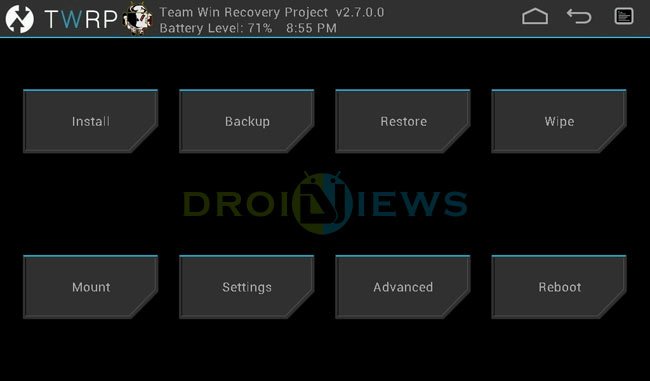
- Tap the Install button, navigate to UPDATE-SuperSU.zip file and select it.
- Then slide the confirmation slider button to flash SuperSU on your Galaxy Tab 3.
- Finally, its time to reboot your device by selecting Reboot> System option.
Wait till your Galaxy Tab 3 boots up. Open the app drawer and look for the newly installed SuperUser app there. If you want to verify that your device has been rooted properly. Install the following app and run it.
[googleplay url=”https://play.google.com/store/apps/details?id=com.joeykrim.rootcheck”]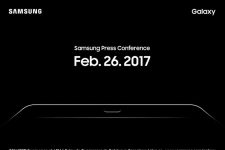


So easy! Thank you for introducing me to the world of root access.
thanks, man. It worked.
Thanks, much appreciated.
https://uploads.disquscdn.com/images/2f3fa0c82d13aae2d8a835e7030a87264548ccca0a974af18d2b98f1e11a9208.png i am not seeing passed o reset in Odin after I click Start. How long will it take for me to see it?
Try installing the file again.
Can we make Samsung Tablet SM-T211 to 4g usable handset
No.
super su wont update
Download the latest SuperSu zip from chainfire’s site, copy it to your device and install it using TWRP.
Just have been rooting my Galaxy Tab 3 SM-T211 using above step and work like a charm! Thank you!
Thanks for the appreciation!
Which custom rom is preferred after rooting the device?
Did you find a good custom ROM?
Hii, it work fine in Samsung Tab 7″ SM-t211 version 3G?
Oh yes, it works like a charm…
sir thankyou so much….may God bless you more…..a big big help…
Rakesh can you give a WITHOUT PC version of TAB 3 sm-t211 4.4.2 Kitkat …….?????
Thank you!!! It worked for my TAB!! Total easy!!! Thanks a lot!
When I doing that steps you said my TAB 3 don’t restarting. SAMSUNG logo is shining very long as soon as my TAB battery is deed.
Thanks! that really worked, finally I have tired of useless fake websites
thank you <33333
Hello droid views(whenever i try to go download mode by pressing power+volumeup+home it takes me to a place called…..>>>>>> ANDROID SYSTEM RECOVER
KOT49H.T211XXBNJ3 annnd there is no download mode what do i do????????? and at the bottme it says
#MANUAL MODE#
–Applying Multi-CSC….
Applied the CSC-code:XSG
Successfully applied multi-CSC
To get into the download mode, you need to use Volume Down+Home+Power buttons.
Thanks!!! This work for me. Muito obrigado. Testei no SM-T211M com 4.4.2
i have samsung kies3 in my lap……..should i need to download any more usb drivers?
No.
After installing Root Checker App to confirm its rooted properly. it says Sorry! Root access is not properly installed on this device. Device: SM-T211, Android Version: 4.4.2
Same here !!!!!!!! Please HELP ANYONE !!!!!!!!
can i root it with iroot after downloading T211.TWRP.2.7.1.0.KK.tar.md5
Rakesh would please tell me a way to root my tab without using the PC? I WOULD BE VERY OBLIGED as i don’t have access to any PC ‘cuz i live in a hostel. Thanks
What Android version it has?
i have done all steps it works but…after i installed UPDATE-SuperSU.zip it says E: unable to mount ‘/system’ somebody please help
this actually worked thanks you very much I have been trying to find a way for months
At first all procedures are good and my device was rooted. but then when i clicked the SuperSu. the root permission was gone and root checker says my device was no longer rooted. can u help me with this sir?
Boot into TWRP and install the Update SuperSU package again.
thank you brother… you helping me so much. its great
tthank you brother…. you helping mee so much… great steps and eaqsy to understand.
I AM NOT ABLE TO CONNECT MY TAB TO PC ? what should i do ?
Enable USB debugging, install Samsung USB drivers, try a different USB port and cable and try rebooting the PC and phone.
Great I Just did it and went out fine, please add to you list SM-T211M. Thank you !
Thanks for confirming, Ronald. I just added the info in the tutorial.
Great Tutorial! Thumbs up mate successfully rooted my device.
Will this erase anything in my device?
No, it’ll not but we still recommend you to backup your important data.
I don’t understand what is the benefits of this operation
I have done it successfully but I want to now what it add to my tab
we can use anything app if you have root ur android
hi, i have sm t211 7. i install odin but after pass message ,when i press and hold the Volume Up + Home + Power buttons together till the screen turns up and see Samsung logo and then release the Power button but keep the Volume and Home button pressed TWRP menu not show. Whrere is mistake in my process. guide me step by step,please
Install TWRP again but this time uncheck the Auto Reboot option. When TWRP is installed, disconnect the USB cable and long press the power button to turn off you tab. Then boot in recovery mode using volume up+home+power buttons.
everything works fine but i didnt see pass or reset on my odin..please help..
Show me the screenshot.
after i enter the .md5 file it says there that it was successfull then after it..it says leave cs?
what am i gonna do with this?
hi..I have part of my samsung T211 device. I set the of telling you, such as your root. But supers program, said not suitable android version.(my android versiyon 4.4.2) CAN YOU HELP ME?
Hi, I am unable to get you correctly. Can you be more clear?
Hi..I have samsung galaxy tab3 7.0 inch android 4.4.2 kit kat model. I want to root my device. I did so in writing the root process. But supersu the program shall not working. Supersu program is giving error.(android hinger than 4.3). Can you send me new process for root the galaxy tab3 7.0 inch Android 4.4.2
23 Şub 2015 08:17 tarihinde “Disqus” yazdı:
Well, the procedure given above works fine. You should try it again.
I tried several times but still gives the same error.
Then wait till some workaround comes out.
OK..I WILL WAIT FOR YOU…
“su binary not installed supersu cannot install it”
how can i solve this please help ..
Flash the SuperSU Zip package gain: http://download.chainfire.eu/supersu
everything works up until recovery mode. I do NOT get the TWRP scrren it takes me to android system recovery. what do i do?
Do it again.
Flash TWRP again but this time uncheck Auto Reboot option on Odin. When flashing is done, turn off the tab by pressing the poser button and boot the device into recovery mode.
My error:
All threads completed. (succeed 0 / failed 1)
Removed!!
Removed!!
Hey, Thanks for the Toutorial,
After I connect my USB cable, It doesn’t show anything in Odin message box.
In my Samsung Tab screen it shows:
Odin Mode
Product Name : SM-T211
Current Binary: Samsung Official
System Status : Official
HW Rev : 0x6
(Android Logo) Downloading … Do not turn off target !!
I’m stuck at the step 3, how long it lasts before to show up the message ?
Did I miss something ?
What Should I do ? Please help.
Done
thank you
My android is 4.1.2 will it work
Try the guide given here instead :https://www.droidviews.com/tag/samsung-galaxy-tab-3/
Worked perfectly with my Tab T211. Thanks.
my tab 3 is already 4.4.2 android version. will i continue to root it?
Plss reply! ASAP
Yes, you can continue with rooting.
I’m stuck at step 3 right now, how much time does it take to download ??
i passed 8th step but in 9th strp should i select the zip or the normal folder?
Do i need higher chrge? Cause i am stuck in 8th step so it just boots up normally
Select the zip: UPDATE-SuperSU-v2.40.zip
great tutorial, one of the best! worked fine for my SM-T210R, running 4.4.2
Glad to know.
i cant see the twrp menu when i followed the 8th step
You might be making some mistake. Try again and again. Sometimes it requires several attempts.
it works in sm-t211 or sm-t210 as in the photo its smt2110
As the title says, it’s for
Galaxy Tab 3 7.0 SM-T211.
thanks