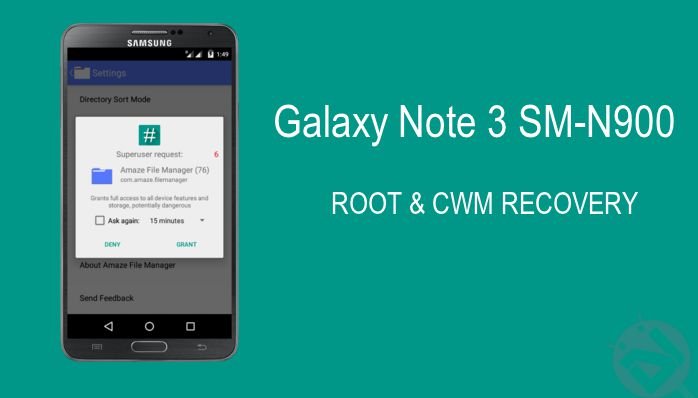
Many Android users are still waiting for the Android Lollipop update while some of the lucky users are blessed with either official or leaked updates. A couple of days back we showed you how to update the Exynos Note 3 with the model number SM-N900 to Android 5.0 Lollipop using the leaked firmware. Unfortunately, if you’ve missed it, follow the below link to update your Note 3 to Lollipop.
→ Install Leaked Android 5.0 Lollipop FIrmware on Galaxy Note 3 SM-N900
Although upgrading to Lollipop is quite cool for the Note 3 users, it quite a pain not able to use rooted apps on your device. We are sure that any Note 3 user with Lollipop running on his device would definitely know about the unlimited uses or root your device and install a custom recovery. So, today we are going to show you how to root your Note 3 on Android Lollipop and install CWM recovery on it.
First of all, grab the files required from the downloads section below and follow the step-by-step instructions carefully.
Warning
This Guide is intended only for the Galaxy Note 3 devices with the model number SM-N900, not for any other device of Samsung. Be extra cautious when you choose the firmware builds as flashing wrong firmwares might result in a bricked device. You alone are responsible for any consequences that might occur during the process, we shall not be held responsible for any damage to your device.
Prepare Your Device
- Charge your Galaxy Note 3 above 60% battery level to avoid shutdowns during the process.
- Enable USB Debugging: Link
- Install Required USB Drivers: Link
- Backup your device storage, Contacts, SMS, EFS (if you got root), etc. using Google Sync service or any third-party app.
Downloads
CF-Auto-Root → Click Here
SuperSU → Click Here
Odin 3.09 → Click Here
Installation Instructions
- Download and extract the Odin package on your desktop and place the CWM recovery and CF-Auto-Root files on the desktop.
- Boot your device into the Download mode:
- Power off your phone.
- Now press the Volume Down, Home and Power buttons together until you see the warning screen, use the Power button to confirm and enter Download Mode.
- Connect the device to the PC using a USB cable.
- Flash the CWM recovery file n900-cwm-recovery-6.0.5.0-kk_L5.0(0812).tar in the AP tab. For more info, follow our detailed guide on Odin firmware flashing guide from here.
- Similarly, flash the CF-Auto-Root file for rooting your Note 3.
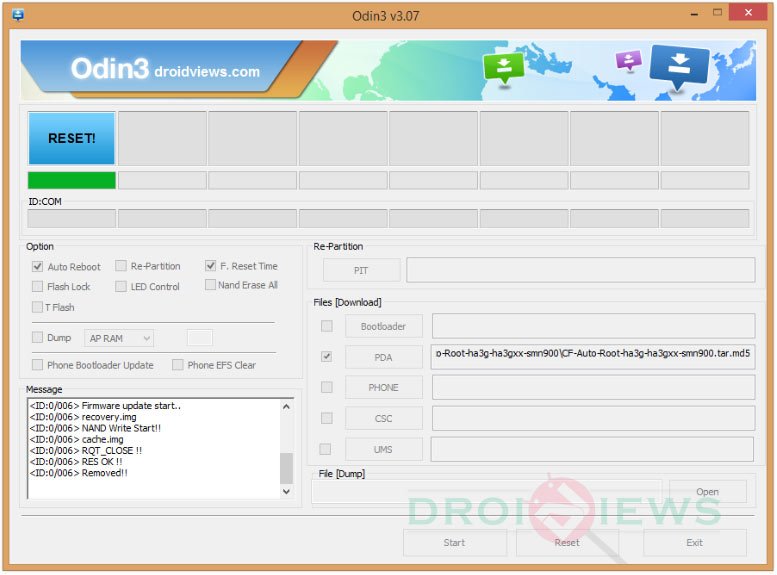
- Now, reboot into recovery mode. To do this:
- Power off your phone.
- Now press the Volume Up, Home and Power buttons altogether and release them as soon as you enter the recovery mode.
- Finally, flash the SuperSU zip file from the recovery mode to gain root access. (Few users reported flashing CF-Auto-Root alone didn’t root the device)
- Reboot the device when you’re done.
That’s it, you have now rooted your device and installed CWM recovery on it.
Leave your valuable comments below.



Initialzation..
Get PIT for mapping..
Firmware update start..
SingleDownload.
recovery.img
NAND Write Start!!
FAIL! (Auth)
Complete(Write) operation failed.
All threads completed. (succeed 0 / failed 1)
any help?
CWM Recovery link doesn’t work plz fix it asap
dear all can you please tell me difference between cmw or cf … i have already click on cmw but its shows the app which is like memory drive i am not unable to find any cmw file in it .. and cf file i have already downloaded .. can you sent me cmw file link and how can i root my mobile ..can i put these two files seperately two times in ap /pda with odin or what can i do .. tell me how to root .. thanx to all for kind help in advance waiting for yours reply …
Hello I have SM-N9006, I have unrooted it then updated to lollipop, now can I use N900 CWM or I need N9006 CWM? I can’t find N9006 CWM…
I Followed all Instructions Carefully and as a result Some of apps were gone e.g Play Store,Some Games etc. and when ever device boots a bunch of apps come as Not working.e.g Touchwiz has stopped working.It continues multiple times.I Decided to reinstall Lollipop Firmware will this Fix my device back to normal ? i have Note 3 SM N900 32 GB
Yes, restoring to stock will fix the issue.
I have a Verizon sm-n900v note 3 and nothing worked running the new lollipop 5.0. Everything failed.
The above firmware is only for SM-N900. Also, there’s no working root exploit for you device that works on Lollipop.
when i flash CWM recovery file than it shows ” failed”
i looked the whole web but i didn’t get right root file for my note 3 sm-n900
dear rakesh!
please tell me how can I flash super su
because I really don’t know about it
thanks
Install the cf-auto-root using Odin. The file and guide have been given above.
How much time would it take to restart the Mobile after Pass Message appeared in Odin
About 2 minutes.
Treid that but fails again.I have updated to the official Lollipop update. Build number LRX21V.N900XXUEBOB2. I tried flashing the CWM & The CF file but both fail.
Tried to unzip the CWM file but it again opens a zip file named recovery which cannot be unzipped further as it says file may not be valid. I have been trying to root my note 3 from the time i updated to lollipop but no success.
Well, I have already rooted my Note 3 and installed the CWM. You are making mistake. You don’t need to extract the CWM file. Just download and select it as it is in Odin> AP.
Odin 3.09 doesn’t see.zip files
Yes, it doesn’t. Extract the Zip and select the .tar file.
Dear Rakesh
The zip file doesn’t contain any .tar file see scrrenshot below
All these folders don’t have any tar file.
How do I flash UPDATE-SuperSU-v2.40.zip in Odin.
Please explain
Thanks
Alfred
Oh, that zip? It needs to be flashed using CWM /TWRP recovery.
I just tried to flash TWRP recovery now and I get a fail message in Odin 3 and my phone cant boot because of an error msg Firmware upgrade error with a yellow trangle .What do I do to restore my phone.My firmware was lolipop
Thanks for your responses
Was USB debugging enabled?
Dear Rakesh;
Yes but furtunately for me I flashed the lolipop rom using Odin and the device is okay now
But I still want to install the TWRP recovery on the device,correct me if I am wrong but I feel flashing with an obsolete file “openrecovery-twrp-2.6.3.7-ha3g.img.tar” was partly responsible for the failure.
So I want to use the latest file for my SM N900 which is “openrecovery-twrp-2.8.5.0-ha3g.img.tar” to flash it in Odin 3.09.
Please kindly advice me,I dont want to make a mistake 2nd time.My SM N900 runs on lolipop
Thanks a lot for your support.
Of course, you have to install the latest TWRP.
Hope it’s okay to use Odin 3.09 to flash it applying the same procedure as used for older TWRP’s
Dear Rakesh
I successfully flashed TWRP 2.8.5.0 using Odin and it was ok, my phone rebooted successfully. I try to enter the recovery mode by pressing power+Home +Vol down but it leads me to Odin Mode instaed of TWRP recovery mode. Please help, how do I enter TWRP mode
Thanks
You are supposed to press Volume Up instead.
I have done so and it loads a page that is named Android Recovery, with several menus on the list but no option for backup. I need to have a Nandroid backup before I flash SuperSU What do I do next
Regards Alfred
Try this:
Install TWRP again, but this time uncheck the Auto reboot option on Odin. When TWRP is installed, disconnect the device, pull out the battery, then re-insert it and boot the device in TWRP recovery using Volume up+Home+Power keys.
Do you mean I should just reinstall it without un-installing the first one
Yes. Just make sure that USB Debugging is enabled.
Thanks Rakesh you are great I did just as you said and it booted to TWRP recovery,I have backed up:System, Boot, EFS, Data and Cache. Does that backup amount to a Nandroid?
Is it okay if I root the device by flashing “Update SuperSU 2.46.zip”?
Thanks alot
I havessuccessfully rooted my SMile N900.Thanks
Please guide me on how to do a Nandroid backup
Regards
Boot in TWRP, tap backup option, select things to backup (like system, data, etc.- select all), confirm backup. That’s all.
I have done so it’s okay now I backed up all options in the backup tab, Is that a Nandroid backup? Secondly can I flash superSU 2.46.zip to gain root access?
Thanks
Yes, you have to flash the SuperSU zip to gain root and then you would be able create nandroid backups and install ROMs and root apps.