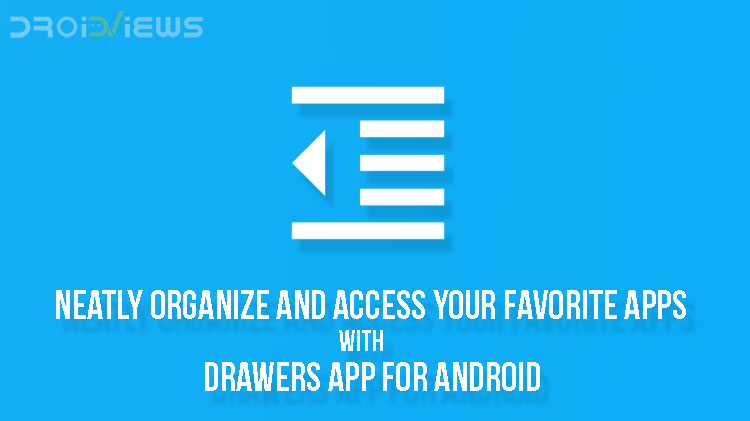
If there’s one word I would use to describe Android OS, that is ‘versatile’. Now, I’m using that word due to the fact that the OS, from the get-go, has been super flexible, open and highly customisable. However, due to this nature, the security of the OS has a greater chance to be at risk. This is one caveat of an open source OS. Ok, now let’s keep the security issue aside and let’s focus on the customization capability. This capability outweighs the security issues present in the OS. Don’t take this from me, it is pretty much evident from the Android user base around the globe. Fine, let’s get to the point here. Today, I would like to take an in-depth look at an app called Drawers. Drawers App for Android let you organize and access your favorite apps lightning fast.
Drawers app as the name suggests allows to you to tidily arrange and organize your favorite apps in drawers. The drawers reside at the edge of your phone’s screen. Just, tap the highlighted tab of a drawer at the edge of the screen.
Must Read: Get Stock Wallpapers of Major OEMs and Devices with Wallp
All said, let’s initialize this useful app and see it in action as depicted in the screenshot below. So, let’s dive right in.
Drawers app initialization
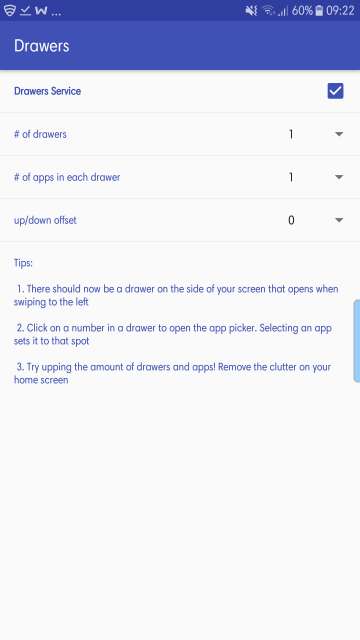
You can have a maximum of five drawers and five apps in each one of them.
Drawers app in action
After the setup as shown in the screenshot above, tap the highlighted tab at the right edge of the screen to access a drawer. Next, tap on numbers 1, 2, 3, 4 or 5 to add an app to the particular spot. Refer the next screenshot to know more.
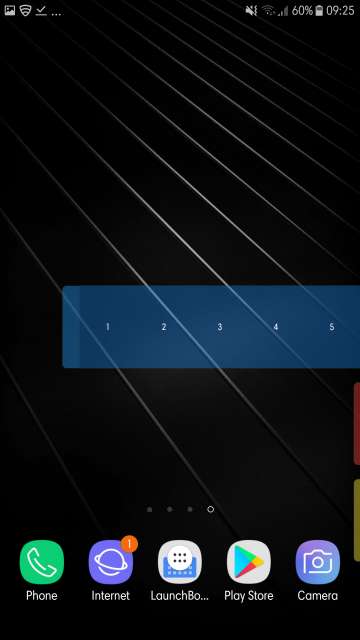
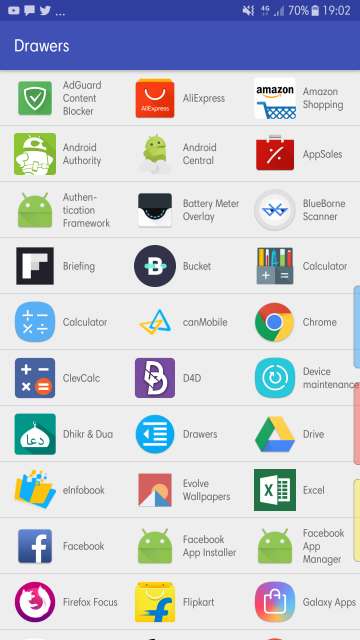
Also, note that the drawers are color coded. Refer the next two screenshots to see the color coded drawers and the apps I have added to my drawers.
Do Not Miss: Get iPhone X-esque Home Button with X Home Bar App for Android
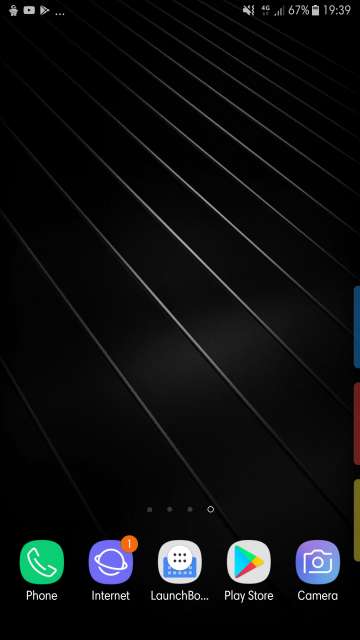
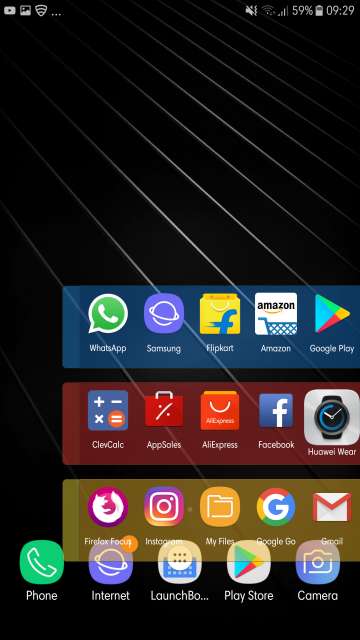
To replace an app shortcut with another one, simply tap and hold an app shortcut.
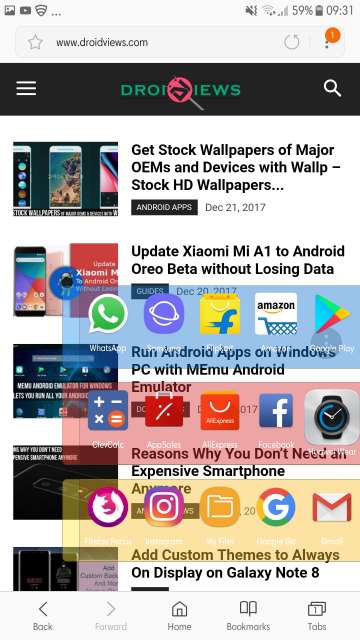
My thoughts and conclusion
This is one very useful and logical app in the sense that it provides you with an alternative to the traditional app drawer on Android. Moreover, it also negates the need to go back to the home screen or app drawer each and every time. Say for example you are reading a great article on our very own DroidViews website but also the same time wants to go to Straight into one of your frequently used apps instead of jumping back and forth the home screen and app drawer on your device. This app saves time and effort.
So that’s it tech enthusiasts with an in-depth look and review of a simple and functional app. Feel free to chime in the comments section below on your take and experience with the app. Download Drawers via the Google Play Store link given below.
[googleplay url=”https://play.google.com/store/apps/details?id=dave.drawers”/]


Join The Discussion: