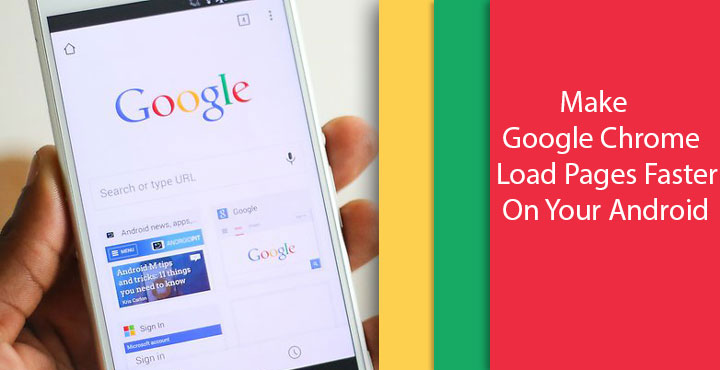
Google Chrome is the most widely used web browser, both on smartphones and computers. But that doesn’t necessarily mean it’s the best web browser out there, not anymore at least. When Google first brought Chrome into the scene, the browser quickly gained popularity because of its bare-bones design and simplicity. It was faster than Mozilla’s offering, and of course, Microsoft’s too. It was simply the best back then. Today, however, Chrome is a memory hog both on PC and Android. It still gets the job done though, and people don’t want to move away from it now. But if you have a rooted Android device, you can make Google Chrome load pages faster on your Android.
In order to do this, you’ll need an app called Kernel Adiutor which is available for free on the Google Play Store. The app, if granted root access, can modify how your Android device handles TCP Congestion. It’s a technical term not meant for the end user. But to give you an idea, TCP (Transmission Control Protocol) uses a congestion control strategy wherein it uses a slow-start in conjunction with other algorithms. This avoids sending more data than the network is capable of transmitting and thus prevents network congestion.
Don’t miss: Try Out Google’s Fuchsia OS UI on Your Android Right Now
How a browser handles TCP congestion determines its performance, especially when loading secure websites. By modifying this, you can affect the browser lag in both positive and negative ways but of course, nobody wants to make the browser even slower. Now that all of that is out of the way, let’s show you how you can use Kernel Adiutor and Chrome flags to decrease page loading times for certain scenarios.
Speed up browsing on Google Chrome
- First and foremost, as mentioned earlier, you will need to install the Kernel Adiutor app from the Play Store.
[googleplay url=”https://play.google.com/store/apps/details?id=com.grarak.kerneladiutor”/] - Launch the app when it is installed and grant it Superuser access.
- In the hidden side drawer menu, scroll down to find the Misc option. Select it.
- Tap on TCP Congestion Algorithm under the subheading Network.
- Select cubic from the list of options displayed. The number of options in this list depends on your device’s Kernel. You may have multiple options or only two, but you will find cubic among those.
- Toggle on the Apply on boot option at the top.
- Exit the app and now launch Chrome.
- Go to chrome://flags by typing it in the address bar and hitting enter on your keyboard.
- From the three-dot overflow menu in the top right corner and select Find in page.
- Now type TCP Fast Open to look for it on the flags page.
- Tap on the blue link that says Enable, right under the TCP Fast Open.
- You will be asked to relaunch Google Chrome, so tap on the Relaunch Now button.
The changes made by Kernel Adiutor are system wide, and it affects every browser on your device. But you should notice more of a difference when browsing secure sites on Google Chrome after enabling the TCP Fast Open flag in the browser. Things like these are also dependent on the device, so let us know in the comments whether you notice any difference in page loading times.
Related article: How to Disable Chrome Browser Notifications on Android
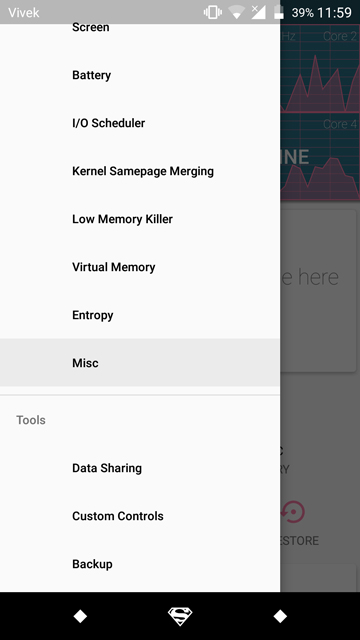
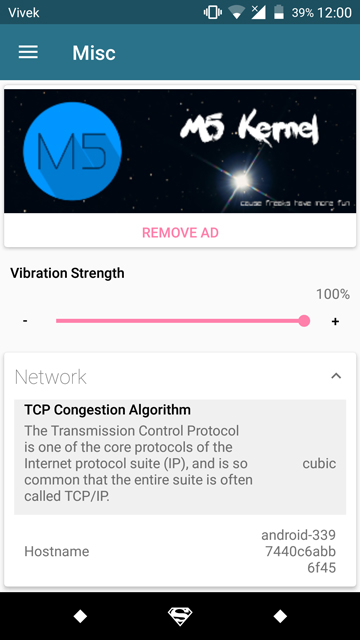
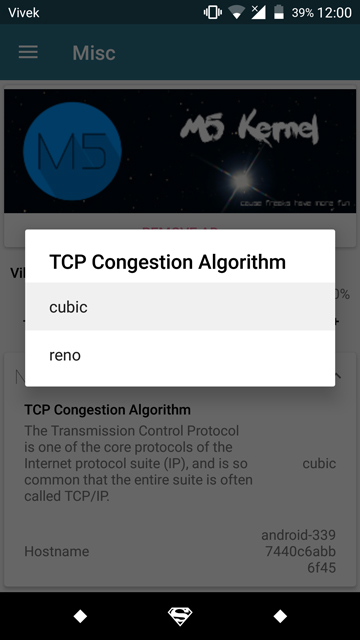
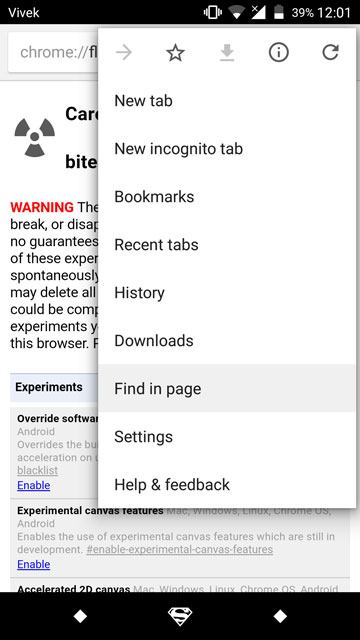
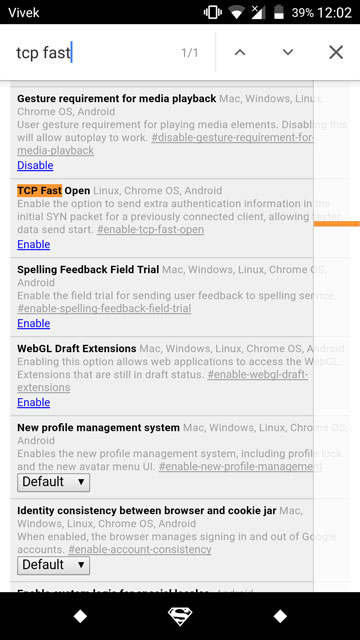
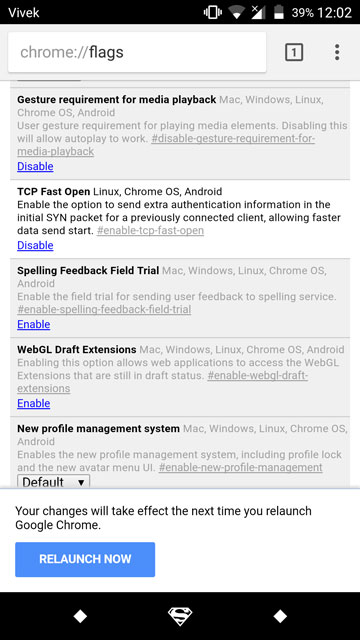


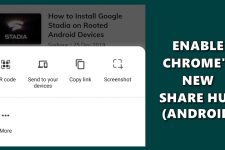
Join The Discussion: