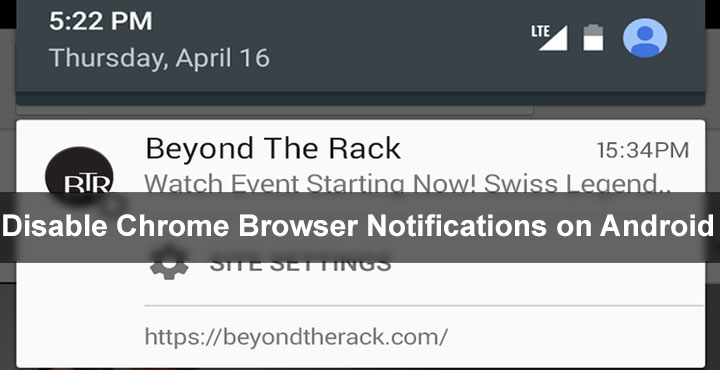
Google brought browser notifications from the desktop version of Chrome to Android with an update to Chrome for Android, bringing the app to a version number 42. This was about a couple years ago. So if you allow, some websites like Facebook and Twitter can send push notifications to your Android device through Chrome. This can be quite useful for obvious reasons.
The notifications can even show football scores or even instant messages, letting you take a quick glance at updates without leaving the work you’re doing. However, if you’re not careful it is quite possible to tap on the pop up asking permission to send push notifications. Looking for a way to disable Chrome Browser notifications on Android?
Here’s how you can do it.
Disable Chrome Browser Notifications on Android
- Launch Google Chrome.
- In the top right-hand corner tap on the three-dot overflow menu.
- Tap on Settings.
- Go to Site settings> Notifications.
- Here you can see a list of all the sites that you have allowed. As you can see in the screenshot below, I’m not a fan of browser notifications. For the demonstration though I have enabled notifications from Facebook.
- There are three ways you can disable browser notifications here. First of them is to disable the browser notifications entirely.
- You can do so by toggling the Notifications off. This will disable notifications from each and every site.
- The second method is to tap on the specific website for which you wish to disable browser notifications.
- Tap on Notifications here and select Block. Once you block a website from sending you browser notifications, it will be listed under the Blocked category. You can come back here and allow notifications from the website again when you want to.
- Another way is to tap the Clear & Reset button which will clear all the local cookies and data from the certain website including notification access. This will remove the website from the notification list altogether, meaning you cannot enable notification access for it again without visiting the website.
Once you disable browser notifications, entirely or from specific websites, you will no longer receive them but you can, however, enable these again in very much the same way. Except, the Clear and Reset won’t obviously work when you’re trying to enable browser notifications.
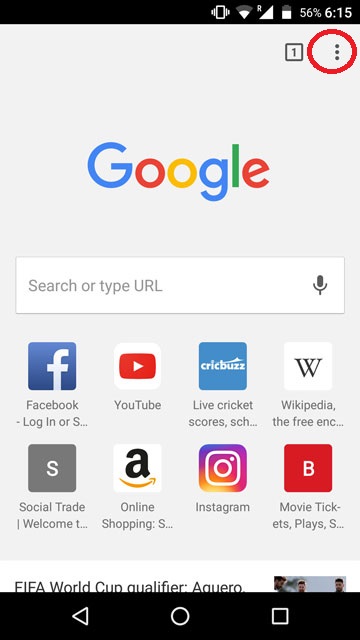
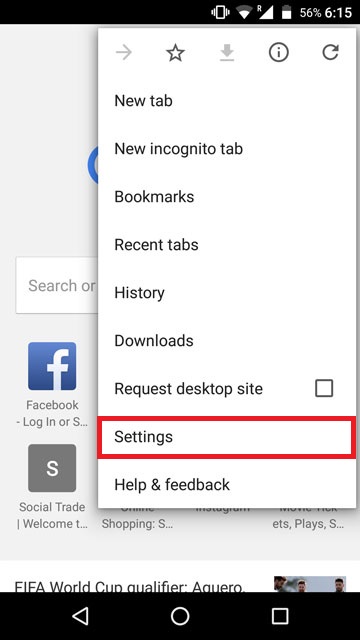
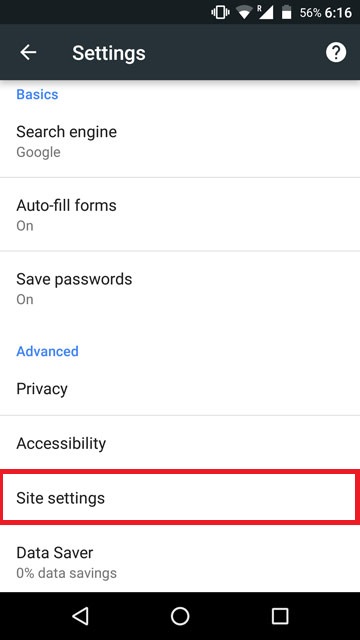
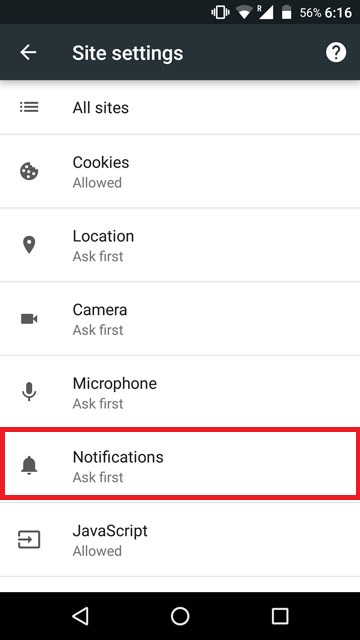

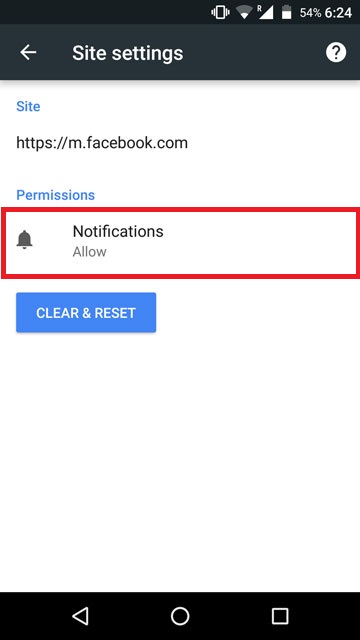


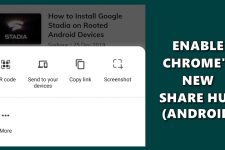
Join The Discussion: