
Being one of the most installed Android apps of all time, Google Chrome is the ultimate web browser for Android. Google, as a company, offers multiple services and, to stay ahead of the competition, it needs to add new features and refine existing features of its services. While some additions are appreciated, some are downright annoying. Suggested articles are one such feature.
Last year, Chrome started experimenting with adding suggested articles to your new tab page. Back then it was optional. You had a choice whether you want to use this “feature” or not. If you liked this feature, you could turn it on by enabling the right flags. Those who did not want to be presented with articles were never troubled by it. Several months ago, with Chrome 54, the suggested articles feature became a permanent addition to Chrome, not a welcome one, though.
Must read: 20 Google Maps Tips and Tricks You Must Know About
With Chrome 54 and above, you don’t have the option to opt out of it; whenever you open a new tab, you will see recently used bookmarks right below the speed dials, followed by a list of suggested articles. The articles come from websites you frequently visit and are based on your areas of interest (and are similar to the ones Google Now shows you).
Do you like it? Nice, enjoy! But if not, don’t worry; it is relatively easy to disable as you just have to change two hidden settings. Here’s how to do so.
- Open Chrome.
- Paste the following link in the URL bar:
chrome://flags/#enable-ntp-popular-sites
- This will bring a complicated looking settings page with one option being highlighted at the top of the screen.
- Tap the drop-down and select “Disable” from the on-screen menu that appears.
- Once done, paste the following link in the URL bar:
chrome://flags/#enable-ntp-snippets
- Once again, tap the drop-down menu and select “Disable” from the on-screen menu that appears.
- Close the browser and open it again, and the suggested articles will be removed from the browser along with the recent bookmarks.
You may also like: Enjoy Google Pixel Experience and Features on Any Android Device
Don’t touch the other stuff unless you know what you’re doing — some of these are important.
Suggested articles are an unnecessary addition and could possibly drag down the performance of the browser, especially if you have an old device with low storage and RAM. It would have been great if Google kept this as an optional feature or at least provide with an easy way to enable or disable it. Not that the method we mentioned above is complicated, but going to the Flags page isn’t the most convenient way to manage such an integral feature of the browser.
Don’t miss: 5 Best Weather Apps for Android [#2
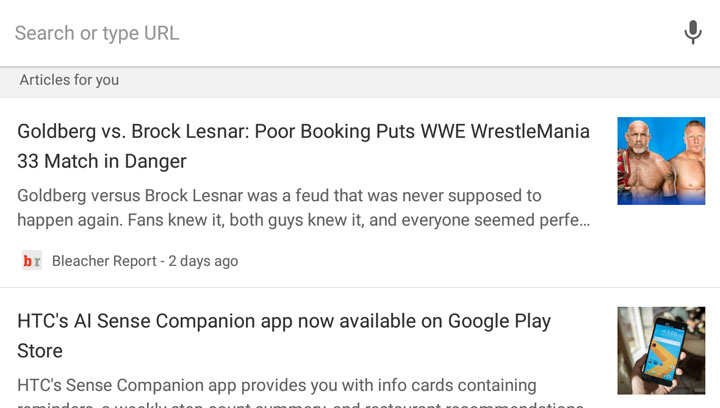
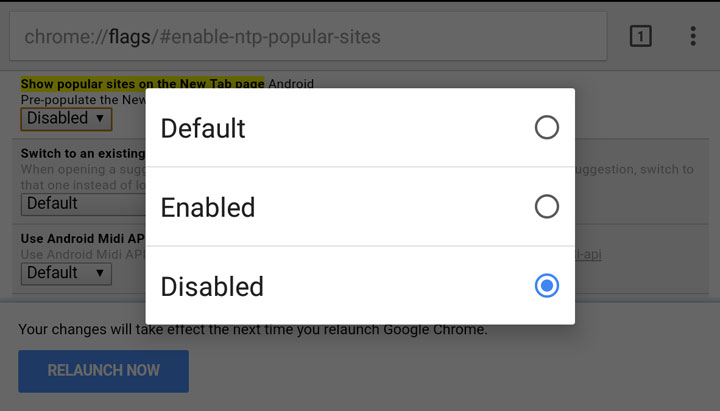
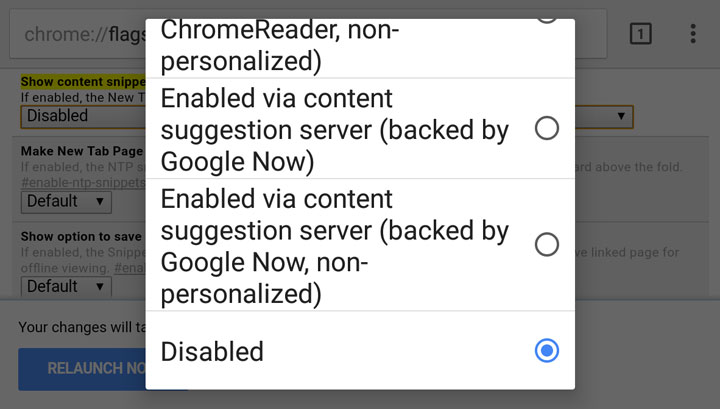
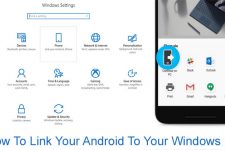
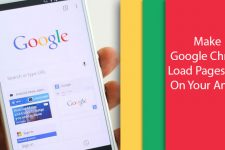

Join The Discussion: