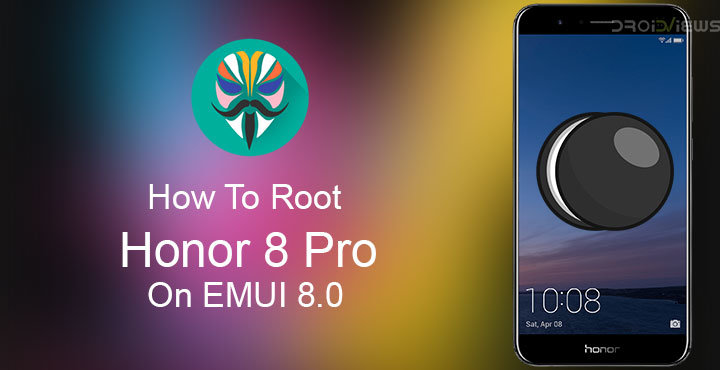
The Honor 8 Pro is almost a year old now, having been launched in April last year. Over the months since launch, the device received quite a few updates. Finally this month, it also received the much awaited EMUI 8.0 update based on Android Oreo. If you had already rooted your device and were quick to install an AOSP Oreo ROM because you couldn’t wait, we have shown you how to install the stock EMUI 8.0 ROM from Huawei. But if you’ve updated to EMUI 8.0, you might want to root again. While I can’t exactly find a reason to root Honor 8 Pro on EMUI 8.0, many of you may have a different opinion. Let me know your reasons for rooting your device if this article helps you.
Warning
Rooting your device will void its warranty but if you’re here you’ve probably already made up your mind about it. We can assure you that the rooting method mentioned below has been successfully tested and that it works perfectly fine. What we can not assure you of is that everything that you do while (even if you follow this guide exactly) will produce the desired result. That is to say, there’s always a risk that something can go wrong. In which case, you must understand that you were warned, and you still went with it anyway. Therefore, DroidViews cannot be held liable for any damage to your device.
The process will require you to format your device so make sure you have backed up everything important, including files and folders on your device’s internal storage.
Requirements
- Your Honor 8 Pro must have an unlocked bootloader. If it doesn’t, you cannot possibly root it, unless you’re at least willing to unlock it. In that case, you can follow our guide to unlocking the bootloader on Huawei devices. The method works for Honor devices as well, Honor being a sub-brand of Huawei.
- You will need ADB and Fastboot installed on your computer. Once again, if you haven’t got it, we have the guide for you. Here’s how to do it on Windows, Mac, and Linux.
- Enable USB debugging on your Honor 8 Pro. This can be done by going to Settings > System > About Phone and tapping the Build number several times. If you have a lock screen PIN or password you will be asked to enter it, after which Developer options are enabled. Go to
- Settings > System > Developer options and enable USB debugging.
- An external microSD card or a USB OTG.
Downloads
Follow this link and download fstab-decrypt.zip and magisk-root.zip. Extract magisk-root.zip and you’ll find another zip inside named magisk.zip as well as a TWRP image file. Extract magisk-root.zip and you’ll find another zip inside named magisk.zip as well as a TWRP image file.
Transfer both fstab-decrypt.zip and magisk.zip to your external microSD card or USB OTG.
Install TWRP on Honor 8 Pro on EMUI 8.0
- Connect your Honor 8 pro to your PC with a USB cable and launch ADB. On Windows, just go to the adb folder and enter cmd in the address bar. If you have Minimal ADB & Fastboot you can simply search for it and click on it to launch it. On Mac and Linux, you can simply launch a Terminal window to start using ADB.
- Reboot your phone into fastboot mode using the following ADB command.
adb reboot bootloader
You may need to allow USB debugging permissions on your phone if you haven’t done this before.
- Once in fastboot mode, flash the TWRP image you extracted from the magisk-root.zip with this command.
fastboot flash recovery_ramdisk /path/to/twrp-magisk-H8P.img
Root Honor 8 Pro on EMUI 8.0
- Disconnect your phone now and press and hold Power + Volume Up on your phone. When the screen turns off and your phone vibrates, let go of the Power button but keep holding the Volume Up button until the Honor splash animation is over.
- You should now be able to see TWRP recovery, swipe to allow modifications.
- Go to Wipe > Format Data and type yes. This will wipe your entire device.
- Now tap Install and select fstab-decrypt.zip then swipe at the bottom to flash it. Make sure the microSD card or USB OTG that you transferred the files to are connected to the device.
- Tap on Reboot system and let your device boot up. Enter your login details and set up the device then reboot it into recovery mode again.
- This time, flash magisk.zip as you flashed the fstab-decrypt.zip. Reboot your device again.
Once your device reboots, you can use Magisk manager and any other root apps. The method we’ve used today comes from XDA Senior Member LastStandingDroid who has done some amazing work overall for the device. His original thread on XDA also contains the method to upgrade Magisk. If you wish to do that, visit the source link below.
source: xda

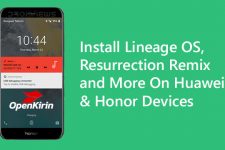


Join The Discussion: