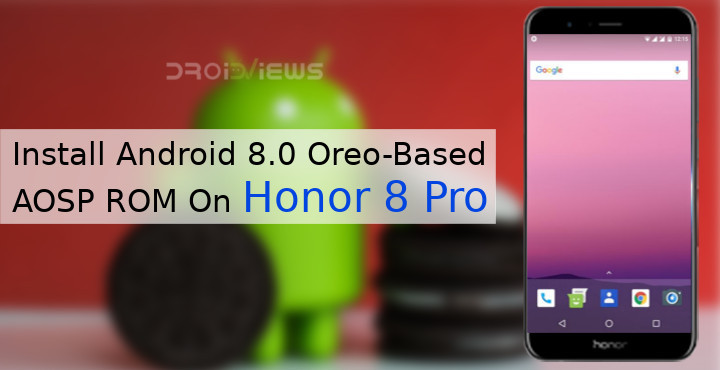
Honor 8 Pro was one of the very best devices in its price range, right up there with the OnePlus 5. One of the many differences between the devices was the software experience. Honor is a subbrand of Huawei, and thus their smartphones run Huawei’s EMUI Android skin whereas OnePlus 5 provided a near-stock Android experience with OnePlus’ OxygenOS. If you thought you could always flash a custom ROM and went for the more aggressively priced Honor 8 Pro, you and I think alike. Unfortunately, developing an AOSP ROM for the device is perhaps more difficult owing to the entirely different chipset used. Not to mention stock Android still has nothing that can make use of dual camera sensors. So while you could install an AOSP ROM, it came with major disadvantages.
There have been a couple of AOSP custom ROMs for Honor 8 Pro before based on Android Nougat. The major problem being the camera quality, since the camera software couldn’t take advantage of the dual camera setup. When Android Oreo-based AOSP ROM came about, it had many bugs but they were soon squashed out with an update. This update not only brought stability to the ROM but also brought the stock Huawei camera app. This means you can enjoy most of the features that the dual camera sensors bring like you would with stock Huawei software. The beauty mode on the front-facing camera is an exception to this, but I don’t see why it can’t be fixed with future updates.
Screenshots
The ROM also supports project Treble which is perhaps a reason why the development was as fast as it was. Many variants of the Honor 8 Pro are yet to receive the official update that was promised by the end of 2017. Project Treble requires that the devices should be able to run an AOSP build of Android. Huawei may not be the fastest when it comes to Android updates, but the company is leading the way when it comes to supporting Project Treble. Huawei has brought project treble support to all its older devices through EMUI 8.0 even though that was not compulsory. This only shows that the 3rd largest smartphone maker is serious about providing updates.
For us, this means we can easily flash a system image and enjoy our stock Android just the way we like.
Requirements
- You’ll need an Honor 8 Pro with an unlocked bootloader. Here’s how to unlock bootloader on Huawei devices, in case your device is still locked.
- You don’t necessarily need a custom recovery but you will need your device to be running on EMUI 8.0 because it supports project treble. In case your device is still running on EMUI 5.0 don’t worry because we can guide you through the process of getting it to EMUI 8.0.
- ADB and Fastboot must be installed on your PC.
Download AOSP ROM system image
How to install Android 8.0 Oreo-based AOSP ROM on Honor 8 Pro
- Installing the Oreo update will be pretty easy if you have already installed the official EMUI 8.0 beta update that was leaked. Installing that is the harder, or actually still simple but more complicated part. We have published detailed guides on about installing the leaked EMUI 8.0 beta update on all Honor 8 Pro variants. You can refer to those via the links below.
- Once you are on the EMUI 8.0 beta ROM, go to Settings > System > About phone and tap the build number several times to enable developer options. In the developer options, enable USB debugging.
- Connect your phone to the PC and grant USB debugging permissions on your phone when asked.
- Launch the ADB command interface and use the following command to boot your device in fastboot mode.
adb reboot bootloader
- Now flash the downloaded system image using the following command.
fastboot flash system /path/to/system.img
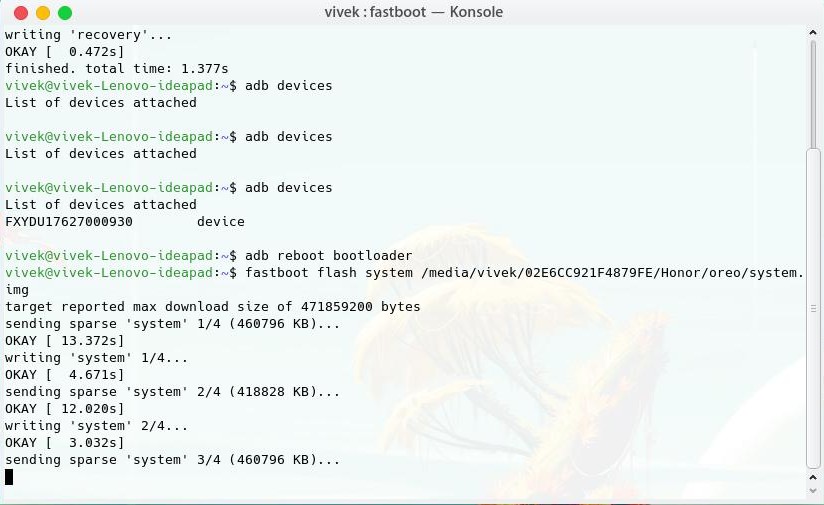
Replace /path/to/ with the location of your system.img file.
- Wait for the process to complete then disconnect your phone.
- Hold the Power and Volume Up button together until your phone reboots. Let go of the Power button once the phone vibrates. It should boot into stock recovery, assuming you haven’t flashed a custom recovery after installing EMUI 8.0.
- In the stock recovery, select Wipe/Factory reset and confirm the process when asked.
- Reboot your device and you will have a fully working Android Oreo-based AOSP ROM.
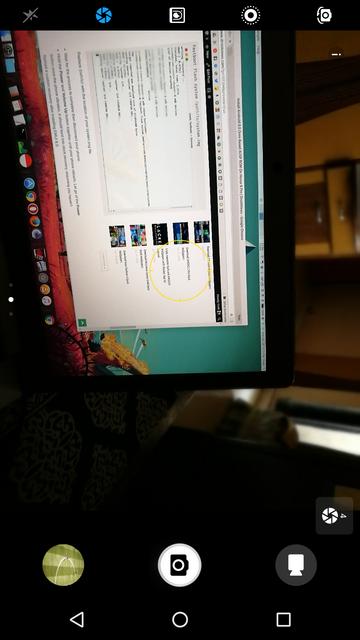
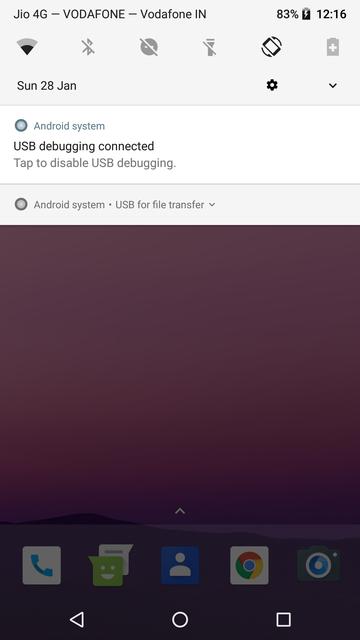

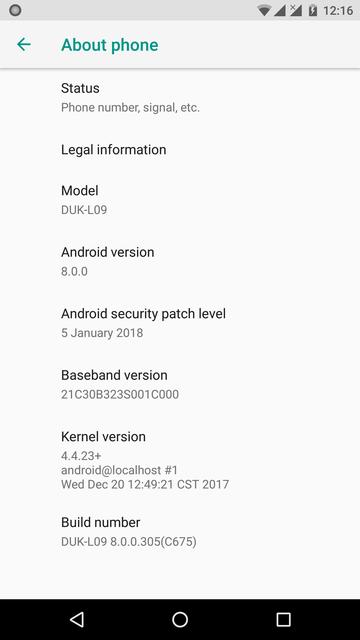
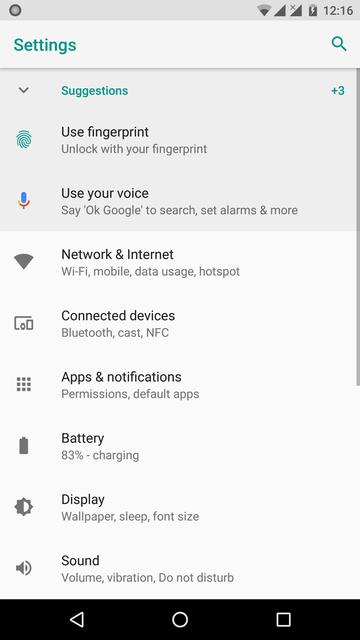




I’m surprised you guys didn’t copy our tips on what to do after installing the ROM. Y’all usually go all the way when you copy us.
I’m sensing an invitation
It’s not like there’s much original content here anyways.
Thank you for your very valuable opinion. We will convey your complaints to the management.
Although, I just realized, when you guys copy us, you put in enough content for us to add back to our original articles. Thanks for that! Might start doing that from now on 😉
It takes two to tango.
That’s true. And we’d be flattered.
Oh, I’m sure you would. By the way, you might want to check a lot of your older articles. We now automatically redirect all direct links to forum attachments to go back to the original forum thread 😉
Get hopping on mirroring files!
Don’t need to.
So kind of you to give views back to the original creators of all your content!
Thank you.
Hi Mishaal,
Sorry for that! Give us some time, please. We’ll do that.