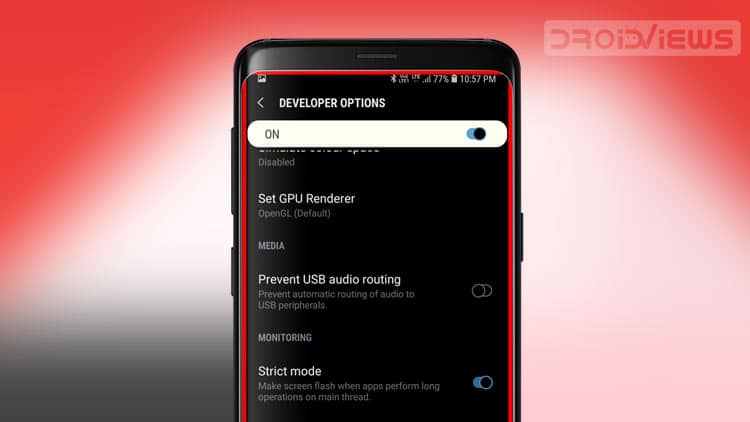
Here’s how to fix red frame or red border around screen issue on Android devices. You may face this issue if you enabled “strict mode” on your device knowingly or by mistake. I got the idea of writing about the solution of the red highlights on Android display from the comments of one of our visitors. It is meant for those who have just started with Android and also those who have been using an Android device but do not have time to delve deeper into its settings and other technical stuff. Let us see how we can fix the red border around screen of the Android devices.
Have you ever experienced a flashing red frame on all sides of your Android phone’s screen? Sometimes, this red border stays for about 10-20 second and even more. Have you ever thought about what it is and why you are seeing that red line on the four sides on your device’s display? If you are just a basic user or unfamiliar with it, you might take it for a problem with the phone’s display or LCD, a software bug, or even as an indication of some impending disaster with your phone.
So, is that red glow around the edges of your Android phone’s screen really a serious thing to be bothered about? I do not think so because it is just a tiny glitch resulted from a misconfiguration on your phone’s settings and it is known as “Strict Mode”. It is not one of those features that are meant for normal use. Rather it is a developer tool to test and analyze some technical aspects of Android devices.
Strict Mode is not found on all Android devices. It is a new feature that was added to assist developers with Ice Cream Sandwich and above. So, you’ll be able to see the red line thing only on phones with ICS, JB, Lollipop, Noughat, Oreo and possibly the upcoming Pie. It does not matter whether you have a Samsung Galaxy, Sony Xperia, Motorola, LG Optimus, HTC or a Pixel device, if it is on any of the above-mentioned versions of Android, you should see “Strict Mode” on it.
What is the Strict Mode on Android?
As I mentioned above, Strict Mode is a developer tool that detects your Android disk’s Read–Write permissions and Network processes, and then tell you via the red frame flashing and some other indications on the screen when it finds any violation of the preset rules for those processes. In simpler words, whenever there is much load on your device’s GPU It brings them to your attention so that you can fix them.
According to the official Android Developers blog,
“StrictMode is not a security mechanism and is not guaranteed to find all disk or network accesses. Future versions of Android may catch more (or fewer) operations, so you should never leave StrictMode enabled in applications distributed on Google Play.”
Read also: How to Speed Up Lagging Android Devices
How to Fix Red Border Around Screen on Android
If you have been experiencing red glow lines or frame on the edges of your phone’s or tablet’s screen, you can disable it right from your device’s Settings interface.
Method 1
- Open Settings> Developer Options and scroll down a little.
- Here you would find the Strict Mode option.
- Just uncheck/unmark it.
- And, then reboot your device.
If you own a newer Android device (the above screenshots were taken 3 years ago on a Galaxy S3), do as instructed below:
- Open Settings> About device> Software info and tap Build number 7 times.
- Doing so will enable Developer options on your phone.
- Now go to Settings> Developer options.
- Scroll down to find Strict mode and disable it. In case you don’t find the option, tap the search icon and type “Strict Mode“.
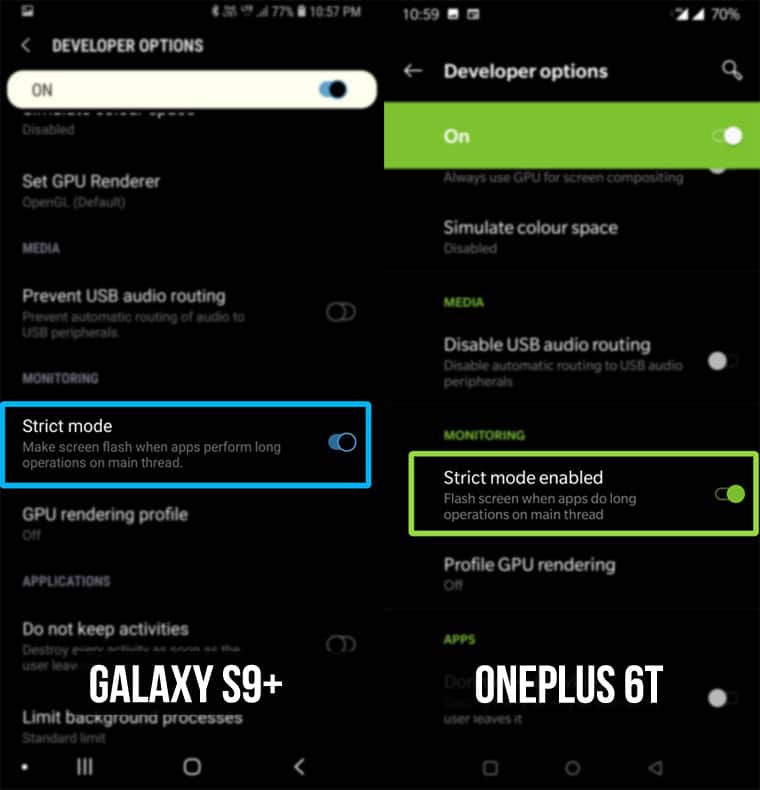
Once you disable the strict mode, the Red Border around screen on Android device will be fixed.
Method 2
Another solution for disabling the Strict Mode on your phone or tablet is a factory reset but doing this will wipe all data and apps on your device. So if you go for it, do not forget to backup your data first.
Must read: 50 Best Apps for Rooted Android Devices
Alternative Fix for Red Border Around Android Screen
In case disabling the strict mode on your Android phone or tablet does not solve the red line issue at all sides of the display, follow the steps given below. Please note that the procedure given below works only on rooted devices since it involves editing system files. That is to say, you must have root access to be able to use this method.
- Download and install a root file browser/manager app from the Google Play Store. I recommend Root Browser. Skip this step if you already have it installed: [googleplay url=”https://play.google.com/store/apps/details?id=com.jrummy.root.browserfree”]
- Also, download BusyBox and having installed it, open the app and tap the install button to run the busybox script. [googleplay url=”https://play.google.com/store/apps/details?id=stericson.busybox”]
- Launch Root Browser and open “system” directory.
- Scroll down to “build.prop” file and open it.
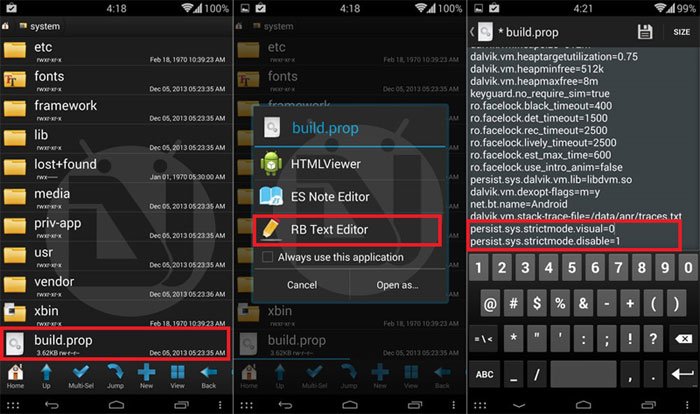
- Select RB Text Editor to edit the file.
- Now add the following lines at the end of “build.prop” (see the screenshot):
persist.sys.strictmode.visual=0 persist.sys.strictmode.disable=1
- Finally, tap the Save icon on the top bar to save the changes.
- When you are done with these things, reboot your phone for the changes to take effect.
I well know all of you are not likely to encounter the flashing red border or red frame on your device but it is still important that you should know about it. Knowledge always helps and never goes wasted. It’s our job to keep you updated with every bit and byte of Android so that you can use your phone with greater efficiency and confidence and fix such issues yourself.
As always, cheers to all!
Read next: Remotely Erase Android Phone Data without Internet
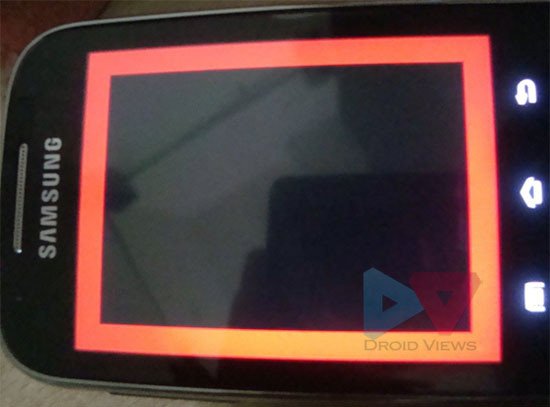


Thanku so much its solve my problem
It worked perfectly in my Samsung Galaxy S6 edge, I tried it before without restarting the device and it didn’t work.
Thank you
Glad to know it worked for you, Daniel! Keep visiting for more tips. 🙂
my Samung tablet has a green border around the edge of the screen, it was fine then turned off cause of low battery, my sister put it on charge and i tried to turn it on, at first it wouldnt then when it did it had a green border and i cant find a way to fix it online ?? Ive only had it since christmas !
Hi Alisha, try this:
Go to Settings> Apps and find “Settings” app there. Then tap it, open “Storage” and select “Clear Data”. It should work.
Ill b typing a message and the font jumps to large and its not a red wring, mines orange and it miss types. Can anyone help me with this? Im a new user to android galaxy s7 active.
A 101 thanks Rakesh….. I was really thinking that my Redmi note 3 has developed a hardware problem, and it s time to pay for choosing a not so expensive brand…. But ur tip has worked in the very first attempt itself….
Thank u again
Glad to know, Dileep! Thanks for the appreciation!
thank you thank you thank you, finally someone who actually knows what they are talking about. I could tell as soon as you mentioned the build prop file that this was going to work! hooray finally no more stupid annoying red frame!!!! Mine showed up automatically after installing the wrong version of openGapps in Cyanogenmod 13. Should have updated pico but instead i got lazy and installed the opengapps app from google play to do it for me, it failed epically and decided it was going to choose micro instead, most of my apps reporting error 506 after that, i could easily have murdered anyone who came too near me in that moment as I began to think I might have to clean install CM 13 for the 3rd time and reflash Gapps for the 4th time grrrrr…. so so happy! 😉
Thanks for the appreciation, Michael!
This was automatically turned on after I updated my lil LG Optimus L90 which I did have Developer Mode turned on before the update but Strict Mode was not enabled. Strange but unchecking Strict Mode and restarting worked great. Thank you!
This is amazing. Thank you for sharing this. The red frame thing was so annoying. Now, today gone.
Thank you SO much. I spent ages looking through the settings unable to find this setting. Stupid thing is It must have been me that turned it on in the first place!
Thank you so much. Panicked a little since it appeared on my week old Moto X style. Disabled strict mode and rebooted. The red frame is gone.
Thanks
It is working on Tablet
step 1 worked for me..im using s5..1st need 2 able developper option 1st..
tap on the build number 10 times to enable developer options
seven times mate! only 7 times is all you need to get developer mode. 😉 perhaps you have a trigger finger lol
None of these steps worked for me, no idea why..
Then I tried this:
build.prop edit
> ro.build.type=eng
to
> ro.build.type=user
Worked like a charm.
Thanks a lot, that’s the only thing that really helped.
The first method worked perfectly for me on my note 3 international, thank you so much, I really thought my screen was starting to fail… Easy fix… Cheers!
Hey a quick question, using the samsung galaxy s5. Tried the second method, and when I entered in the two lines in build.prop, it wouldn’t let me save it? It keeps saying “failed to save”. Any help?
Also install BusyBox and then try again.
I keep getting this whenever i try to install it?
Does your device has proper root access?
Problem fixed Thank you so much. 😀
You guys are great! You saved the day. When I started seeing the red border last night, I panicked thinking it was a virus taking a snapshot of my screen at every key press, and waiting to delete my phone thereafter. I was about to wipe my phone for a total reboot this morning when one thought came to me to Google the problem…and bam! came your webpage. Your first suggestion worked perfectly. The problem might have come up when I activated the “Developer’s option” sub-menu. Thanks a million guys.
Great! Thanks for the appreciation!
busybox is not installing
I typed it out and hit save and it it keep on saying. Failed saving build.prop What should I do
Use Root Browser and also install Busybox on your phone.
Thank you. Your recommendation worked the first time I tried it.
Glad to know!
you guys are awesome
Thanks!
I had to go all the way down to build.prop, but it worked. Thank you!
Nice post helped me a lot..
Thanks a ton!!!!! i didn’t do anything about it at first though it was bothersome because i new it that it started after i fiddled around in settings but my friend scared me saying it was something serious. thank god it was nothing serious XD
THANKS BUDDY IT WORKED
Thank you you rock
I have a tablet which shows the same red flashes but I don’t have strict mode in developers settings. I am running ICS 4.0.4. Any ideas how to get rid?
Do a factory reset after backing up your apps and data. It’ll be fixed.
Thanks for this! I thought it was a defect.