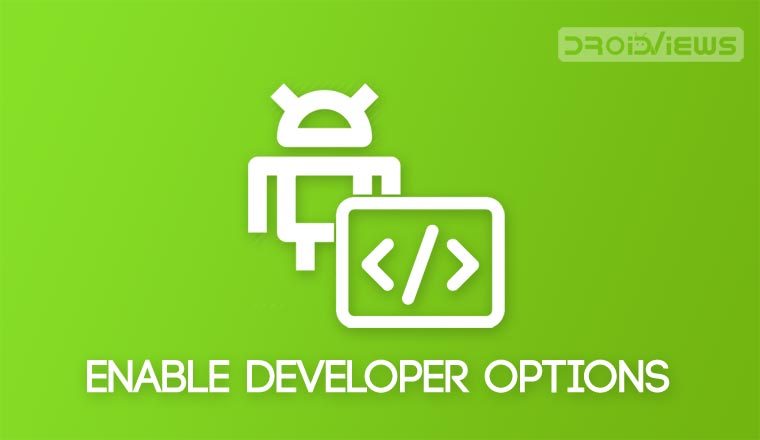
If you want to use ADB and Fastboot, sideload an APK or Zip, flash a custom recovery or the stock factory images, access and control your Android device using a computer, you’ll need to enable Developer Options and turn on USB Debugging. Without having them enabled, Android devices just can’t communicate with the computer. Here’s how to enable Developer Options on Android devices from different manufacturers.
One of the things that make Android distinct as an operating system for smartphones and tablets is that it’s an Open Source platform. It encourages developers to engage in various types of development activities. And the one feature without which the custom development would not have been so easier is the availability of the “Developer Options” that is found under Settings of all Android devices. Let’s learn how we can enable Developer Options and turn on USB Debugging on Android devices running Android KitKat, Lollipop, Marshmallow, Nougat, Oreo and Pie.
These developer options contain advanced features that help any person with a developer’s bent of mind to build, test, debug, and package Android apps and mods. In simple terms, developer options allow quick access to an Android device from a computer via ADB and Fastboot commands.
Features of Developer Options
The “Developer Options” feature is indispensable to Android developers, hackers, and enthusiasts as a means to quickly access and control their device via desktop. Even if you are an average user and wish to root, install a ROM or mod on your Android device, you must turn on USB Debugging mode on your phone or tablet. And you’ll not be able to do it unless you enable Developer Options on your device first.
Among the most useful features that are found under Developer Options are as follows:
- Enable debugging over USB.
- Quickly capture bug reports onto the device.
- Show CPU usage on the screen.
- Draw debugging information on the screen such as layout bounds, updates on GPU views and hardware layers, and other information.
- Many other options to simulate app stresses or enable debugging options.
The ‘Developer options‘ has always been visible by default in all previous versions of Android. On
Enable Developer Options on Gingerbread (Android 2.3)
Settings> Applications> Development> USB Debugging
Enable Developer Options on ICS (Android 4.0)
Settings> Developer Options> USB Debugging
Enable Developer Options on JB (Android 4.1)
Settings> Developer Options> USB Debugging
However, Google made the Developer options hidden after the Android 4.2 JellyBean update. You can still enable it on your device but you need to make a little effort for that.
Don’t Miss: Remotely Erase Android Phone Data without Internet
Enable Developer Options on Android
In fact, the Developer options lie at the core of Android development and so they cannot be removed as long as Android is an open source environment. Follow the easy steps below to enable
- Open Settings> About device or phone> Software info on your Samsung Galaxy phone or tablet. On some devices, you’ll find ‘Build number‘ after tapping ‘About phone‘ option.
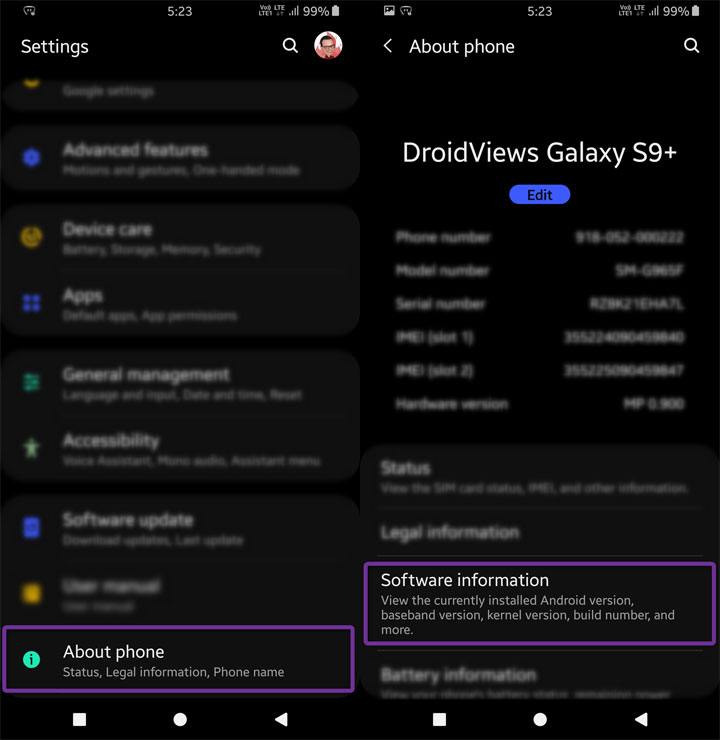
- Now scroll to Build number and tap it 7 times.
- After tapping the Build Number 7 times, you will see a message “You are now a developer!” or “Developer mode has been enabled”, or “Developer mode has been turned on“.
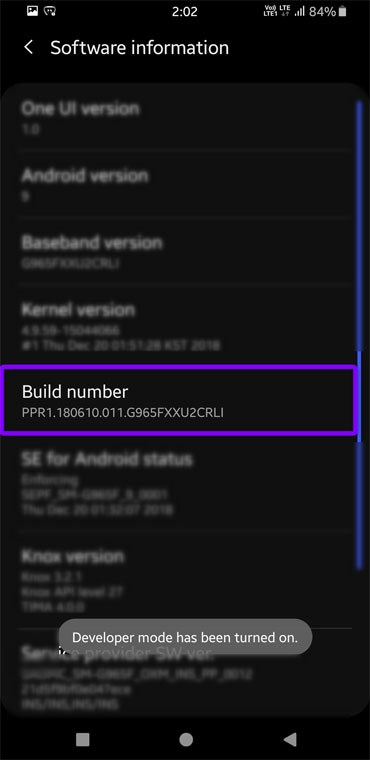
That’s it! You’ve successfully enabled Developer options on your Android device.
Enable USB Debugging on Android
Once you’ve enabled the Developer options, go back to the Settings menu page.
- Return to the main Settings menu and now you’ll be able to see Developer Options.
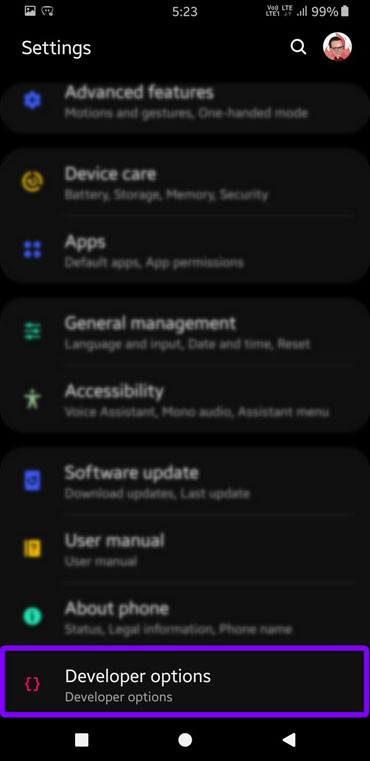
- Open it and you will find OEM Unlock and USB debugging options there. You can now enable or disable the options. Please note that enabling ‘OEM unlocking‘ will reset your Android device.
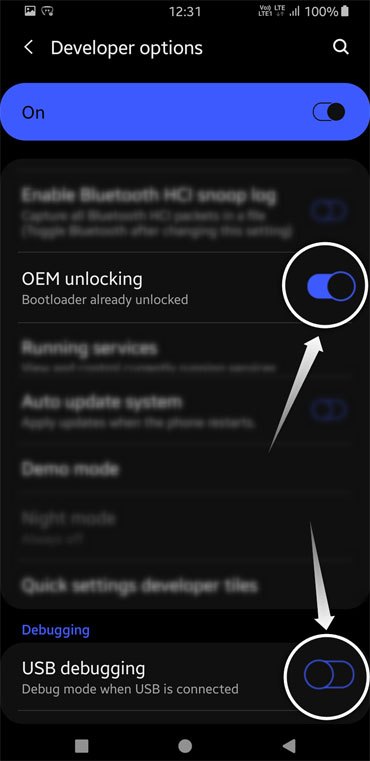
- Open Developer options and tab the toggle icon in front of the ‘USB Debugging‘ option to enable it. Tap ‘OK’ when you prompted to allow USB debugging on your device.
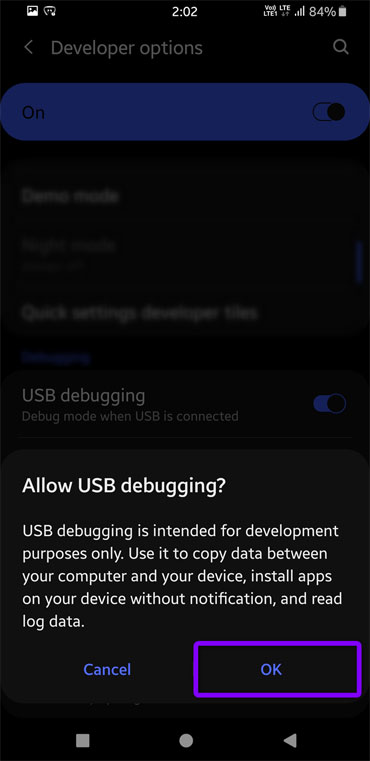
- To disable USB Debugging mode later, you can uncheck the box before the option
- To enable Developer Options, go to Settings> Developer options and tap on the ON/OFF slider on the top of the page.
For more information about Developer options, you might refer to the official Android developer’s website.
Hide Developer Options on Android Devices
Once activated, the Developer Options on devices with Android 4.2/4.3/ 4.4 remains visible. Learn how you can hide Developer Options on your Android device.
Read next: A Detailed Introduction to the Developers Options on Android

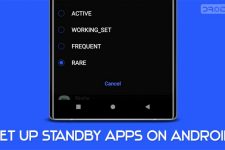
Hi,
I am unable to get “the take bug report” tab , on OPPO F3, even if i have the developper option enable.
Best;
don’t keep activities makes clam shell android phones work better. makes no sense to keep an activity on these phones when the screen is shut
I read the update guide of galaxy s5 G900A and I want to know if I am able to use the smartphone outside USA with a different Sim card after updating to lollipop 5.0
I am using Redmi HM 1S; Android 4.4.4KTU84P;
not getting Developer Options even after hitting “Build number KTU84P”, eventhough this trick is working on my other devices. Please help
please can you tell me how can i download pit file for grand prime SM-g530h, i have to reinstall software in my mobile using odin and i need pit file please help
Download here: https://www.droidviews.com/how-to-extract-pit-file-from-samsung-galaxy-devices/
i have moto g3 & it’s running lollipop 5.1.1 how can i access internet through usb cable from my personal computer.please help me!!!!!!!
thxalot
Thank you very much! This was a very helpful tutorial.
i have a Samsung Galaxy Tab Pro 12.2 and it’s running KitKat 4.4.2 How do I enable Developer Options on it ? I have tried the tapping 7 times on the Build section but it hasn’t worked… Help!
I’m so glad this community is so warm and friendly. The idea that every single person needs to be a power user and never make a mistake just isn’t common here, is it? So glad that LUCIFER, the prince of doucheness can give us all a wonderful perspective on life. What have YOU done, LUCIFER? Why is your life so empty that you have to demean others?
you are IDIOT!!! DOUCHE!!!
you are IDIOT!!! BRIAN!!!
Galaxy S5 with 4.4.2, can’t get thru to Developer Options.Tapping makes a K appear and start to spin but nothing about how many more times will become a developer. Then I get stuck at the KitKat logo screen but nothing else. Any advice?
Brian, you are tapping Android version. Tap “Build number” 7 times and you will be able to enable developer options.
Brilliant! Thank you – sometimes I’m TERRIBLE at following directions.
IDIOT!!!!
Thanks douche.
IN Android 4.4.2 version i followed the instrucrtion
setting–>about phone and in about phone option there is Build Number option is missing. Kindly help!
It could be available as Build version too. Which phone do you have?
Nope, it is not available as Build version. i have Qmobile noir i9
If you have found any solution then do let me know too, i am also looking for the solution for qmobile i9
How to off the developers mode?
https://www.droidviews.com/how-to-hide-developer-options-on-android-devices/
Ok my samsung galaxy s5 is in root mode but it`s taking forever to reset what`s wrong with it
Sorry, I am unable to get what you want to say.
I tried to root my Samsung galaxy s5, but it is now stuck on recovery mode how do I get rid of recovery mode
On my galaxy 4.4.2 in about device doesn’t show build number on the build version for the debugging options should i proceed anyway
Yes.
Thanks! Will DN4 ROM work on my Galaxy Note 2 SGH i1317 now that it has been rooted and do you have install instructions?
I am not sure that DN4 ROM is available for the AT&T Note 2. To install a custom ROM, you also requite to have a custom recovery installed.
How do I install the custom recovery
just throw your phone!!!
Lucifer believe me I have been tempted to spike my LGL15G Sunrise more than once in the past 24 hours. It got hung in a boot loop literally on the anniversary of my activating it , shut down as the warranty expired. The Smart Talk rep said sorry nothing we can do other than sell you a new phone that we can transfer your account balance to if you choose to buy and continue straight talk service. Not only do I have the boot loop, I also have the McAfee Kill switch that stops a factory reset, bootloop is stopping me from getting to settings, where I could turn on USB Debugging, giving me a window to the software, and access point to repair the thing. I’m thinking about telling Straight talk and McAfee both that I’d be fine if they stuck their LG Sunrise where the sun don’t shine.
Thanks
It’s very helpful article.
– I thought my self a dangerous developer after enable this feature X)-
Hi Rakesh ji, can plz you upload a video for lg g2 sprint ls980 how to root and unlock the device step by step? I tried a lot using the method but get too much confusions, not sure what to do. PLZ help me.
Hi, I could have done that but do not have my G2 any more. Use ioRoot: https://www.droidviews.com/root-and-install-twrp-recovery-on-lg-g2-verizon-att-sprintt-mobile-bell-rogers/
It works!
i have given factory reset to my xolo x900 mobile.after that it’s showing imei number unknown and it’s not detecting sim..please help me to solve this issue
Thanks for informing us. There are various blogs that steal content from our site.
my htc one is running CM 11 but its not working properly. it is stuck on the boot loop so is it possible to turn on usb debugging another way?
Nope. Do you have the backup of your previous ROM?
Thanks for the info!
Thank you for the information for my HTC One!
Really useful, thanks
Good support to learners..I love this site…GREAT….
so for warp sequent whats a good anti virus security app
boostmobiles zte warp sequent when i turned dev option on it said may cause apps to misbehave or break the device lol smh
ty,it says can cause apps to misbehave or break the device ,is lookout android security a good app?
LOL, who said that?
Look here to find good security apps: https://www.droidviews.com/category/downloads/android-apps/
so some sites say dont enable should i enable this dev.option on warpsequent jellybean4.1.2
Hi, I always recommend keeping it ON whether you do any custom development job or not as it might prove a lifesaver in critical situations.
ALREADY TAP 7TIME BUT NO OPEN usb debugging mode
LOOK SAY THIS
Open About and tap on Build Number. I did it many times. It works on all devices with Android 4.2.
OK THANKS BRO