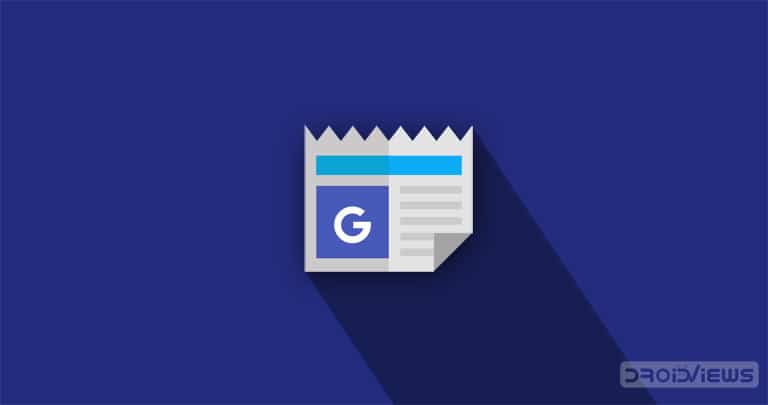
The Google News app already has support for around 41 different languages. So what’s new in this update? Well, if you select any of these languages, you will get the curated news based on that language only. That’s pretty obvious. But now Google has added a Bilingual feature in the News app. Bilingual, in general sense, means speaking two languages fluently.
By enabling this feature, the News app will now show you current happenings, on both your preferred languages, concurrently. That is, your news feed will now get news based on both the selected languages at the same time. Let’s have a look at how to enable the Google News’ Bilingual feature.
Google News Bilingual Feature
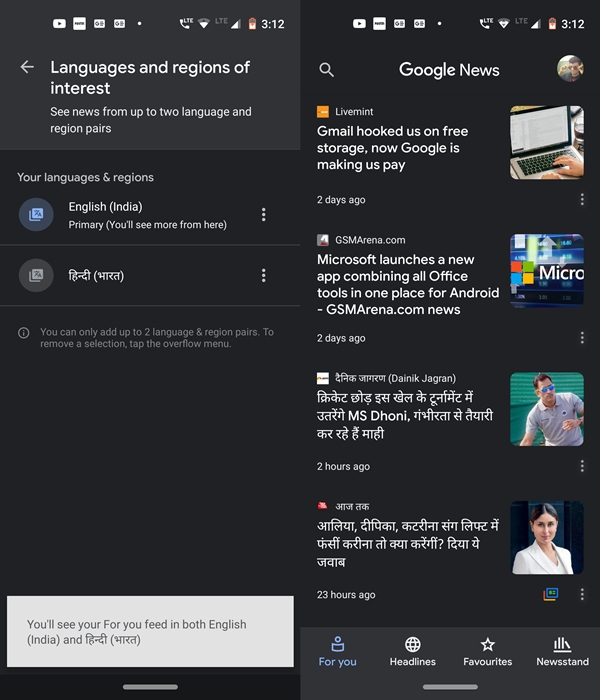
To let the News app show you app in two different languages simultaneously, make sure to download the latest version of the Google News app from the Play Store. Once installed, head over to the below instructions to enable the Google News’ Bilingual feature.
- Open the News app on your Android device and tap on your avatar present at the top right.
- Select Settings from the menu.
- In the General tab, head over to Languages and regions of interest.
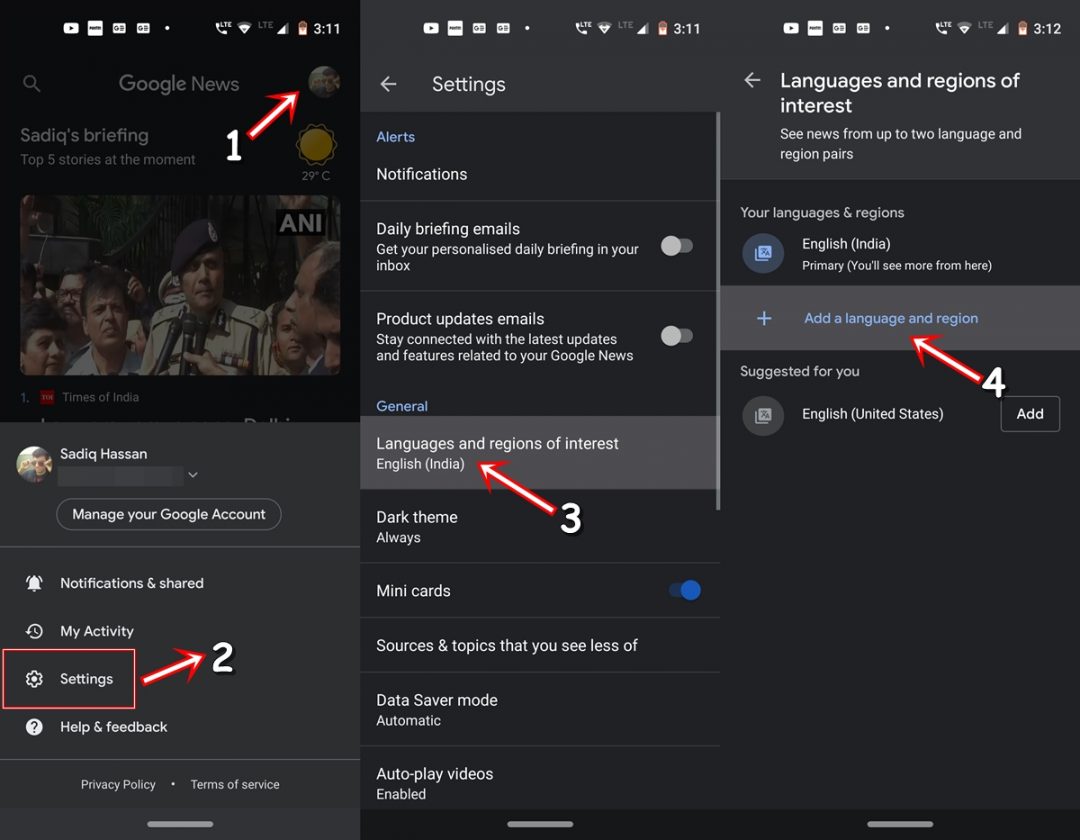
- Now, tap on Add a language and region.
- Scroll or search for your preferred language. Once you make your decision, you will now see a notification regarding the same. If you get any issues with notifications on your Android device, you can fix it using our tips.
These were the steps to enable the Google News Bilingual feature on your Android device. However, there is an important point is worth mentioning here. The recently added language will occupy the second position by default. And hence you will see less of the news in this language than the primary one (system language). If you wish to make your second language as the primary one, tap on the three vertical dots and select Make primary.
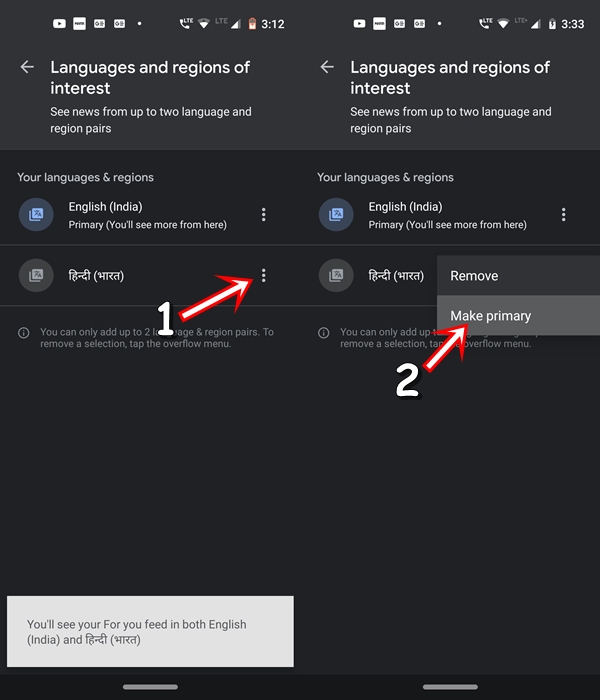
Moreover, you may again take the help of the overflow menu and select the Remove option to delete any one of the languages out of the two. With this, we conclude the guide on Google News’ latest bilingual feature. Although a pretty useful feature, let’s hope this feature gets further expanded in the near future and adds support for more languages. We would love to hear your say on this. Head over to the comments section below and voice your opinion on the same.
Read next: 10 Best Google Search Tips to Check Out
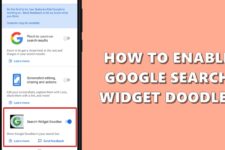

Join The Discussion: