Do you grow excited when you hear about an upcoming firmware update for your Android phone? Yes, everybody is filled with joy at the very thought of enjoying the latest version of a mobile OS that often features various improvements and enhancements. But how do you feel when a firmware upgrade does not come up to your expectations and, in place of enriching your mobile experience, makes your phone slower, laggy, stripped of an essential feature that matters to you?
It really feels bad to be forced to remain with the lower version of a firmware when the greater is already existing. The Android 4.1.2 Jelly Bean firmware update for most Samsung Galaxy device users have proved to be nightmarish. I say this from personal experience and on the basis of the great surge of traffic coming to our blog to this downgrading tutorial.
I have never seen such desperate willingness to downgrade firmware among the users of Android devices from other manufacturers than Samsung. It’s true that Samsung has been more sincere than any other OEM in respect of launching new devices and rolling out firmware updates and we appreciate that. But does this sincerity lacks soul?- seems it does.
Just take a short tour of our ROM update section and you’ll realize what I mean to say! And if you are reading this tutorial, I am sure you too are one of those unhappy souls who cannot tolerate the degradation in performance of their Galaxy S Advance GT-I9070 after upgrading to recently released Android 4.1.2 Jelly Bean firmware.
Disclaimer
The tutorial given below has been tested by us on Galaxy S Advance GT-I9070 (8 GB variant) and we successfully downgraded our phone to Gingerbread. Despite this success story, we do not take responsibility for any damage done to your Galaxy S Advance GT-I9070. We have only laid out the procedure but it has to be followed by you. If you make a mistake, your device might turn into a costly paperweight. We warn you not to cross this line unless you are sure what it is all about and make sure all your senses are up and sound as you do the drill.
While downgrading an Android device from Jelly Bean to ICS is rather easier, when it comes to rolling back to Gingerbread from ICS or Jelly Bean, things go a little complicated. A single file installation of a lower version of firmware for your device might prove fatal and endanger your beloved phone.
Getting Ready
Downloads:
- First of all download the following Gingerbread firmware for Galaxy S Advance GT-I9070. The provided 7zip file contains all required stuff (see below), such as the Odin3 tool and the PIT file. Having downloaded it, extract the file on your desktop.
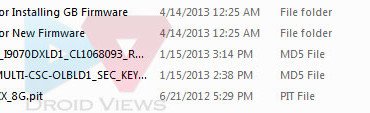
- In case you have the 16 GB variant of the Galaxy S Advance, download the following re-partition file with .pit extension
- Download and install Samsung USB Drivers on your computer: Download
Preparations:
- Back up your phone,s contacts, messages, apps, call-logs because downgrading will wipe all data present on the internal storage of your phone. Use these apps for backing up all data.
- Charge your phone’s battery to the full of its capacity.
- Open Settings> Developer Options and turn on USB Debugging mode.
- You must also have the USB cable that came with your phone.
Downgrading to Gingerbread on Galaxy S Advance
Make sure you have made all required preparations mentioned above and have the downloaded files on your computer, and then proceed to follow the following steps carefully.
- Turn of your Galaxy S Advance, and put it into Download mode. If you do not know how to do it, here is the method: press and hold Volume Down + Home + Power buttons simultaneously for about 3 seconds till you see a warning screen. Then press the Volume Up key and your phone will enter Download mode.
- Now open the firmware package you downloaded and launch Odin3 v1.85 as administrator. When it is opened, connect your phone to computer using the USB cable.
- Wait till Odin detects your phone and when it does it, the ID:COM port will turn yellow.
- Now click on PDA button on the Odin tool, navigate to the firmware folder and select the file with CODE in its name: CODE_GT-I9070_I9070DXLD1_CL1068093_REV00_user_SEC_KEY_LD1_8G.tar.md5
- Next, click the CSC button and select: CSC_GT-I9070-MULTI-CSC-OLBLD1_SEC_KEY_8G.tar.md5
- Then, click the PIT button and select the .pit file depending on your phone’s memory (8 or 16 GB). Ours is the 8 GB version so we selected: GT-I9070_EUR_XX_8G.pit
- Next, make sure that “Re-Partition”, “Auto Reboot” and “F Reset Time” options are checked on Odin.
- Now you are just a click away from rolling back to the Gingerbread firmware on your Galaxy S Advance. Just click the “Start” button and wait till the installation is completed.
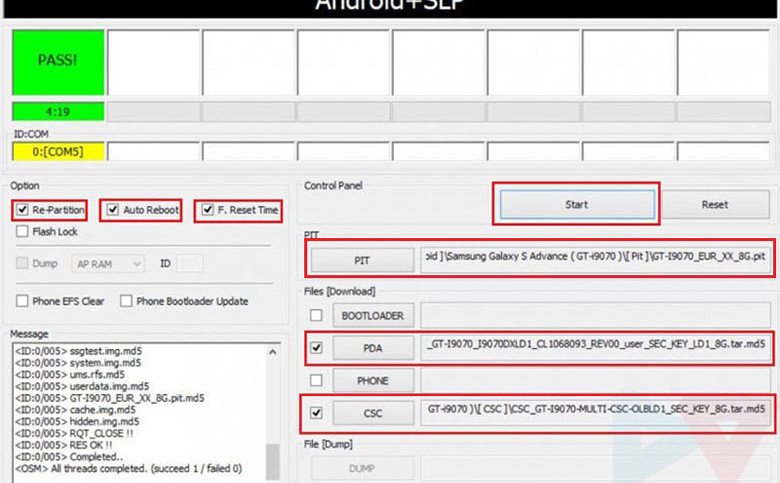
- Finally, you will get a PASS!! message with green color indicating that the firmware has been flashed successfully. Your phone will then reboot automatically and it will have the newly installed Gingerbread firmware now.
What If I Get a Bootloop after Downgrade:
Well, we have tested this method and it worked without any mishap or hindrance but it is not necessary that things go nicely for everyone. In case your phone does not boot properly even after getting PASS!! message at Odin, follow the following troubleshooter:
- Pull out your phone’s battery, wait for a minute and reinsert it back to its place.
- Then boot your Galaxy S Advance into recovery mode: press and hold Volume Up + Home + Power keys for about 5 seconds till the Samsung logo with device name blinks for 2 times followed by a black screen with an Android bot and blue menu. This is called stock recovery mode and here you will have to use the Volume keys to scroll and highlight options and the Power key to select them.
- Now scroll down to “wipe data/factory reset” option and confirm your selection.
- Next scroll to “wipe cache partition” and wipe it too.
- Finally select “reboot system now” option.
Your phone should boot now and if it is still stuck at bootloop, try installing the firmware again and more carefully. Remember, if you encounter an error, it’s most probably a mistake made on your part.
Installing Official GB Firmware for Your Country:
In case, you wish to install the official firmware meant for your own country, download the Gingerbread firmware from here and install it using Odin. To find the firmware for your country, open the firmware site, press Ctrl+F and type the CSC code for your country/region. To find the CSC code for your country, Click Here.
There will be some difference in the above procedure to install regular firmware. Here are the quick steps:
- Download desired firmware.
- Make all preparations as directed above.
- Enter device into Download mode
- Launch Odin3_v1.85.zip and connect the phone to PC.
- Click on PDA button and select the file with .tar.md5 extension.
- Hit Start button.
So this was our easy-peasy tutorial for downgrading firmware on Galaxy S Advance GT-I9070. If our attempt helped you, do not forget to share your experience with us. For more useful tutorials and stuff on Android, join us on Facebook, Google+, or Twitter. Cheers!



Download Link for Firmware and Tools is dead. Pls reup
thanks !!
i think factory reset is good for device ???? please tell me
please help how to fix it
install gingerbread successfully but my device is Automatically-reboot ,8 to 10 times a day,,,,please help how to fix it
My JB to GB downgrade successfully.
but i loose my internal memory 16gb to 8gb.
please help me.i tried several time to solve this.
but i cant ..how can i do..
You’ll have to flash the 16 B=GB PIT file for your phone model.
Hello sir… your tutorial is great…i downgraded gt i9070 16 gb successfully..but the rom u provided is not for India..it is for china…it’s only supporting english and chinese…i mean i m having problem in reading hindi msgs…and the links u provided for country based rom download has been expired..i m not able to root it as well…to install hindi font in it…pls provide a solution…
Regards
Rakesh, for India the phone comes by default with JB and hence the original firmware link also has 4.2.1 and not the ginger bread . Does that mean that I cant downgrade to GB if I want an official version and that the only option for me is to download the non-official version of the GB firmware and install it. I ask this because I would prefer the original version.
You can still downgrade. Here’s the JB 4.1.2 firmware for India incase you want to downgrade.
I think you forgot to share the link
Right. here’s it: http://samsung-updates.com/details/19564/Galaxy_S_Advance/GT-I9070/INU/I9070DDULP8.html
hi, mine is S advance Hong kong, it seems the base version is not GB (it is ICS or JB), shall i downgrade it to Gingerbread. the link you sent is GB or JB?
i tried to do factory reset. but i cannot select using volume up and down button. so how to reset?
(Samsung GT-I9070)
I downgraded and now people can’t hear me clearly. I hear perfectly but people tell me they hear me clearly. They tell me it sounds like I don’t have signal even though I have full bars.
i updated my gt – i9070 set 2 days ago, while updating,it went dead. Since, then my set is dead….
what can i do next? Please somebody help me.
Try pressing Home + Volume up + Power buttons together for a few seconds and see if the device boots into download mode!
i have 16 GB variant but memory shrinked to 3.91 GB..now what to do plz help
Flash the 16 GB PIT file.
i have installed the 8 gb version pit file of 16 gb pit file now it was showing only 3.5 gb how to make it 16 gb can you help me
Fash the 16GB PIT: http://d-h.st/qX0
it was not working,it was showing message as failed
When you flash the PIT make sure to check Re-partition option too. Show me the odin image.
how to send you the image
i have my screen shot with me where to upload it
u have asked me to post me the screen shot of the failed outcome i posted it on ur facebook
please reply me with a solution
Worked like charmed as exactly showed… Thanks you made my day
I followed your steps and It worked perfectly
First I installed the Rom you provided, but I found it have no Arabic keyboard
so I downloaded KSA Rom and installed it, and worked perfectly for me
Thanks a for for your good tutorial
Thanks for sharing your experience!
hey ahmed, I have the same problem (with the arabic) as you had, and already downloaded the EGY rom, now do I need to select all the files from the rom provided here in this archive except in the PDA field I select my EGY rom or just select my EGY rom and not select anything else ?
it fails and the phone gets soft bricked saying firmware upgrade encountered an issue please select recovery mode in kies and try again 🙁
First of all, install the 4.1.2 firmware back and then try again.
hey i tried the above steps but it always shows failed 🙁 plz help asap i soft bricked my phone and currently re flashing the JB 4.1.2 which i had but i want Gingerbread plz help ASAP!!!!
i tried to downgrade s advance by using pit csc etc it was suucessful yesterday my mble worked fine. today itried to download official versoin and tried to install it was pass but my mobile gone dead its not working. is there any possibility to make it work again
one more thing it shows NAND write fail
Hello sir my phone 16gb model but i am not getting through with using 16gb pit file it is failing again and again but is getting through with 8gb pit file reducing my internal storage to 4gb plz help sir urgent… 🙁
Download this PIT file: http://d-h.st/qX0
Error:- odin 3 communicator has stopped working 🙁
Reboot PC and phone both and try again.
Sir I happen to face the same problem on my 16GB variant. Please do suggest another method. I have used the same files mentioned above with the correct 16gb .pit file and odin 3(1.85).
stopping at intialization
First of all, thank you SO much for your help and your time 🙂 I would like to ask you something…. you see, I did all the process and got GB working right now but I didn’t tick the USB Debugging mode. Do you recommend I do something about it or it’s not that important? I used a Spanish tutorial at the beginning and while I was in the middle of the process I found yours and couldn’t go back.
Second question… if I don’t use my carrier’s firmware will there be any trouble? I’m using a generic one but I read here I might have network issues (“You can face network issues though for a while”).
I just don’t want to add all the bloatware my carrier added to their firmware but if this will affect my phone’s use I will install it. Or is there any unbranded firmware for Argentina?
Thank you so much yet again. This was extremely helpful and made my day since I was really mad with the JB update. I will share your tutorial with my friends in the same situation -we made thst huge mistake yesterday upgrading to JB-, it’s really complete!
Hugs from Argentina!
María.-
After downgrading the firmware to GB, we recommend that you install the official firmware meant for your carrier. What’s you carrier’s name?
Luka99 Yes.
Well i am using 4.1.2 and i want to put 2.3.6 that is for my country. Do I neeed first to flash it with the PDA , CSC and PIT files and then flash that with PDA that i downloaded for my country.
Luka99 If you are going to downgrade, yes you’ll need the PIT, otherwise you can flash the firmware normally.
If i want to put official firmware for my country will i need csc and pit for instalation?
Where are you from and which firmware did you install?
DroidViews SyedEshaqQuadri yeah after downgrading by this page, i put official firmware of ginger bread on it. But later i tried to connect to Kies to check my firmware,the Kies shows me that it cannot identify my firmware
SyedEshaqQuadri So long as your phone has official firmware, the warranty does not get void.
before i did three times like this, i put jellybean following your steps given, and then went back to gingerbread. (3 times)
i wanted to ask if it voids my phone warranty,bcz i have a display problem and i wannt to fix it with samsung warranty centre
i dont get the 8 gb pit and 16 gb pit which one should i download?
Everything is present above. Download the file that corresponds to the internal storage of your phone.
Hello again… Sorry to bother… Again… I just realized how stupid my question about the dock icons was. I already took care of it.
Thanks again for the previous answer and congrats for an excelent guide!
No problem, Andres. Enjoy and keep visiting!
Excelent tutorial! Really helpfull.
I have two questions though… Does it change anything if the phone is blocked to an specific carrier? And, once I install my official firmware, re – partition should be unchecked, right?
Thank you!
No, if the bootloader is not locked. You can face network issues though for a while. Just downgrade and then install your carrier specific firmware.
Hi sir,
thanks for the clear guide. I followed all your steps, i set up everything like you said. I’m using an 8gig advance from Hong Kong by the way. But I keep getting stuck at the re-partitioning part. It keeps giving me the a failed error.
I’ve even tried out the 16 gig one just to be sure but I keep getting the same problem.
Any solution for this?
Download the 8G PIT file for 8 GB version. What is the exact model of your phone.
its the same as in the guide of course. Gt i9070.
Then installation should go fine. Make sure to follow each step carefully and try again.
Tried it again… failure at re-partitioning again.
Hi, My process is stuck in middle. It’s more than 3 hours but still the downgrade is not complete and getting moved even slightest. Attached image of progress.
– Can I unplug my phone and start all over again?
– How much time does it take in general to downgrade from the time you press the start button?
– If we do a country specific upgrade do we have to click and select the CSC: CSC_GT-I9070-MULTI-CSC-OLBLD1_SEC_KEY_8G.tar.md5 ?
– Is it necessary to select 16gb pit for a 16 gb phone?
Can you guide on how to complete the process as it’s stuck in the middle and doesn’t to move forward!
Thanks
It takes just 2-3 minutes normally. Disconnect the phone, remove battery, insert it again and start all over again. Make sure to follow each step carefully.
Hi, Did follow all the steps but the 16gb pit file dosen’t help! Used the 8gb file instead and got through it in few minutes only.
Also noted that the RAM is now 555mb instead of 625 which showed in JB. Is there any fix for that?
What all files should be used to get my usb storage back?
If I use Local upgrade file such as I9070DDLJ1_I9070ODDLJ1_I9070DDLJ1_HOME.tar.md5 along with 16gb PIT file the ODIN shows pass but device doesn’t boot! It gets stuck on logo.
Please advise. Thanks.
Use the PIT file depending on your phone’s storage capacity (8 or 16 GB). To fix the bootloop, follow the instructions given on the page.
rakesh sir…
I have Samsung s advance with 16gb and I want to degrade it to ginger bread. but when I’m connecting it to Odin 3.07 it is not detected and no message show in Odin. I ‘m have upgraded my phone to job and cyanilla and now I ‘m trapped because cyanilla is an unofficial ROM which has no play store and any thick….
so please tell me how to detect it on odin
You wil not have any Google apps on an AOSP based ROM until you install Google apps zip package:
https://www.droidviews.com/download-google-apps-gapps-for-your-android-device-on-gbicsjb/
As for Odin connectivity, try reinstalling the USB drivers.
Thanks man!! This method works great from me.
But i have one issue with my USB storage.
Before downgrading, my USB storage was of 8 GB and now its just 4 GB.
How to increase this capacity back to 8 GB?
Did you select the correct PIT file while installing the firmware?
Yes. I used the same file which you mentioned. GT-I9070_EUR_XX_8G.pit.
Finally i got PASS! message also. I dont know what went wrong. I am from INDIA. Is there any different pit file for INDIA.
Connect device to computer and show me the screenshot of the screen that shows device memory drives.
Is your phone 16 GB version?
Oh Shit. I am so stupid. i checked on Box, its 16 GB version.
So then help me out in getting my 16 GB space back. Should i try the same steps with 16 version pit file? can i get my data back?
Attached is the screenshot of device drives
Repeat the procedure again with the correct PIT file. When the firmware is installed, you can instal any firmware normally selecting the PDA file only if the firmware has a single file.
I am confused and dont want to do any mistakes again. Can you please explain me the steps? i have official firmware .tar.md5 file of 775 MB. Can you please tell me which files should i give as input in Odin?
Follow the steps given here: https://www.droidviews.com/how-to-install-android-4-1-1-jelly-bean-stock-firmware-on-galaxy-s3/
Thanx for the help.
I have installed official GB with 16GB PIT file and that worked perfectly.
can you help me as well i am facing the same problem
Hi there….This is Hamza from Pakistan….. I’ve downloaded official PK version for GT-I9070P and duly installed via odin adhering the prescribed steps…. But after installation completion, my phone is stuck in boot screen i.e. just accentuating samsung logo. I’ve tried to go into recovery mode but really couldn’t by pressing volume up + power+ home keys….. Now wht to do????? Kindly help guys………
You have used the wrong guide. It is for GT-I9070 only. The device bootloader has corrupted, to fix this install back the original JB firmware for your device
Oops…. Earlier GB automatically got upgraded to JB…. I’m pondering over official firmware archive/JB for Pk but couldn’t find that… Wht to do now?
Try this one: http://samsung-updates.com/details/9824/Galaxy_S_Advance_NFC/GT-I9070P/DBT/I9070PXXLPE.html
The firmware is for Germany but it will work.
http://droidviews.com/2013/samsung-galaxy-advance-gt-i9070-android-4-1-2-jelly-bean-firmware-out-now/
So nice of you….Started downloading….And it’s a german version right???? Can i change it to english language???? And i can’t downgrade my cell to GB right???
You can change to English language- Yes. The device will not be downgraded to GB because doing directly so will corrupt the bootloader again.
so wht to do, if i wanted to downgrade to GB? their must be some way…..
And just observed firmware official in india??? Can i download that??? It must be in english language???
Thank you very much, dude! It worked perfectly for me. I’ve only followed your indications and I had success. The guide is clear and understandable.
Nice. 🙂
Added!!
Enter CS for MD5..
Check MD5.. Do not unplug the cable..
Please wait..
CODE_GT-I9070_I9070DXLD1_CL1068093_REV00_user_SEC_KEY_LD1_8G.tar.md5 is valid.
CSC_GT-I9070-MULTI-CSC-OLBLD1_SEC_KEY_8G.tar.md5 is valid.
Checking MD5 finished Sucessfully..
Leave CS..
Odin v.3 engine (ID:5)..
File analysis..
SetupConnection..
Initialzation..
Set PIT file..
DO NOT TURN OFF TARGET!!
Re-Partition operation failed.
All threads completed. (succeed 0 / failed 1
sorry Im trying
what is the solution for dis..???
plzzzz help me out
Solution for what?
Added!!
Enter CS for MD5..
Check MD5.. Do not unplug the cable..
Please wait..
CODE_GT-I9070_I9070DXLD1_CL1068093_REV00_user_SEC_KEY_LD1_8G.tar.md5 is valid.
Checking MD5 finished Sucessfully..
Leave CS..
Enter CS for MD5..
Check MD5.. Do not unplug the cable..
Please wait..
CSC_GT-I9070-MULTI-CSC-OLBLD1_SEC_KEY_8G.tar.md5 is valid.
Checking MD5 finished Sucessfully..
Leave CS..
Odin v.3 engine (ID:4)..
File analysis..
SetupConnection..
Initialzation..
Set PIT file..
DO NOT TURN OFF TARGET!!
Get PIT for mapping..
Firmware update start..
GT-I9070_EUR_XX_8G.pit.md5
NAND Write Start!!
Help I have done everything like it says but my phone is stuck at intro screen with samusng galaxy s advanced and when I wanted to install again a GB with Odin it couldn’t connect with my phone what should I do HELP PLS!!?? I’ve used a original Gb for my country and i Istalled only a PDA
Are you blind? The guide is so clear about everything and you people even do not take pain to follow it sincerely and start blaming others for their mistake!
Anyways, download the multi file firmware and install as instructed. You can then install the GB for your country.
Hi, thank for the steps. I’ve successfully downgraded to 2.3.6. However, the battery reading is seem inaccurate.
Try to use the BatteryCalibration, it keeps telling me that “Calibration failed! Make sure your device is rooted”. Why should I do?
Try a factory reset.
Tried factory reset, still same msg. “Calibration failed! Make sure your device is rooted”.
The app you have installed root access. Root your phone first and then try, it’ll work.
Problem is how to “root” my device? any guide?
Which country are you from?
Malaysia
You have 2 choices for rooting.
1. Download this Rooted firmware and install it: http://bitshare.com/files/s7biz896/ROOTED_DBT_I9070XXLD1_I9070DBTLC1.zip.html
2. Download this file: http://d-h.st/ook
Boot device into recovery mode and install the zip using “apply update from external storage”
To boot in recovery, turn off phone and then press Volume Up+Home+Power buttons at the same time..
The 2nd file has been removed. I didn’t try the 1st file. But the battery is seem working properly after I installed the GB firmware for my country. Thanks a lot for your help. 🙂
I did everything EXACTLY as suggested but I’m having a bootloop. First, I did the multi-file installation and it was a success.
Then I did all the necesary preparations again to install my region-specific official firmware
on top of that – a single file installation with ODIN 3.07 (Auto Reboot
and F. Reset Time checked). After that installation the phone didn’t
reboot. And the problem is that the phone seems to be ‘dead’ beacause
now I’m even unable to enter the recovery mode. The phone just doesn’t
react to Volume Up + Home + Power button combination. Nothing. What
should I do? I’m really sad this has happened. Your help would be
extremely appreciated.
Hmm, it should boot into Download mode. Enter download mode and use Odin3 1.85: http://d-h.st/M14
to install the single file. In case it doesn’t help, install the multi-files again.
It doesn’t boot at all. Not to download mode, not to recovery mode. It doesn’t seem to charge the phone as well (screen is dead).
That is abnormal. Did the phone have decent battery power left when you tried this? Try with a different battery.
Yes, it is. The phone had 83% of battery when I started the whole process which didn’t took more than 20 minutes. Should try with a new battery though.
Oh thank you, thank you, thank you. Now my phone works again. I did exactly as described — apart from not being able to find a Danish-language version. Så, after having installed the one you link to (which had only a selection on languages strange to me, like three of the eight were with foreign types of letters, as well as English) , I had to take a guess that Finnish would be a “package” in which I’d be able to choose Danish as the language for my text messages.
It worked 🙂
I still don’t know how to change the .. ehm, “general ” language of the phone, but even I don’t manage to figure that one out, it’s a HUGE favor your tutorial has done me! The phone i sback to normal processing speed, AND I can again write text messages AND input words to the T9 dictionary — all three of these features didn’t work after I’d “upgraded” (ha!) to damn jellybean.
Thank you, thank you
Thomas in Copenhagen, Danmark
Back to GB, congrats!
To get your native language, install this firmware: http://hotfile.com/dl/182151084/491e354/Samsung-Updates.com-GT-I9070_NEE_1_20120605163932_5i188xw38y.zip.html
The instructions have been given at the end of the tutorial above. Cheers!
The reason I accidentally installed the new firmware version (JB) in the first place is: This is my first smartphone. Last week, my old Nokia 6100 needed replacement, it was beginning to get cranky. So I researched, chose and bought the Samsung Galaxy Advance S, and then wanted to transfer my contacts from my laptop to the Galaxy.
My contacts are within the Nokia Suite, but apparently Nokia Suite can’t see the Galaxy phone.
I downloaded Samsung’s Kies, and I couldn’t make it transfer my contacts. It was in my trying to facilitate this transfer that the Kies software pushed a dialogue box in my face saying “There’s a new firmware version for your phone. Do you want to upgrade?”
(bad decision on my part followed. I had no idea there was a risk that an upgrade could harm the phone’s functionality)
I’m now back on track thanks to you guys.
But my original problem of getting my contacts from the computer to the Samsung phone is still unsolved.
Would you have any suggestions on how to solve this?
Or point me in the direction for a proper place to ask ?
I’m not sure what I’ve done wrong, but I put in everything, and it ends up being failed..? Can you help me?
Check that everything is setup correctly with another version of Odin.
I’m just cautious. You’ve said that “A single file installation of a lower version of firmware for your device might prove fatal and endanger your beloved phone.”
I am interested in going back to official firmware which certainly seems like a “single file installation”. How should I assess the situation bearing in mind the health of my device? Is it safer for me to install the custom rom provided by you above? Installing the official firmware seems a lot easier, too – fever places to mess up.
Big thanks for your instructions! I really need to get out of this unfunctional and laggy Jelly Bean release.
Yes, a single file installation of GB firmware over JB is sure to damage the bootloader and partition. The ROMs given above are official ones. If you have to downgrade, do as directed above and then install the single file GB firmware after downgrading.
Thank you very much. I needed to be sure if I understood the process correctly.
When you downgrade does the binary counter change? would this procedure above void my warranty?
Yes, flashing firmware using Odin bumps binary but it should void the warranty if your phone is on a stock firmware meant for your country.
Thanks Dude.. It worked fine for me…
Thanks very much . I successfully installed this firmware, But I cannot read or write arabic or urdu text. My phone is not able to read arabic or urdu text properly.Pls help me
Download and install this firmware: http://hotfile.com/dl/178281170/52d7f33/Samsung-Updates.com-GT-I9070_INU_1_20121029154725_ebfes21ec0.zip.html
Installations steps are given at the end of the tutorial above.
does this firmware support arabic language?Pls where i can i find instructions to install this firmware
Here is the firmware with Arabic: http://hotfile.com/dl/178354678/e3bd32c/Samsung-Updates.com-GT-I9070_XSG_1_20120413175916_12tuicr7vn.zip.html
Instructions are give at the end of the article above. Detailed steps here: http://droidviews.com/2012/how-to-install-android-4-1-1-jelly-bean-stock-firmware-on-galaxy-s3/
The steps are same for all Galaxy devices. Just use the file I gave you above.
Thanks very much
But sir ,I just want to just use my phone in english but i want to able to read or understand arabic or urdu text when we come in. So it is OK to use this firmware?
Then go to Settings>language and input> and check language and keyboard input settings.
I checked in it.SO i could not find arabic or urdu there.
Then Install the new firmware.
OK the one you gave me lately now or the first one?
The latter.
sorry to bother u but i want to ask u that the link which you gave me to dowload the firmware is it gingerbread?If not please give me the link of gingerbread firmware of my country Saudi arabia. thanks
It is GB firmware for UAE. Saudi Arabia is not available.
Thanks very much Sir, I successfully installed it. Now arabic or urdu text is clearly understood by the device.
But the package only has .tar.md5 in it.
What about CODE_………tar.md5, CSC_…………..tar.md5, or .PIT?
as per the above description we need three such files to set for the PDA, CSC and pit option in the odin3 (1.85)
Read it again. I have uploaded the Package myself and I well remember that it has all files mentioned above.
https://mega.co.nz/#!2YViFbTJ!cJJPVzmAMCLkBPg3B8HOrAV80GViwfQnlJoknWdZ080
Ok, Let me check on this.
I would apprieciate one more suggestion. Here in UAE samsung is giving update via smart kiosk- plug in your handset to the cable and then you need just one click/touch to start the upgrade. Should I update from GB to JB?
Update this or that way, JB will not perform on Advance up to the mark.
My SGS advance with ginger bread shows Ram as 555 MB. Some people has reported their RAM increased to 625 MB and camera got 4x zoom capability with jelly bean.
It’s you call. Install GB or JB: http://droidviews.com/2013/samsung-galaxy-advance-gt-i9070-android-4-1-2-jelly-bean-firmware-out-now/
Hi, CSC_……. .tar.md5 and … .PIT are the same for any language package. Can I use these files
referred in your main topic for Arabic version?
Use the files to downgrade to GB first and if you do not find your language download the GB firmware for your country/region and install it.
You can download firmware from here: http://samsung-updates.com/device/?id=GT-I9070
Thank you very much, you save my phone!
when i tried to update it with indian firmware , having only pda file I9070DDULP8_I9070ODDULP8_HOME.tar.md5 …it is showing fail….please help me….i really fad up with jb
Download and install the files provided in the tutorial as it is, or your device might be bricked. When that firmware is installed, you can easily flash the Indian GB firmware over it.
if mobile has been brick…what to do? i have update with xxlqb….
I downloaded a jellybean version and flashed my phone about a month ago.The version had a bug that made the phone freeze whenever i played video.I have just used this tutorial to go back to the Gingerbread version,which all went ok.I then plugged my phone into Samsung Kies and updated to the proper release of Jellybean.All is good now.
Nice to know it worked for you! 🙂
please can u upload the stock firware….
Country/Carrier: India
PDA: I9070DDLJ1
Android: 2.3.6 and plzz provide a torrent link or some other site which might have resume capability.
I tried downloading from hotfile but its kinda slow and doent have resume capability.
help would be appreciated and if u upload plzzz send me the link on my email id:nitingpt191@gmail.com or nitin_gupta44@yahoo.com
Looking forward for the positive response
Here is the torrent link: http://d-h.st/95R