
The OnePlus 3 was already a great product, but OnePlus released an even better product in store for us before the year was out. The OnePlus 3T is a refinement of an already great smartphone with new additions. You get the same premium metal body, a 1080p AMOLED screen, a 16-Megapixel Camera and a Super Quick dash charging. Among the upgrades are the latest Snapdragon 821, 16-Megapixel selfie camera, a bigger battery and a 128GB model option. OnePlus 3T looks and feels just like its predecessor, the only differentiating feature of the new the phone is that slightly darker shade of Silver, OnePlus calls it gunmetal. There is still no microSD card slot, but the added 128GB storage option should be enough for even the most ambitious users.
Regarding software, the OnePlus 3T still comes with Android Marshmallow, but it’s custom Oxygen OS is a few steps ahead of the OnePlus 3. You get a tighter shelf and improved Doze mode for better battery standby times. But it’s worth mentioning that both the OnePlus 3 and OnePlus 3T will get Android Nougat soon. The processor is one of the significant improvements in the OnePlus 3T, it uses the new Snapdragon 821 chipset which is a beefier version of the Snapdragon 820 inside the OnePlus 3.
In this article, you can learn 10 OnePlus 3T tips and tricks, so you can know whether you can invest in this great value smartphone or not. In this how-to article, we will discuss some very handy OnePlus 3T tips and tricks.
Don’t miss: Interesting OnePlus 3T Tips and Tricks
- Fix DM-Verity Warning on OnePlus 3/3T in 5 Minutes
- Download and Install OnePlus 3/3T Control Center
- Ultimate Guide to Relock Bootloader, Return to Stock & Unbrick OnePlus 3T
- Top 7 Custom ROMs for OnePlus 3T
- Enable System-wide Round Icon Support on OnePlus 3/3T
- Enjoy All Pixel Features on OnePlus 3/3T with Pixel Experience ROM
- How to Double Your Wi-Fi Speed on OnePlus 3/3T
- How to Configure Alert Slider on OnePlus 3 and 3T
OnePlus has injected some more features to Google Android OS with their own style of custom user-friendly interface, they named it as OxygenOS. They have made some changes to stock Google Android OS and added some user likable features.
1. Remove or Edit the Google Search Bar
You can get rid of the persistent Google Search Bar on the home screen.
- Long tap on Recent apps button
- Click on customize
- None or select Transparent
- Click on Save.
2. Customize and Remove the Shelf
Shelf is one of the best features in OxygenOS. This can be accessed by just swiping your finger to the right side on the home screen. The shelf occupies your whole screen and gives quick access to all your favorite apps, contacts, notes and more info you may like.
There are different ways of customizing the Shelf
- Reorder – Long press on any widget then drag it up or down to reorder.
- Removing widget – Long press on any widget then click on
 to completely remove it.
to completely remove it. - Add widget – To add any widget click on ‘Plus’ icon (
 ) and select any widget to add.
) and select any widget to add. - Disable shelf completely – To disable shelf completely long press on recent apps button or long press on any free space on the home screen –> click ‘customize’ –> Swipe your finger to left for second menu screen and turn off the ‘Quick Notifications’.
3. Customize the Alert Slider / Priority Slider.
When you are about to attend any meeting or lecture, then you can switch on Do Not Disturb (DND) without removing your mobile from the pocket. All you need to do is switch the slider on the left edge of your OnePlus 3T, which is also known as Priority Slider.
Top Position – Complete silence
Middle Position – Only priority notifications.
Bottom Position – You will get the call and all notification sounds.
You can customize all these settings that what apps can make noise just by long press on the apps notification popup or you can go to Settings –> Alert Slider –> and change the settings according to your needs.
4. Change the battery indicator
Everyone like that cute little battery indicator on OnePlus 3T. But we cannot know the exact battery percentage. But OnePlus 3T has an option to change battery indicator to circle or show the percentage beside the battery indicator.
- Go to Settings
- Tap on Battery

- Select for three different options – Bar or Circle or Completely hide
- Check the option ‘Show battery percentage’ to display the battery percentage beside indicator.
5. Gesture controls
Gesture control is one of the best and quick way to perform actions. But many people don’t use gesture controls, OnePlus 3T has inbuilt gesture control option, but OnePlus has disabled it by default. If you want to enable them, then,
- Go to Settings
- Scroll down for Gestures.
- Turn on the gestures.
Totally there are four gestures –
- Double tap to wake
- Draw ‘O’ on the screen to launch the camera.
- Draw ‘v’ for the flashlight.
- Draw || with two fingers to play music.
- Draw < or > for previous or next Track.
6. Customize the recent and back buttons
Many of the OnePlus 3T users, especially who switched their smartphone from Samsung to OnePlus 3T are bit confused by recent and back buttons. Moto and nexus users are habituated to onscreen buttons. So, OnePlus 3T has made it simple to customize the recent and back buttons.
- Go to Settings
- Tap on Buttons
- In buttons settings – You have the option to swap the order of recent and back buttons.
- On-Screen navigation bar – You can turn off the physical buttons and turn on on-screen navigation buttons.
7. Manual mode on the camera
OnePlus 3T has the better camera than OnePlus 3 but when it comes to low-light the camera is not up to the mark, but there are few manual adjustments which will a great job. The manual mode in OnePlus camera is hidden in settings. Let’s Enable it.
- Launch the Camera app.
- Now, tap on the menu
 on top-left side on the screen.
on top-left side on the screen. - Select the Manual (5th option).
8. Calibrate the screen
You can customize the display as you like.
- Go to Settings.
- Tap on Display.
- Now tap on Screen calibration.
- There are three options – You can customize the way the screen looks and operates.
9. Beauty Mode and Smile Shutter for selfies
Everyone wants their selfies to look best and amazing. The OnePlus 3T camera has an inbuilt beauty mode. And the amazing 16-megapixel front facing camera will capture every aspect of your face.
- Launch the Camera app
- Switch to front facing the camera.
- Click on the settings icon on the left side of the shutter button.
- From the pop-up menu tap on the first icon from the left which activates the beauty mode. You can adjust the effect with the slider.
- You can also activate the smile shutter which will make taking selfies easy. Tap on the top-right side of the screen to activate smile shutter.
10. Night Mode
It is proven that blue light can stop us falling asleep or having restful night’s sleep. Make sure that you Night Mode active when you are in bed, that will minimize the blue light which is emitted from the display. To enable night mode
- Go to settings.
- Click on Display.
- Tap on Night Mode to switch it on. The screen will become yellow. You can also adjust the level using the slider below the night mode.
You can also enable/disable from the notification shade.
- Pull down the notification shade completely.
- You can see the three-quarter moon icon. Tap on the icon to enable or disable the Night Mode.
That’s all for now. Should you think that we’ve missed any tip that might have been mentioned here, let’s know via comments.
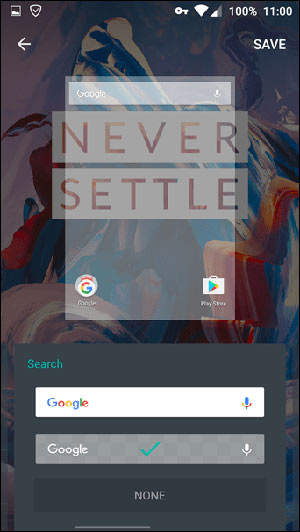

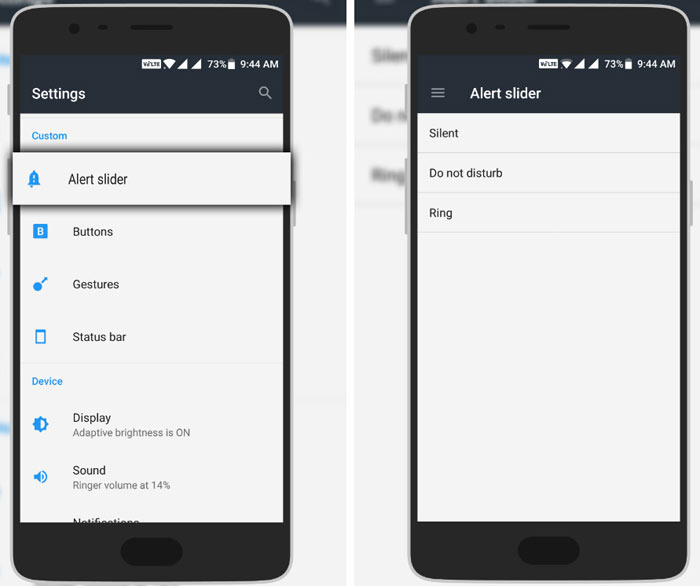
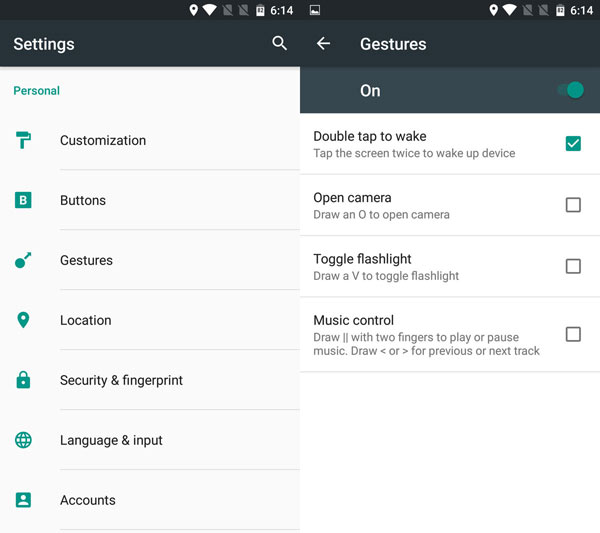


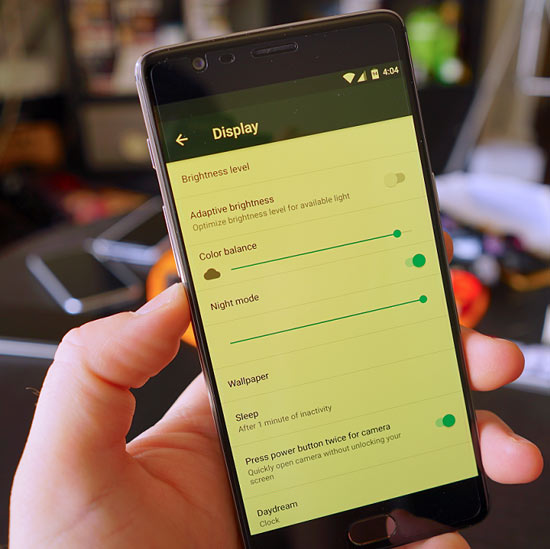
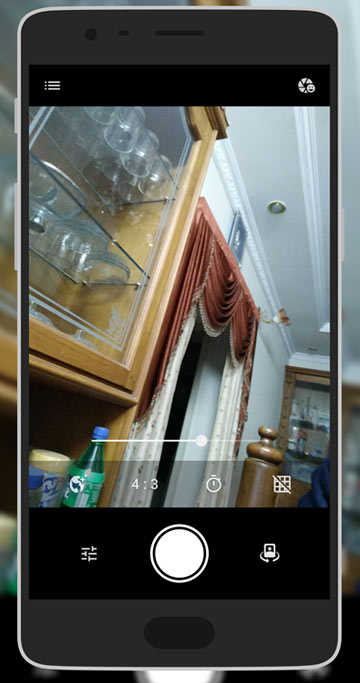
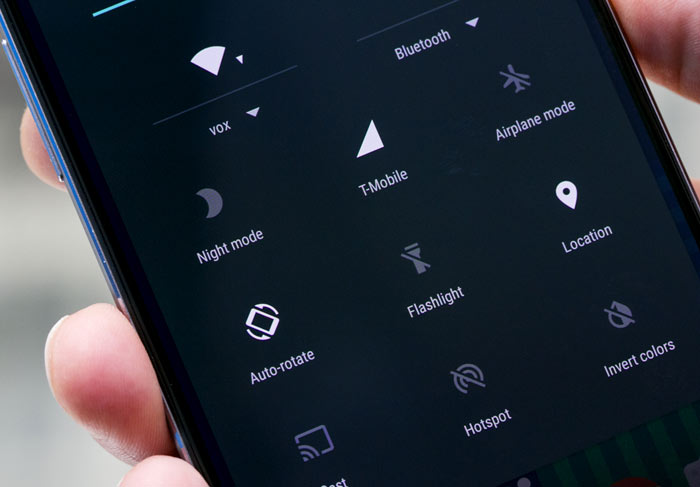



This is a nice site, a lot work has been put into (I even disabled AdBlock for this one), but riddled by various grammar and typo mistakes in nearly every article I came across. Do something about it!
Thanks for the appreciation and positive criticism, Robert! I’ll be more careful while editing articles from now on.