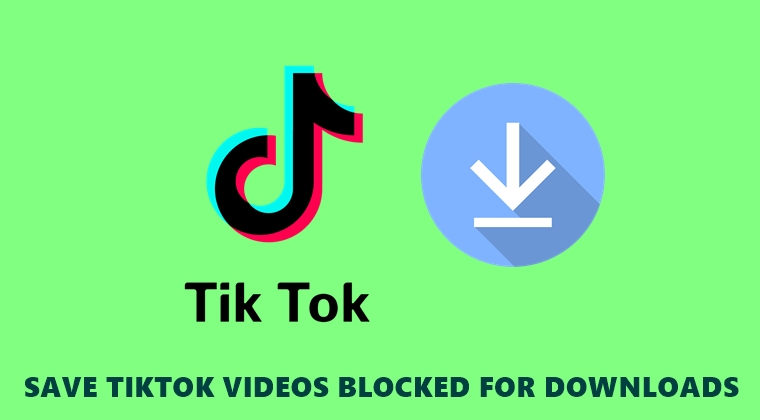
Contrary to other social media platforms like Facebook and Instagram, TikTok allows for downloading videos directly to your device. However, there is a condition attached to it. You could only download videos if the user has enabled the said option. Under Privacy Settings, there exists an Allow Downloads toggle. Disabling it makes the downloading option disappear from the uploaded videos. However, there still exists a method through which you could save these TikTok videos blocked for downloading purposes. Let’s see how this could be done. On that note, also check out our guide to convert TikTok videos to live wallpapers.
Save TikTok Videos Whose Downloads are Blocked
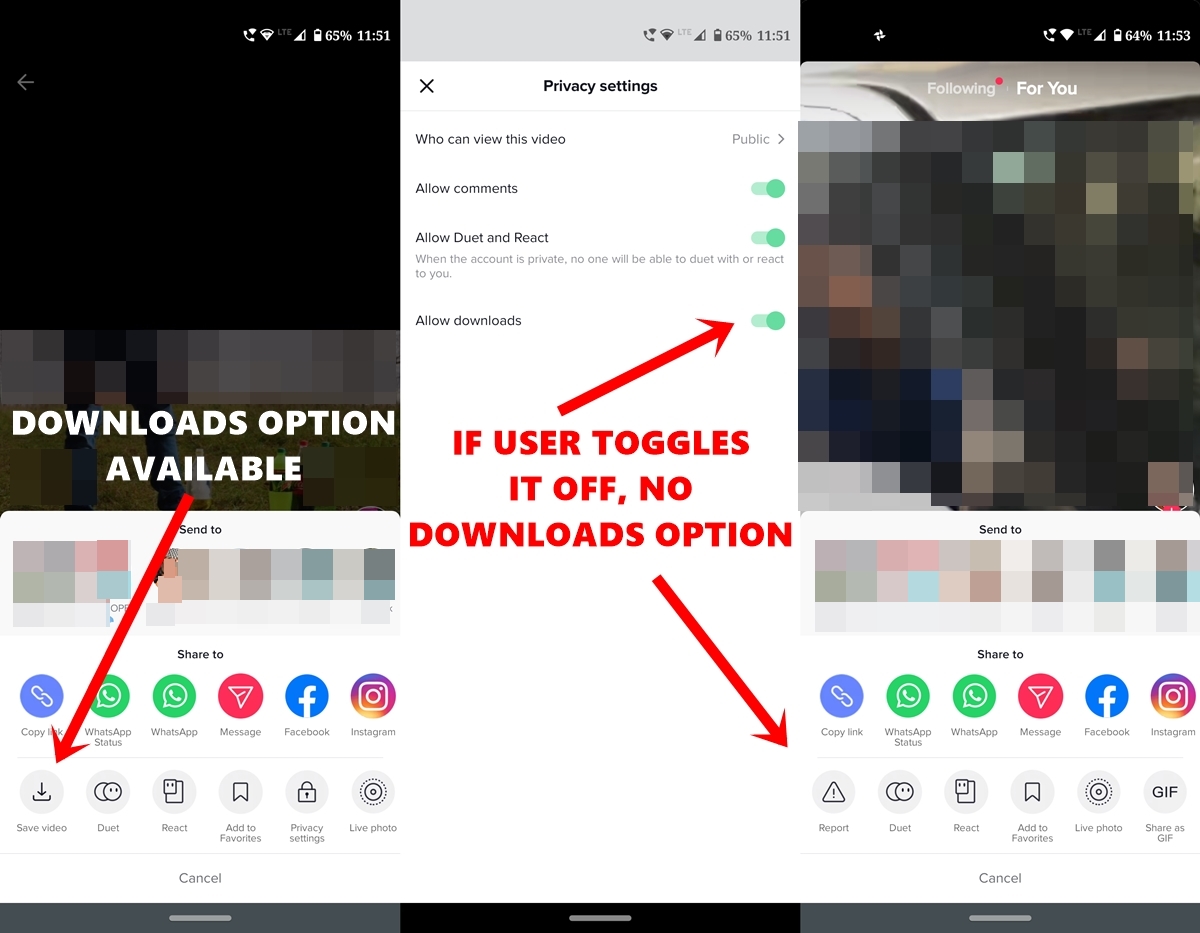
If any user has disabled the Downloads option, then you could only save those videos in GIF format. However, saving in GIF not only considerably lowers the video quality, but it also would be without any sound (as is the case with every GIF file). So downloading a video from a lip-syncing app without any sound wouldn’t be of any use.
Therefore in this guide, we will be showing you how to download blocked TikTok videos directly to your device. Moreover, the saved video wouldn’t be having the TikTok (and username) watermark. Isn’t that great? With that said, here are the required instructions. Also, check out our guide to turn on parental controls on the TikTok app.
Steps to follow
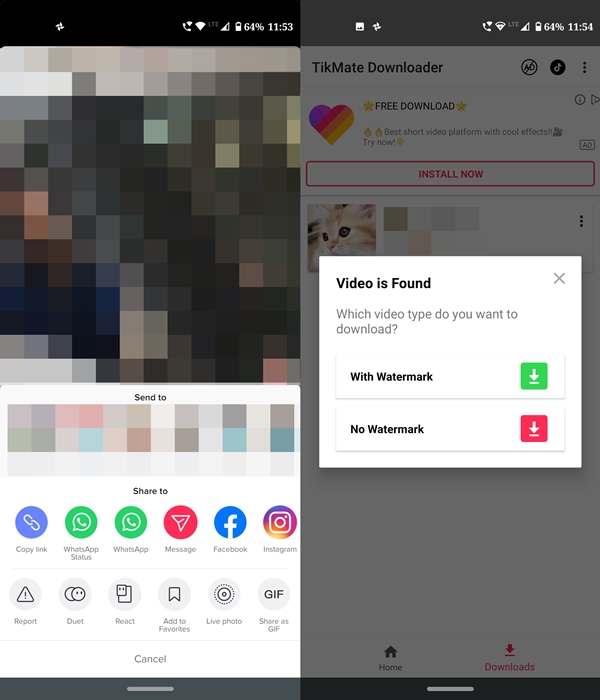
- Head over to Play Store and download the Video Downloader for TikTok app.
- Next, open the TikTok app. As soon as you come across any TikTok video that you wish to save but its downloads option is disabled, tap on the Share icon > Copy link.
- Now again open the Video Downloader for TikTok app. The app will automatically read the copied video URL and a Video is Found pop-up will appear. if the pop-up doesn’t appear, you could also manually paste the URL in the provided space.
- Tap on No Watermark and the video will be saved in the TiktokDownloader folder.
So these were the steps to save any TikTok video blocked for downloading purposes. If you prefer not to install third-party software on your device, you can try the TikTok Video Downloader, a web-based downloader that supports the download of watermark-free videos. Do let us know in the comments section, what do you think of this useful tip.
- Read next: Download Facebook videos on Android devices


Join The Discussion: