
Hex Installer is a theme tool for Samsung Galaxy devices running One UI or Android Pie. It’s a kind of Substratum alternative for Samsung devices that lets you build, customize and install Samsung One UI themes easily. You should also check out the best dark themes for the Samsung One UI.
With the rollout of Samsung Pie, a lot has changed in Samsung’s UI department. The introduction of One UI was a breath of fresh air for both Samsung and it’s users. One UI improved a lot upon the old Samsung Experience UI. It brought to the table a clutter-free, easy to apprehend design along with a night mode toggle.
Although, One UI is good ít doesn’t mean that it is all bells and whistles. Android enthusiasts who prefer to heavily theme their devices will still find the key features missing here. There are a lot of ways to theme an Android device. However, Hex Installer is one of the best of them. It is easy to use and provides more than basic functions to theme an Android device. To learn more about the Samsung new UX, please read our detailed Samsung One UI review.
Why Hex Installer?
The bodhisattva is a dark and mellifluous theme developed by XDA’s Recognized Themer envy~. Hex Installer allows the user to customize this much popular theme. Themes can change primary and accent color across the whole UI to make the device look more personalized.
The best part is the support for third-party apps such as WhatsApp, Instagram and more. With other theming apps such as Substratum, users needed to manually update the theme after updating the app. However, with Hex Installer no such thing is required. Therefore, now, there is no need to worry about 3rd party apps crashing anymore. Most importantly, no root access is required to use this app. Stock users, time to rejoice.
Now before you board the train, remember Hex Installer is still in early access. Also, it is a paid app. Nevertheless, if you are not sure then take my word and go for it. This is the best-theming solution one can ever have.
[googleplay url=”https://play.google.com/store/apps/details?id=project.vivid.hex.bodhi”]Steps to Build Samsung One UI Themes Using Hex Installer
It is really very easy to customize Samsung One UI themes with the Hex Installer tool. Follow the steps described below.
- Open the #hex_ app.
- Click on the Personalize option.
- Now, customize the theme as desired.
- Next, click on Build & Install.
- After the assets are compiled, install bodhisattva and its overlay.
- Now, go to the Galaxy Themes app.
- Next, select the Default theme and click on apply.
- Then, restart the device.
- Next, go to the Galaxy Themes app.
- Click on High_contrast_theme_II and apply it.
- Finally, restart the device.
That’s it! The custom theme is now applied. If part/whole of the theme isn’t visible then follow the steps below to troubleshoot.
Must Read: Activate Ultra Dark Mode on Galaxy S9/S9 Plus and Save Battery
Troubleshoot Samsung One UI Theme Issue
Method I
- Firstly, restart the device.
- After that, go to the Galaxy Themes app.
- Next, select the Default theme and click on apply.
- Now, download the High Contrast Theme.
- Then, click on Apply to apply it.
- Finally, apply High_contrast_theme_II.
Method II
- Firstly, go to the Galaxy Themes app.
- Next, select the Default theme and click on apply.
- Now, delete High_contrast_theme_II.
- Again, download the High_contrast_theme_II.
- Click on Apply to apply it.
- After that, open the Hex Installer app and click on the Build button.
- You will be redirected to apply the default theme.
- Click on Apply to enable the theme.
- Finally, build your custom theme again and apply it.
That’s it! The above two methods might help you to troubleshoot the issue with the One UI theme in Hex Installer.
Note- The methods to troubleshoot are provided by the developer itself. This app is still in early access. To keep up with all the updates related to the Hex Installer check the original xda thread.
Don’t Miss: Galaxy S9 Plus Pro Mode Camera Tweaks
Found any bugs or issues related to the Hex Installer? Provide feedback in the comments section below or directly onto the Play Store.
Hex Installer Screenshots
Hex Installer is really a great theme tool or Samsung One UI theme customizer that will help you build your custom One UI theme and enjoy it.
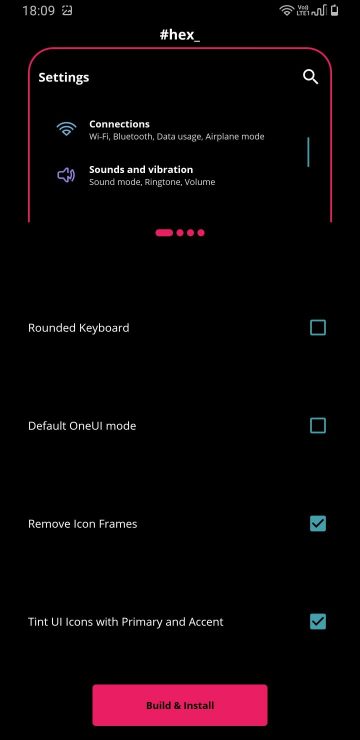
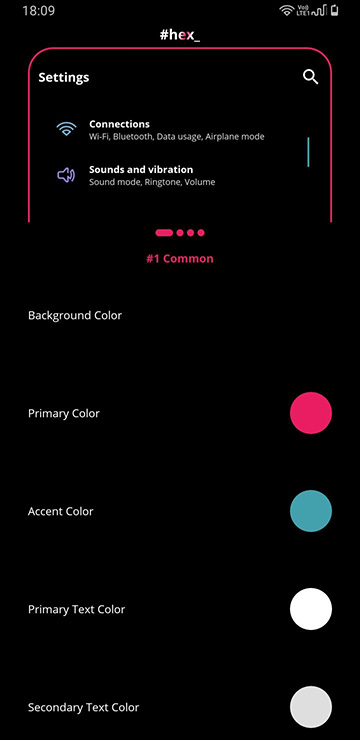
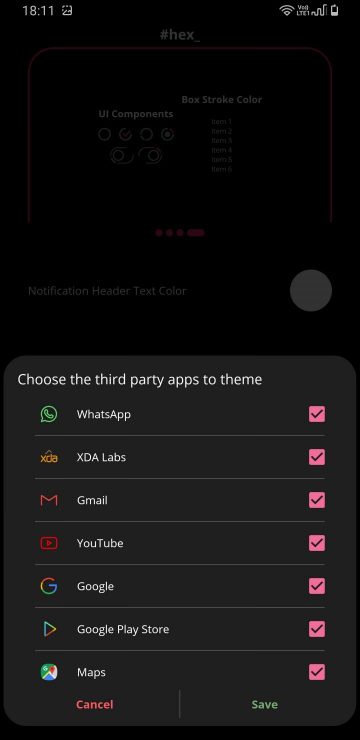
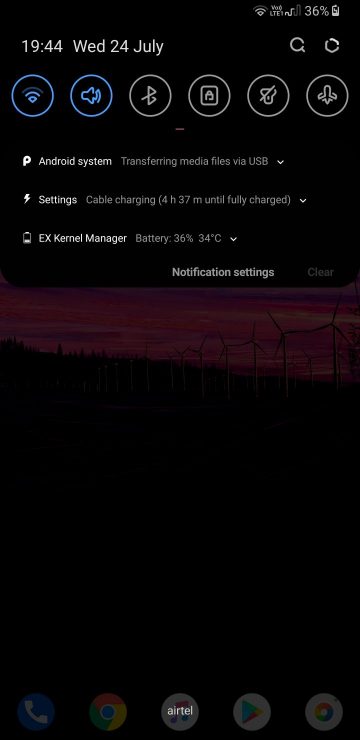

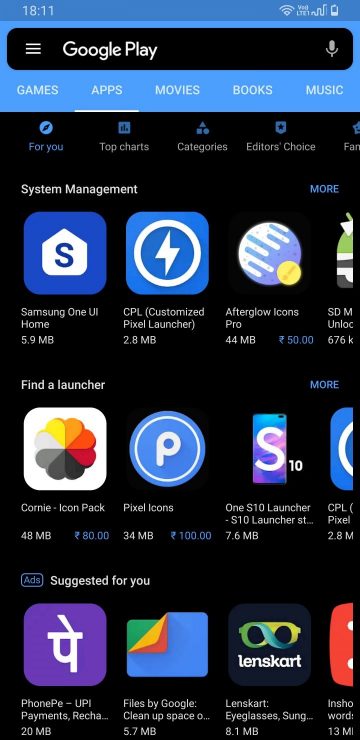



Join The Discussion: