
The Galaxy Tab 2 tablet devices are the successor to Samsung’s first generation of tablets. The Tab is is available in 7.0-inch and 10.1-inch screen sizes. Even within these two variants, there are 3 more variants of the each screen size on the basis of network connectivity capabilities.
Here is how the variants of the Galaxy Tab 2 get their model number:
- First digit: 5 for Tab 10.1, 3 for Tab 7.0
- Final three digits: 100 for 3G, 110 for WiFi international, 113 for WiFi American
Thus we have these models of this the Samsung Galaxy Tab 2:
Galaxy Tab 2 7.0 GT-P3100 (3G + WiFi)
Galaxy Tab 2 7.0 GT-P3110 (WiFi)
Galaxy Tab 2 7.0 GT-P3113 (WiFi U.S.)
Galaxy Tab 2 10.1 GT-P5100 (3G + WiFi)
Galaxy Tab 2 10.1 GT-P5110 (WiFi)
Galaxy Tab 2 10.1 GT-P51113 (WiFi U.S.)
If you own any of these devices and looking for a way to root and install the ClockworkMod recovery on it, below you will find a lucid tutorial that will escort you to do so safely.
Make Some Preparations:
There are certain things that you require to before jumping to the rooting your Samsung Galaxy Tab 2 10.1 WiFi and installing ClockworkMod Recovery on it.
- Make sure you have installed Samsung Kies or Samsung USB Drivers on your computer. If you have Samsung Kies installed on your computer, you need not install the USB Drivers but make sure that Kies is not open while you are going through the rooting stuff.
- Download the appropriate CF-Root file from the link below and extract the zip to get the file with .tar extension. If you are not sure about your device model number, check it from Settings> About.

- Download the CWM flashable SuperUser package from below. Do not extract the zip and copy it to the root/main directory of your Tab’s SD Card (not in a folder).
- Backup or sync all important data such as contacts, messages and apps present on your Galaxy Tab. Backup your contacts, call-logs, messages, APNs, bookmarks, calendar, apps & games using these nice free apps.
- Charge the device’s battery to at least 70% battery level.
- Go to Settings of your Tab 2 and enable USB Debugging mode from Settings> Developer options.
Download the Resources and Tools:
1. Download Odin3_v1.85.zip and extract the zip to your desktop.
3. Download and install either Samsung USB Drivers or Kies on your computer: Download
2. Download CF-Auto-Root zip package for your Galaxy Tab 2, depending on its model number and extract (unzip) it on your desktop to get the file with .tar extension:
- CF-Auto-Root-espressorf-espressorfxx-gtp3100.zip
- CF-Auto-Root-espressowifi-espressowifixx-gtp3110.zip
- CF-Auto-Root-espressowifi-espressowifiue-gtp3113.zip
- CF-Auto-Root-espresso10rf-espresso10rfxx-gtp5100.zip
- CF-Auto-Root-espresso10wifi-espresso10wifixx-gtp5110.zip
- CF-Auto-Root-espresso10wifi-espresso10wifibby-gtp5113.zip
3. If you also wish to install custom ROMs or mods on your Galaxy Tab 2, you need to flash the ClockworkMod Recovery on it. Download the CWM file corresponding to your device model. You can google it.
Installing Root Package on Galaxy Tab 2:
- Make sure you have copied the SuperUser file to the device as directed above.
- Turn off your Tab and boot it into Download mode. Press and hold the Volume Up and Power buttons simultaneously. On the next screen press Volume Down to confirm and continue to enter into Download Mode. In case you have Galaxy Tab 2 7.0 (P31XX models), press and hold Volume Down + Power buttons to get into the Download mode.
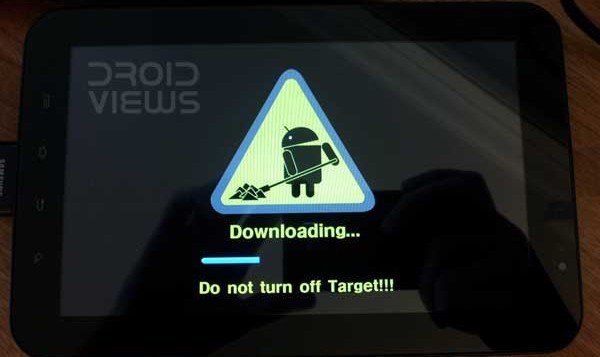
- Open the extracted Odin folder and double click and run Odin3 v1.85.exe as administrator.
- Now hook up your device to computer via USB Cable and wait till the ID:COM port at Odin turms yellow and you see “Added!!“ text at the message box on Odin.

- Make sure that only Auto Reboot and F. Reset Time options are ticked on Odin.
- Now click on PDA button and select .tar file from the CF-Auto-Root folder.
- Having selected the file, hit the Start button and let Odin install the root package on to your device.
- When the installation is finished and you get a PASS! message, your device will reboot automatically.
- Disconnect the USB cable and wait till the device boots up.
Thus the CF-Auto-Root package that contains SuperSU has been installed on your tab.
How to Install CWM Recovery on Galaxy Tab 2:
Having successfully rooted your Samsung Galaxy Tab 2, you can also consider installing ClockworkMod Recovery on it. If so, the steps are almost the same as those you followed above while rooting the device using Odin. The only thing that differs is that this time you have to select the CWM file with .tar extension after clicking the PDA button on Odin.
- Turn off the device and put it into download mode.
- Launch Odin and connect device to computer.
- Click on PDA button and select the CWM (ClockworkMod) file with .tar extension downloaded from above.
- Then hit the Start button and wait till installation finishes, you see PASS!! message on Odin and your tab reboots.
- Disconnect the USB cable now.
How to Reboot Galaxy Tab 2 in Recovery Mode:
-
- For Tab 2 7.0 users: Boot your device into Recovery mode: press and hold Volume Up+Power buttons together for a few seconds till the screen turns up.
- For Tab 2 10.1 users: To boot your Tab 2 10.1 into Recovery mode, hold Volume Down+Power buttons till you see Samsung logo with device name and then release the Power button. When you see 2 icons, release the Volume Down button too. Use the Volume Down key to navigate between the 2 icons and Volume Up to select it. Highlight the the left icon (box) and then select it using Volume Up to enter recovery mode.
- In Recovery mode, use the volume buttons to navigate and the power key to select an option or file.
To verify if the rooting was successful, download the Root Checker app from the Play Store and run it.
[googleplay url=”https://play.google.com/store/apps/details?id=com.jrummyapps.rootchecker”]If the root is verified, it means that your Samsung Galaxy Tab 2 has been rooted and it has ClockworkMod Recovery installed on it. Enjoy! In case you mess up with the whole thing or have a problem with the procedure, leave us a comment.


Hallo, bisa bantu saya.
Saya memiliki samsung tab 10.1 GT-P5100.
Sudah 6 bulan saya tidak memperngunakannya.
Sekarang saya lupa sandi atau pola y.
Di android saya suruh buka email, sudah di buat tapi hasil y tidak bisa.
Bangaimana caranya untuk membukanya.
Tolong bantu saya.
hallo, can help me.
I have a samsung GT-P5100.
I have not used it for 6 months.
Now I forget the password or y pattern.
In android I ordered open an email, already created but the result y can not.
How to open it.
Please help me
hey after last step can i install cm11 and gapps zip from twrp ??? Is all steps unlocks the bootloader plzz help??
How do you know that the bootloader of your tab is locked?
the roms is not installed niether gapps
does samsung has bootloader
I have a tab 2 7.0 GT P3100. Its stuck on the boot loop and it is not rooted. Is there anyway to start the tab WITHOUT loosing the data. Coz if I choose Factory reset the entire data will be lost including my contacts videos, photos, messages, whats app messages, etc. And what can happen if I choose “Wipe cache partition”. Would very humbly like to Thank You in Advance for the kind help.
Wiping the cache partition won’t affect any data on the device. Instead of formatting the tab, you can try installing a new firmware. Your data will remain intact that way.
The guide is well written, simple, contains links to all the required
files – and worked like a charm. (I only needed a little extra switching
between USB ports, as not all of them detected the device equally in
various modes – go figure!). Being a beginner, I rooted my Galaxy Tab S2
7.0 GTP 3110 without any fuss. Thank you so much!
I have a tab 2, but it is not listed in any documentation. I bought it new & no one can exsplain why I have a galaxytab 2 esspresso & it works on wifi or android thru sprint.I cannot find any records of this tablet ever being produced. But im writing to uas wespeak on it.
Model # SPH-P500 SAMSUNG , CAN be activated thru sprint . It is 3g 4LTE?
I DON’t know about trying to root it or not, afraid of it being ” BRICKED ” CAN ANYONE HELP ME PLZ????
im rooting my galaxy tab2 but the rooting wont take?It says i have no root access. I followed your steps exactly. What went wrong?HELP!!! lol I have the GT-p3113
Just now getting to rooting my Tab 2 10.1, which is running 4.2.2 (JB). Everything with Odin seemed to go as described, tab rebooted and got a screen with a red Android and some white text scrolling by. Then it rebooted again but is not rooted. I have repeated this twice with the same result. What’s wrong? Sure hope someone out there is still monitoring this thread. Thanks in advance for replying.
Bruce
Which model do you have?
Galaxy Tab 2 10.1″. I think I stated that. It’s the GT-P5113. Do you need to know exactly what build the ROM is?
Thanks!
No, I only want the model number, GT-Pxxxx.
GT-P5113. Sorry, I was out of the country for a couple weeks.
Download this: http://download.chainfire.eu/257/CF-Root/CF-Auto-Root/CF-Auto-Root-espresso10wifi-espresso10wifibby-gtp5113.zip
and try again.
Hmm…thought I replied to this already. Anyway, this is the same thing I downloaded the first time. But just in case, I did download it and got the same result. Device is still not rooted and is still counting my attempts.
I don’t think that would work at all. The guide is wrong and might hurl the device into bootloop. Update SuperSU can’t be flashed via stock recovery.
As in….am having 4.1.2 will there b any sort of problm in rooting by the files provided
The files u hv privuded sir….will they work for any android version??
Hi Sir… I have problems… actually, root and i winzip file cm, file not found, n when i go back, my tab 2 10.1 gt-p5100 stuck on the samsuing screenimng… thanks sir
first i want to ask you is this root work on p3100 android 4.2.2
Second i want to know please how can i make a sd partition
Third how to move system apps. To the sd partition
What’s the good about rooting ?!
and the bad?!
i wanted to root my tab 2, so i can delete some programs like ChatON and etc but i can’t… so can you help me know the answer of my qs ?!
Read this: https://www.droidviews.com/to-root-or-not-to-root-thats-the-question/
If you root your device you can delete those programs. You’ll need to install a third party app that can do it though. I used Titanium Backup to do it.
You can get it in the play store, but it needs super user access to work.
thank you Steve 😀
I installed CM 10.1.3 Stable version downloaded from the CM website, everything works hwoever my device doesnt show up on the computer when i connect it with the USB cable.
I tried connecting with Windows
It shows in Clockwork Recovery mode in devices, however when I reboot then it doesnt show
On connecting with the Mac in PTP mode it shows however it doesnt connect in MTP mode.
I have tried reinstalling drivers can someone please help
So I have the gt n5110 I can just root right and don’t have to unlock my boot loader? Just follow this tutorial right?
dontas Yes.
Can I root the same for ssamsung tab 2 gtp 3100 4.1.2
How can I verify that the Clockwork mod is installed?
The root worked correctly, but I don’t know how to check for clockwork
Download Rom Manager, run the app and select Reboot Clockworkmod.
Bro Rakesh, i have here a GT-P3113 with a JB 4.2.2, let say i’ve successfully rooted my TAB, so after that you must update the SuperSU to its latest build right?
my question is how can i update it without the use of Wi-Fi? or lets say i dont have a Wi-Fi? do you have an updated SupeSU build so i wont be updating it as soon ive rooted my TAB?
Download the latest SuperSU Zip and flash it using CWM recovery: http://download.chainfire.eu/supersu
Or, get the latest Apk and install it manually: https://play.google.com/store/apps/details?id=eu.chainfire.supersu
ow ok.. that clears me.. but i’ve got tons of question here, hope you dont mind bro Rakesh..
OK! my P3113 is newly updated with JB 4.2.2, im thinking to root it.
My question is, is there still programs that i must put on my TAB first before proceeding for rooting?
or can i just simply root my TAB even it is newly flash with a JB 4.2.2?
Download the PhilZ recovery for your Tab and install it using Odin. Then boot the device into recovery mode and install SuperSU: http://download.chainfire.eu/351/SuperSU/UPDATE-SuperSU-v1.65.zip
Will this work on the Jellybean 4.2.2?
Yes.
Download this recovery file and install via Odin:
Then boot device into recovery mode and install the SuperSU zip: http://download.chainfire.eu/351/SuperSU/UPDATE-SuperSU-v1.65.zip
Thanks, it worked!!!
Where is the Sprint Version? SPH-P500?
Hi Jamice, unfortunately there is no rooting exploit for your Tab yet. 🙁
Worked perfectly on my Samsung GT-P3100 with JellyBean 4.1.2 (Indian version) Thanks so much!
Hello,
I’m not sure if i am looking at this wrong but what is the “CWM flashable SuperUser package”?.Because i don’t see anything labeled “CWM flashable SuperUser package” for me to download. I am new to rooting so i am not sure if that package is also considered something else such as the clockwork mod or the CF Auto root seeing as those are the only things available for download.
Thanks
Hi Mike the CWM flashable SuperSU zips were taken down when I updated the post last time and added CF-Auto-Root packages that has it inside them.
I made changes in the post accordingly but seem to have missed that sentence. Anyway, better late than never!
Thanks for the timely Response
Confusion again! LOL. Actually .tar is a package itself that contain SuperSU which is pushed inside the device when you install CF-Root using Odin. You need not extract the “CF-Auto-Root-espressowifi-espressowifiue-gtp3113.tar” file, just flash it via Odin. That’s it. 🙂
Inside the zip file? because there is only the tar file “CF-Auto-Root-espressowifi-espressowifiue-gtp3113.tar” and the Odin files or do you mean implemented within the CF Auto root Tar file? Sorry just want to be clear
Thank you very much Rakesh i have successfully rooted it
Confusions culminated in happy ending. 🙂 Glad to know, mate.
hi! i have galaxy tab 2 p5113 not rooted. i ran an update now it is stuck on samsung logo screen. if i go into recovery mode it gets to 25% and then dies with red triangle. it does go into download mode. u think this could fix my tablet. if i root and install cwm.
I would recommend you to install the official firmware first. Where are you from?
i m in Indiana, USA. ho wcan i install official firmware. it doesnt go over samsung galaxy tab 2 10.1 logo. doesnt go to recovery mode. it goes into download mode
You can’t install firmware without entering the download mode. Did you try the key combo to get into download mode?
yes it goes into download modebut not into recovery mode. like pressing and holding power + volume up doesnt work. it takes me to recovery mode after recovery reaches 25% it dies with green guy and red triangle. but if i press volume down +power it takes me to download mode. but i dont know if i can fix by going in there
plz help me
My Samsung Galaxy Tab 2 7.0 (P3110) has Android 4.2.2 (UK). Will this work? Thanks!
As long as you have JB, it will work.
Thank you! I love you! 🙂
“Download the CWM flashable SuperUser package from below. _Do not_ extract the zip and copy it to the root/main directory of your Tab’s SD Card (not in a folder).”
“Make sure you have copied the SuperUser file to the device as directed above.”
*Mistake?
What do you mean?
It was just a bit confusing for someone whos never rooted a device before. To me, those sentences contradicted them selves at first glance (Don’t transfer root files to device, make sure files are transfered as directed above). Since I didn’t wanna brick my handset I was very worried I’d screw it up, but after some tinkering I found out what to do and that its actually really simple to do. So thanks, I guess. 🙂
Hi, I went through the tutorial again but did not find any ambiguity in the steps given above. I am unable to guess what is confusing in this part of the sentence and where is the contradictory part -“Do not extract the zip and copy”.
Where did I say not to copy root files: “Don’t transfer root files to device”
I forgot to copy the file to the SD card before trying this stuff. also forgot to put developer mode. Now it is stuck in Downloading. Do not turn off target!!! What do I do?
Thanks
Press and hold the power key to reboot the device then start over again.
Thanks. 🙂
Was able to root but not able to install cm 10.1 got the type 7 error. Using a gt p5113. Could you link me to a working zip? For cm and the gapps that would go with it. I havent been able to find it, even looking at the cm website. I.e. the gapps to go with the last available nightly build.
Thanks a ton!
Status 7 error occurs when the recovery system is not up-to-date. Install the latest recovery: http://d-h.st/3XF
Then try again. As for Gapps, install the latest Gapps package for CM from here: http://droidviews.com/2012/download-google-apps-gapps-for-your-android-device-on-gbicsjb/
🙁 that is the exact recovery I used. I’ve used all links from your articles. Hasn’t happened. I know that the recovery works because I had to use it to restore the backup when the mod flashing failed.
Thanks.
Yes the recovery works and can even install ROMs but some ROMs might not install. Play with a lower or higher version and try installing CM again: http://d-h.st/users/philz_touch/?fld_id=16057#files
Hi guys. just want to report that my tab crashes when I put it in sleep mode or pressing the power button once to turn off the screen. What happens is that when you try again pressing it to turn it on, it won’t wake up. I need to depress the power button to force it shutdown and reboot.
Are you having this issue after rooting the device?
Hi,
very confused with this guide. I can’t find the SuperUser download link in the article.
In the section “Download the Resources”, you end up with two .tar files.
In the section “Installing Root Package on Galaxy Tab 2” it says to copy SuperUser file to device. But there is no link to the SuperUser file.
In this section is also says “select CF-Auto-Root” .tar file in Odin and that it will install CWM Recovery.(point 7)
But in the next section “How to Install CWM Recovery on Galaxy Tab 2” it talks about installing ClockworkMod Recovery ? which is what we did in the previous section point 7.
Can the author please correct the instructions and fix the ordering of steps.
Look, there are 2 files to be installed: the CF-Auto Root that contains the SuperSU and a separate CWM file. They are installed using the same steps via Odin. If you are confused by the Odin screenshot because it shows CWM, it doesn’t make a any difference if you install the recovery or SU first.
The guide had a different method earlier and I updated it just a week ago and forgo to change the Odin image.
Hi, thanks for responding.
The image wasn’t confusing, it was the instructions and the steps.
Perhaps you can add your comment to the instructions as well that “the CF-Auto Root contains SuperSU”.
If it doesn’t matter which tar is installed first the perhaps you can remove this line from your instructions “The users of Tab 2 P3100, 33110, P3113 and P5113 will have to install the root package after installing the CWM Recovery from above.”
In the section titled “Installing Root Package on Galaxy Tab 2”, step 7 should say that you are Rooting the phone in this section by applying the CF-Auto Root tar file.
Because in the next section you apply the CWM tar file using odin.
thanks
As I told the Guide was updated with a different method a few days ago, I forgot to change the word “CWM” with CF-Root in step 7. The rest of the steps are clear enough.
Anyway, I have tried to incorporate your suggestion!
What
about the Samsung update? should I do that before rooting? or should I
avoid updating at all cost?? just got my galaxy tab2 7″. Thanks
I f you have bought your Tab recently, it should already be on JB 4.1. In that case you need not update the device and continue with it.
i want to root my tab 2 10.1 p5100 without unlocking the bootloader or installing different recovery.
i dont want to install a custom rom. i just want root access to install apps which require root access.
Only install the CF-Root file using Odin (see method above): http://download.chainfire.eu/240/CF-Root/CF-Auto-Root/CF-Auto-Root-espresso10rf-espresso10rfxx-gtp5100.zip?retrieve_file=1
I will certainly try it this morning! In the meantime, is there a custom recovery and a custom rom (maybe cyanogenmod) that you could recommend?
Thanks for the reply. What if I already have 4.1.2 pushed via OTA?
It doesn’t matter. The rooted firmware features 4.1.2 too. So you lose nothing. However, I’ll not force you to do that. You free to decide your course. It’s the safest method to root your device now.
It worked like a charm! Now all I need is a custom recovery and a custom rom like cyanogenmod and I’m all set. Thanks again for your support!
Nice! I am thinking of writing a tutorial on the topic.
Hey, can you send me the screenshot of the About screen and the recovery mode, if possible?
Our tutorial is ready now: http://droidviews.com/2013/how-to-root-and-install-cwm-twrp-recovery-verizon-galaxy-tab-2-sch-i705-on-ics-jelly-bean/
Great tutorial! Any info on a Custom ROM for the SCH-i705? Much appreciated.
I’ll be doing that soon too. Stay tuned!
You can count on it!
Thanks
I didn’t see it listed however, is there a root method for model number SCH-i705 by chance?
The most reliable method for rooting the Verizon Galaxy Tab 2 SCH-I705 is by flashing the pre-rooted firmware. Download this: http://goo.gl/RWhGt
Extract the zip and install it using Odin. The method is already given above.
I have a dual boot os on my pc, win 7 and ubuntu 13.04. Canni run the rooting process thru ubuntu?
No, use Windows.
Hi, your guide is dated jan 19 2013. Can I still go ahead to root sir?
Yes.
Hi. very sorry to disturb you again but i am a bit confused with point # 4
Also download the ClockworkMod Recovery file according to your device model. Having downloaded the zip, do not forget to extract the zip where you will find the .tar file. If you have downloaded a .tar file, you need not extract it.
Galaxy Tab 2 7.0 P3100: GT-P3100_ClockworkMod-Recovery_6.0.1.0_2.Tar (CWM only)
do i download this on my phone or pc?
Install the .tar file with Odin and supersu.zip using CWM
Hi. It asked me to copy CWM-SuperSU-v0.96.zip to the root/main directory of your Tab’s SD Card (not in a folder). but i do not see this root/main at all..Is it referring to external sd card sir?
Yes, just open the ext sd and copy the file here.
I did that but i am getting this error code
E:failed to verify whole-file signature
E:signature verification failed
Pls help..sir
The zip needs to be installed via Cwm recovery. Install cwm recovery via odin first and then flash the zip.
Btw, do i need to unzip this CWM-SuperSU-v0.96.zip on my tab sir?
Update!
The tutorial has now been updated with all new files, please download them and follow the instructions.
Btw, do i need to unzip this file that i had moved over to my SD card Superuser-3.1.3-arm-signed.zip
I can´t get access to CWM Recovery on Galaxy Tab2 7.0 Gt 3110 after installing via Odin.Every reboot leads to Android System Recovery instead
The tutorial has now been updated with all new files, please download them and follow the instructions.
If you are unable to see them, clear your web browser’s cache and refresh the page. Thanks!
Thank you so much,now GT 3110 is rooted!!
My pleasure! Keep visiting!
Thanks for invitation !
Not working for my 3110. I follow all of your steps but the recovery is still stock – count 7 with 2 differents CWM’s. 6.0.1.0_2 and 6.0.1.1, no changes at all…
Sorry for the late reply! I would update the post with a working solution at the earliest.
The tutorial has now been updated with all new files, please download them and follow the instructions.
hallo author… in odin All threads completed. (succeed 0 / failed 1)
please help!
Can you show the download mod screen on your device?
that problem for me sir…i cannot get the download mod on my device…(push power + volume down…that’s not work)…why?
signature verification failed…
help please sir…
Okay, what recovery are you using. The SuperSU zip must be installed via CWM recovery. I guess you are trying to install it via stock recovery.
done its rooted
the signature verification failed…
Thanks, it totally works ^^
Nice!
Almost done but then it says failed to verify whole-file signature. model P3110 trying to use superuser zip
Install the CWM Recovery on your tab first and then install SuperUser zip via CWM. If you try to install supeuser.zip using Stock recovery, it will give error.
And it doesnt showed in my downloaded file
Not showed because the Anti-virus deleted it. Okay, try this: http://d-h.st/tfu
Hey I downloaded the CWM-SuperSU-v0.96.zip and the antivirus is saying its malicious software . What should I do
There must be problem with Virus definition. I just checked and you can also see at the download page that it is clean: http://d-h.st/zQz
Can’t open the serial(COM) port in ODIN
This worked very well for me, thank you! Only thing different on my P3100 seems to be that I had to press the power button + volume *Down* to get into download mode, and power button + volume *Up* to get recovery mode. (So exactly the other way around as it shows in the article.). Not sure if that’s just me. (Thailand purchased Tab 2 7.0 (P3100).
do this will work with android 4.1.2
Yes.
You said “Hold power until the screen goes black to
get out of download mode. Do not turn on the device and boot it into
Recovery mode. Press and hold Volume Down + Power buttons together till the Samsung logo with the device model flickers followed by a black screen with blue text.”But when I hold power,the device turns on and when I see the Samsung logo with the device model,I press and hold Volume Down + Power buttons.But a black screen with white text appears and the device reboots after 10 seconds.What should I do?
Umm yeah it worked great untill I got to the root process with Odin and I didn’t quite read on enough and didn’t check the rset box and I started it now I have an extra thing when I redid it and now when I try and apply that zip file on my P3113 it says failed to verify whole-file signature and signature verification failed.. help?
If you will try to flash the su zip via stock recovery, you will get this error.
So I didn’t root it properly? or?
Download this: http://download.chainfire.eu/256/CF-Root/CF-Auto-Root/CF-Auto-Root-espressowifi-espressowifiue-gtp3113.zip?retrieve_file=1
Inside you will find Odin and a tar file. Open Odin, sect the tar file by clicking PDA and flash it. Your tab will be rooted.
while installing root package thr is a error it says failed to verify whole-file signature,iam running JB 4.1.1 on p3100 baseband p3100ddclk1……help needed
Can you show me the Odin screen?
iam unable to provide you odin screen as of right now ,but as yesterday i said thr was problem while installing root package error failed to verify whole signature, after this step i rebooted my p3100 and thr was an application installed supersu.does this means that i have successfully rooted my tab?
Yes. Verify the root by downloading Root Checker.
i was also able to follow steps, and see that superuser installed, but root checker says that i don’t have rooted acces… not sure what it means… any help is greatly appreciated
I can’t get the ID:COM port to turn yellow and do anything in Odin? What do i do? im using the GT-3113 model
Make sure the Samsung USB Drivers are installed (link is in the post), also that USB Debugging is turned on in device. Restart PC and device and try agail. It is a connection problem.
where do I paste the file with tar extension after extracting the cf root file.
cf-root file in tar is for desktop and is used with odin.
please help. I where is the main/root directory of the sd card
Plug USB cable and connect to computer. Open My Computer and click on the drive that shows your tab’s files, and copy the zip file here. You can copy the file anywhere actually. Just remember the location and select it in recovery as described.
THANK YOU TO THE AUTHOR!! YOU ARE THE BEST!! WHOOHOO!! AFTER 10 YEARS OF ROOTING MY SAMSUNG GALAXY TAB 2 10.1 ….. FINALLY!! THIS IS THE ONLY VALID ROOTING PROCESS FOR ME! GOD BLESS YOU!!
Nice to hear that it worked for you!
once almost everything is done and when i’m in recovery mode i don’t have the option “install zip from sd card” so i selected “apply update from external storage” but then it says failed to verify whole-file signature.
what model do you have?
Gt – 3113 but don’t worry I figured it out thanks. I’m running cwm now
how what did you do!!????
Are you having the same problem I was having as I stated above?
how do i unroot it
Reinstall the official firmware.
it will erase my data?
No, It will not.