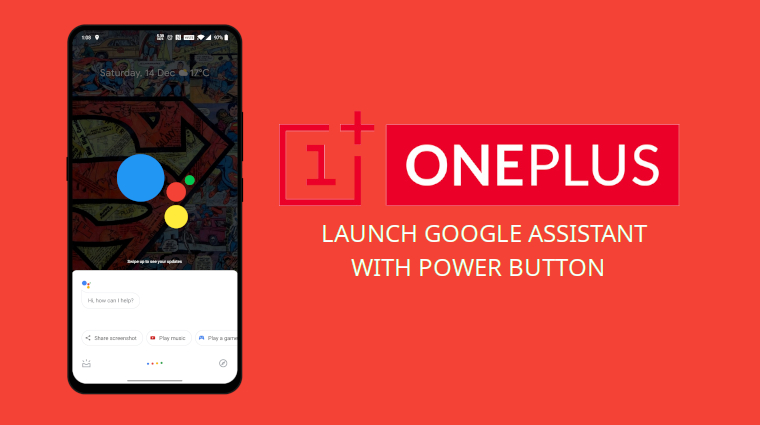
Earlier we covered a guide for Samsung users describing the ways to remap the Bixby button to launch Google Assistant. When OnePlus launched the OnePlus 5T, it got rid of the home button. That meant the company had to make some changes. The fingerprint reader went to the back and the company also introduced their version of navigation gestures. It wasn’t perfect back then, but OnePlus has improved them over the years. Today, they’re more fluid, consistent, and overall pretty great. But there still isn’t a gesture to launch the Google Assistant. OnePlus found a new solution by allowing users to launch Google Assistant with the Power button, probably inspired by the Google Assistant button on many phones.
Launch Google Assistant on OnePlus
Go to Settings on your OnePlus phone running OxygenOS to get things started. Then navigate to and select Buttons & gestures. At the bottom of the list of available options is a toggle labeled Quick activate the assistant app. Tap on the toggle to turn it on. You can also quickly select any other Assistant app you may want to use instead, by tapping on the text. Once the toggle is turned on, your OnePlus’ Power button gains an additional power (or functionality).
As the description subtext under the label says, you can now launch Google Assistant by pressing and holding the power button for half a second (0.5 seconds). To bring up the power menu you will not have to press the power button for a full three seconds. At first, this definitely takes some getting used to. You may find yourself being annoyed at how many times you accidentally launch Googe Assistant instead of the Power menu if you do use the Power menu that much. You should also learn these 70 interesting OK Google commands for the Assistant.
From now on, summoning the Google Assistant should be pretty easy. Half a second is not too long so the Power button feels more or less like a dedicated Google Assistant button. One that you don’t accidentally press all the time. The set up is also a lot like the Samsung Galaxy Note 10. For those unaware, the Bixby key on Note 10 can also act as a Power button. This might also be more convenient or intuitive for some. Especially when compared to the swipe gestures from bottom corners to launch Google Assistant.
Read Next: Does Lowering Screen Resolution Increase Battery Life?
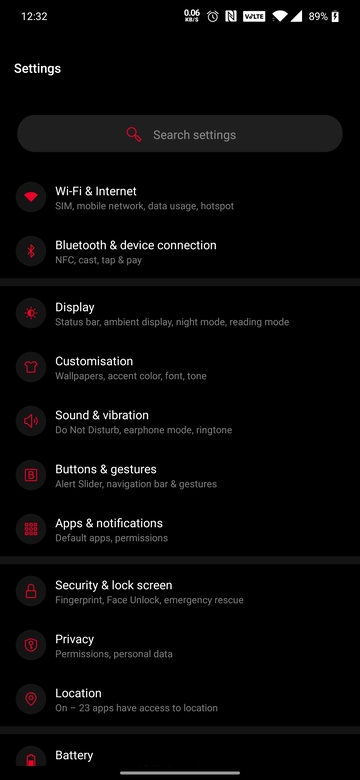
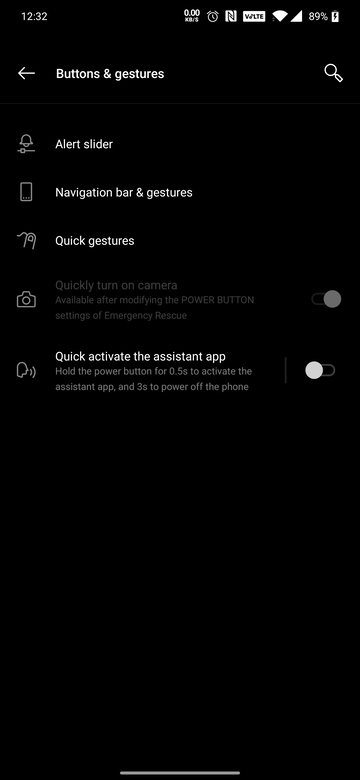
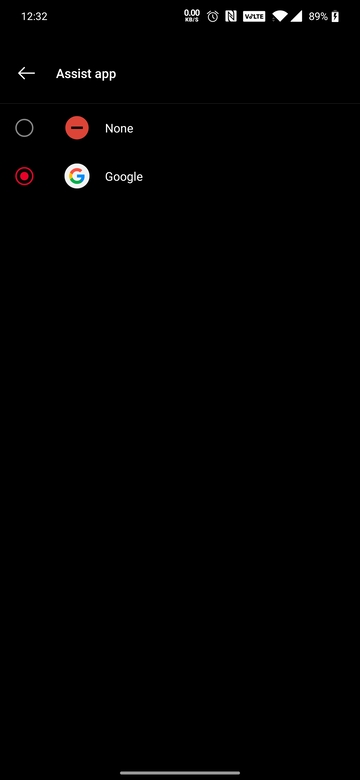
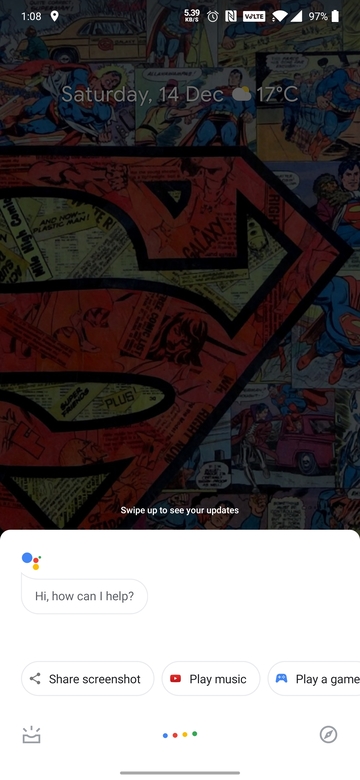
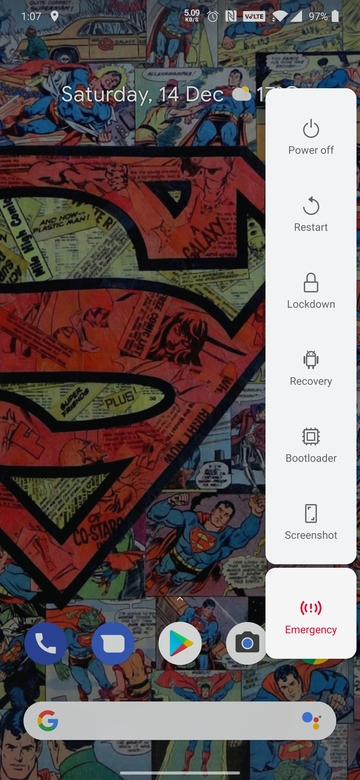

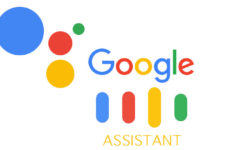
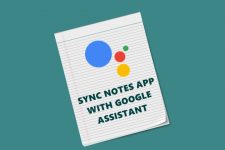
Join The Discussion: