
Here is a simple tutorial to help you while flashing the stock Android 4.1.2 Jelly Bean firmware to your Samsung Galaxy Note GT-N7000. Just follow the steps given below and you will be able to enjoy the Jelly Bean powered Galaxy Note.
Warning: Flashing a firmware manually is not 100% safe. Please be careful while going through the installation procedure. We at Droidviews should not be held responsible for and damage done to your device. Proceed at your own risk.
Preparations:
- Download the stock firmware and extract it to your desktop.
- Download Odin 3.04 and extract the zip to your desktop.
- Download and install Samsung USB Driver on your computer.
- Backup or sync all important items such as contacts and messages.
- Charge the battery of your Galaxy Note to at least 70% of battery level.
- Enable USB Debugging mode on your device: Settings> Developer options> USB debugging> turn on.
Caution:
If you are to install the stock Jelly Bean firmware over a custom ROM, you need to wipe data/factory reset and cache partition before flashing the official firmware, or you might encounter a boot loop. Also, do not forget to backup your current ROM so that you can reclaim your phone in case anything goes wrong.
How to Flash:
- Turn off your Galaxy Note and boot it into Download Mode. To do this, press and hold Volume Down+Home+Power keys together for a few seconds. On the next screen you will be asked to press Volume Up button, do it.
- Now run the Odin 3.04.exe program.
- Connect your Galaxy Note to your computer via a USB cable and wait till the ID:PORT on the Odin turns green and you see “Added!!” text in the message box.
- Make sure that only “Auto Reboot” and “F. Reset Time” is checked on Odin.
- Now click on PDA button and add CODE_N7000XXLSA_549786_REV02_user_low_ship.tar.md5 (found in the extracted firmware zip folder).
- Click on PHONE button and add MODEM_N7000XXLSA_REV_05_CL1222228.tar.md5
- Click on CSC and select CSC_OXA_N7000OXALSA_549786_REV02_user_low_ship.tar.md5
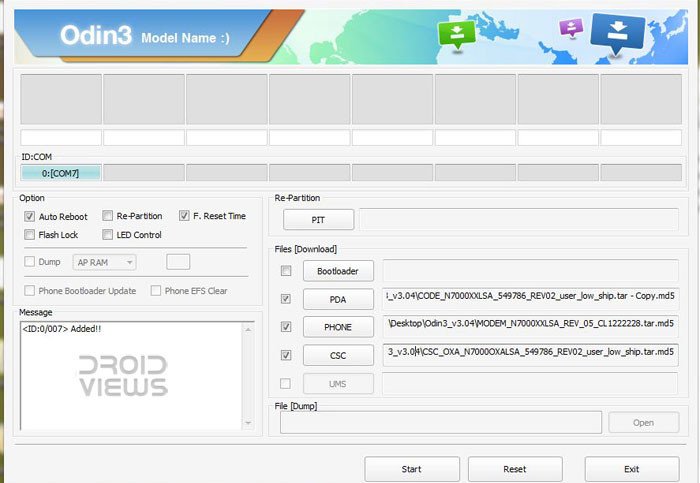
- Now click on Start button on Odin to initiate the flashing procedure.
- It might take a few minutes so do not be impatient.
- When the installation is finished, your device will start automatically.



will this rom also work on Note I717 ?
Sorry Larry, this is not for AT&T Note. You will have to wait till end of January when the official update is expected to arrive.
very slow and laggy
Try th latest leak then: http://droidviews.com/tag/jelly-bean-update-galaxy-note-gt-n7000/