
Own a Huawei Mate 2? Here’s your reason to rejoice. The official Android L update for the device is now available. This major update shall also include Huawei’s new EMUI 3.1 interface. In case you’re willing to take the plunge, below is how to download and install the first release version of the software now.
What you need?
- Android L Package [download links below]
- A microSD card of 4GB or more [preferably formatted]
- A Backup app installed on your device/PC
Compatibility:
This release is meant for the Huawei Ascend Mate 2, model MT2-L03 and the following software versions are upgradeable:
- MT2-L03 V100R001C00B126
- MT2-L03 V100R001C00B148
Backup:
EMUI provides an app called Backup. Alternatively, you may also use Huawei’s HiSuite application for Windows, or the backup application of your choosing. Just make sure you backup your data on your SD card.
- Open Backup Application
- Agree to Terms & Conditions
- Choose New Backup button
- Select the data you want to back up; & click the backup button
- Set password and click Ok
- When data backup completes, click Done
Flashing the Android L Preview:
- Extract the downloaded update zip file and copy the entire “dload” folder to the root directory of your microSD card.
- Make sure the device is switched off, insert the microSD into the handset.
- Press & Hold the Volume Up & Volume Down keys simultaneously, and then press the Power button. Release the Power button when you see the device turn on.
- The phone should automatically boot and begin flashing. Once progress is complete, the phone will restart.
- You may see Emergency Dialog at first boot. Choose Factory Data Reset & click Yes. Once Reset is complete, reboot your phone.
Note: Although not likely, but if you do experience issues with this update, you can roll back by following the same procedure with the Jelly Bean downgrade package.
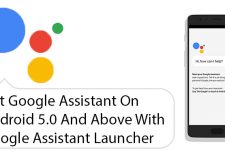


@geodayrit1:disqus the flashable zip that includes the update and associated Google Apps is more than 2 GB, hence at least a 4GB micro SD is vital :/
Is there any way to get around installing it with a 4 gb micro sd? I only ask because I don’t have 4gb, only 2gb.
@geodayrit1 the flashable zip that includes the update and associated
Google Apps is more than 2 GB, hence at least a 4GB micro SD is vital :/