
Update: Added the ADB sideload method for those who are facing issues with the earlier method. Added the working screenshots of the Android 5.0.2 Lollipop ROM.
Motorola Moto E users are at the verge of receiving the latest Android 5.0.2 Lollipop on their favorite low budget device. Moto E is quite a challenge for many small to medium smartphone manufacturers in India and it has been the best smartphone near to the $100 mark. Motorola had taken a grand initiative in launching the Moto E last year in an attempt to bring quality smartphones in the budget sector. Looking at the popularity and the sales, we think that little strategy with Moto E earned a big time fortune for Motorola.
Once again Motorola trusted the path of soak test where invitations are sent to few of the select users in India and Brazil to test their new Lollipop update. Once the update was tested and feedback is collected from the soak test campaign, Motorola will roll out the final update. Considering the Moto G’s soak test duration, we could estimate the final update due for another two weeks approximately. So if you haven’t received any mail from Motorola, you won’t see the soak test update on your device and have to wait till the original update rolls out.
Lucky for you, a good samaritan prateektaneja of XDA has taken time to upload the latest soak test OTA zip file and share it with us. The update weighs at a whopping 361 MB and updates your device to the latest Android 5.0.2 Lollipop along with some Motorola service upgrades. If you’re eager to try the Lollipop update right now, fasten your seatbelt and get ready for a quick tutorial on how to install the leaked soak test OTA zip file on your Moto E [Indian version only]. However, you have to restore back to stock non-rooted Moto E before proceeding with the installation.
Here are a few screenshots of the Lollipop running on Moto E:
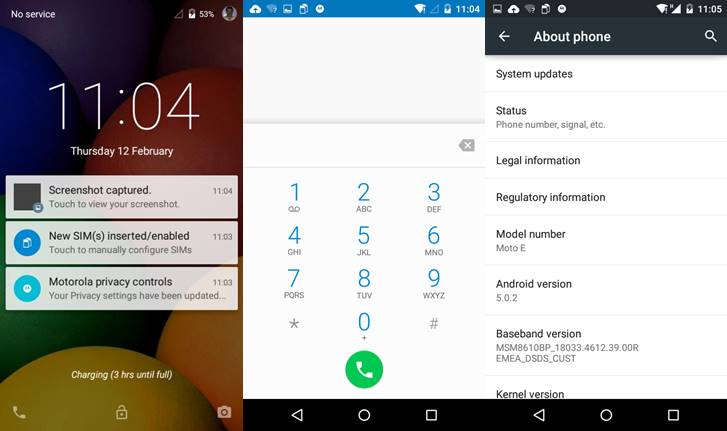
Install Android 5.0.2 Lollipop OTA Zip on Moto E
Method 1:
- Download the soak test Lollipop OTA zip file (Blur_Version.22.21.32.condor_retaildsds.retaildsdsall.en.03.zip) → Download
- Make sure you have the latest Motorola Update services app installed on your device. You can download the latest version of the app from the Playstore link below:
[googleplay url=”https://play.google.com/store/apps/details?id=com.motorola.ccc.ota”] - Connect your Moto E to the PC and transfer the downloaded zip file to the root of your internal external storage.
- Reboot the device into recovery mode. To do this:
- Power off your device completely and wait for few seconds to ensure it.
- Now simultaneously press the power, volume up and volume down keys to enter the bootloader menu.
- Use the Volume down button to select the recovery mode option and press Volume up button to enter.
- You should see an Android logo now, press the Volume Up and Volume Down buttons for about 5 seconds and press power button once to display the menu.
- Wipe the system cache and reboot your device.
- Navigate to Settings > About Phone > System Updates and select “Yes. I’m in” to install the OTA file on your device. If the update was not popped up, press check for update button.
- Sit back and relax while the OTA zip is installed on your device.
Method 2:
- Download and install Motorola USB Drivers on your computer: Download
- Enable USB Debugging on your Moto E from Settings> Developer options. You can find detailed instructions here.
- Download and extract the fastboot/ADB kit on your PC: mfastboot-v2.zip
- Rename the OTA zip to update.zip and place it in the same directory where the fastboot/ADB files are extracted.
- Now boot into recovery mode and select apply update from ADB.
- Connect your device to the PC and make sure the device is detected.
- Open a command prompt in the fastboot/ADB directory and execute the following command:
adb sideload update.zip
- You can see the OTA zip flashing on your device, wait until the process is completed.
- Reboot the device once everything is done.
That’s it. The update might take some time as the device is updated to a new version, so sit tight until the process is finished.



please dont install lollipop manually…..
the update file is of 500 mb and takes a lot of space in inbuild memory.
after installing your apps there will be a space issue in the inbuild memory and you wont be able to install more than 4 to 5 app.
so please wait for the proper update to get released by moto care.
Thanks i got that. yepiiiiiiiii
Will I get official update after installing blur version
No.
Yes,you will get.I contacted the people in moto care.They said that testers will get future update. 😀
method 1 fail
method 2 installion aborted..that meansfail
Does it contains Google apps too??? Tell me guys urgent
Yes, it does.
Thanks bro
can i delete the zip file after installing the update from sd card
Yes, you can.
After installing soak test. My moto e will update to official android l when it will release?
Please tell meee..
No.
After installing soak test. My moto e will update to official android l when it will release?
Update is very fine not issue for hang and other update 5.0.2 lolipoop and enjoy
Thanks for sharing the info.
Dont install zip file, as just now i have a discussion with Mr.Rohitagni whose name was highlighted in the SOAK TEST mail. this is fake, and dont install that. wait for official update
to those who have installed the update, is there any performance issue with the phone after the update ? I’m still not confident enough to go with the soak test update. 🙁
Yes performance is little bit slow down because its a Soak test update….but its looking good & beautiful interface… so i suggest to update this one or wait for official tested version of lollipop…
And if you want to update right now then mail me on “chirag_cds@yahoo.com” with “Lollipop Update” subject I will mail you all steps …..
well i have updated the OS. and it is a bit lagish. will we be getting the real ota update i.e. the one after soak test is done ? for if any bugs comes up in the soak test ?
thanks it helped
hi i have a rooted moto e! now how should i get lo lollipop update plz can u help me
I have rooted moto e with debloated firmare and xposed installed, ( fully customised in short)
how do i update and second can you send a link to get stock firmware so I can Flash it,
thanks buddy btw
Hi all I have another trick to update ur moto e to lollipop….if u want to knw how????? then mail me on this “chirag_cds@yahoo.com” with subject to “Update Lollipop”….I wl mail u everything……
Thanks for helping out. Now i know it matters a lot ximitri. I was just having a blank space in file name due to which android wont let me install the update
Okay! What’s the root folder?
The root folder/directory is the first or top-most directory in a hierarchy on your storage device. Example: On a PC with C: Drive, the C:/ is the root folder. “/” is know as root.
Thank you so much 😀 updated files did really help me 🙂
Please help me.. I tried both the methods but its not working.. I tried the first method several times but it says you device is up to date. Wat can I do . loss my data!!
Hi Tomin, If you have Stock non-rooted Moto E XT1022, then 1) Download the ZIP file 2) Rename it to Blur_Version.22.21.32.condor_retaildsds.retaildsdsall.en.03
3) Copy the ZIP file under root location of the SD card and the Internal Storage 4) Restart your phone. 5) Navigate to Settings > About Phone > System Updates and select “Yes. I’m in” to install the OTA file on your device. If the update was not popped up, press check for update button. Hope this helps.
There is no option that shows clear system cache. However there is an option of wipe partition cache and after selecting this option , it shows erasing for a few seconds and reboots automatically. But after going in system updates moto e always shows “your is up to date ” , I HAVE TRIED THIS HUNDRED OF TIMES BUT IT STILL WON’T WORK. btw my file name is little different but I don’t think it matters anyway
Sorry bro I tried to help, but my comments are being removed. Just follow the comment trail with my name ximitri from 3 days ago.
It worked , finally got android 502 on my moto e. Seriously guys unique experience. I was just doing one small mistake now i rectified it
How did U do it? Even I tried 10 20 times n still i m getting Ur device is upto date..
Hi Krishna, Did you rename the zip to Blur_Version.22.21.32.condor_retaildsds.retaildsdsall.en.03 ? Also put the ZIP in the SD Card root location. Best of luck.
Hi Krishna, do one thing mail me on my email “chirag_cds@yahoo.com” with “Lollipop Update” so I will mail you some easy steps…..
The command doesn’t work.
adb sideload Blur_Version.22.21.32.condor_retaildsds.retaildsdsall.en.03.zip
Both methods don’t work.
Neither of the way is working for me.. Can’t I just do ‘apply update from sdcard’…? is there any risk in doing it?
is this work for the moto e dual sim?
Yes.
Is Wipe the system cache = Wipe Cache Partition on the Recovery Menu? Because I could not see the the Wipe System Cache option. Anyhow I selected Wipe Cache Partition and it displayed the message “Erasing…” for a while and then the phone rebooted. I went to Settings > About Phone > System Updates BUT got “Your device’s software is up to date.” Still on Kitkat 🙁 🙁 🙁 Did it work for anyone else?
The post is updated with ADB sideload method if you’ve no success with earlier method. However, the earlier method was working for many folks at XDA but i understand it’s kind of tricky.
In the ADB sideload method, when I type in the command in CMD, it says that adb is not recognised as an internal or external command..
You’re facing that error because windows can’t find the ADB.exe file. Make sure you opened the command prompt in the same directoy where the adb.exe file is present.
go to Mfastboot folder
Hold SHIFTKEY and Right Click
U will See OPEN COMMAND WINDOW HERE
And then Continue
Adb Slide…………………………………..
same thing happened with me. :
Buddy, Simply put the ZIP file under SD Card Root folder and rename it to Blur_Version.22.21.32.condor_retaildsds.retaildsdsall.en.03 and Reboot your phone. Thats it!
@ximitri:disqus Dude i tried your fix and it didnt work for me.. still showing that my software is upto date.. any other ideas??
Make sure the ZIP file is renamed correctly. Put the ZIP file under SD Card and Internal Storage root folder. Restart. Wait for a few minutes and then go to About Phone > System Updates and select “Yes. I’m in” to install the OTA file on your device. If the update was not popped up, press check for update button
putting the zip under External SD card zip did the trick! thanks @ximitri. I wish they rewrite this article correctly! 🙂
Hurrah! Glad I could help. Mr.Naveen would not allow me to post the link which helped me fix the update and nor would he fix the article himself. What a shame!
Bro ,try renaming it CORRECTLY , and one thing to remember , MAKE SURE THERE IS NOT A BLANK SPACE AT THE END ( which is in my case) . It worked like a charm
@disqus_BXdUTqgmdR:disqus: I kept the zip at internal memory’s root.. keeping it under external sd card’s root, worked! article is misleading everyone to put it under internal memory’s root!
Hey ximitri, the OTA update service downloads the file to internal (default) storage but in case of Moto E, the internal storage is low and so the external storage works here.
That makes sense. Nice work! Thnx.
Hello!
I have a moto e 1st gen which was running on kitkat 4.4.4, but then I updated it manually to lollipop 5.0.2 soak test version using your manual.
Now the device has become quite slow and am facing lack of storage space issues. So I want to root my moto e, which is now running on 5.0.2.
The problem is, all the tutorial regarding rooting moto e, come for the device running on kitkat 4.4.4.
So I request you to help me rooting my moto e which is running on 5.0.2. I am new to this rooting thing, so am afraid that my device might get bricked. Can you help me with a step by step guide to safely perform this.
Thanks in advance. 🙂
It is not working at all
Hi Shashwat, If you have Stock non-rooted Moto E XT1022, then 1) Download the ZIP file 2) Rename it to Blur_Version.22.21.32.condor_retaildsds.retaildsdsall.en.03
3) Copy the ZIP file under root location of the SD card and the Internal Storage 4) Restart your phone. 5) Navigate to Settings > About Phone > System Updates and select “Yes. I’m in” to install the OTA file on your device. If the update was not popped up, press check for update button. Hope this helps. Also do tell as to what exactly is not working so people on this forum can help accordingly. Just trying to spread the joy of lollipop
Mail me on “chirag_cds@yahoo” with subject “Lollipop Update” I will mail you all easy steps…..
Need root??? I do all The steps but not worked help
No, you don’t want root and you have to revert back to stock i case you’re rooted. Anyway. try the adb sideload method if the earlier method sounds kind of tricky.
will we get further updates!!!?????
Since you’re just flashing a stock firmware, you’ll receive future updates without any issues.
Hi this is raghu
Please help me to upgrade my moto E the two methods r not working on my phone
HIii Raghu if u want to upadate ur phone then mail me “chirag_cds@yahoo.com” i wl send u all step by step…….yesterday i update my mobile using other trick………
HIii Raghu if u want to upadate ur phone then mail me “chirag_cds@yahoo.com” i wl send u all step by step…….yesterday i update my mobile using other trick………just download that file from that site after that i wl tell u what next to do….