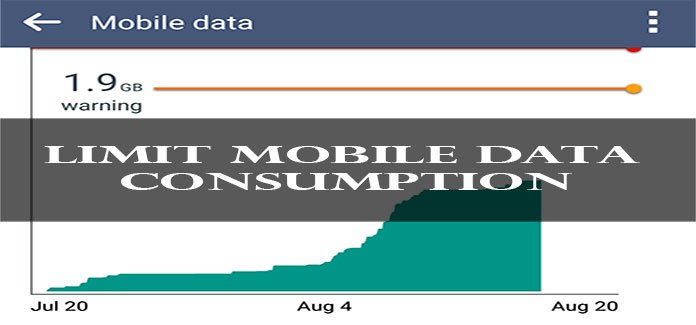
Mobile Internet, especially now that most of us play Pokemon Go, is quite precious. We try to use it in the most efficient way, counting our time on Facebook and tracking how many Megabytes we have left. There are times, however, when some apps working in the background, consume most of our data without us knowing. if you want to prevent individual apps from using mobile data on Android devices, here’s how to do that.
Here you will find out how to save Megabytes by disabling background consumption.
Preventing Individual Apps from Using Data
With 3 or 4 simple taps on the screen, you will be able to prevent individual apps from using your data, so let’s start. You will first need to access your device’s settings and tap on “mobile data”. There you will find a list of the apps that consume most of your megabytes (yeah, I spend quite some time on Facebook).
Note that from this screen, you can also set a general data limit and choose to be notified and/or even restrict internet usage when this limit is exceeded.
Now, simply tap on the app that you wish to prevent from using mobile internet in the background. I chose Facebook as it consumes most of my internet (7.05MBytes of which are consumed in the background.) Finally, choose the option “Restrict background data” and you are good to go.
Please, note that some apps refresh using background data, like facebook notifications and messenger and hence, might not be able to refresh properly when you restrict background internet use. Don’t worry, though, those applications will return back to normal soon as you open them.
A quick little tip before I finish this up. In the screen with the most data-intensive applications, you can simply tap on the top right corner (3 dots) and disable all background internet activity at once. I don’t recommend it, though, as some of your apps might malfunction.
Is this tip working for you? Did you find an app that doesn’t function properly? For any questions, feel free to comment below.
Also see: Remotely Erase Android Phone Data without Internet
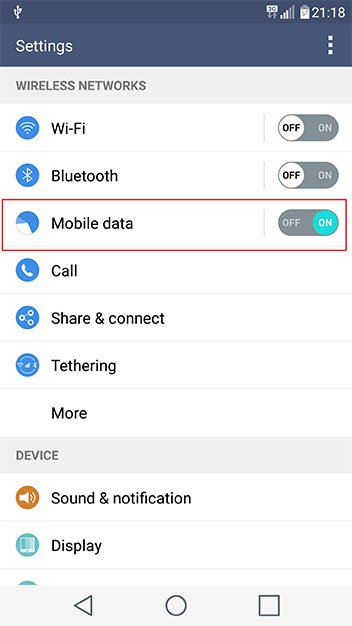
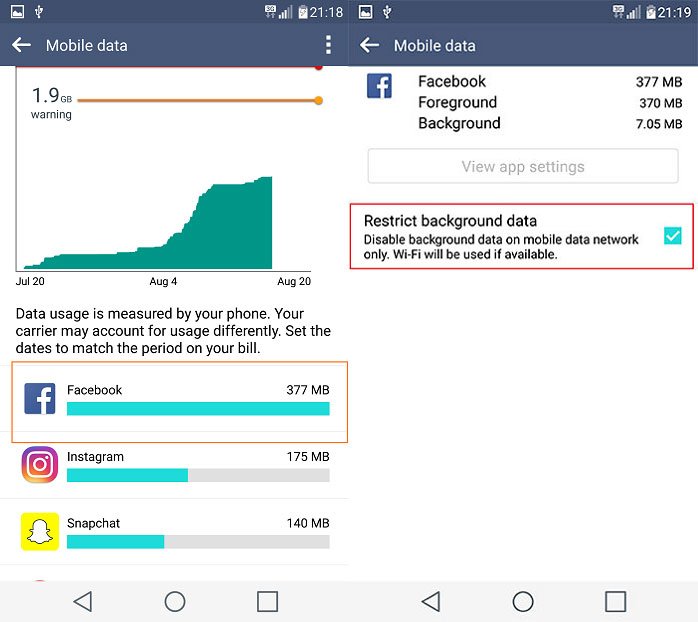


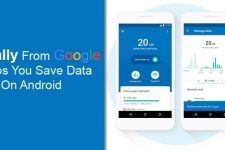
Join The Discussion: