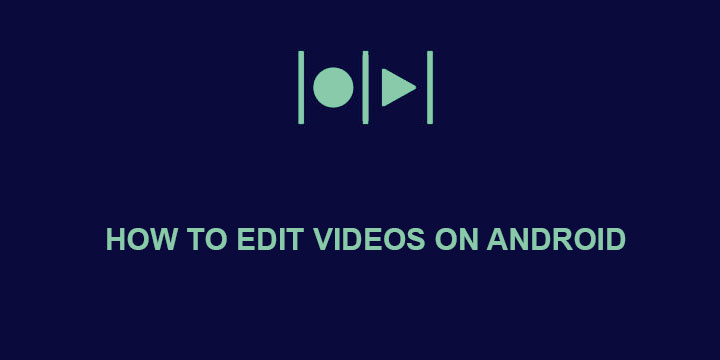
Video editing, whether you are a professional YouTuber or an amateur with a GoPro, is surely a reality. We don’t only want to preserve our memories but also edit them so as to beautify and enhance them. You can edit videos on Android automatically or manually.
Cutting down unnecessary content, adding background music and more to our videos, are only part of the editing procedure that we are used to doing. Nowadays, however, we are able to save time and money by editing our videos directly on our smartphone devices. Hence, today, we are going to show you how to edit your videos using nothing more but your Android device. You can always use a desktop program instead of a third-party Android app, but this is beyond the boundaries of this article. Note that there are two different ways you can enhance your videos
1. Auto Video Editor
Magisto
Ok, I get you. You are a casual user with a camera, shooting videos of your vacation wondering how to edit your videos into a masterpiece. Well then, Magisto is here for you.
Choose the photos and videos you want to create a mashup of and you are good to go. Follow the instructions that include choosing a theme, appropriate music, and length for your mini-movie and let Magisto do its magic. In no time you will have a great mashup or compilation video of your favorite moments. Although it is not guaranteed that the result will leave you satisfied, you can always try a different combination of themes, music, etc.
Don’t Miss: 4 Best Free Photo Management Apps for Android
Finally, Magisto includes a “Suprise Me” feature which automatically creates movies from the videos and photos in your gallery. You can always disable this feature from the settings. Magisto, however, is definitely worth a try.
[googleplay url=”https://play.google.com/store/apps/details?id=com.magisto”/]2. Manually Edit Videos
FilmoraGo
For you that want a more “professional” job and want to add their own touch to the project, Filmora is a powerful tool you should use.
Filmora lets you create your own movie in 2 simple steps. Choose the photos and videos you want your movie to include and move to the next step with a single tap. Then trim your videos to your liking, add transition effects between scenes/videos and use filters in order to give a different feel to your movie. Tap on OK and your masterpiece will be ready within seconds.
Other cool features include:
- Animated text
- Title Effects
- Overlays
- Rotating
Those features plus more will help you preserve your memories and enhance them so as to make them look even better. Don’t hesitate to try FilmoraGo.
[googleplay url=”https://play.google.com/store/apps/details?id=com.wondershare.filmorago”/]InShot
InShot, just like FilmoraGo is aimed towards those who want to add their own flavor to a video. Add text, stickers, and music in order to create your own unique movie.
With a simple UI that helps you edit movies quickly, InShot is actually too easy to use. Follow the same procedure as with FilmoraGo, and make your memories even better.
For those of you that want something simple, or have tried other choices without success InShot may win you over with its professional video editing features.
[googleplay url=”https://play.google.com/store/apps/details?id=com.camerasideas.instashot”/]Do you use any video editor? Was this article helpful enough? Feel free to comment below and add suggestions in case we missed something.
Read Next: Hide Photos and Videos in a Private Vault with PhotoGuard
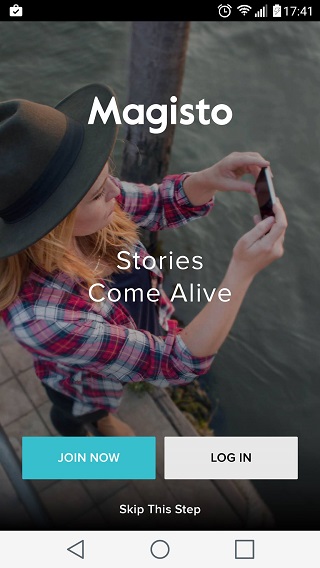
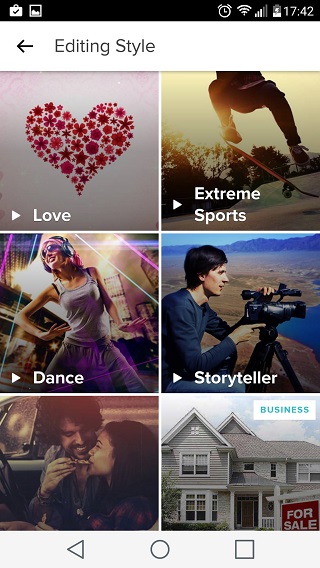
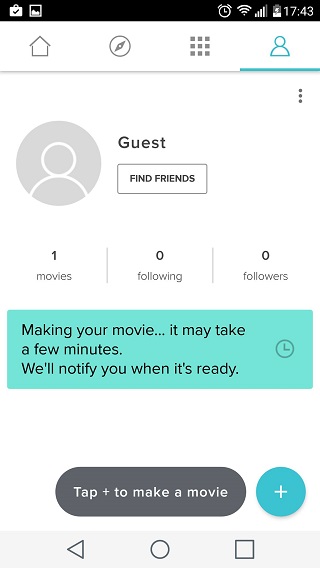

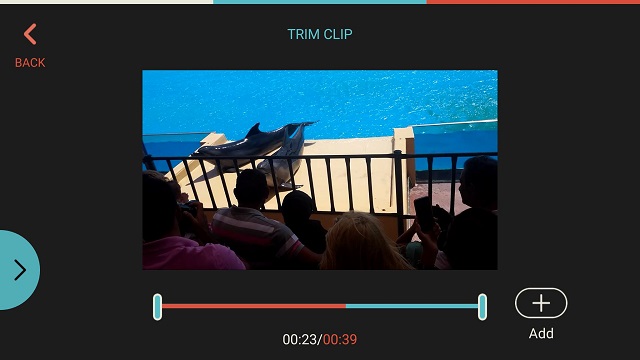
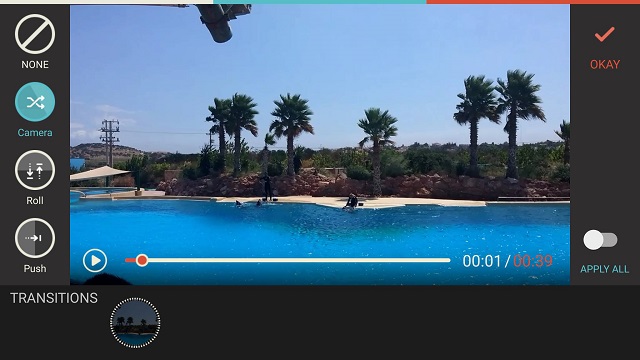
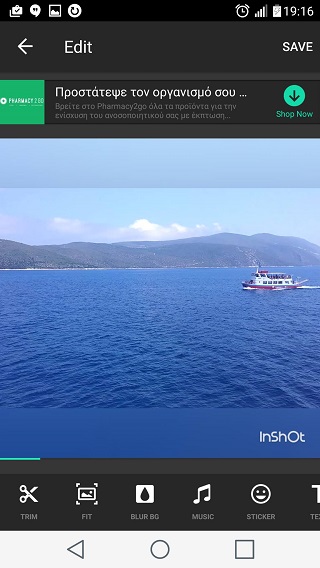

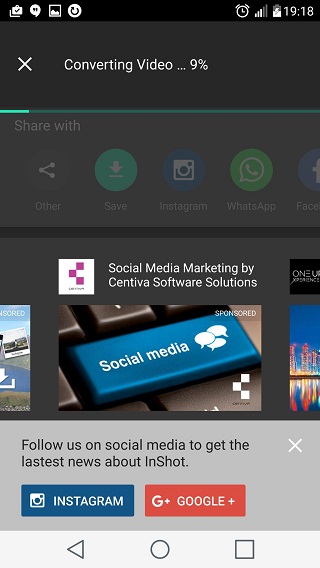



Join The Discussion: