
The Samsung Galaxy Note 7 is one of the finest devices from Samsung but it suffered terrible fate due to battery explosion issues. Set aside the battery issue, Note 7 has awesome software features which every TouchWiz user crave for. Samsung has finally introduced smooth graphics dumping the heavy TouchWiz customizations. The Note 7 GraceUX is quite impressive and you can now get all the Note 7 features on Note 4 with Nemesis ROM.
We’ve previously covered another custom ROM which gives a taste of GraceUX on Verizon Note 4. The Nemesis ROM is developed by XDA developer anggara08 and it’s a full Note 7 port. So, you’ll get all the features of Note 7 on your Note 4 Snapdragon N910G . The ROM is based on Android 6.0.1 firmware from Note 7 and will feature the full framework from Note 7. You’ll get all the features like themes, people edge and the ROM is smooth as per many users from XDA. The only bugs so far are the Always ON display not working and you need to use 3rd party app for the fingerprint lock screen.
So, if you’re looking to get these awesome features on your Note 4 N910G, download the ROM from below and follow the instructions to flash the ROM.
Note: If you want to flash this ROM on N910F variant, you need to flash a supported kernel after flashing the ROM.
Download ROM
How to Flash Nemesis ROM on Galaxy Note 4
- Download the custom ROM and transfer it to the internal storage of your device.
- Boot into recovery mode on your Note 4.
- Power off your device and wait until it’s completely turned off.
- Press and hold Power + Home + Volume Up buttons together and release them as soon as you see the Galaxy logo on the screen.
- As you’re in the TWRP recovery, make a complete nandroid backup of your device. You can follow our guide for nandroid backup.
- Now, make a complete wipe of the device as we want a fresh installation. To make a clean wipe, just do a complete factory reset and also wipe the Dalvik cache.
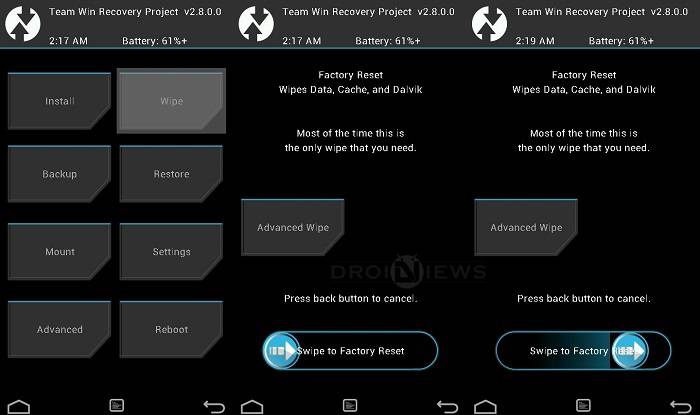
- Flash the custom ROM now. Choose the Install option from the recovery menu and choose the ROM zip from the file manager.
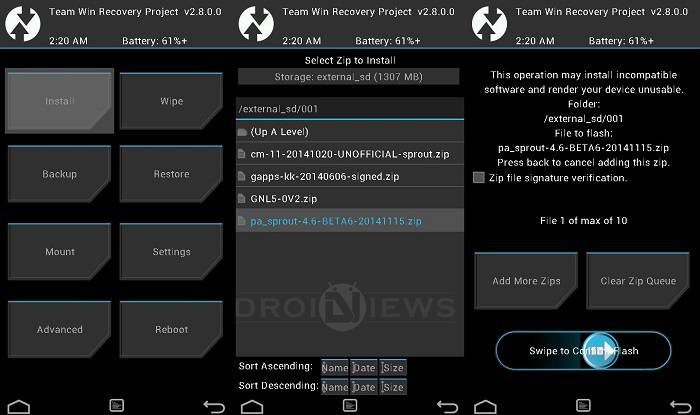
- Once the flashing process is complete, reboot the device.
That’s it. Wait until the device boots up and enjoy Note 7 features on Note 4.
Also See: Download Samsung Firmware with Frija Firmware Download Tool




Join The Discussion: