
Samsung has taken the smartphone design to another level with the latest Galaxy S8/S8 Plus smartphones. What merely began as a simple marketing gimmick, the curved edge screen has become a legacy to the flagship models of Samsung. The S8’s screen is simply mesmerizing accompanied by powerful hardware and a decent battery backup. Most people already started to root their Galaxy S8 or S8 Plus and flashing various mods. Few unlucky users are stuck in boot loops and bricked their device. So, to unbrick Galaxy S8/S8 Plus, we will show you how to flash stock firmware on Galaxy S8 & S8 Plus devices.
The Galaxy S8/S8 Plus came with Nougat firmware onboard, so you’ll need to download the factory firmware to restore the devices. The stock firmware will help you fight boot loops, bricked devices. You can also follow this guide if you’re facing problems like screen freezing, unresponsive touch or any other problems. We’ve collected the Galaxy S8 stock firmware from various trusted sources like XDA, SamMobile, etc.. So, follow the below tutorial to download and flash stock firmware on Galaxy S8/S8 Plus smartphones.
Warning
Be extra cautious when you choose the firmware builds as flashing wrong firmware might result in a bricked device. Make sure whether you’re flashing a compatible firmware or not before starting the process. Flashing firmware may void your device warranty either temporarily or permanently. You alone are responsible for any consequences that might occur during the process. We shall not be held responsible for any damage to your device.
Prerequisites
- Charge your Galaxy S8/S8 Plus above 60% battery level to avoid shutdowns during the process.
- Go to Settings » About phone » Build number and tap it 7 times to enable Developer options on your device. Then go back to Settings »Developer options and enable USB Debugging and OEM unlocking (if available).

- Install Samsung USB Drivers
- Backup your device storage, Contacts, SMS, etc. using Google Sync service or any third-party app as flashing stock firmware will wipe entire device including internal storage.
- Download the latest Odin tool Odin3_v3.12.10.zip.
Downloads
Download the firmware depending on the device model number. You can check the model number from the About Phone section in your device settings. If you have a bricked device, you can check the model number from the packaging box that the device came in. We will add the stock firmware for different variants once they’re available.
Download Galaxy S8 Stock Firmware
- Galaxy S8 SM-G950F Stock Firmware
- Galaxy S8 SM-G950N Stock Firmware
- Galaxy S8 SM-G950U Stock Firmware
- Galaxy S8 SM-G950W Stock Firmware
Download Galaxy S8 Plus Stock Firmware
- Galaxy S8 SM-G955F Stock Firmware
- Galaxy S8 SM-G955N Stock Firmware
- Galaxy S8 SM-G955U Stock Firmware
- Galaxy S8 SM-G955W Stock Firmware
You can always download the latest firmware for Samsung devices using Frija.
Flash Stock Firmware on Galaxy S8 & S8 Plus
- Download the firmware that is compatible with your Galaxy S8/S8 Plus. The firmware file should be either with .tar or .tar.md5 extension.
- Download the latest Odin zip file and extract the file on your PC.
- Double-click the Odin3 vx.xx.exe file. This will open an Odin window.
- Now turn off your phone or tablet, and boot it into the Download Mode. To do this:
- Power off your device and wait for 5-10 seconds until the device is fully switched off.
- Press and hold Volume Down + Bixby + Power buttons together and release them once you see the Warning screen on your device.
- Press Volume Up to accept the warning and boot into download mode.
- Now connect your device to the computer using a USB cable and make sure it’s detected.
- As soon as you connect the device the ID:COM port on Odin will turn Blue or Yellow depending on the Odin version. You’ll also see “Added!!” message to indicate a successful connection.
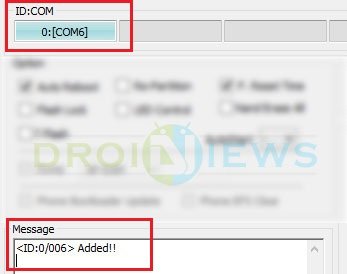
- Now click the AP button on Odin.
- In the Options section, make sure that only the Auto Reboot and F. Reset Time boxes are checked and everything else is unchecked. Don’t use the PIT file unless you know what you’re doing as it will re-partition your device which may cause serious problems if something goes wrong.
- Click the Start button on Odin to start the installation. It might take some time depending on the firmware size.
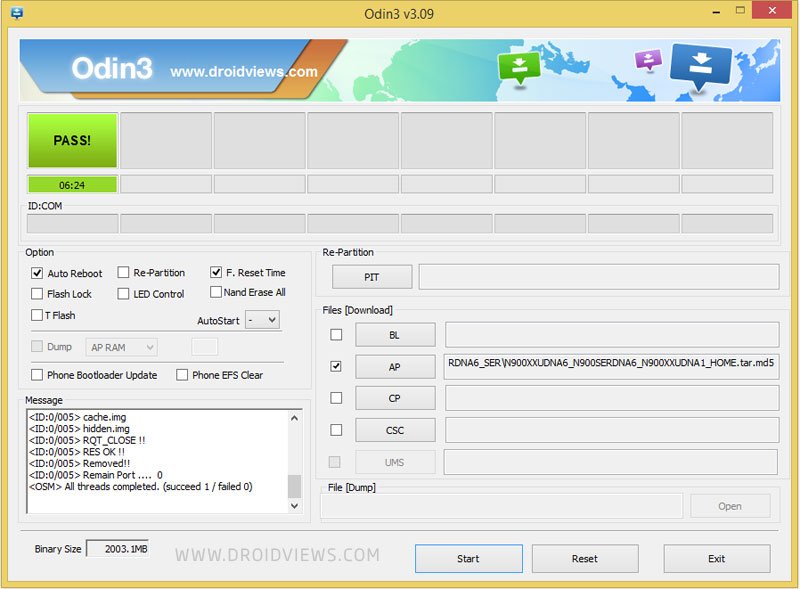
- A successful Odin flash is indicated by PASS! or RESET! message on Odin and then your device will restart immediately after the process is completed.
That’s it. Once the device boots, you’ll be on the welcome screen. You can use this tutorial whenever you feel like reverting back to the stock firmware on Galaxy S8/S8 Plus or to unbrick Galaxy S8/S8 Plus.
If you have any queries related to the tutorial, reach us from the comments section below.

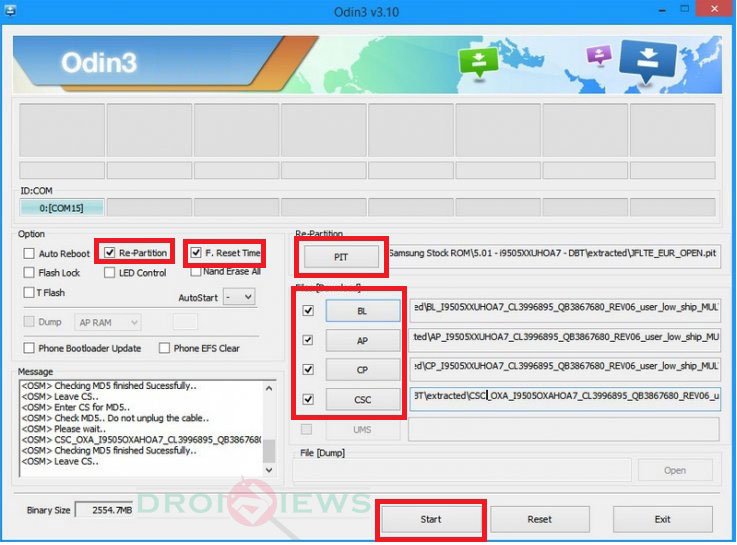


wow