
With the launch of the LG G Flex last year, LG became the world’s first manufacturer to release a smartphone with a curved screen. It was really an overwhelming experience to see a phone with a bent design. Great technology comes at a great price and no wonder the G Flex devices are highly priced. Extending its technological innovation, the Korean OEM has now launched the second generation of the G Flex.
The LG G Flex 2 is out for a just some days now and if you happen to be its lucky owner, there’s now another reason to feel luckier because the phone has finally got a working root method. Unjustified Dev from XDA has developed a very handy tool that works on a number of LG devices and their variants, including the LG G Flex 2. Below is the list of devices on which the LG Root Tool has been tested successfully:
- LG G3 (all variants)
- LG G3 Beat
- LG G2 ( all variants)
- LG G2 Mini
- LG G Pro 2
- LG G Pad
- LG F60
- LG L90
- LG Tribute
- LG Spirit
- LG Volt
- LG G Vista
If you got any of the devices listed above and want to gain root privilege on it, just follow the instructions provided below to know how to use the tool.
Getting Prepared
- Download LG Root Tool: LG_Root.zip (4.85 MB)
- Download and install LG USB Drivers on your computer. Skip the step if you have already installed the drivers.
- Enable USB Debugging on the phone by going to Developer options under device Settings.
UPDATE
The same root exploit is now available as a one-click method. Try the following tutorial:
Easily Root LG Devices using the One-Click Root Script
Using the LG Root Tool
- Extract the LG Root zip file to your desktop and open the folder.
- Now connect your LG device using the USB cable supplied by the OEM.
- Launch a command prompt from within the LG Root folder. You can do so by placing the mouse pointer at an empty space and pressing Shift+Right-click on your keyboard and selecting Open command prompt here option.
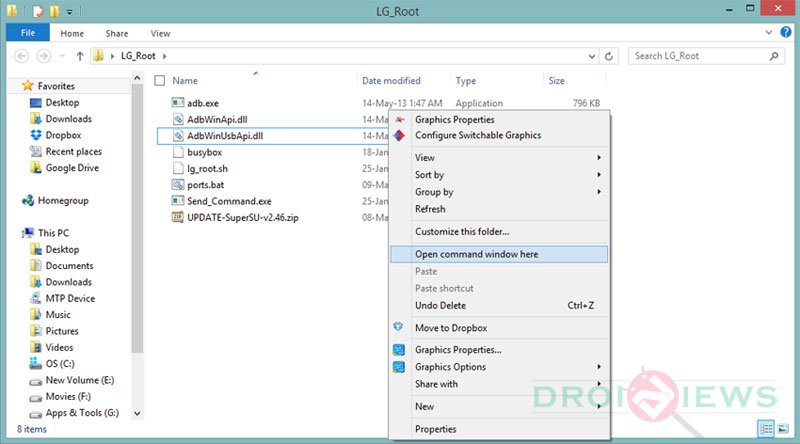
- When the command window is launched, issue the following command to make sure that your device is properly recognized.
adb.exe devices
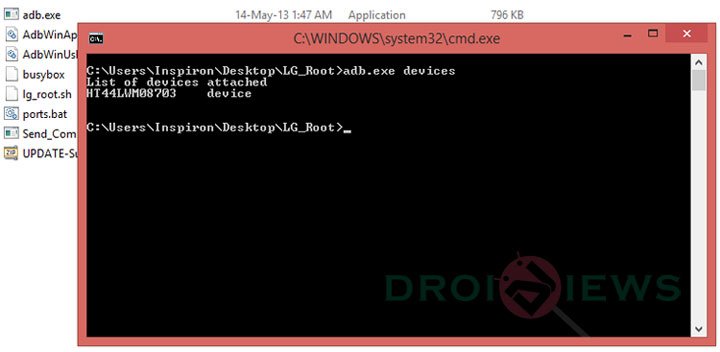
- Having tested the connection, type the following command. You can copy/paste the code line in the cmd window to avoid mistakes.
adb.exe push busybox /data/local/tmp/ && adb.exe push lg_root.sh /data/local/tmp && adb.exe push UPDATE-SuperSU-v2.46.zip /data/local/tmp
- You will get a screen like this:
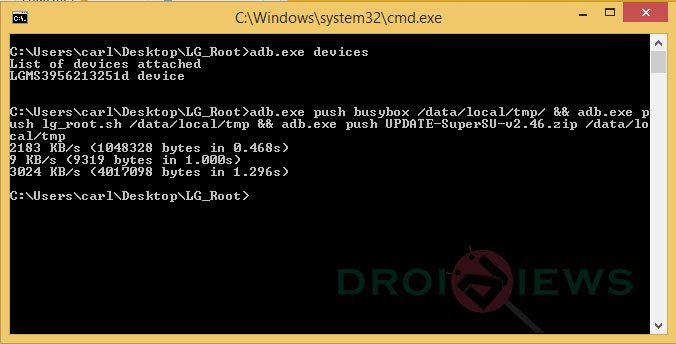
- The required files have been copied on the device. Disconnect the device and put it in the Download Mode. You can do this as follows:
- It’s time to find out to which COM Port your device is connected. You can know this by double-clicking the ports.bat file in the LG Root folder. Note down the COM Port number.
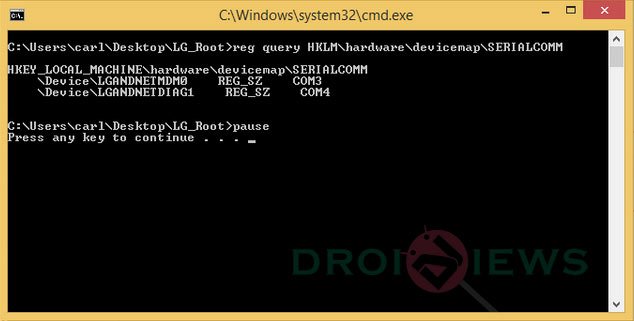
- Now issue the send command given below (replace the command port with yours):
Send_Command.exe \\.\COM4
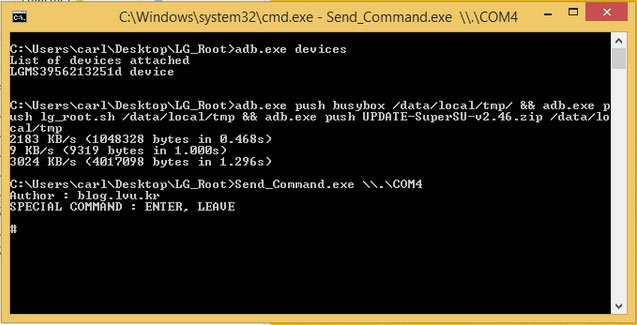
- You’re now just a step ahead from gaining root. Type this command:
sh /data/local/tmp/lg_root.sh dummy 1 /data/local/tmp/UPDATE-SuperSU-v2.46.zip /data/local/tmp/busybox
- You’ll get a string like shown in the screenshot.
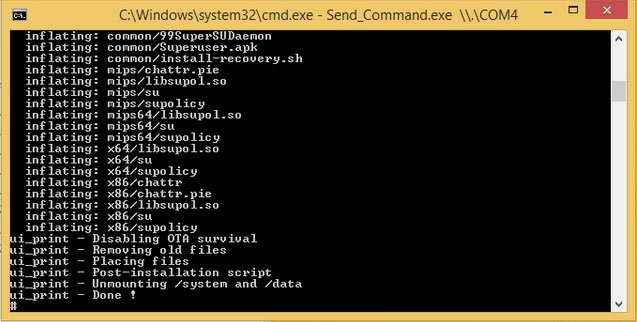
- Done! Now pull out your phone’s battery to get out of the Download Mode.
Insert the battery back to its place and turn your device on. You have successfully rooted your LG G Flex 2/ LG G2/ G3/ G Pro 2. Enjoy root!
Credits: Unjustified Dev
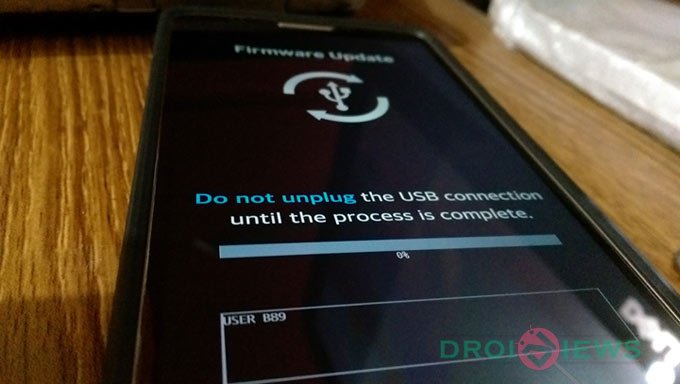

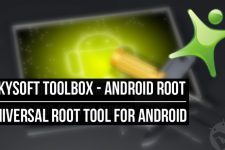
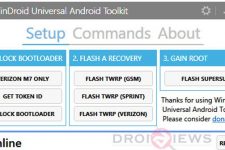
When I type in the command listed in step 10, the inflating stuff is not showing up in my command prompt window, as it is showing in step 11. What could be causing this?
please help me !!!!!!
https://uploads.disquscdn.com/images/1a6a71157e5630e5b45f0c15993828f259ae5e687ac7e884415794348e4aa7e0.jpg
Thank you, all ok!!!!
Glad to know!
the firmware update is taking forever
the same problem
I tried this method multiple times on an At&T LG G3 D850 on Lollipop 5.0.1 – switching USB ports, changing COM #, etc., and FINALLY got all the way through to the end where it said DONE! BUT, when I rebooted and ran Root Checker app, it shows Root Failed. Would appreciate and guidance / suggestions on why this didn’t root and what to do next. I’m out of ways to do it differently. Have tried all other root methods I can find on the web – One Click Root 1.3 and 1.2, Towel Root, BUMP, PurpleDrake, etc. and none of them worked. Thought this one had done it, but no go.
This is the same situation like me with AT&T LG G3 D850 Lolipop 5.0.1
Same problem, it looks like the inflating stuff in screenshot isn’t executed on my phone
Hi guys for Couldn’t open the port \.COM4 problem just install the varizon drivers! google it like lg f350 varizon drivers something like that and install works for me and usb connections choose [send image PTP] not MTP works for me on LG f350L thanks for this post help me a lot thanks guys
Hi, having a lot of trouble with this. Tried both versions of the one-click tool then moved to this. Can’t root my LG Spirit LTE (H440n). At step 9, I get the error message “Couldn’t open the port \.COM4
Can confirm that that is the correct port to use, I get the exact same ports listed as in the screenshot. I also tried COM3 just in case but that resulted in the next step not returning the expected string (at step 11).
Can you give me any advice?
Hi plz help me i am dying to root my lg g flex 2 after i did step 10 it does not string as shown above nothing happens. Help!!!
Try this: https://www.droidviews.com/easily-root-lg-devices-using-the-one-click-root-script/
Working fing AT&T lg g flex 2 lg-H950 lolipop 5.0.1
hello guys! I`ve download the lollipop (winimack) for my LG F240L. there was password. please guys help to get the password.. (((
thanks
Where did you download the file from?
by the way my mobile LG F240L
What actually are you trying to do?
I would like to upgrade my android but I think there is no international version right?
I`ve download the winmack.7z (lollipop) file and there was a password and I`m still trying to find the passworl but everything is awful!
2015-05-19-0026:
Thank you very much! This worked on my stock D852 20c (v.5.0.1) on Fido. I tried PurpleDrake, etc., but they didn’t work. BUT, neither did this at first. Here’s my solution:
I UNENCRYPTED AND REMOVED THE LOCKSCREEN PASSWORD. Voila! None of my internal or SD data or apps were affected either; excellent! I’m now busy installing and configuring my root programs! ALSO, I HOOKED INTO A USB 2.0 PORT (sometimes that makes a difference).
Sorry for yelling, but I hope this helps someone. Maybe if I’d done that with PurpleDrake, etc., it might have worked too? Good luck!
Thanks for sharing your experience! It’ll certainly help others.
Does this work on Stock D850 LG G3 from ATT thats running Lollipop 5.0? everywhere online im seeing that I need to flash back to 4.x and then root and install whatever rom. im really hesitant about flashing back to 4.x from lollipop just to root it.
Yes, it works. Just tried the method on mine D855 and a friend’s D850 (both on Lollipop) yesterday. Worked like a charm. However, the same method is available as one-click script.
Try this: https://www.droidviews.com/easily-root-lg-devices-using-the-one-click-root-script/
You can also install TWRP Recovery now: https://www.droidviews.com/root-att-lg-g3-d850-and-install-twrp-recovery/
My LG G3 on lollipop appears to be stuck @0% on the firmware update
Try the new method from here: https://www.droidviews.com/easily-root-lg-devices-using-the-one-click-root-script/
just to keep stopping here.
is there a solution?
LG G PRO F240L android Lollipop.
thank you
same problem here stacks in same spot….. G2 D802 LP 5.02
Works perfectly. Thank you for this.
Great! Please mention your device model and OS version too. It’ll hel others.
I am unable to see my phone connected to any COM port when I run the ports batch file. What would cause this?
It’s connectivity issue. Uninstall and reinstall the drivers, reboot computer, try a different USB cable and port.
I’ve done all of that, even tried multiple computers. Nothing is working. Any help you could give is appreciated.
Try this one-click method: https://www.droidviews.com/easily-root-lg-devices-using-the-one-click-root-script/
Which phone do you have?
Tried that as well. I have the Verizon LG G2 using the Verizon drivers.
Weird! It has been confirmed working on Vzw G2 (39A) firmware. Are you using Windows 8.1?
Also make sure you have connected the device in Ethernet mode.
It’s very strange, I’m on Windows 7 but I’ve tried 8 as well.
You’ll have to remind me how to check if I’m in ethernet mode.
Then you should not have any problem.
Go to Settings> PC Connection and tap it. You should see the connection modes there.
That’s why it sounded familiar, but my phone doesn’t have that option. Only charging, MTP, and PTP which I’ve tried all of. I’m about to give up at this point, I seem to have strange difficulties every time I root my phones.
Hey, try Tethering mode in PC Connection. I guess it’s the replacement for Ethernet mode. Just give one more shot and try the one-click method.
That wasn’t an option either. I’m not home right now but I’ll look at it when I get a chance and let you know.
Sometimes, connecting LG phones in PTP mode works. No idea why, but with root methods I’ve used in the past on other LG devices that didn’t work ended up working after putting it into PTP connection mode.
I have always had luck with the MTP mode. Thanks for sharing your experience.
Don’t give up so soon!
Is USB Debugging enabled?
Affirmative, and I’ve checked the box to remember each computer. It definitely seems like the phone is the issue, it’s the only constant.
I had the same exact problem, go directly to the verizon site and download the driver from them, your welcome
How to Unroot after rooting using this method?
The most popular way is to flash the stock firmware. You can try this: https://www.droidviews.com/how-to-unroot-android-devices-manually/
I started reading the xda link that was posted on the subject and on page 8 I found the below post. After reading that, I checked root and I am rooted! For those that didn’t get the final step as it shows, you might want to check root.
I’d say if you get a blank prompt let it sit a minute, then unplug battery, reboot phone (you should see android updating if root did work after reboot like I did), check for root, if you have root awesome your done, if not retry doing Send_Command.exe again.
The same method is now available as one-click root exploit: https://www.droidviews.com/easily-root-lg-devices-using-the-one-click-root-script/
Make sure to type the command correctly. Even a small mistake is enough to make the method ineffective.
Hi Rakesh,
I checked the commands multiple times. Other steps are all working fine. But as soon as I run the above command, nothing happens.
I tried the whole process many times but same result.
Did you copy the command or copy/paste it from above?
Yes I copied it from above and ran it as it is…no changes but as soon as I press enter, the cursor just keeps blinking and nothing happens.
I checked the comments from other users on below post:
http://forum.xda-developers.com/android/development/guide-root-method-lg-devices-t3049772
And several of them were facing the same issue.
try running this while your phone is on:
adb.exe push busybox /data/local/tmp/ && adb.exe push lg_root.sh /data/local/tmp && adb.exe push UPDATE-SuperSU-v2.46.zip /data/local/tmp
then turn the phone off, make it in download mode and then try to run steps 9 and 10 as mentioned here.
I was having the same problem (somehow before running the above line, I was seeing diag2 instead of diag1. not sure if that was the culprit but after running the line it started showing diag1 and then i could quickly root successfully)
source:
http://www.ibtimes.co.uk/how-root-lg-g-flex-2-lg-g3-g2-g-pro-2-android-5-0-lollipop-kitkat-1491926
I have tested it on my LG G2 D802. Worked fine!
I am trying to root my LG G2(F320L) 5.0.1 version but nothing happens after the last command. The cursor keeps blinking.
Help!!