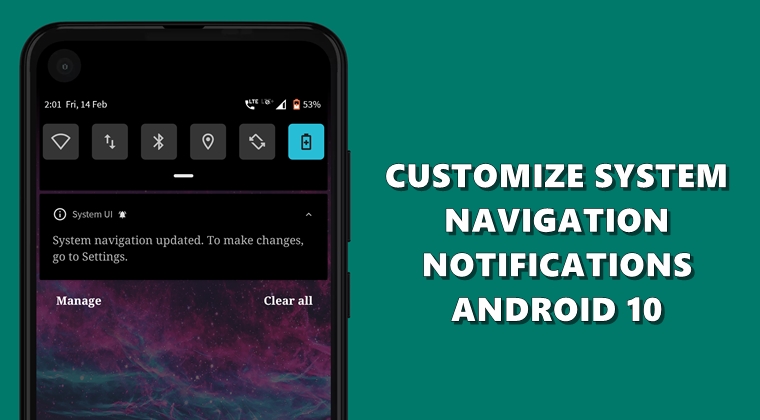
In this guide, we will be listing the steps to customize the system navigation notifications on Android 10. With the launch of Android 10, one of the much talked bout changes was the introduction of new gesture navigations. These were quite different than what we were used to seeing in the previous build. However, there was one glaring issue that persisted with it. No, we aren’t talking about the conflicting back gesture with the hamburger menu, there are still some tricks to bypass that.
The main issue was the incompatibility of these gesture navigations with a vast majority of custom launchers. As soon as you switch over to a different home launcher, the new gestures under System > Advanced would automatically be greyed out. On top of that, every time you change the custom launcher, you’ll be greeted with an alerting notification plus a home screen banner about this update. Well, to be fair, this is something that has never been of my liking.
Where Lies the Issue?
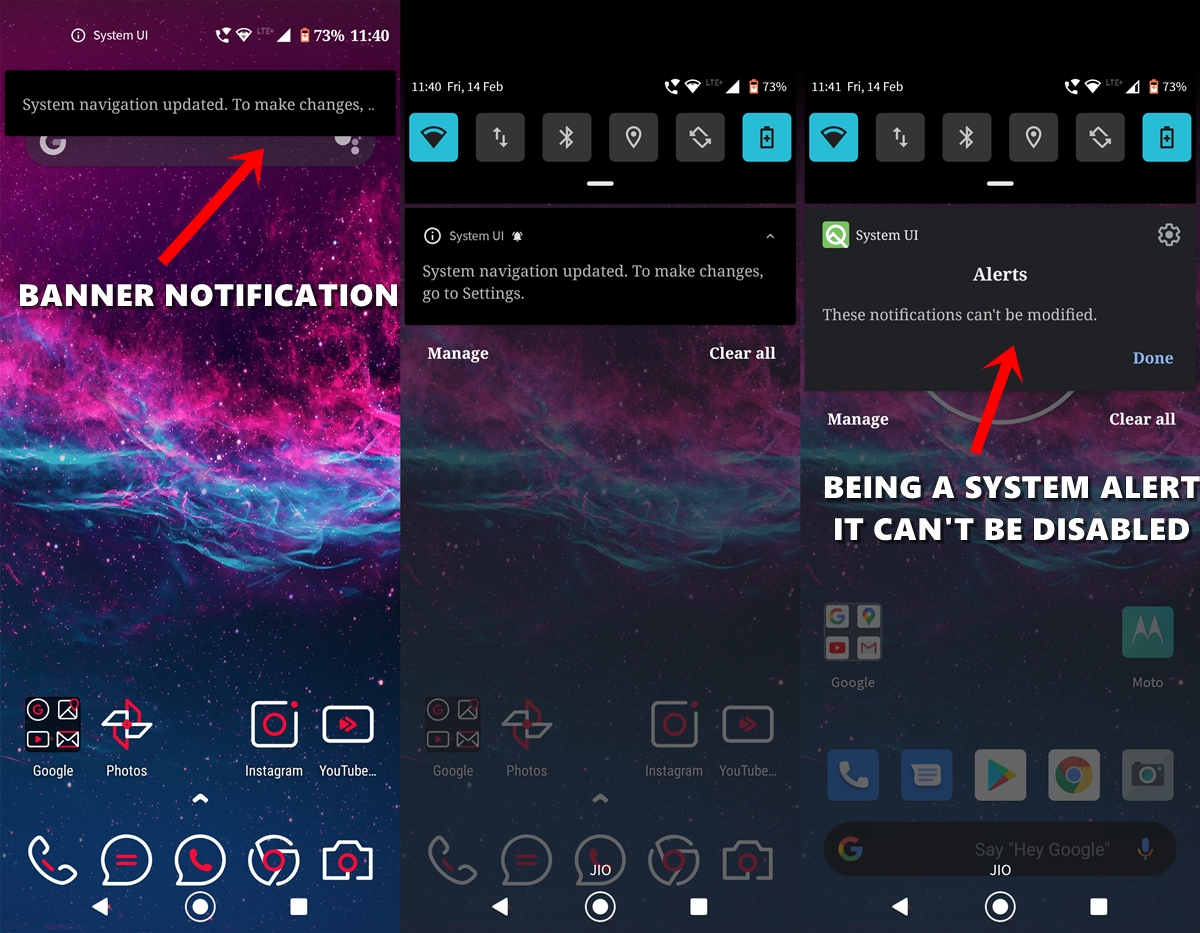
First off, these aren’t actionable notifications or alerts. That is, tapping it wouldn’t take you to the Gestures section to customize your gestures. The only thing it informs us is regarding the gestures navigation have been updated to a previous version, something we all are already aware of. Furthermore, appearing as a full stretch banner only made the matter worse.
Considering this, the best bet will be to silent this notification altogether and stop it from appearing as a banner that covers the entire notification area. However, since these are system notifications (alerts) you can’t disable it altogether. Silencing it and removing it from the banner view is the most that could be done. So if you wish to know the same, here are the required instructions to customize the system gesture navigation notifications.
How to Customize System Navigations Notifications on Android 10
So if you echo my thoughts and wish to customize and silent these system navigations notifications on the Android 10 device, follow the below instructions set. However, before that do keep this thing in mind. These customizations aren’t on a pre-notification basis. Whatever modifications you apply to the system navigations notifications or alerts, will be universally applied across all system alerts. So make your decision accordingly. Also, don’t forget to check out the steps to customize Android 10 gesture navigation.
Steps to Follow
- Head over to Settings on your device and go to App and Notification.
- Within that, tap on App Info and then on the overflow icon situated at top right.
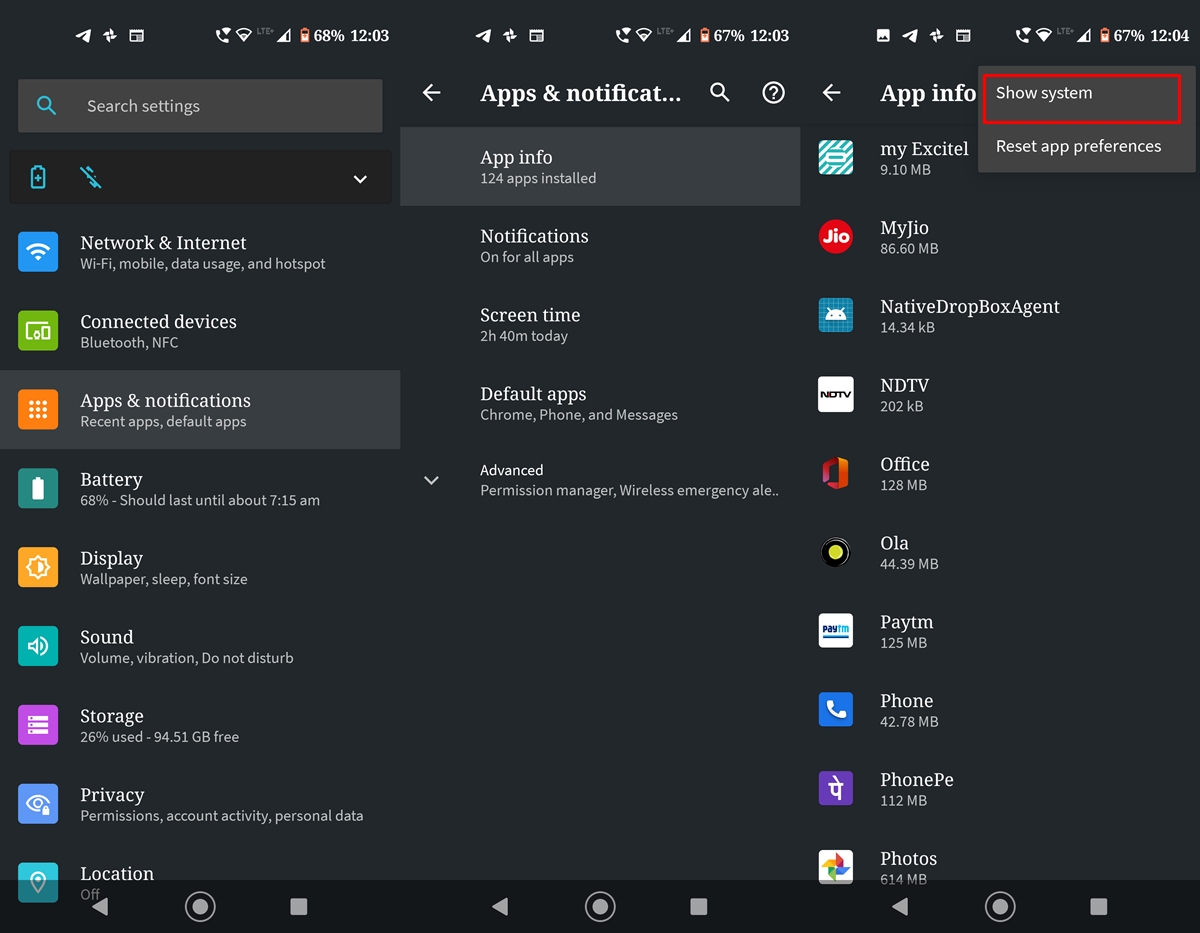
- Select the Show system option. You’ll now get a list of all the system apps installed on your device. Select System UI.
- Under System UI, tap on Notifications. Then tap on the Alerts keyword. As evident. you cannot simply toggle off this option, as it is part of a system app.
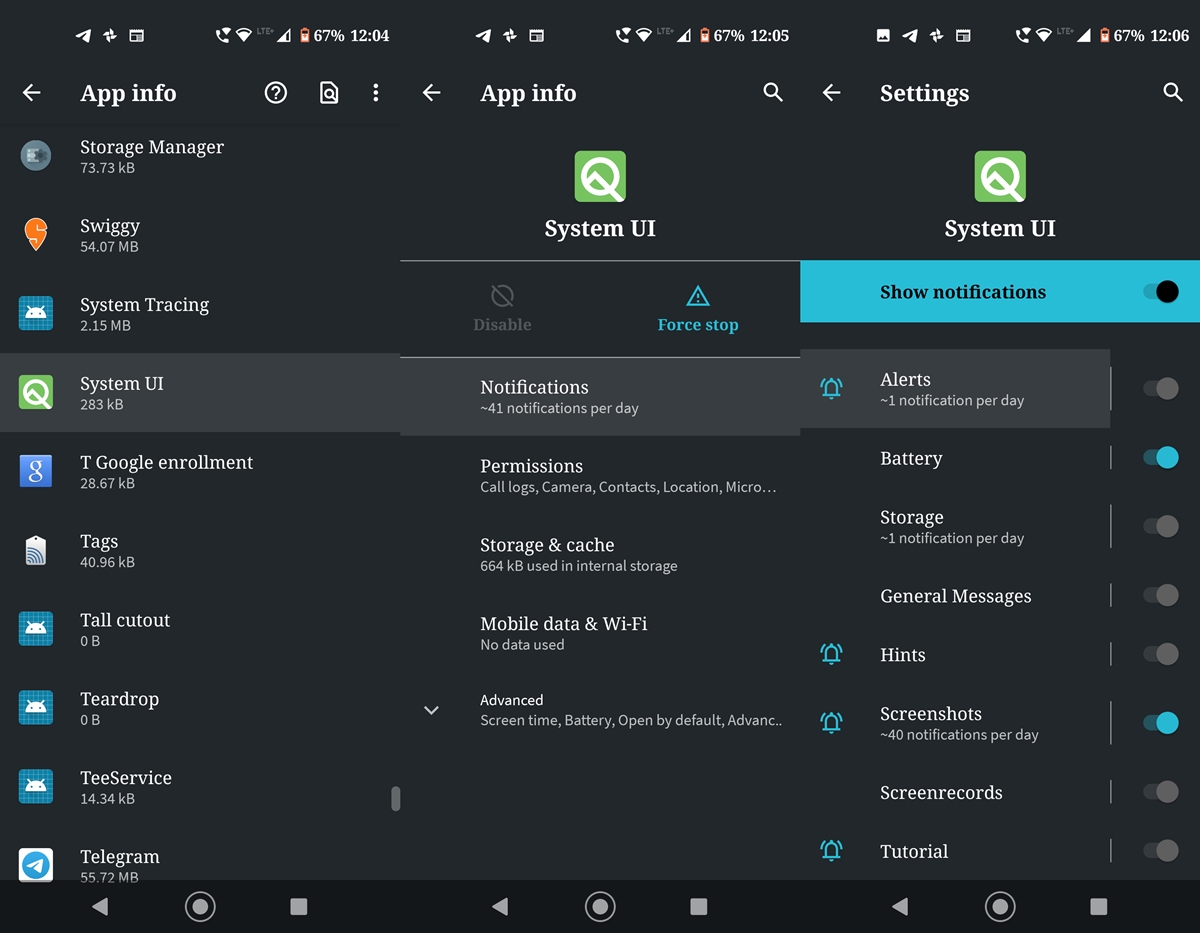
- What you could do is change these notifications from Alerting to Silent. Or if you wish to keep it in alerting mode but want a few modifications to it, here is are the possibilities to customize the system navigation notifications:
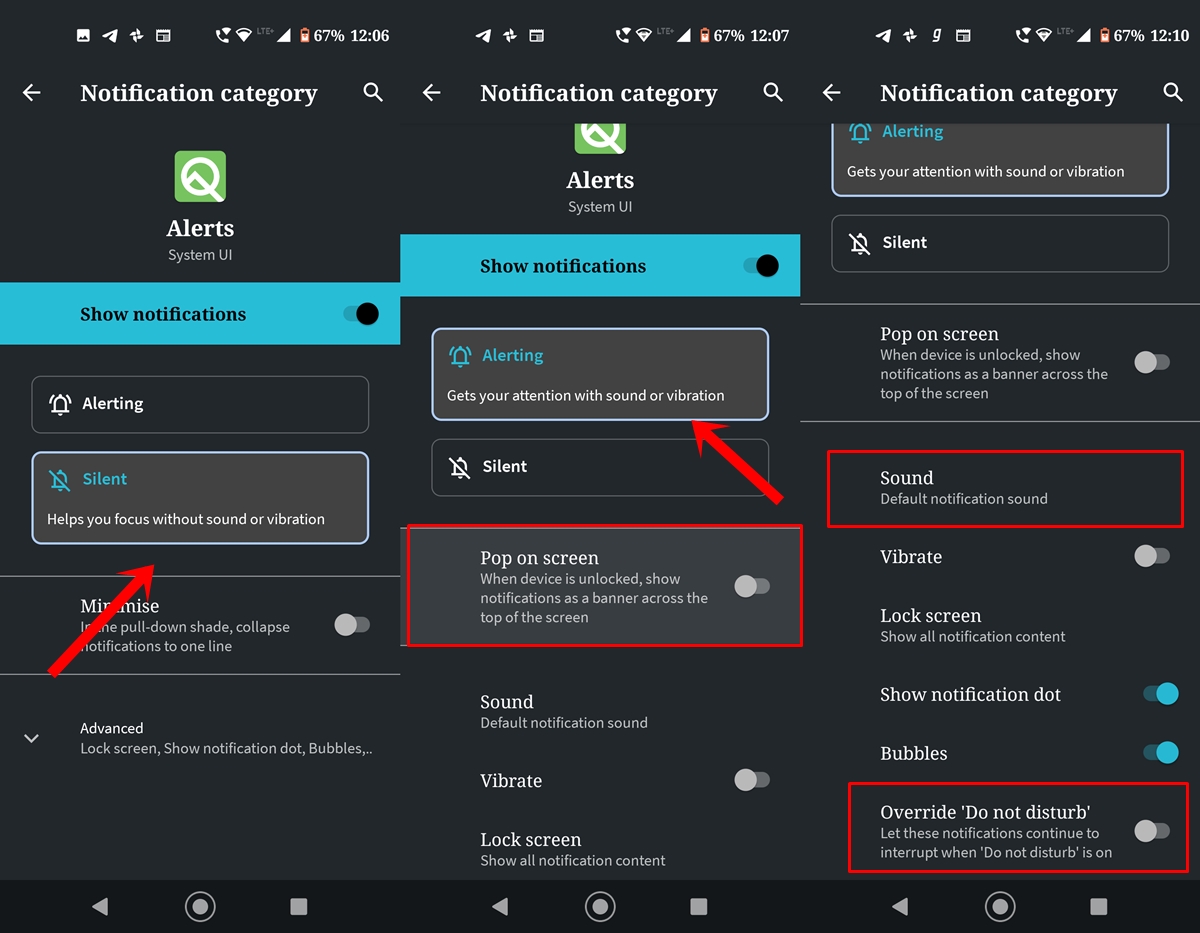
- To disable the banner view, turn off the Pop on-screen toggle.
- From the Sounds section, you could customize the notification of these system navigations notifications to your likings.
- Finally, you have the Override Do Not Disturb option. If you enable the toggle, you will continue to receive these System navigation alerts even when DND mode is activated. It will add to the whitelist event.
So this was all about how you could customize the system navigation notifications on Android 10. Next time, you wish to make any further changes, you could directly search for System UI from the Settings search bar. On that note, we conclude this guide. Will you silent these notifications or keep it enabled considering that it has a universal impact across all system alerts? Do let us know your views in the comments section below.

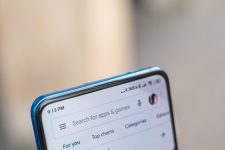

Join The Discussion: