
We all know how to pull and push files using ADB commands on Android but do you know how you can browse files without a file explorer app? The plethora of hidden tweaks that could be carried out on your Android devices are literally limitless. Every now and then we, at DroidViews, come up with such useful tips and tricks to get more out of your Android device. Continuing the tradition, we are up with another useful trick for your device. In this tutorial, we will be discussing how to browse files on your Android device without using any File Explorer.
That’s not all. You may even view images, videos, audios or text files as well, without taking the help of any file explorer. For this hack to work, you will require a browser. Although any web browser will do the trick, we would be using the Chrome browser. Also, you don’t require an active internet connection. It works offline as well. So without any further discussions, let jump straight into the process.
Browse Files on without a File Explorer
This guide on how to browse files without any file explorer will be more beneficial to the users who don’t have much storage space left on their device. Although there exist some lite-weight alternatives like Gallery Go. But if you are low on storage, then chances are you won’t prefer installing these apps in the first place.
Since this guide only requires a browser, and it comes pre-installed on all Android devices. So you wouldn’t have to install any third-party app as well. With that said, let’s begin the guide on how to browse files without using file explorer on Android.
- Open your desired web browser. An active internet connection is NOT required.
- In the address bar, enter the below command and press Enter.
file:///sdcard/
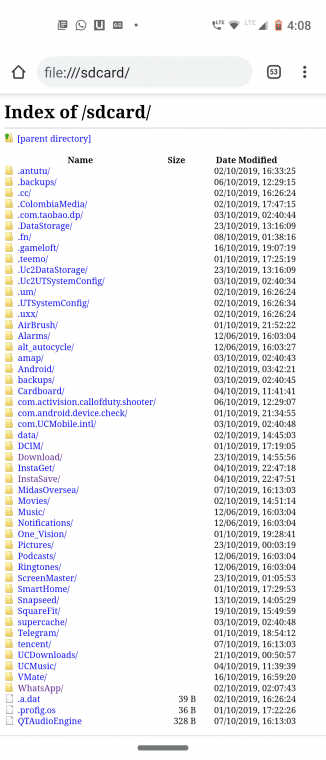
- Now your entire internal storage directory will be right in front of you. You may browse for any file, view images, texts, or videos right from the browser itself. Listening to audio is also supported. However, to listen to songs or watch videos, your browser must have this feature built-in. Some of the most popular browsers like Chrome, Mozilla, etc have this feature embedded in their apps.
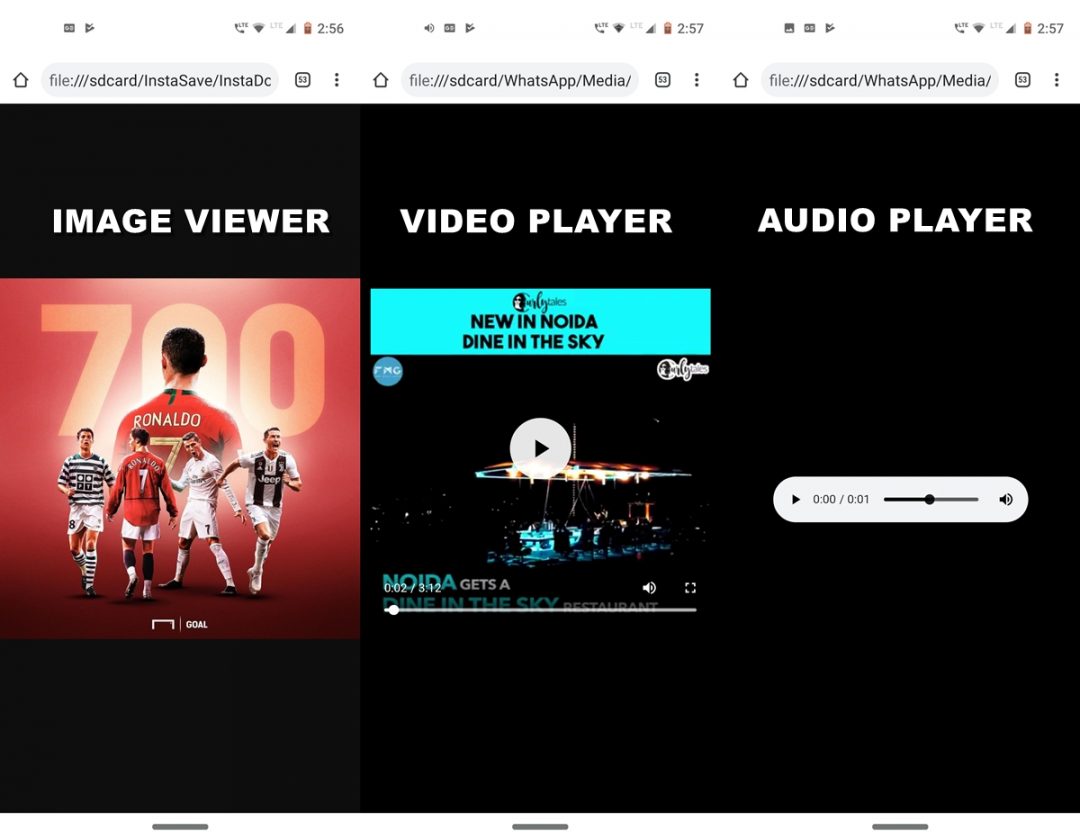
- By default, the view size will be quite small. You may perform the pinch out gesture using your two fingers to zoom in to the contents.
Before concluding our guide on how to browse files on Android devices without any file explorer, it’s important to discuss some of the short-comings of this trick.
Limitations
The trick comes with a fair share of downsides as well. For example, the files are available to you in a read-only mode. This means you cannot cut, copy, paste or perform other such similar actions on files. You can’t even rename files for that matter. Also, you cannot access hidden file systems or root directory using the steps mentioned above. But even then, one cannot take away the benefits that it provides. After all, who wouldn’t love an 0 MB File Explorer!
With this, we conclude the guide on how to browse various files and folders without using any File Explorer. Do share your opinions on this handy little tweak in the comments below.
Read next: All You Need to Know About Android System WebView


Join The Discussion: