
Wallpapers add life to the screen of any device. They are used as a decorative background in a graphical user interface. They add that bit of visual flair to any device you might be using. Just imagine if there was no wallpaper feature on our smartphones and computers. With Everyday Wallpaper Changer app, you can enjoy automatic wallpaper change on your Android device.
Our devices would look bland and unappealing as far as its user interface is concerned. On AMOLED displays, any type of wallpaper just blends in with it and gives eye-popping vibrancy and vividness which in my opinion any LCD type lacks.
We all have seen and tried a plethora of wallpaper apps out there. Sure, most, if not all have one of the best, if not the best collection of wallpapers and backgrounds. However, none of them I have come across have the automation feature available that changes wallpaper on your device based on certain conditions or situations that I’m going to take an in-depth look at today. The app is simply called Everyday Wallpaper Changer and it changes your phone’s wallpaper automatically according to your mood and situations.
Must Read: Get Stock Wallpapers of Major OEMs and Devices with Wallp
Enough said, let’s jump right in and take an in-depth look at Everyday Wallpaper Changer app as depicted in the screenshots below.
Everyday Wallpaper Changer introduction
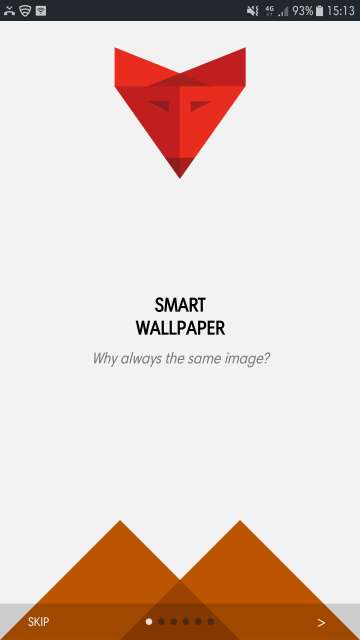
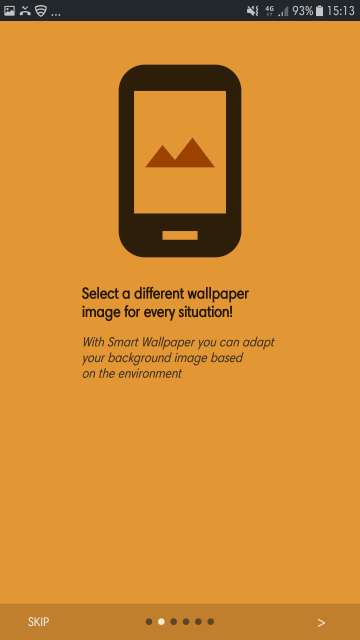
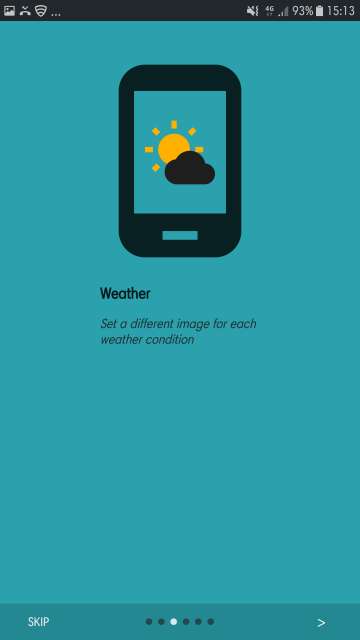
Change the wallpaper each day or month. Also, you select a different wallpaper for each part of the day.
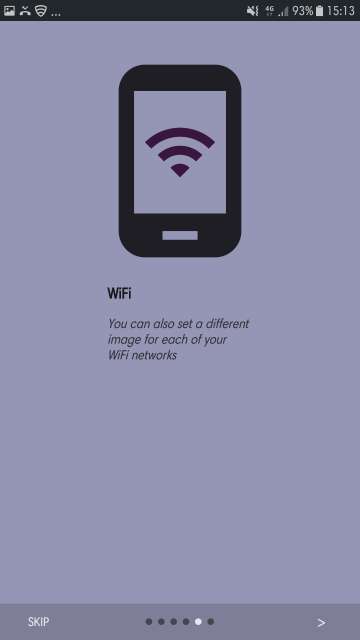
Everyday Wallpaper Changer features overview
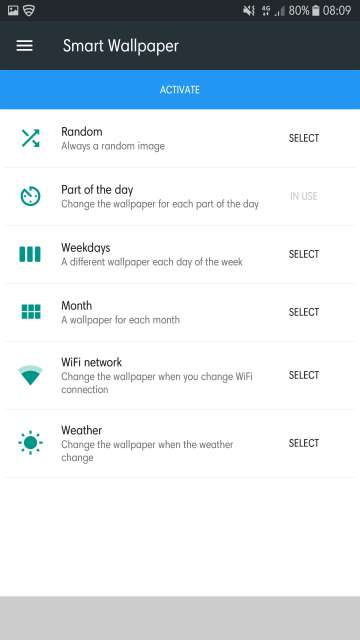
Here, you have options to set a random wallpaper, set wallpaper for each part of the day, weekdays. Moreover, you can also set a wallpaper based on the month, WiFi network and weather conditions.
Select any of the above-mentioned conditions and then press ACTIVATE. Refer to the next screenshot.
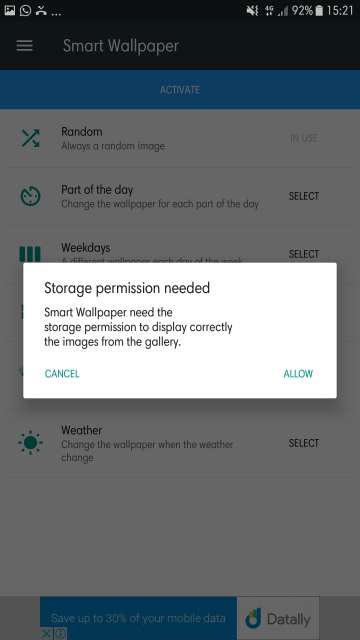
Conditions or situations
The first option available is the option to select one or multiple images that would change randomly. Tap + to add wallpapers from Unsplash collection or your gallery. Refer to the next screenshot.
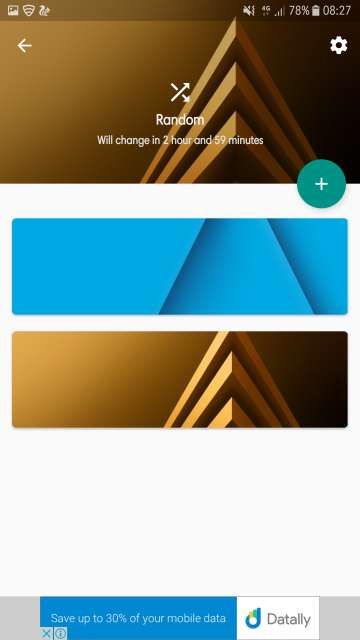
The second option available is to add wallpapers for each part of the day. Tap the + icon to select a time frame. Moreover, tap the grey colored area to add a wallpaper. Access the settings for this feature by tapping the gear icon located at the top right corner. Refer to the next screenshot.
As mentioned above, select a time frame and then tap on SELECT IMAGE to add a wallpaper. The wallpaper will appear based on the time specified. See what happens when the specified time ends. Refer to the next screenshot.
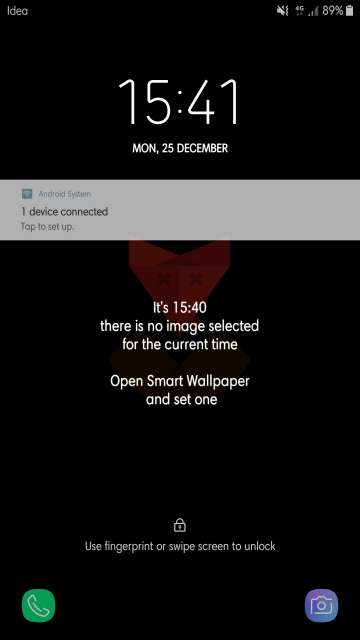
The third option is to set wallpaper based on weekdays. Tap on the grey colored area to add a wallpaper. Access the settings for this feature by tapping the gear located at the top right corner.
Do Not Miss: Save and Repost Multiple Instagram Photos and Videos in One Click
The fourth option is to set wallpaper based on the month of the year. Tap on the grey colored area to add a wallpaper. Access the settings for the feature by tapping the gear icon located at the top right corner.
The fifth option is to set wallpaper based on the WiFi network connection. Tap + to select a WiFi network and add assign a wallpaper for it. Tap the gear icon located at the top right corner to access the settings for this feature.
The last option is to set a wallpaper based on weather conditions. Tap the grey colored area to add a wallpaper. Tap the gear icon located at the top right corner to access settings for this feature.
Settings
Tap the three-line button to access the side menu. Here you have to option to go to the main settings, remove the ads, review the app on play store, report a problem, go to the Reddit page of the app.
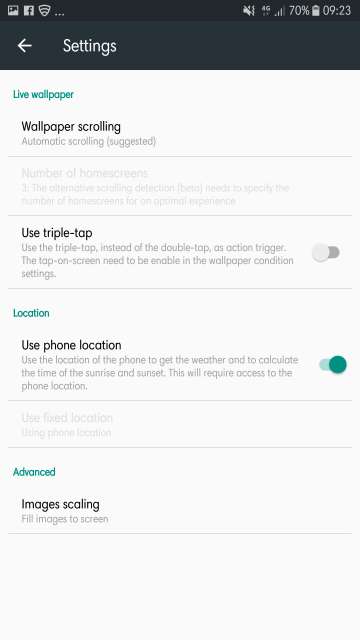
Here, you have the option to set wallpaper scrolling, triple tap settings based on a wallpaper condition, enable and disable phone location for accurate weather and location information, image scrolling among other settings.
My thoughts and conclusion
Out of a plethora of wallpaper apps out there, Everyday Wallpaper Changer is one unique app. Changing wallpapers based on different conditions or situations allows you to enjoy different wallpapers automatically without the need to manually change wallpaper every now and then. Moreover, these unique features consume a minimal amount of battery. Start enjoying automatic wallpaper change on your device.
And here you go Droidviewers on my in-depth look at a unique app. Feel free to chime in the comments section on your take and experience with this neat little app. Download Everyday Wallpaper Changer via the Google Play Store link given below.
[googleplay url=”https://play.google.com/store/apps/details?id=com.nitin3210.everydaywallpaper”/]Also Read: Get More Battery Juice with 8 Simple Battery Saving Tips for Android
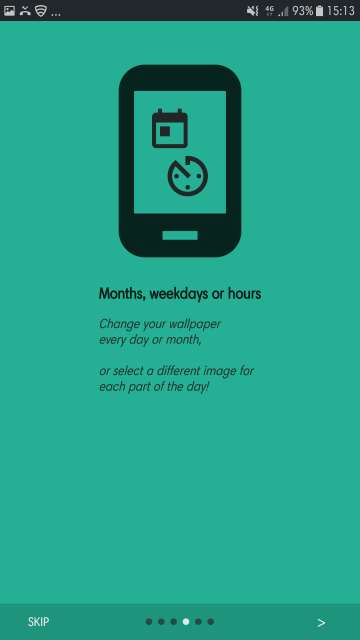
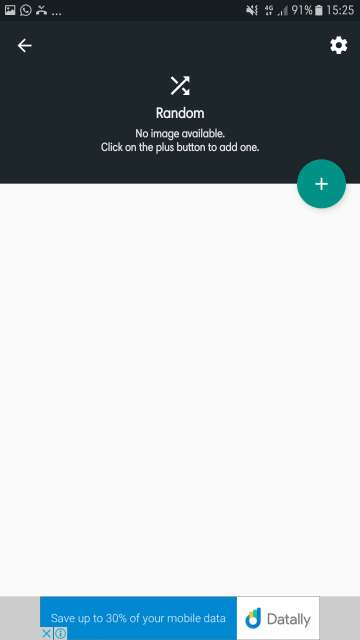
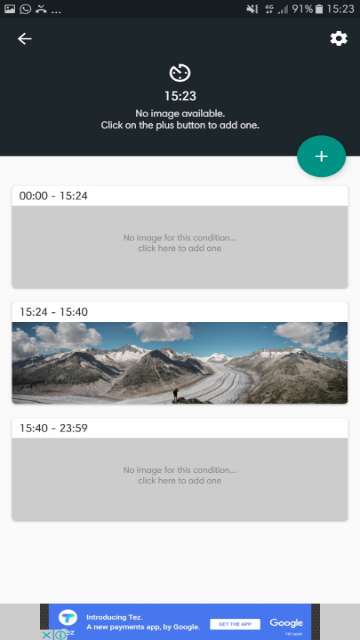
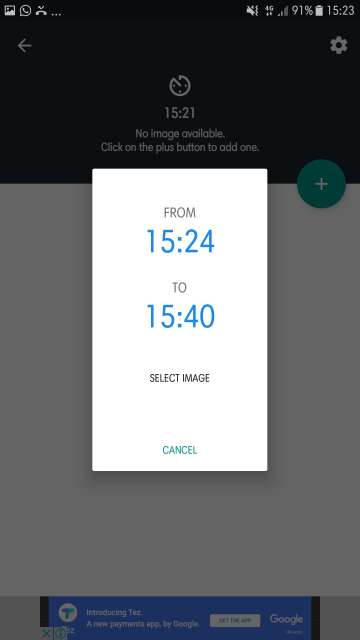
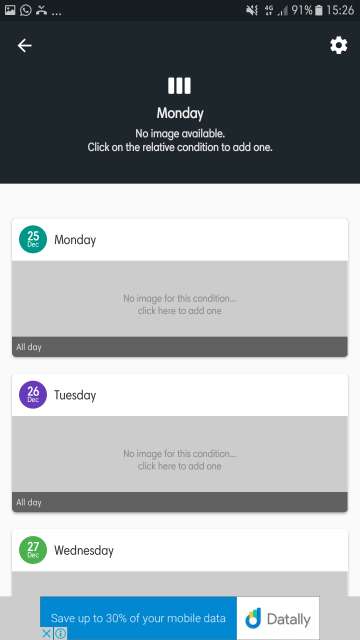
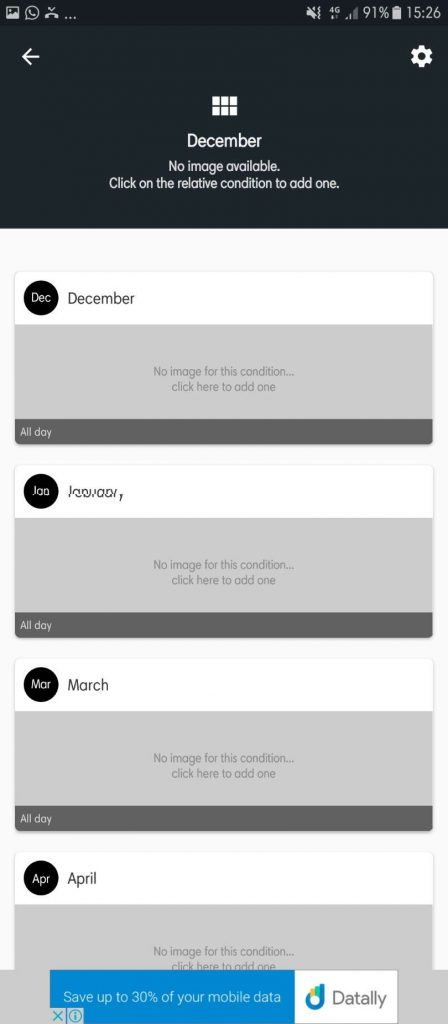
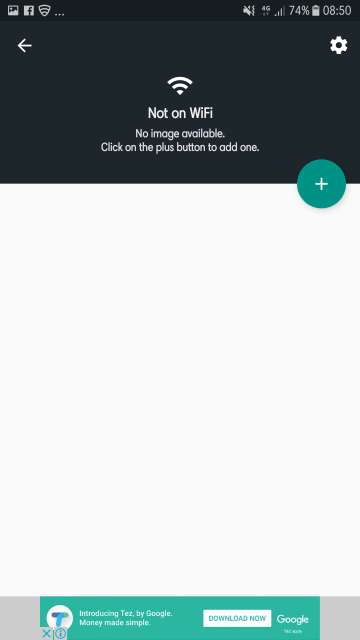
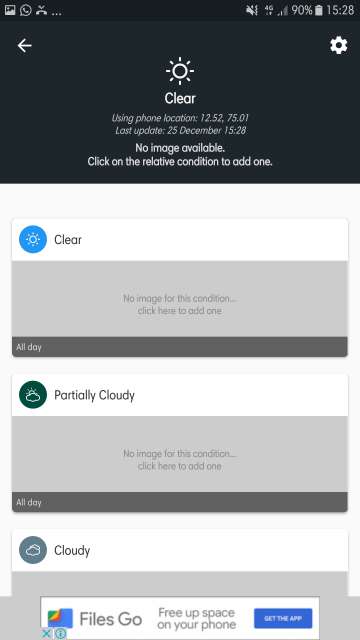
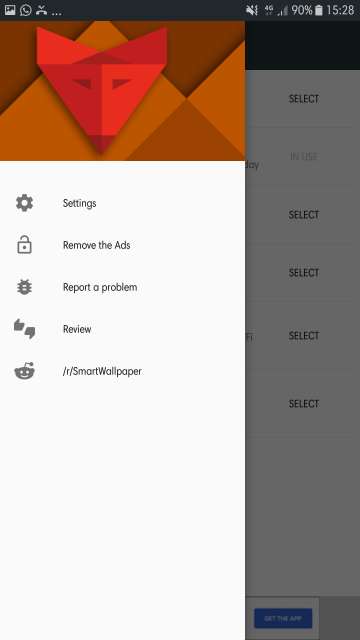



Join The Discussion: