
Samsung released the Galaxy J7 Prime smartphone last year which was the flagship smartphone from the company in the J series of smartphones of 2016. Talking about the Galaxy J7 Prime from Samsung, the smartphone was launched with a 5.5-inch display along with 3GB of RAM and 32GB of internal storage. In terms of operating system, the smartphone was announced with Android 6.0.1 Marshmallow which was the latest Android version at the time of launch. However, now the much awaited and latest Android version update is available for the Samsung Galaxy J7 Prime. This update is the Android 7.0 Nougat update for the Galaxy J7 Prime and this update is now available for download as well.
Talking about the update which has been released for the Samsung Galaxy J7 Prime, the smartphone has been known to get many new features along with the new update. The official changelog for the Samsung Galaxy J7 Prime says that the update will update the phone to Android 7.0 Nougat as well as it brings a new UX to the phone. Improvements in notification and quick settings as well as addition of a new Dual Messenger
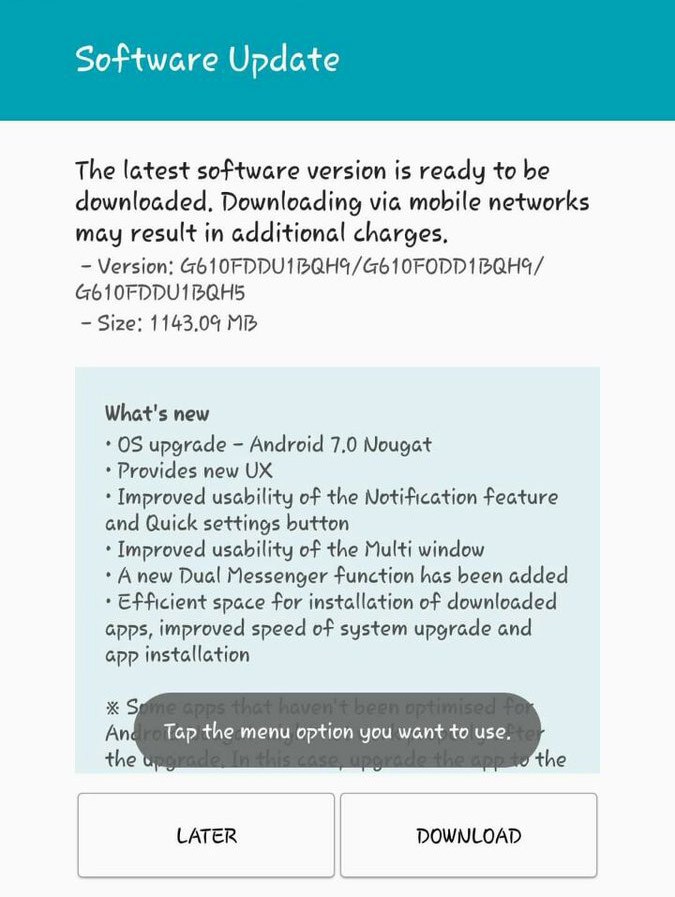
After updating your Galaxy J7 Prime smartphone to the latest firmware, you will get Android 7.0 Nougat as well as Samsung Experience 8.1 as seen in the screenshot attached down below.
This can also be confirmed by tapping on the Android version 3-4 times so that you will see the Android Nougat logo as seen in the screenshot down below which means that your phone runs Android 7.0 Nougat.

The home screen on the Samsung Galaxy J7 Prime has also been updated now and there is now an option to swipe up to see all the apps which is similar to the Pixel launcher. Here is the screenshot of the Samsung home screen in action
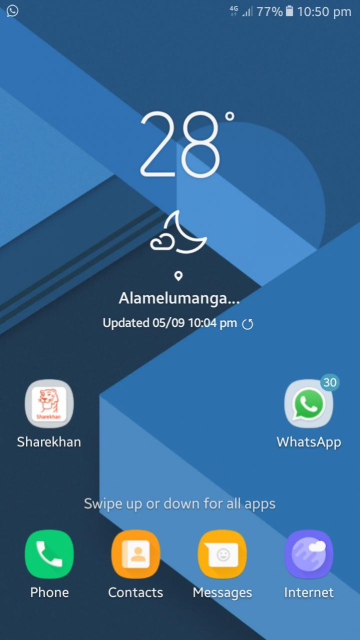
The home screen settings have also been revamped now. If you long press on an empty space on the home screen, you will get settings for widgets, applying new wallpapers and themes and other homescreen settings.
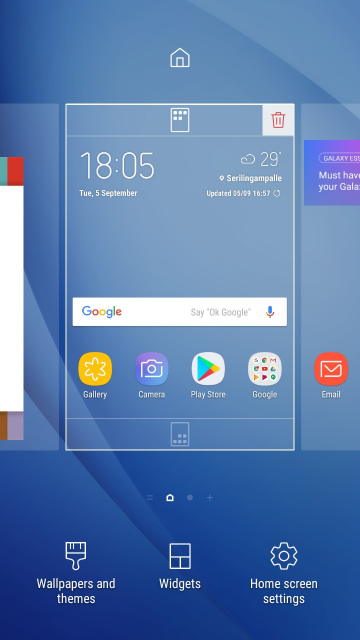
The folders on the home screen and the app drawer have also received a new translucent look and they are now shown in full screen as is evident from the screenshot attached below.
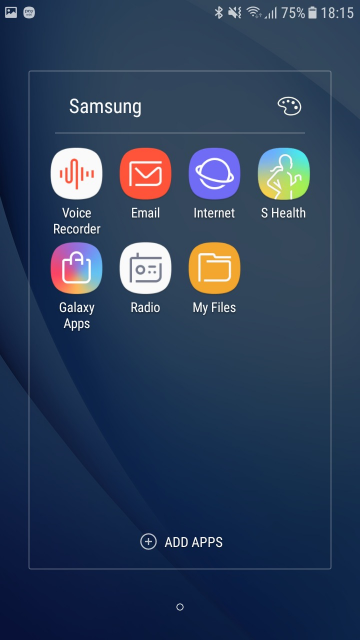
There is also an option to change the home screen to the earlier look where there was an app drawer button which can be set to show or hide. Note that by default this will be set to be hidden.
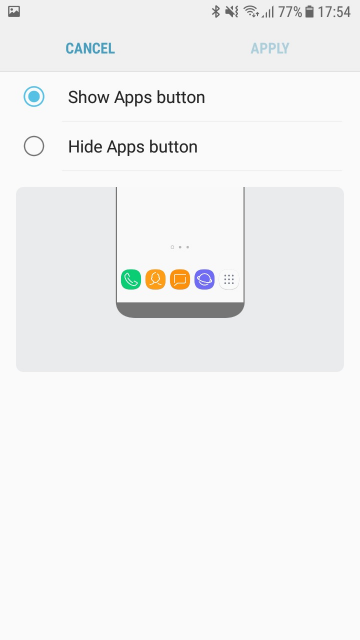
The notification shade has also been updated and there is an addition of more notification toggles here.
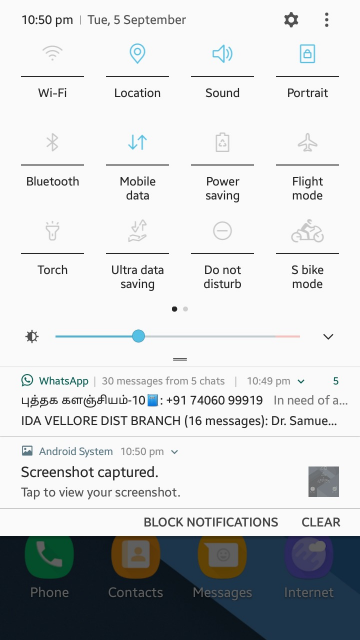
The Settings app on the Galaxy J7 Prime has also been revamped and this will look like the screenshot attached down below after updating to the latest firmware.
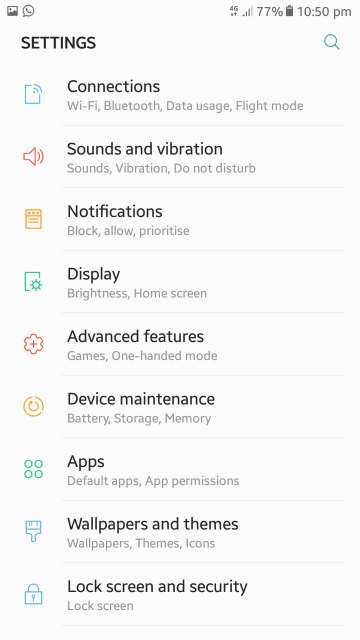
The latest firmware on the Galaxy J7 Prime also adds a battery saving mode to the device. If applied, this mode will reduce the brightness to 10%, reduce CPU speed and also turn off background data usage to save battery significantly.
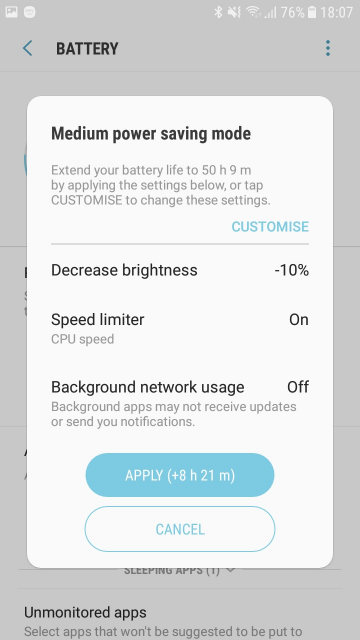
There is also a new Recent Files section that has been added inside the Settings which shows the memory usage on the SD Card and the Phone Storage.
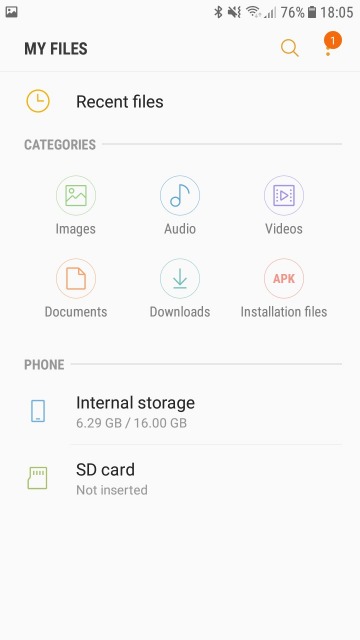
Now, if you are excited and want to update to the latest firmware then we would like to inform you that Samsung has already started to roll out the Android 7.0 Nougat firmware update as an OTA for the Galaxy J7 Prime. However, if you have not yet received the update via OTA and you want to install the firmware on your immediately then we have mentioned the detailed guide to install the firmware for your device.
Disclaimer
Proceed with this installation at your own risk as DroidViews is not responsible for any damage that may happen to your phone during the installation. However, we would be available to help you in any manner possible so you can mention your queries in the comments section below
Preparations
- Download the Firmware file from the Download section below.
- Download Odin 3.12.7 and unzip the file.
- Download and install Samsung USB Driver on your PC as well if you haven’t installed it already
- You will have to enable USB debugging on your Galaxy J7 Prime.
- Backup your apps and data.
- Charge your phone to ensure 50% battery or more is left on your phone.
Download Nougat Firmware for Galaxy J7 Prime SM-G610
G610FDXU1BRB3 or G610FDDU1BRB4.zip
More firmware will be added as they are available.
Installing Android 7.0 Nougat Firmware on Galaxy J7 Prime (SM-G610)
Make sure to follow all the instructions mentioned in the Prerequisites section and proceed with the steps mentioned below
- Extract the downloaded firmware and Odin (.zip) files.
- Open the Odin folder and .exe file as administrator.
- Power off your Galaxy J7 and boot it into the Download mode: Press and hold the Volume Down + Home + Power keys together. Release the buttons when you see the warning screen and then press the Volume Up key to enter the Download mode.
- Connect your device to computer using a USB cable. When your device is connected successfully, the ID:COM port in Odin will turn blue and there will be “Added!!” message seen in Odin’s log field same as the screenshot below.
- Click the AP button in Odin, go to the firmware folder and then select the file with .tar.md5 extension found in the extracted zip.
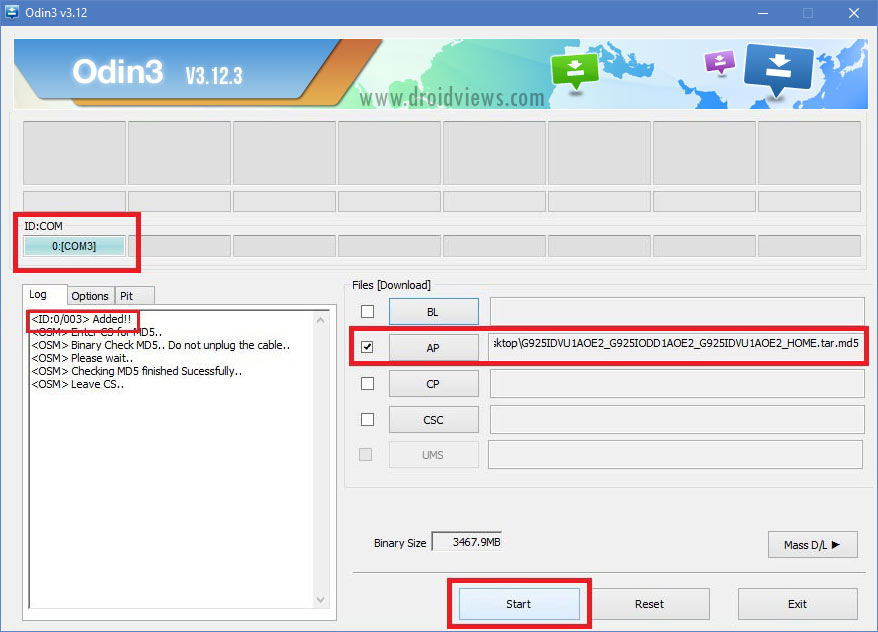
- Click the Start button in Odin to proceed with the firmware installation. The installation process is known to take some time so you should not worry about that
- When the firmware is installed, you will get “PASS!!” message on Odin and your Galaxy J7 Prime will reboot automatically.
After rebooting, the Galaxy J7 Prime will have the latest firmware update and you will have Android 7.0 Nougat on your smartphone.
If you follow all the steps mentioned above correctly then you will have the latest firmware installed on your phone smoothly. However, if you are stuck at any of the steps then feel free to comment down below in the comments section.



Hi I installed the firmware and now I only have 16 gb of internal storage instead of 32
compativel com j7 2015 ?
Its not compatible with SM-G610Y.
Oh damn. In the middle of downloading the firmware. Glad I saw this. Mine is SM-G610Y too.
My Samsung Galaxy J7 Prime SM-G610M has 16GB of internal storage, but after installing the new firmware I only see 4GB in total. What can I do?
I did a factory reset and solved the internal storage. I leave this comment in case someone else has the same problem.
Glad to know you fixed it yourself. I too would have recommended a factory reset.
Try this guide: https://www.droidviews.com/update-galaxy-j7-prime-sm-g610f-android-nougat-firmware/
Ok, Thanks Rakesh for your hard work
Please help, mine baseband version is G610FDDU1AQF4. I cant find the firmware of my baseband. Please help!
It’s Android 6.0.1 Marshmallow not Nougat!
please re-upload the Firmware!
Where are you from?