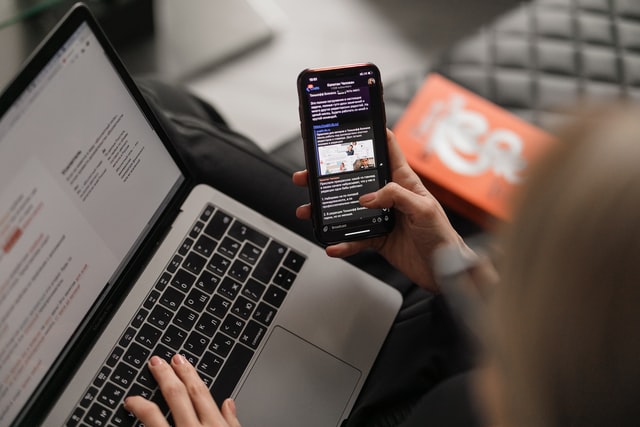
Nothing puts the breaks on a good time like your BlueTooth speakers not connecting — when the music stops, the party stops!
Bluetooth technology is one aspect of Android devices we really can’t handle living without. When it stops working or starts having problems, we go haywire. Because there are often so many problems with this feature, you’ll need solutions for adjusting default Bluetooth connections in your Android.

This is a complete guide to show you how to solve most of these problems associated with Android’s Bluetooth technology. We want you to get your smartphones up and running again fast.
The Bluetooth on Your Android device isn’t Connecting
You try to connect your Android phone to another Android device like the headset, or headphones, but it just won’t link It’s a common problem with most people using an Android device.
It can also surface when you try to connect your Android phone to an in-car audios system. Maybe you turn off your Bluetooth technology on your Android phone and turn it on again, but it’s still not working.
A Bluetooth breakdown is usually caused by a problem with the settings on your Android device. Sometimes, when the Bluetooth is turned on, it doesn’t load or turns itself off. This one of the many reasons why your Android phone couldn’t connect with another external device. But just because it can’t connect now, doesn’t mean it won’t ever connect.
Fixing the Bluetooth for your Android Device
Bluetooth technology is considered internal technology in Android phones. If your Bluetooth won’t turn on, it could be a problem with the software from your Android device. Essentially, it might be the firmware that makes up your Android device’s Bluetooth technology.

Repairing Your BlueTooth Software
To permanently fix this issue, you need to download a software known as Dr. Fone system repair tool. It’s a top-rated software with a free downloading option. It can help you to correct any issues with your Android device’s Bluetooth tech, including phone data recovery, unlocking your screen, and repairing your phone’s systems.
It includes all the tools you need to troubleshoot Android features, including Bluetooth, wifi, hotspot, screenshots, etc. We’ll walk you through how you can use Dr. Fone’s software to fix your Bluetooth technology issue.
Step 1: The Software
Download the software and click on the downloaded file. Click on run, and install it on your computer system. While the software installs, you’ll have to wait some several minutes before it’s completely installed. When it’s finished you’ll see a main menu of the software on your computer desktop.
Connect the Andriod device to your computer system with a USB cord.
Step 2: Information and Settings
Now the main menu of the software appears on your desktop after complete installation. Click on system repair. Another menu opens, click on Android repair on that menu.
Clicking on Android repair takes you where you’re required to fill your Android device information. Make sure you fill in the information.
The software requires that you set your Android device in download mode.
Step 3: Repair
Click the report button to begin the repair. The software should start to fix the issue with the Bluetooth technology on your Android device.
Make sure your Android phone or device doesn’t disconnect while the software is working to fix the problem. And also make sure your computer system doesn’t shut off while the software is running. But if this happens, you can always try it again.
Restarting your Android Phone
- Take your Android and press down the power button, holding it to turn off.
- In the same way, press the power button to turn it on again to play out any problems with the Bluetooth technology.
- After turning on your Android device, wait for several minutes before going to the Bluetooth menu.
- Disable and enable the Bluetooth setting.
- Then try connecting your Android device or phone again to the other device you tried pairing before.
Clear the Bluetooth Cache
Go into your Bluetooth settings to clear your Bluetooth cache. You’ll need to clear your Bluetooth cache because some of the information stored in your Bluetooth technology might cause problems for your Bluetooth technology. Here’s how to clear it:
Go to your Android phone settings. Tap on the app icon, then on Bluetooth, and finally on “clear cache.” Finally, restart your Android phone and turn on your Bluetooth again.
Disconnect Other Paired Devices
If your android device won’t connect to what you want to pair via Bluetooth, remove any other devices that might be trying to pair as well. Go to the main menu of your phone and locate the settings icon. Tap on the setting icon, then look for the Bluetooth icon and tap it.
You should see a list of all the connections here, and you can remove, delete, or forget any of the paired devices from the list. You’ll want to remove anything that’s already been paired. After doing this, try connecting your Android to the device you want to pair — simply turn on the Bluetooth for your Android again.
Now that your phone or tablet isn’ struggling to connect with multiple devices at once, it will make it easier to connect with the one you actually want to link up.
Bluetooth in Safe Mode
When you experience problems with the device that you’re connected to via Bluetooth, it could be conflicting software between your phone and the paired device. To solve this issue, you’ll need to reboot your Android phone in safe mode.
Try pairing your Android phone again to the device via Bluetooth in safe mode. If it works, go to your power menu and long-press the power button to restart it. If it connects while you’re in safe mode, you might want to check any recently downloaded apps to see if they’re the problem. Believe it or not, they might be preventing you from connecting.

Conclusion
Now, next time you just can’t seem to connect your BlueTooth device to your Android device, there’s no need to worry. You can fix your connection quickly and start listening to the latest music from your favorite Bluetooth headphones. Let’s keep the party going!



Join The Discussion: